What’s new in Chrome
With each update, Chrome gets even faster and more secure.
New to try: share links easily and create multiple Chrome profiles.
Sharing
Easily share links with others – or yourself
Use the new share menu to share a link, create a QR code, or send the link directly to your own phone.
- Click the share icon in your address bar.
- Select from a variety of options to share the link with others or yourself for later.
Sharing
Easily share links with others – or yourself
Use the new share menu to share a link, create a QR code, or send the link directly to your own phone.
- Click the share icon in your address bar.
- Select from a variety of options to share the link with others or yourself for later.
Sharing
Easily share links with others – or yourself
Use the new share menu to share a link, create a QR code, or send the link directly to your own phone.
- Click the share icon in your address bar.
- Select from a variety of options to share the link with others or yourself for later.


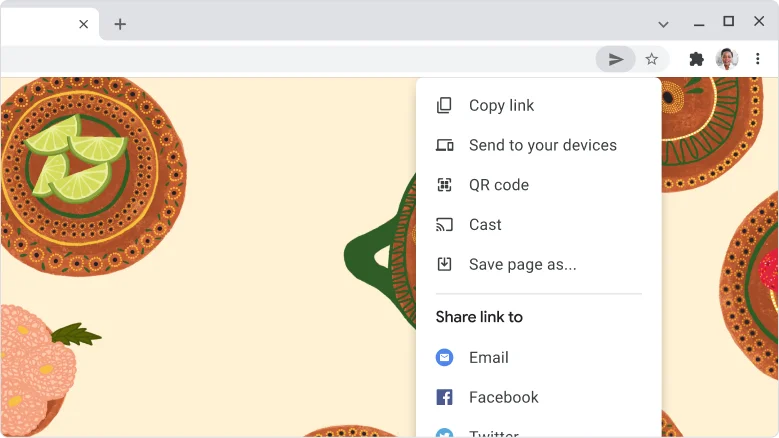
Customize
Try Chrome profiles
If you share your computer with another person, or want to keep your work browsing and personal browsing separate, try using Chrome profiles.
Learn more about profiles.
- At the top right, click Profile .
- Click Add.

Chrome tip
Accidentally close a tab? It’s easy to reopen.
“Gah! I closed the wrong tab!” No need to fret. With Chrome, it’s easy to get your tab back.
- Right-click on an empty space of your Chrome tab strip.
- Click Reopen closed tab.
You can also use a keyboard shortcut: ⌘ + Shift + T
Chrome tip
Accidentally close a tab? It’s easy to reopen.
“Gah! I closed the wrong tab!” No need to fret. With Chrome, it’s easy to get your tab back.
- Right-click on an empty space of your Chrome tab strip.
- Click Reopen closed tab.
You can also use a keyboard shortcut: Ctrl + Shift + T


