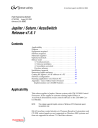
advertisement
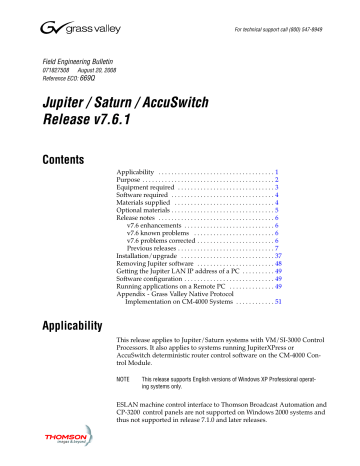
For technical support call (800) 547-8949
Field Engineering Bulletin
071827508 August 20, 2008
Reference ECO:
669Q
Jupiter / Saturn / AccuSwitch
Release v7.6.1
Contents
Applicability
Purpose
. . . . . . . . . . . . . . . . . . . . . . . . . . . . . . . . . . . .
. . . . . . . . . . . . . . . . . . . . . . . . . . . . . . . . . . . . . . . . .
Equipment required
Software required
. . . . . . . . . . . . . . . . . . . . . . . . . . . . . .
. . . . . . . . . . . . . . . . . . . . . . . . . . . . . . . .
Materials supplied
Optional materials
Release notes
. . . . . . . . . . . . . . . . . . . . . . . . . . . . . . .
. . . . . . . . . . . . . . . . . . . . . . . . . . . . . . . .
. . . . . . . . . . . . . . . . . . . . . . . . . . . . . . . . . . . . 6
v7.6 enhancements
. . . . . . . . . . . . . . . . . . . . . . . . . . . .
v7.6 known problems
. . . . . . . . . . . . . . . . . . . . . . . . .
v7.6 problems corrected
Previous releases
. . . . . . . . . . . . . . . . . . . . . . . .
. . . . . . . . . . . . . . . . . . . . . . . . . . . . . .
Installation/upgrade
. . . . . . . . . . . . . . . . . . . . . . . . . . . . .
Removing Jupiter software
. . . . . . . . . . . . . . . . . . . . . . . .
Getting the Jupiter LAN IP address of a PC
Software configuration
. . . . . . . . . . . . . . . . . . . . . . . . . . . .
Running applications on a Remote PC
Appendix - Grass Valley Native Protocol
Implementation on CM-4000 Systems
Applicability
This release applies to Jupiter/Saturn systems with VM/SI-3000 Control
Processors. It also applies to systems running JupiterXPress or
AccuSwitch deterministic router control software on the CM-4000 Con‐ trol Module.
NOTE This release supports English versions of Windows XP Professional operat ing systems only.
ESLAN machine control interface to Thomson Broadcast Automation and
CP-3200 control panels are not supported on Windows 2000 systems and thus not supported in release 7.1.0 and later releases.
È
Release v7.6.0
Purpose
7.6.1 Release
AccuSwitch (CM-4000 systems)
• Added support in AccuSwitch for the new Jupiter panels (L32, L64,
LD4, LD16, S25, S50, S100, SXY). These panels are sometimes referred to as the “JEP series” panels.
Bug Fixes
Known Issues
2
7.5 Release
AccuSwitch (CM-4000 systems)
• Path finding is now supported, including path finding for Venus and
Concerto data routers. See page 7 .
• Serial bus protocol is now supported. See page
.
JupiterXPress (CM-4000 systems)
• Lawo protocol is now supported. See page
Bug Fixes
Known Issues
7.4.1 and 7.4 Releases
For information about the 7.4.1 and 7.4 Releases, please refer to FEB
071827505.
Jupiter/Saturn/AccuSwitch Field Engineering Bulletin
7.3.2 Release and Prior
For information about Release 7.3.2 and prior, please refer to FEB
071827503.
Corrections
Error corrections are provided by this release, as described in the Release
Notes section beginning on page
6. These notes should be reviewed before installing the software.
As with any software package, some limitations remain. Many of these are known and are detailed in this document and other documents refer‐ enced. Please note that the description of known limitations is not an agreement to correct them.
Upgrade Caveats
During this upgrade:
• All switcher status will be lost. To restore status, make note of the status of all outputs before starting the upgrade and re‐Take all switches. Or, you can use Router Save/Restore to restore status on
TGV routers.
• All memory on all Jupiter control system boards will be cleared due to a mandatory “pmemclear” subsequent to installation and download.
• All configuration sets will need to be recompiled.
Equipment required
Grass Valley‐supplied PC 3000 (F7‐029500‐121) file server; or, PC with minimums as follows:
• Intel Pentium 700 processor with 256 K L2 cache
• 512 Mbytes RAM memory
• 150 Mb free disk space
• 32x CD‐ROM drive
Jupiter/Saturn/AccuSwitch Field Engineering Bulletin
3
Release v7.6.0
• Intel or 3Com Ethernet LAN card
• Media converter or hub if needed to connect Ethernet LAN card to
CM-4000 or to Jupiter VM/SI-3000. (The CM-4000 has a 10/100baseT rear panel connector; the VM/SI-3000 has a 10base2 rear panel con‐ nector.)
• Keyboard / mouse
• 15‐inch monitor capable of 1024 x 768 x 256 operation
• 1 or 2 serial ports
Software required
Installation of this release is only supported on the English version of:
• Windows XP Professional SP2 or later with Windows firewall dis‐ abled.
4
Materials supplied
Jupiter Software Upgrade:
JUP-SW 2500 (Jupiter LE for VM/SI-3000), or
JUP-SW 3100 (JupiterPlus for VM-SI-3000), or
JUP-SW 3500 (Jupiter XPress for CM-4000):
Qty Description Part number
Qty
1
1
1
1
1
1
1
Software, CD , Jupiter v7.6.1
Kit, Documentation CD
Field Engineering Bulletin
063809310
721007000
071827508
-OR-
Jupiter Software Upgrade:
JUP-SW 4000 (Jupiter AccuSwitch for CM-4000):
Description Part number
Software, CD , Jupiter v7.6.1
Software, CD, NetConfig 2.0.9
063809310
and L-S Panels 1.0.1 Code 063829600
Kit, Documentation CD 721007000
Field Engineering Bulletin 071827508
Jupiter/Saturn/AccuSwitch Field Engineering Bulletin
Optional materials
• Application specific software licenses (refer to Section 1 of the Jupiter
Installation and Operating manuals for more information)
• Jupiter VM/SI-3000 Installation and Operating Manual (VM-3000), part no. 0718305xx.
• Jupiter CM-4000 Installation and Operating Manual, part no.
0718261xx.
• L-S-GUI (JEP) Series Jupiter Control Panels Manual, part no.
0718536xx. (Manual available online-contact Technical Support for more information.)
Jupiter/Saturn/AccuSwitch Field Engineering Bulletin
5
Release v7.6.0
Release notes
6
7.6.1 Release
Enhancements
1.
Added support in AccuSwitch for the new Jupiter panels (L32, L64,
LD4, LD16, S25, S50, S100, SXY).
Known Problems
1.
AccuSwitch only supports 4096 entries per input/output category.
2.
CR 79026: New Jupiter panels and ESLAN GUI panels do not indicate that a switch could not be done when paths are full.
3.
CR 92045:AccuSwitch does not provide lock/protect status on destinations that have not been switched resulting in the possibility of not being able to unlock/unprotect a destination that has not been switched.
Problems corrected in release 7.6.1
1.
CR 91533: Corrected an issue where restoring crosspoints through
Router Save Restore would not switch and status correctly on Jupiter
Xpress systems controlling 3rd party routers over serial.
2.
CR 90334: Corrected a problem in AccuSwitch where some switches from an ESLAN GUI panel would not receive status updates properly.
3.
CR 90655: Corrected a problem with the zip and unzip utilities used in the Jupiter Configurator to handle large files.
4.
CR 90013: Corrected a problem on AccuSwitch where the Native
Protocol over IP would not startup properly and allow connections.
5.
CR 89813: Corrected a problem on Jupiter and Jupiter Xpress where some pathfinding takes would status asterisk on the control panels.
6.
CR 94673 Corrected an issue where the redundant CM-4000 does not mark tie-lines as released.
Jupiter/Saturn/AccuSwitch Field Engineering Bulletin
7.5 Release
Enhancements
1.
CM-4000 controllers running the Accuswitch application now sup‐ port two data router models:
• Venus data routers with DM-400B Data Matrix boards, and
• Concerto data routers.
In addition, Accuswitch will now support path finding (tie line opera‐ tion) between any combination of Venus DM-400B and Concerto data routers, up to a maximum of three routers.
For example, Figure 115 shows a single CM-4000/Accuswitch con‐
trolling a Venus and Concerto connected with five tie lines.
All cables are 1-1 (pin-to-pin) including the tie line cables.
Figure 115.
VTR 1 DM
VTR 2 DM
VTR 3 DM
VTR 4 DM
VTR 5 DM
VTR 6 DM
VTR 7 DM
VTR 8 DM
Safe
(3 )
( 4 )
( 5 )
( 6 )
( 7 )
(0 )
( 1 )
(2 )
Venus with
DM-400B
( 16)
Edt 1 A1 D1
( 17)
Edt 2 A1 D1
( 18)
Edt 3 A1 D1
( 19)
Edt 4 A1 D1
(20- 24 )
( 255 )
Crosspoint bus
Group0
Edt 1 A1 C 0
( 21- 25 )
(16 )
Edt 2 A1 C 0
(17 )
VTR 1 A1 C 0
( 0 )
VTR 2 A1 C 0
( 1 )
VTR 3 A1 C 0
( 2 )
VTR 4 A1 C 0
( 3 )
VTR 5 A1 C 0
( 4 )
VTR 6 A1 C 0
( 5 )
VTR 7 A1 C 0
( 6 )
VTR 8 A1 C 0
( 7 )
Safe
(255 )
(18 )
(19 )
Concerto 0
Edt 3 A1 C 0
Edt 3 A1 C 0
CB-3000 Control Buffer
Crosspoint bus
CM-4000 “AS1”
Crosspoint bus
LAN
Jupiter/Saturn/AccuSwitch Field Engineering Bulletin
7
Release v7.6.0
In this example, a Venus source data router has several data sources
(VTR1DM – VTR8DM) connected to ports 0-7. There are several des‐ tinations (Edt1A1D1 – Edt4A1D1). The source data router is also connected to a destination data router (Concerto 0) via five tie lines
(Group 0). This gives the system the ability for the destination router to “pull” or get data sources that are connected to the Venus through to the destination data sources Edt1A1C0 – Edt3A1C0 on the Concer‐ to. The return data path is automatically switched in the reverse direc‐ tion.
There are several constraints necessary when dealing with data routers and path finding:
a.
The software on Accuswitch will support only the Venus
DM-400B and the Concerto Data Routers.
b.
Data routers that are part of a path must be connected to CM-4000 controllers defined on the Network Description table as Type
“AS” (Accuswitch) boards.
c.
Because data routers require a switch to be made in both direc‐ tions (for the forward and return data), the physical I/O numbers must be defined in both the input and output tables.
d.
The user must define a “SAFE” input for the data router level.
This is used with the “Enforce” or “Advise” features.
e.
The maximum number of “hops” in a data router path finding path is 2. For example, one Venus could be connected to a Concer‐ to, which in turn could be connected to a second Concerto.
Accuswitch also has the ability to lock or protect a data router output.
This feature will also lock the reverse output which protects or locks the data path in both directions.
For additional information concerning Jupiter control of data routers and pathfinding, please refer to the Jupiter CM-4000 Installation and Operat‐ ing Manual, part no. 071826104.
8
Jupiter/Saturn/AccuSwitch Field Engineering Bulletin
2.
AccuSwitch now supports serial bus control of the following routers:
• Alpha Image
• Datatek
• Horizon
• Nexus
• Nexus Star
• NVISION (using ESbus protocol)
• Triton (Network Systems)
• Utah Scientific (1200 baud)
• Utah Scientific (9600 baud)
In addition, AccuSwitch now supports the following serial protocols:
• ESbus (EScontrol)
• Grass Valley Native
Jupiter/Saturn/AccuSwitch Field Engineering Bulletin
9
Release v7.6.0
AES3 In 1...24 on BNC 75 Ohms
AES3 Out 1...24 on BNC 75 Ohms
Alarm Indication on BNC
3.
Lawo/Dune digital audio routers can now be controlled by a CM-
4000 running JupiterXPress. CM-4000s running AccuSwitch and
VM/SI-3000s cannot be used. Only one Dune router can be connected per CM.
Hardware installation
Hardware connections are shown in Figure 116.
Information about installation and configuration of the Dune switcher itself is contained in the Dune Installation manual.
Figure 116
. Example of connection to Dune switching system
Dune AES3/MADI interface a a
PAL, NTSC, WCLK 48kHz or AES3 48kHz
Dune sync interface
Dune Management Server
Jupiter
LAN
RS-422/232 converter
Serial port
DUN (Dune) serial protocol
IP switch
CM-4000 Control Processor
LAN hub
0 0
Dune ATM switch
10
Jupiter/Saturn/AccuSwitch Field Engineering Bulletin
Figure 117
. Example of connection to Dune switching system
to CM-4000 serial port
G
1
6
R-
2
7
R+
T+
3
8
T-
4
9
5
G
T-
T+
R+
R-
G
Rx
Tx
RS-422/232 converter
DB9P
(male)
= twisted pair
G Ground
RReceive minus
R+ Receive plus
T+ Transmit plus
TTransmit minus
Jupiter/Dune Software Configuration
6
7
8
9
Rx
2
1 to RS-232 Port on
Dune Management
Server
Tx
3
4
G
5
DB9P
(male)
G Ground
Rx Receive
Tx Transmit
The CM-4000 connected to the Dune router must be configured using the Serial Protocol table, with “DUN” protocol selected for the ap‐ propriate serial port.
Additional configuration steps will depend on whether or not incom‐ ing stereo pairs will always be switched together. This is an important difference because it will greatly affect entries to the Switcher Descrip‐ tion table and other tables.
Jupiter/Saturn/AccuSwitch Field Engineering Bulletin
11
Release v7.6.0
12
VT01
Switcher Description Table
Dune switchers controlled by Jupiter have three possible configura‐ tion methods: 1) Mono, 2) Always Stereo Pair, or 3) Stereo with Left/‐
Right/Reverse Switching. The following discussion compares the three methods, beginning with an example system and a switching scenario.
The system shown in Figure 118 has four VTRs with digital audio
connections through a Dune router. The objective in this example is to perform a “Normal,” a “Left,” a “Right,” and a “Reverse” switch into the three destination VTRs.
Figure 118
.
VT1L VT1R
=
Digital audio stream, showing signal
“VT1L” in the left channel and signal
“VT1R” in the right channel.
DUNE
VT1L VT1R
L R
“NORM”
VT1L VT1R
“LEFT”
VT1L VT1L
“RIGHT”
VT1R VT1R
“REVERSE”
VT1R VT1L
VT02
VT03
VT04
VT05
Using this scenario as the desired result, the three configuration meth‐ ods can be compared as follows:
Method 1: Mono configuration.
This method requires only 1 Level column to be filled in on the Switcher Input table. The number of
control panel “Takes” to achieve the result shown in Figure 118 is: 2
for the “Norm” switch, 2 for the “Left” switch, 2 for the “Right” switch, and 2 for the “Reverse” switch. This method is easy to config‐ ure but generally requires more control panel keystrokes for the same results.
Method 2: Always Stereo Pair configuration.
“Normal” switching only. This method requires 2 Level columns to be filled in on the
Switcher Input table. The “Norm” switch requires only one control panel “Take.” However, by definition “Left,” “Right,” and “Reverse”
switches cannot be performed using Method 2.
Jupiter/Saturn/AccuSwitch Field Engineering Bulletin
Method 3: Stereo with Left/Right/Reverse Switching using special table entries.
This method reduces the number of Takes needed, but requires 2 Level columns to be filled in on the Switcher Input table and three times the number of rows. In the example above, the
“Norm” switch requires only one control panel “Take,” and the “Left” and “Right” switches require only one Take. The “Reverse” switch requires two. This is the most powerful method, but it is more diffi‐ cult to configure and operate.
Notice that the “Mix” function, where audio from two channels is mixed on one channel, is not available on Dune routers.
Each of the above configuration methods is described in detail in the following pages.
Mono Configuration
The Switcher Description table for a Mono configuration is shown in
Figure 119. There is one level for the Dune switcher; the Physical
Level number is (by convention) “32.”
Figure 119.
Switcher Description
1
Switcher
DUNE
Level
AES
VI RV MC Board
VM1
#In #Out PLvL Follow Level
64 64 32
Driver
L (Dune)
3 LI 3 LO Option Audio
None
DM 400
Off Time
Corresponding Switcher Input and Output tables are shown in Figure
Figure 120.
2
3
4
Switcher Input - DUNE
1
Logical Input
Name
VT01-L
AES
000
VT01-R
VT02-L
VT02-R
001
002
003 4
5
2
3
Switcher Output - DUNE
Logical Output
Name
Security
1 VT01-L
VT01-R
VT02-L
VT02-R
VT03-L
6
7
8
VT03-R
VT04-L
VT04-R
-
-
-
-
-
-
-
-
S-T
Pass word
AES
000
001
002
003
004
005
006
007
The “In Names” and “Out Names” are user-defined; the suffixes “-L” and “-R”are suggested. The “Physical” numbers in these tables must start at zero.
Jupiter/Saturn/AccuSwitch Field Engineering Bulletin
13
Release v7.6.0
Figure 122 shows additional detail within the Dune routing system,
whereby an incoming digital audio signal is separated into the left and right channels. These signals are brought to a switch matrix, which in the Dune router is actually a software or “virtual” matrix.
The left and right channels are then re-combined and exit the system through a single connector. In this example, “Normal,” “Left,”
“Right,” and “Reverse” switches described earlier have been executed. Control panel operations would be as follows:
Figure 121.
For switch type
Norm
Left
Right
Reverse
Select input
VT01-L
VT01-R
VT01-L
VT01-L
VT01-R
VT01-R
VT01-L
VT01-R
Select output
VT02-L
VT02-R
VT03-L
VT03-R
VT04-L
VT04-R
VT05-R
VT05-L
Take
Take
Take
Take
Take
Take
Take
Take
14
Jupiter/Saturn/AccuSwitch Field Engineering Bulletin
Figure 122. Mono configuration operation (example).
VT1L VT1R
VT01
Input connector 1
DUNE
SYSTEM
“Physical
Input” 000
VT1L VT1R
“Physical
Input” 001
“Physical
Output” 002
VT1L
VT1R
“Physical
Output” 003
“Physical
Output” 004
VT1L
VT1L
“Physical
Output” 005
“Physical
Output” 006
VT1R
VT1R
“Physical
Output” 007
“Physical
Output” 008
VT1R
VT1L
“Physical
Output” 009
“NORM”
VT1L VT1R
Output connector 2
“LEFT”
VT1L VT1L
Output connector 3
“RIGHT”
VT1R VT1R
Output connector 4
“REVERSE”
VT1R VT1L
Output connector 5
VT02
VT03
VT04
VT05
The relationship between the “Physical” numbers on the Switcher
Input/Output tables and the numbers on the rear panel BNC connec‐
tors is shown on Page 16. At row number 48, all 24 of the MADI (Mul‐
tiplexed Audio Digital Interface) connectors have been assigned and
Connector numbering must start over at “1” with the second MADI interface.
Page 18 is a continuation sheet that can be copied and completed by
the installer if desired. The “Row” Numbers and “Physical” numbers will be continuous; the “Connector” numbers will restart after each set of 48 entries and the number of the MADI interface will be incre‐ mented by 1.
Jupiter/Saturn/AccuSwitch Field Engineering Bulletin
15
Release v7.6.0
16
Figure 123. Mono configuration connector numbering.
140
141
142
143
144
145
146
147
148
149
150
133
134
135
136
137
138
139
126
127
128
129
130
131
132
119
120
121
122
123
124
125
112
113
114
115
116
117
118
0105
0106
0107
0108
0109
110
111
Table row
0101
0102
0103
0104
Name
139
140
141
142
143
144
145
146
147
148
149
132
133
134
135
136
137
138
125
126
127
128
129
130
131
118
119
120
121
122
123
124
111
112
113
114
115
116
117
“Physical” # Connector # MADI inter‐ face #
0100 1 1
0101
0102
0103
1
2
2
1
1
1
0104
0105
0106
0107
0108
0109
110
3
3
4
4
5
5
6
1
1
1
1
1
1
1
6
7
7
8
8
9
9
10
10
11
11
12
12
13
1
1
1
1
1
1
1
1
1
1
1
1
1
1
22
23
23
20
21
21
22
1
1
24
24
19
19
20
17
17
18
18
15
16
16
13
14
14
15
1
1
1
1
1
1
1
2
2
1
1
1
1
1
1
1
1
1
1
1
1
1
1
1
1
-R
-L
-R
-L
-L
-R
-L
-L
-R
-L
-R
-R
-L
-R
-L
-R
-L
-R
-R
-L
-R
-R
-L
-R
-L
-L
-R
-L
-L
-R
-L
-R
-R
-L
-R
-R
-L
-R
-L
-L
-R
-L
-L
-R
-L
-R
-L
-R
-L
-R
Jupiter/Saturn/AccuSwitch Field Engineering Bulletin
183
184
185
186
187
188
189
176
177
178
179
180
181
182
194
195
196
197
198
190
191
192
193
199
200
169
170
171
172
173
174
175
162
163
164
165
166
167
168
155
156
157
158
159
160
161
Table row
151
152
153
154
Name
-R
-L
-R
-L
-L
-R
-L
-L
-R
-L
-R
-R
-L
-R
-R
-L
-R
-L
-R
-L
-R
-R
-L
-R
-L
-L
-R
-L
-L
-R
-L
-R
-R
-L
-R
-R
-L
-R
-L
-L
-R
-L
-L
-R
-L
-R
-L
-R
-L
-R
182
183
184
185
186
187
188
175
176
177
178
179
180
181
193
194
195
196
197
189
190
191
192
198
199
168
169
170
171
172
173
174
161
162
163
164
165
166
167
“Physical” # Connector # MADI inter‐ face #
150 2 2
151
152
153
2
3
3
2
2
2
154
155
156
157
158
159
160
4
4
5
5
6
6
7
2
2
2
2
2
2
2
7
8
8
9
9
10
10
11
11
12
12
13
13
14
2
2
2
2
2
2
2
2
2
2
2
2
2
2
20
20
21
18
18
19
19
16
17
17
14
15
15
16
2
2
23
24
24
1
1
21
22
22
23
2
2
2
2
2
2
2
2
2
2
2
2
2
2
2
3
2
2
3
3
3
2
2
2
2
Jupiter/Saturn/AccuSwitch Field Engineering Bulletin
17
Release v7.6.0
18
Figure 124. Mono configuration - work sheet for additional inputs/outputs
44
45
46
40
41
42
43
47
48
49
50
37
38
39
33
34
35
36
30
31
32
26
27
28
29
23
24
25
19
20
21
22
16
17
18
12
13
14
15
09
10
11
05
06
07
08
Table row
01
02
03
04
Name
43
44
45
39
40
41
42
46
47
48
49
36
37
38
32
33
34
35
29
30
31
25
26
27
28
22
23
24
18
19
20
21
15
16
17
11
12
13
14
“Physical” # Connector # MADI inter‐ face #
00
01
02
03
08
09
10
04
05
06
07
-R
-L
-R
-L
-L
-R
-L
-L
-R
-L
-R
-R
-L
-R
-L
-R
-L
-R
-R
-L
-R
-R
-L
-R
-L
-L
-R
-L
-L
-R
-L
-R
-R
-L
-R
-R
-L
-R
-L
-L
-R
-L
-L
-R
-L
-R
-L
-R
-L
-R
Jupiter/Saturn/AccuSwitch Field Engineering Bulletin
87
88
89
83
84
85
86
80
81
82
76
77
78
79
94
95
96
97
98
90
91
92
93
99
00
73
74
75
69
70
71
72
66
67
68
62
63
64
65
59
60
61
55
56
57
58
Table row
51
52
53
54
Name
-R
-L
-R
-L
-L
-R
-L
-L
-R
-L
-R
-R
-L
-R
-R
-L
-R
-L
-R
-L
-R
-R
-L
-R
-L
-L
-R
-L
-L
-R
-L
-R
-R
-L
-R
-R
-L
-R
-L
-L
-R
-L
-L
-R
-L
-R
-L
-R
-L
-R
86
87
88
82
83
84
85
79
80
81
75
76
77
78
93
94
95
96
97
89
90
91
92
98
99
72
73
74
68
69
70
71
65
66
67
61
62
63
64
“Physical” # Connector # MADI inter‐ face #
50
51
52
53
58
59
60
54
55
56
57
Jupiter/Saturn/AccuSwitch Field Engineering Bulletin
19
Release v7.6.0
Always Stereo Pair Configuration
The Switcher Description table for an Always Stereo Pair configura‐
tion is shown in Figure 125. There are two Physical Levels: by conven‐
tion, 32 and 33 (the right level is always the left level number + 1).
Figure 125.
Switcher Description
Switcher
1 DUNE
2 DUNE
Level
AES-L
AES-R
VI RV MC Board
VM1
VM1
#In #Out PLvL Follow Level
64 64 32
64 64 33
Driver
L (Dune)
L (Dune)
3 LI 3 LO Option
L
R
Audio
DM 400
Off Time
Corresponding Switcher Input and Output tables are shown in Figure
Figure 126.
Switcher Input - DUNE
Logical Input
Name
AES-L
3
4
1
2
VT01
VT02
VT03
VT04
000
002
004
006
AES-R
001
003
005
007
7
8
5
6
Switcher Output - DUNE
1
Logical Output
Name
VT01
Security
2
3
4
VT02
VT03
VT04
VT05
VT06
VT07
VT08 -
-
-
-
-
-
-
-
S-T
Pass word
AES-L
008
010
012
014
000
002
004
006
AES-R
009
011
013
015
001
003
005
007
20
The “Physical” numbers in these tables must start at zero.
Figure 128 shows additional detail within the Dune routing system,
whereby an incoming digital audio signal is separated into the left and right channels. These signals are brought to a switch matrix, which in the Dune router is actually a software or “virtual” matrix.
The left and right channels, which are always switched together, are then re-combined and exit the system through a single connector.
In this drawing, the “Normal” switch described earlier has been executed. Control panel operations would be as follows:
Figure 127.
For switch type
Norm
Select input
VT01
Select output
VT02 Take
“Left,” “Right,” and “Reverse” type switches are not possible.
Jupiter/Saturn/AccuSwitch Field Engineering Bulletin
Figure 128. Always Stereo Pair configuration operation (example).
VT1L VT1R
VT01
Input connector 1
1 TAKE
“Physical
Input” 000
VT1L VT1R
“Physical
Input” 001
“Physical
Output” 002
VT1L
VT1R
“Physical
Output” 003
DUNE
SYSTEM
“NORM”
VT1L VT1R
Output connector 2
VT02
The relationship between the “Physical” numbers on the Switcher
Input/Output tables and the numbers on the rear panel BNC connec‐
tors is shown on page 22. At row number 24, all 24 of the MADI inter‐
face connectors have been assigned and Connector numbering must start over at “1” with the second MADI interface.
Page 24 is a continuation sheet that can be copied and completed by
the installer if desired. The “Row” Numbers and “Physical” numbers will be continuous; the “Connector” numbers will restart after each set of 24 entries and the number of the MADI interface will be incre‐ mented by 1.
Jupiter/Saturn/AccuSwitch Field Engineering Bulletin
21
Release v7.6.0
22
Figure 129. Always Stereo Pair configuration connector numbering.
Table row
39
40
41
42
36
37
38
32
33
34
35
29
30
31
48
49
50
43
44
45
46
47
25
26
27
28
22
23
24
18
19
20
21
15
16
17
11
12
13
14
08
09
10
04
05
06
07
01
02
03
Name “Physical” #
Left
“Physical” #
Right
Connector
#
2
2
2
2
2
2
2
2
2
2
2
2
2
2
2
3
3
2
2
2
2
2
2
2
2
2
1
1
1
1
1
1
1
1
1
1
1
1
1
1
1
1
1
MADI interface
#
1
1
1
1
1
1
1
76
78
80
82
70
72
74
62
64
66
68
56
58
60
94
96
98
84
86
88
90
92
48
50
52
54
42
44
46
34
36
38
40
28
30
32
20
22
24
26
14
16
18
06
08
10
12
00
02
04
77
79
81
83
71
73
75
63
65
67
69
57
59
61
95
97
99
85
87
89
91
93
49
51
53
55
43
45
47
35
37
39
41
29
31
33
21
23
25
27
15
17
19
07
09
11
13
01
03
05
15
16
17
18
12
13
14
8
9
10
11
5
6
7
24
1
2
19
20
21
22
23
3
4
1
2
22
23
24
18
19
20
21
15
16
17
11
12
13
14
8
9
10
6
7
4
5
1
2
3
Jupiter/Saturn/AccuSwitch Field Engineering Bulletin
Table row
91
92
93
94
88
89
90
84
85
86
87
81
82
83
95
96
97
98
99
100
77
78
79
80
72
73
74
75
76
68
69
70
71
65
66
67
61
62
63
64
58
59
60
54
55
56
57
51
52
53
Name “Physical” #
Left
“Physical” #
Right
Connector
#
4
4
4
4
4
4
4
4
4
4
4
4
4
4
5
5
5
4
4
5
4
4
4
4
4
4
3
4
4
3
3
3
3
3
3
3
3
3
3
3
3
3
3
MADI interface
#
3
3
3
3
3
3
3
174
176
178
180
182
184
186
160
162
164
166
168
170
172
188
190
192
194
196
198
152
154
156
158
142
144
146
148
150
128
130
132
134
136
138
140
114
116
118
120
122
124
126
100
102
104
106
108
110
112
175
177
179
181
183
185
187
161
163
165
167
169
171
173
189
191
193
195
197
199
153
155
157
159
143
145
147
149
151
129
131
133
135
137
139
141
115
117
119
121
123
125
127
101
103
105
107
109
111
113
19
20
21
22
16
17
18
12
13
14
15
9
10
11
2
3
4
23
24
1
7
8
5
6
2
3
24
1
4
20
21
22
23
17
18
19
13
14
15
16
10
11
12
8
9
6
7
3
4
5
Jupiter/Saturn/AccuSwitch Field Engineering Bulletin
23
Release v7.6.0
24
Figure 130. Always Stereo Pair configuration - work sheet for additional inputs/outputs.
Table row
39
40
41
42
36
37
38
32
33
34
35
29
30
31
48
49
50
43
44
45
46
47
25
26
27
28
22
23
24
18
19
20
21
15
16
17
11
12
13
14
08
09
10
04
05
06
07
01
02
03
Name “Physical” #
Left
“Physical” #
Right
Connector
#
MADI interface
#
76
78
80
82
70
72
74
62
64
66
68
56
58
60
94
96
98
84
86
88
90
92
48
50
52
54
42
44
46
34
36
38
40
28
30
32
20
22
24
26
14
16
18
06
08
10
12
00
02
04
77
79
81
83
71
73
75
63
65
67
69
57
59
61
95
97
99
85
87
89
91
93
49
51
53
55
43
45
47
35
37
39
41
29
31
33
21
23
25
27
15
17
19
07
09
11
13
01
03
05
Jupiter/Saturn/AccuSwitch Field Engineering Bulletin
Table row
91
92
93
94
88
89
90
84
85
86
87
81
82
83
95
96
97
98
99
100
77
78
79
80
72
73
74
75
76
68
69
70
71
65
66
67
61
62
63
64
58
59
60
54
55
56
57
51
52
53
Name “Physical” #
Left
“Physical” #
Right
Connector
#
MADI interface
#
80
82
84
86
74
76
78
66
68
70
72
60
62
64
94
96
98
88
90
92
52
54
56
58
42
44
46
48
50
34
36
38
40
28
30
32
20
22
24
26
14
16
18
06
08
10
12
00
02
04
81
83
85
87
75
77
79
67
69
71
73
61
63
65
95
97
99
89
91
93
53
55
57
59
43
45
47
49
51
35
37
39
41
29
31
33
21
23
25
27
15
17
19
07
09
11
13
01
03
05
Jupiter/Saturn/AccuSwitch Field Engineering Bulletin
25
Release v7.6.0
Stereo with Left/Right/Reverse Switching Using Special Table Entries
A Switcher Description table for this configuration is shown in Figure
131. There are two Physical Levels: by convention, 32 and 33 (the right
level is always the left level number + 1).
Figure 131.
Switcher Description
Switcher
1 DUNE
2 DUNE
Level
AES-L
AES-R
VI RV MC Board
VM1
VM1
#In #Out PLvL Follow Level
64 64 32
64 64 33
Driver
L (Dune)
L (Dune)
3 LI 3 LO Option
L
R
Audio
DM 400
Off Time
Figure 132.
7
5
6
2
3
4
Switcher Input - DUNE
1
Logical Input
Name
VT01
AES-L
000I
VT01-L
VT01-R
VT02
000P
001P
5
6
VT02-L
VT02-R
002I
002P
003P
VT03
VT03-L
VT03-R
004I
004P
005P
Corresponding Switcher Input and output tables are shown in Figure 132.
AES-R
001I
000P
001P
003I
002P
003P
005I
004P
005P
6
7
8
4
5
2
3
Switcher Output - DUNE
Logical Output
Name
Security
1 VT01
VT02
VT03
VT04
VT05
VT06
VT07
VT08
-
-
-
-
-
-
-
-
S-T
Pass word
AES-L
000
002
004
006
008
010
012
014
AES-R
001
003
005
007
009
011
013
015
26
The “Physical” numbers in these tables must start at zero.
Figure 134 shows additional detail within the Dune routing system,
whereby an incoming digital audio signal is separated into the left and right channels. These signals are brought to a switch matrix, which in the
Dune router is actually a software or “virtual” matrix. The left and right channels are then re-combined and exit the system through a single connector. In this drawing, the “Normal” switch described earlier has been executed. Control panel operations would be as follows:
Figure 133.
For switch type
Norm
Left
Right
Reverse
Select input
VT01
VT01-L
VT01-R
VT01-R, left level
VT01-L, right level
Select output
VT02
VT03
VT04
VT05
VT05
Take
Take
Take
Take
Take
Jupiter/Saturn/AccuSwitch Field Engineering Bulletin
Figure 134. Left/Right/Reverse configuration operation (example).
VT1L VT1R
VT01
Input connector 1
1 TAKE
1 TAKE
1 TAKE
2 TAKES
DUNE
SYSTEM
“Physical
Input” 000
VT1L VT1R
“Physical
Input” 001
“Physical
Output” 002
VT1L
VT1R
“Physical
Output” 003
“Physical
Output” 004
VT1L
VT1L
“Physical
Output” 005
“Physical
Output” 006
VT1R
VT1R
“Physical
Output” 007
“Physical
Output” 008
VT1R
VT1L
“Physical
Output” 009
“NORM”
VT1L VT1R
Output connector 2
“LEFT”
VT1L VT1L
Output connector 3
“RIGHT”
VT1R VT1R
Output connector 4
“REVERSE”
VT1R VT1L
Output connector 5
VT02
VT03
VT04
VT05
The relationship between the “Physical” numbers on the Switcher
Input/Output tables and the numbers on the rear panel BNC connec‐
tors is shown on Page 28. At row number 72, all 24 of the MADI inter‐
face connectors have been assigned and Connector numbering must start over at “1” with the second MADI interface.
Page 30 is a continuation sheet that can be copied and completed by
the installer if desired. The “Row” Numbers and “Physical” numbers will be continuous; the “Connector” numbers will restart after each set of 72 entries and the number of the MADI interface will be incre‐ mented by 1.
Jupiter/Saturn/AccuSwitch Field Engineering Bulletin
27
Release v7.6.0
28
Figure 135. Left/Right/Reverse configuration connector numbering.
Table row
39
40
41
42
36
37
38
32
33
34
35
29
30
31
48
49
50
43
44
45
46
47
25
26
27
28
22
23
24
18
19
20
21
15
16
17
11
12
13
14
08
09
10
04
05
06
07
01
02
03
Name
-L
-R
-L
-R
-L
-R
-L
-R
-L
-R
-L
-R
-L
-R
-L
-R
-L
-R
-L
-R
-L
-R
-L
-R
-L
-R
-L
-R
-L
-R
-L
-R
-L
“Physical” #
Left
“Physical” #
Right
Connector
#
1
1
1
1
1
1
1
1
1
1
1
1
1
1
1
1
1
1
1
1
1
1
1
1
1
1
1
1
1
1
1
1
1
1
1
1
1
1
1
1
1
1
1
MADI interface
#
1
1
1
1
1
1
1
023P
024I
024P
025P
026I
026P
027P
018P
019P
020I
020P
021P
022I
022P
028I
028P
029P
030I
030P
031P
032I
032P
014I
014P
015P
016I
016P
017P
018I
009P
010I
010P
011P
012I
012P
013P
004P
005P
006I
006P
007P
008I
008P
000I
000P
001P
002I
002P
003P
004I
023P
025I
024P
025P
027I
026P
027P
018P
019P
021I
020P
021P
023I
022P
029I
028P
029P
031I
030P
031P
033I
032P
015I
014P
015P
017I
016P
017P
019I
009P
011I
010P
011P
013I
012P
013P
004P
005P
007I
006P
007P
009I
008P
001I
000P
001P
003I
002P
003P
005I
13
14
14
14
12
13
13
11
11
12
12
10
10
11
16
17
17
15
15
15
16
16
9
9
9
10
8
8
8
7
7
6
7
5
6
6
5
5
4
4
3
3
4
2
3
2
2
1
1
1
Jupiter/Saturn/AccuSwitch Field Engineering Bulletin
Table row
91
92
93
94
88
89
90
84
85
86
87
81
82
83
95
96
97
98
99
100
77
78
79
80
72
73
74
75
76
68
69
70
71
65
66
67
61
62
63
64
58
59
60
54
55
56
57
51
52
53
Name
-R
-L
-R
-L
-R
-L
-R
-L
-R
-L
-R
-L
-R
-L
-R
-L
-R
-L
-R
-L
-R
-L
-R
-L
-R
-L
-R
-L
-R
-L
-R
-L
-R
“Physical” #
Left
“Physical” #
Right
Connector
#
2
2
2
2
2
2
2
2
2
2
2
2
2
2
2
2
2
2
2
2
2
2
2
2
2
2
1
2
2
1
1
1
1
1
1
1
1
1
1
1
1
1
1
MADI interface
#
1
1
1
1
1
1
1
058I
058P
059P
060I
060P
061P
062I
053P
054I
054P
055P
056I
056P
057P
062P
063P
064I
064P
065P
066I
047P
048I
048P
049P
050I
050P
051P
052I
052P
042P
043P
044I
044P
045P
046I
046P
038I
038P
039P
040I
040P
041P
042I
033P
034I
034P
035P
036I
036P
037P
059I
058P
059P
061I
060P
061P
063I
053P
055I
054P
055P
057I
056P
057P
062P
063P
065I
064P
065P
067I
047P
049I
048P
049P
051I
050P
051P
053I
052P
042P
043P
045I
044P
045P
047I
046P
039I
038P
039P
041I
040P
041P
043I
033P
035I
034P
035P
037I
036P
037P
7
8
7
7
6
6
6
5
5
4
5
3
4
4
9
9
10
8
8
9
3
3
2
2
1
1
24
1
2
23
23
24
24
22
22
23
21
21
21
22
20
20
20
18
19
19
19
17
18
18
Jupiter/Saturn/AccuSwitch Field Engineering Bulletin
29
Release v7.6.0
30
Figure 136. Left/Right/Reverse configuration - work sheet for additional inputs/outputs.
Table row
39
40
41
42
36
37
38
32
33
34
35
29
30
31
48
49
50
43
44
45
46
47
25
26
27
28
22
23
24
18
19
20
21
15
16
17
11
12
13
14
08
09
10
04
05
06
07
01
02
03
Name “Physical” #
Left
“Physical” #
Right
Connector
#
MADI interface
#
Jupiter/Saturn/AccuSwitch Field Engineering Bulletin
Table row
91
92
93
94
88
89
90
84
85
86
87
81
82
83
95
96
97
98
99
100
77
78
79
80
72
73
74
75
76
68
69
70
71
65
66
67
61
62
63
64
58
59
60
54
55
56
57
51
52
53
Name “Physical” #
Left
“Physical” #
Right
Connector
#
MADI interface
#
Jupiter/Saturn/AccuSwitch Field Engineering Bulletin
31
Release v7.6.0
32
Problems corrected in release 7.5
1.
Added the ability to issue Clear Flash from the Control center result‐ ing in all files being removed from the CM-4000 hard drive.
2.
AccuSwitch now supports a device called CP-ESLAN that utilizes
CP-3800 Input, Output, Level, Sequence, and overrides sets to allow for Category entry through ESLAN. This CP-ESLAN device also supports output level sets through ES-LAN.
3.
CR 56598: Horizon and Grass Ten 10/20 protocols have been added to
Jupiter LE.
4.
CR 67332: Corrected problem with the CM-4000 using ESCP where if a port is defined to run ESCP there must be at least one ESCP device configured for that port or the CM-4000 could continuously reboot.
5.
CR 70145 Corrected a problem where ESLAN updates may not be sent when multiple ESLAN devices are configured.
6.
CR 70439: Corrected an issue with AccuSwitch ES autoupdates where status was not being returned for multiple commands sent within a short time frame.
7.
CR 72594: Added an information field for the protect status PSTD
0x7D to work like the lock status does.
8.
CR 76627: Corrected a problem with the Triton serial port driver not working with physical levels above 9 when the maximum physical level is 16.
9.
CR 80419: Added support in Jupiter Xpress for transferring labels
(Andromeda) between the CM-4000 and the XtenDD.
10.
CR 80561: Corrected a problem with the JEP-100 where multiple rapid button pushes could result in “NO COMM” being displayed on the panel.
11.
CR 80989: Corrected a problem where a redundant CM-4000 could page fault when running the Datatek protocol.
12.
CR 81038: Corrected a problem with AccuSwitch where ESTributary would not load the Input, Output, and Level sets properly.
13.
CR 83182: CM-4000 ASCII protocol now allows an XOFF followed by any byte to turn the UART back on. Before only an XON would turn on the UART after receiving an XOFF.
14.
CR 83927: CM-4000 ASCII protocol now supports commands termi‐ nated with a CRLF.
Jupiter/Saturn/AccuSwitch Field Engineering Bulletin
Known issues in v7.5
1.
GVG-200/E-MEM application (VM 3000 systems only). Due to a
Jupiter software limitation, connecting peripheral devices in addition to the single VM/SI is not recommended. MPK Device Address 6 is known to work when GVG-200 Peripheral devices 1 and 2 are both enabled (even though only one device is actually present).
Discussion: The Jupiter implementation of the E-MEM 200 protocol used for the GVG-200 production switcher interface is technically incorrect. The GVG-200 protocol specifies that the peripheral devices on the bus be addressed by a 6 ASCII character field which represents a 3-digit hexadecimal 3-byte 24-bit mask value. The peripheral number corresponds to the bit number. If the bit in the value is set then that peripheral device is selected; for example, selecting periph‐ erals 1 and 2 results in a value of 000000000000000000000110. See
Figure 137
. GVG-200 peripheral addressing (example)
23 22 21 20 19 18 17 16 15 14 13 12 11 10 9 8 7 6 5 4 3 2 1 0
Decimal peripheral
Numbers 0-23
Binary map indicating which of the peripherals are selected
0 0 0 0 0 0 0 0 0 0 0 0 0 0 0 0 0 0 0 0 0 1 1 0
6
The Jupiter implementation however uses that mask value as the
Address. Therefore if peripherals 1 and 2 are selected the mask value will be 6 and the MPK address must be 6.
As another example, if peripherals 0, 1, 2, and 4 are selected by the
GVG-200, Jupiter will treat this combination as Address 23—which is the maximum value that can be entered in the Jupiter address field.
Figure 138
. GVG-200 peripheral addressing (example)
23 22 21 20 19 18 17 16 15 14 13 12 11 10 9 8 7 6 5 4 3 2 1 0
Decimal peripheral
Numbers 0-23
Binary map indicating which of the peripherals are selected
0 0 0 0 0 0 0 0 0 0 0 0 0 0 0 0 0 0 0 1 0 1 1 1
23
Because of this implementation, “4” is the highest numbered periph‐ eral device that can be selected by the GVG-200.
Jupiter/Saturn/AccuSwitch Field Engineering Bulletin
33
Release v7.6.0
Another aspect of this implementation is that the GVG-200 interface currently will only work on a peripheral bus where the selected de‐ vice does not change; in other words, when the Jupiter system is the only device connected.
2.
CR 49966: The CP-3824 control panel does not provide multi-source, multi-level breakaway switching as described in certain Jupiter manuals.
The Jupiter CM-4000 manual (part no. 071826104 and prior) and
VM-3000 manual (part no. 071830502 and prior) include a CP-3824
“Breakaway Switching - Multi-Level Take” procedure whereby the operator selects a source, selects a level or levels, and then selects another source and chooses between remaining unused levels in order to perform a multi-source, multi-level switch with a single Take. This function is not available for this panel.
3.
CR 66947: Only physical inputs 000-999 can be used as Primary and
Indirect sources.
4.
CR 70998: Maestro sources are not being protected on VM-3000 sys‐ tems (they are protected on CM-4000 systems).
34
Jupiter/Saturn/AccuSwitch Field Engineering Bulletin
5.
CR 71041: The system may indicate incorrect router status when a) output monitoring is configured, and b) when the router is power cycled or Jupiter is rebooted:
a.
Following output monitoring configuration, the Switcher Input table will contain double entries. For example:
Figure 139.
Switcher Input - MainRout
Logical Input
Name
VIDEO
1
2
BARS
CAM1
000
001
LEFT
000
001
RIGHT
000
001
65 OUT0 000 000 000
In this example, the input “OUT0” actually refers to the router's physical output zero. Using a control panel, the operator selects this output as an “input” in order to monitor output zero. The control panel will show the mnemonic for OUT0 as status for the monitor output. This is the correct status.
However, notice the double entries, i.e., that two input names
(BARS and OUT0) refer to the same physical input (000).
b.
If the router power is now cycled or Jupiter is rebooted, status must be refreshed. In the above example, the system finds that input “000” has been switched to the monitor output—but there are two “000” entries on the Switcher Input table. Because the letter “B” in BARS comes before the letter “O” in OUT, the control panel will now assume that BARS is feeding the monitor output and thus report the mnemonic for BARS as status. This report may or may not be correct. To insure correct status, the worka‐ round is to re-take the switch.
There are other examples of the same physical output number being assigned to more than one logical input name, as for example when multiple “alias” names are assigned to the same physical input num‐ ber. This might be done in order to use the status function to display the title of a program. Again, if the router is power cycled or Jupiter is rebooted the panel may or may not display the correct status. As before, re-taking the switch will insure that status is correct.
For a more complete description of output monitoring, please refer to the Jupiter Installation and Operating manual.
Jupiter/Saturn/AccuSwitch Field Engineering Bulletin
35
Release v7.6.0
6.
CR 75029: DD-35 switchers need to run, or upgrade to, software version 4.8.5 in order to communicate with the Jupiter control system.
The DD-35 software changes the parity bit for the Diamond protocol from previous versions, and needs to be changed from “no parity” back to “even parity” to communicate properly.
7.
CR 84235: When ESswitch protocol is used to lock/protect an output on a single level, and an attempt is made to switch the output using a control panel, the panel may appear to execute and status the switch even though no switch has occurred. After approximately 6-10 switch attempts the panel shows the correct status and displays a “Locked/‐
Protected” message.
36
Jupiter/Saturn/AccuSwitch Field Engineering Bulletin
Installation/Upgrade
Like all software programs, Jupiter requires specific files to be in specific directories. Do not attempt to modify or add to the contents of the Jupiter directory (usually C:\Program Files\Thomson\Jupiter) by using tools such as Windows Explorer unless you are qualified to do so.
The file server computer must be equipped as described on
NOTE (Saturn users only.) During the install process, the installer will ask for a version letter on the Meter LAN PROM U7 in your Saturn MCC 3500 control panel (see Figure 1). The version letter is found at the end of the part num ber, e.g., “45‐046878‐01B.” You may want to make a note of this number before you begin.
Figure 140.
Meter LAN PROM U7 on
MCC-3500 Console Logic
Board
CAUTION
You must have administrator privileges in order to load Jupiter soft ware, launch Jupiter applications, and configure the system. And, the same login should be used for all tasks performed on the Jupiter file server, including uninstalling software.
NOTE (Windows XP systems.) When logging on as the Administrator, you may notice that the welcome screen does not always show an Administrator icon. Press Ctrl‐Alt‐Del twice, and then type “Administrator” as the user name in the dialog box to log on as the Administrator.
1.
(New system only.) Set the IP address for the NIC (Network Interface
Card) connected to the Jupiter network:
a.
Go to “Start > Settings > Network and Dial‐up Connections >
Local Area Connection > Internet Protocol (TCP/IP) >
Properties.”
b.
Enter the IP address. The recommended address for the Jupiter
File Server NIC is 192.168.253.1. Make a note of the address for use later during this installation.
Jupiter/Saturn/AccuSwitch Field Engineering Bulletin
37
Release v7.6.0
CAUTION
Do not use “Obtain an IP Address Automatically.” This selection invokes
DHCP (Dynamic Host Configuration Protocol) and may result in system corruption.
2.
If configuration sets exist on this server you may wish to back up your current configuration directory (C:\Program
Files\Thomson\Jupiter\ config) and save it on another disk drive.
3.
If previous versions of Jupiter software were installed on this server,
they must be uninstalled at this time. See page 48.
4.
With Windows running, and logged in as the administrator, insert the
Jupiter installation CD‐ROM. Allow a few seconds for the CD‐ROM to auto start and the InstallShield Wizard welcome screen to appear:
NOTE If during the course of the following procedure you see the message “Error
1605:‐This action is only valid for products that are currently installed” or the message “Error 1628 Failed to complete script based install” it may indicate that more than one login has been used for Jupiter. Contact Grass
Valley Technical Support for assistance.
Figure 141.
38
If your PC requires configuration of the Windows Installer, this will be done automatically. Some systems may require a restart following this configuration. If the following dialog box appears, click “Restart”.
Jupiter/Saturn/AccuSwitch Field Engineering Bulletin
Figure 142.
You can also start the installation by browsing to the CD‐ROM and running “setup.exe.”
5.
Click on “Next.”
Figure 143.
6.
Enter a User Name and a Company Name.
7.
Enter the Software Key Number printed on the CD‐ROM case. This will be three groups of non‐case‐sensitive characters separated by dashes.
This password will indicate which if any options should be installed
(such as GUI control panels or third‐party router control software).
For a list of available options, refer to Section 1 of the Jupiter Installa‐ tion and Operating manual.
Jupiter/Saturn/AccuSwitch Field Engineering Bulletin
39
Release v7.6.0
8.
Verify that you accept the software license agreement.
9.
Choose the Setup Type, either “File Server” or “Remote:”
Figure 144.
For more information about Remote Jupiter PCs, see page 49.
10.
If you selected File Server as the installation type, the installer will ask for a version letter on the Meter LAN PROM U7 in your Saturn
console (for details see Note on page 37 ).
Figure 145.
40
If you do not have a Saturn in the system select “Yes.”
11.
Select the directory where the Jupiter application will be installed.
Jupiter/Saturn/AccuSwitch Field Engineering Bulletin
Figure 146.
The default is C:\Program Files\Thomson\Jupiter.
Jupiter/Saturn/AccuSwitch Field Engineering Bulletin
41
Release v7.6.0
12.
Verify the file server's IP address.
Figure 147.
42
13.
Verify the Network settings.
The recommended (factory default) settings are as follows:
Reboot Port: 1E00
Communication Port: 1F00
Base IP Address: 192.168.253.10
In most cases, these recommended settings work well. The “base” IP address will be assigned automatically to the first controller board listed in the Jupiter Network Description table (described in the
Jupiter manual). The base address, plus one, will be assigned auto‐ matically to the next board in the table; the base address, plus two, will be assigned automatically to the next board in the table, etc.
• If you want to keep the present IP address of the first controller board (CM-4000, VM-3000, etc.), the present communication port setting, and present reboot port setting, click “Next.”
• Or, enter new settings.
NOTE Do not confuse the Base IP Address with the File Server IP Address. The
Base IP Address goes to the first controller board (CM/VM, etc.). The File
Server IP Address is for the PC only and is set using the Windows Network
Setup application; the recommended (factory default) File Server IP Address is 192.168.253.1.
Jupiter/Saturn/AccuSwitch Field Engineering Bulletin
NOTE The Base IP and File Server IP must be within the same subnet. E.g., if the subnet is 192.168.253 (and the subnet mask is 255.255.255.0) then both IP addresses would need to have 192.168.253.x addresses. Otherwise an IP gateway must be used to connect the two networks.
NOTE If a second (“remote”) PC is attached to the LAN (e.g., to provide a Soft ware Control Panel station), it must not conflict with any other address on the LAN, including those generated automatically as described above. If you don't know a PC's address, see Getting the Jupiter LAN IP address of a PC on page 22 .
NOTE The Reboot and Communication Port settings should be left at “1E00” and
“1F00” respectively except in very unusual circumstances.
14.
You may see the following message:
Figure 148.
If so, click on “Yes.”
15.
A list of Current Settings will be shown.
Jupiter/Saturn/AccuSwitch Field Engineering Bulletin
43
Release v7.6.0
Figure 149.
The list will normally show “Jupiter File Server Install” when “File
Server” was selected during
16.
Verify by selecting “Next.” This will initiate the file copy process.
44
Jupiter/Saturn/AccuSwitch Field Engineering Bulletin
Figure 150.
When finished, the installer will report “InstallShield Wizard Com‐ plete.”
17.
Click “Finish.”
18.
In some cases, when the installation is complete, a message will indicate that a reboot is required:
Jupiter/Saturn/AccuSwitch Field Engineering Bulletin
45
Release v7.6.0
Figure 151.
46
19.
“Jupiter Network Suite” (JNS) should now appear in the “Start >
Programs” menu.
20.
(Optional ‐ Saturn only) Install the patch that allows the “On Air
Mono” and “Program Mono” digital outputs of the DAP 4000 Digital
Audio Processor to be turned into stereo outputs:
a.
Go to the Jupiter installation directory where the DSP files are located (C:\ProgramFiles\Thomson\Jupiter\dnload\list\ common).
b.
Back up the file “DSPA_XX.BIN” by renaming it (e.g., to
“DSPA_XX.BAK”).
c.
Copy the file “DSPA_STR.BIN” and rename the copy
“DSPA_XX.BIN.”
d.
Recompile the configuration set.
e.
Activate and download the configuration set.
f.
The On Air Mono and Program Mono outputs will now be stereo for all DAPs in the system.
21.
Set the gateway and subnet mask values for the Jupiter network boards (VM/SI/CM/Saturn):
Jupiter/Saturn/AccuSwitch Field Engineering Bulletin
g.
Launch Jupiter Network Suite.
h.
Go to “Tools > Jupiter Settings.”
i.
Select (check) the field with the IP address used for the Jupiter network. This is the address described in
above. The
“base” address was described in
above.
j.
For the Gateway address, enter the Jupiter network number (e.g.,
192.168.253) and a “1” for the gateway itself. For example:
“192.168.253.1.”
k.
For the Subnet Mask, indicate a Class C network by entering
“255.255.255.0.”
Jupiter/Saturn/AccuSwitch Field Engineering Bulletin
47
Release v7.6.0
Removing Jupiter Software
NOTE This process will not remove existing user‐created configuration sets.
CAUTION
You must be logged in as the administrator in order to load Jupiter software, launch Jupiter applications, and configure the system. This same login should be used for all tasks performed on the Jupiter file server, including uninstalling software. Failure to observe this rule may result in system corruption.
1.
Go to “Start > Settings > Control Panel > Add/Remove Programs.”
The InstallShield Wizard welcome screen will appear:
Figure 152.
48
2.
Click “Remove.”
3.
To initiate the uninstall procedure, click “Next.”
When finished the system will report “Maintenance Complete.”
NOTE For those with Jupiter 7.2 Beta 1 installed: If you are unable to remove it, re‐install Jupiter 7.2 Beta 1 and go to the Control Panel again to try to remove it. You can then proceed to install Jupiter v7.6.1.
Jupiter/Saturn/AccuSwitch Field Engineering Bulletin
Getting the Jupiter LAN address of a PC
1.
Go to “Start > Settings > Control Panel > Network and Dial‐up
Connections > Local Area Connection > Properties.”
2.
Select the Jupiter network adapter. The IP address will be indicated.
Software configuration
If this is an initial installation, the system software must be configured using the Jupiter configuration editor. For overall software configuration instructions, please refer to the Jupiter Installation and Operating manual starting with Section 4 ‐ “Jupiter Network Suite Control Console.”
Running applications on a Remote PC
The following programs can be “connected to” (accessed) on a remote PC equipped with JNS:
• Board Status
• Control Center
• Force Unlock
• Logger
• Log Viewer
• Physical Control
• Party Line Download (JupiterPlus only)
• Router Control Utility
• Router Save/Restore
• Saturn Monitor Follow (JupiterPlus only)
• Software Control Panels Suite
To install these programs remotely, follow the instructions beginning on page
37 and select “Remote” during Step 9 .
For more information about Remote PC installation and operation, refer to the Jupiter manual.
Jupiter/Saturn/AccuSwitch Field Engineering Bulletin
49
Release v7.6.0
Connecting a Remote PC to a Windows XP Server
If the file server is running Windows XP and you would like to run re‐ mote clients that connect to the file server, a Local Security Policy setting may need to be changed on the file server. By default, Windows XP will prevent remote clients from connecting.
Open the Control Panel, select Performance and Maintenance, select
Administrative Tools, select Local Security Policy, double‐click on Local
Policies in the tree‐view, and double‐click on Security Options in the tree‐view. Scroll down the list of settings to find “Network access: Sharing and security model for local accounts.” Change the setting from “Guest only ‐ local users authenticate as Guest” to “Classic ‐ local users authenti‐ cate as themselves.” You may need to reboot the file server.
If you still get DCOM errors while connecting, the Administrative Tools
/Event Viewer may provide helpful information.
Keep in mind that the username AND password on both the file server and the remote clients must be identical. To prevent unauthorized access,
Grass Valley recommends that you use a secure password.
50
Jupiter/Saturn/AccuSwitch Field Engineering Bulletin
Appendix
Grass Valley Native Protocol Implementation on CM-4000 Systems
A subset of the GV Native Protocol is now supported by CM-4000 controllers. This implementation is for Ethernet applications only.
A complete description of Native Protocol is found in the Grass Valley NP manual, part number
071020102.
NP Commands Not Supported
The commands not implemented in the Jupiter 7.4.0 release are:
AS
BK\tA
BK\tP
CH
CT
DA
QA
QL & Ql
QN\tV
QN\tR
QN\tT
QN\tM
QN\tY
QT
QV
ST
TJ
TM
TS
Machine Assign
Background Activities Clear Query Assignment flags
Background Activities Port Configuration Parameters.
Chop
Clear Tie-lines
Machine De-Assign
Query Assignment
Query Status with Tie-lines
Query Salvo Names
Query Room Names
Query Tie-line Names
Query Names
Query Names
Query Date and Time
Query Salvo status
Set Date and Time
Take Index Level Bitmap
Take Monitor
Take Salvo
Other Jupiter exceptions
Jupiter does not require refreshing protects. Protects will not time out on the refresh interval.
Jupiter/Saturn/AccuSwitch Field Engineering Bulletin
51
advertisement
* Your assessment is very important for improving the workof artificial intelligence, which forms the content of this project
Related manuals
advertisement