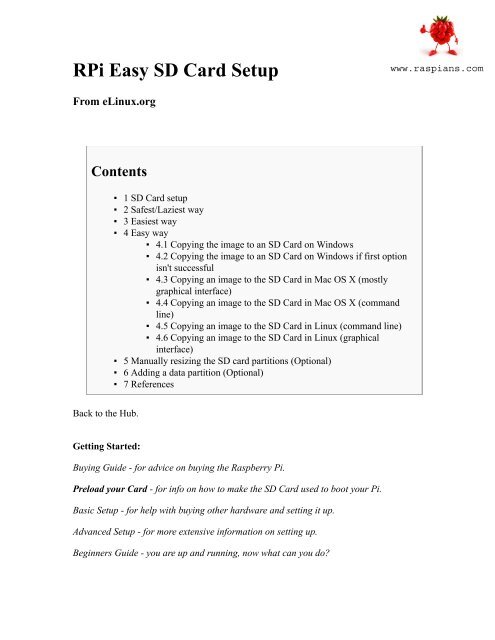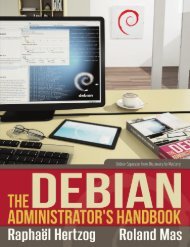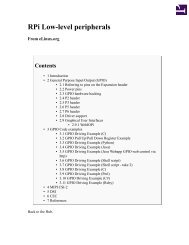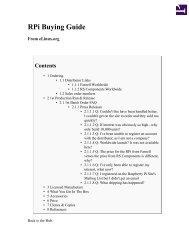RPi Easy SD Card Setup - Raspberry PI Community Projects
RPi Easy SD Card Setup - Raspberry PI Community Projects
RPi Easy SD Card Setup - Raspberry PI Community Projects
You also want an ePaper? Increase the reach of your titles
YUMPU automatically turns print PDFs into web optimized ePapers that Google loves.
<strong>RPi</strong> <strong>Easy</strong> <strong>SD</strong> <strong>Card</strong> <strong>Setup</strong><br />
From eLinux.org<br />
Contents<br />
Back to the Hub.<br />
Getting Started:<br />
▪ 1 <strong>SD</strong> <strong>Card</strong> setup<br />
▪ 2 Safest/Laziest way<br />
▪ 3 Easiest way<br />
▪ 4 <strong>Easy</strong> way<br />
▪ 4.1 Copying the image to an <strong>SD</strong> <strong>Card</strong> on Windows<br />
▪ 4.2 Copying the image to an <strong>SD</strong> <strong>Card</strong> on Windows if first option<br />
isn't successful<br />
▪ 4.3 Copying an image to the <strong>SD</strong> <strong>Card</strong> in Mac OS X (mostly<br />
graphical interface)<br />
▪ 4.4 Copying an image to the <strong>SD</strong> <strong>Card</strong> in Mac OS X (command<br />
line)<br />
▪ 4.5 Copying an image to the <strong>SD</strong> <strong>Card</strong> in Linux (command line)<br />
▪ 4.6 Copying an image to the <strong>SD</strong> <strong>Card</strong> in Linux (graphical<br />
interface)<br />
▪ 5 Manually resizing the <strong>SD</strong> card partitions (Optional)<br />
▪ 6 Adding a data partition (Optional)<br />
▪ 7 References<br />
Buying Guide - for advice on buying the <strong>Raspberry</strong> Pi.<br />
Preload your <strong>Card</strong> - for info on how to make the <strong>SD</strong> <strong>Card</strong> used to boot your Pi.<br />
Basic <strong>Setup</strong> - for help with buying other hardware and setting it up.<br />
Advanced <strong>Setup</strong> - for more extensive information on setting up.<br />
Beginners Guide - you are up and running, now what can you do?
<strong>SD</strong> <strong>Card</strong> setup<br />
To boot the <strong>Raspberry</strong> Pi, you need an <strong>SD</strong> card installed with a bootloader and a suitable<br />
Operating System. Some <strong>Raspberry</strong> Pi kits will come with a ready-to-go card, but if you<br />
didn't receive one you will need to prepare your own:<br />
Official images are available from http://www.raspberrypi.org/downloads and there is an<br />
overview of available distributions here.<br />
Warning! When you write the <strong>Raspberry</strong> Pi image to your <strong>SD</strong> card you will lose all data<br />
that was on the card.<br />
Safest/Laziest way<br />
Buy a preloaded card from RS Components, element14 or The Pi Hut's <strong>Raspberry</strong> Pi<br />
Store (http://thepihut.com/)<br />
Easiest way<br />
▪ Use an installer program. The Fedora ARM Installer (http://zenit.senecac.on.ca/<br />
wiki/index.php/<br />
<strong>Raspberry</strong>_Pi_Fedora_Remix_Installation#<strong>SD</strong>_<strong>Card</strong>_Installation_Using_the_Installer)<br />
will download and install <strong>Raspberry</strong> Pi Fedora Remix images, but it will also<br />
install other images if they are already downloaded and in uncompressed or .gz<br />
format.<br />
▪ (Mac) The RasPiWrite (https://github.com/exaviorn/RasPiWrite) utility is a<br />
python script which will walk you through the process of installing to <strong>SD</strong> card, it<br />
works with any <strong>Raspberry</strong> Pi compatible disk image, and can download one of<br />
the currently available distros if you don't have one.<br />
▪ If your Pi is connected to the Internet, you can use the BerryBoot installer<br />
(http://www.berryterminal.com/doku.php/berryboot) to let it download and<br />
install the operating system. This requires that you first use a normal Windows/<br />
Mac/Linux computer to download a small .zip file with the Berryboot system<br />
files and extract it to an empty <strong>SD</strong> card. Then you put the <strong>SD</strong> card in your Pi, and<br />
follow the on-screen prompts to complete the installation. An additional<br />
advantage is that Berryboot allows you to install more than one operating system<br />
on a single <strong>SD</strong> card.
<strong>Easy</strong> way<br />
To write your <strong>SD</strong> card you start by downloading the <strong>SD</strong> image (the data you will write to<br />
the card). The best way to do this is using BitTorrent (http://en.wikipedia.org/wiki/<br />
BitTorrent_(protocol)) . This generally results in a faster download as it is a highly<br />
distributed system (you will be downloading the data from users who have previously<br />
downloaded it).<br />
This guide assumes you have downloaded the Debian "squeeze" image, with name<br />
debian6-13-04-2012. Obviously, if you are downloading a different or newer version, use<br />
the name of the version you have downloaded.<br />
Copying the image to an <strong>SD</strong> <strong>Card</strong> on Windows<br />
1. Download the image from a mirror or torrent. The remainder of this assumes you<br />
are using the Raspbian “wheezy” download 2012-07-15-wheezy-raspbian.zip<br />
▪ http://www.raspberrypi.org/downloads<br />
2. Extract the image file 2012-07-15-wheezy-raspbian.img from the downloaded<br />
.zip file.<br />
3. Insert the <strong>SD</strong> card into your <strong>SD</strong> card reader and check what drive letter it was<br />
assigned. You can easily see the drive letter (for example G:) by looking in the<br />
left column of Windows Explorer. If the card is not new, you should format it;<br />
otherwise Win32DiskImager may hang.<br />
4. Download the Win32DiskImager (https://launchpad.net/win32-image-writer)<br />
utility. The download links are on the right hand side of the page, you want the<br />
binary zip.<br />
5. Extract the executable from the zip file and run the Win32DiskImager utility.<br />
You may need to run the utility as Administrator.<br />
6. Select the 2012-07-15-wheezy-raspbian.img image file you extracted earlier<br />
7. Select the drive letter of the <strong>SD</strong> card in the device box. Be careful to select the<br />
correct drive; if you get the wrong one you can destroy your computer's hard<br />
disk!<br />
8. Click Write and wait for the write to complete.<br />
9. Exit the imager and eject the <strong>SD</strong> card.<br />
10. Insert the card in the <strong>Raspberry</strong> Pi, power it on, and it should boot up. There is an<br />
option in the configure script that comes up to expand the partitions to use all of<br />
the <strong>SD</strong> card if you have used one larger than 4 GB<br />
In Windows the <strong>SD</strong> card will appear only to have a fairly small size - about 75 Mbytes.<br />
This is because most of the card has a partition that is formatted for the Linux operating<br />
system that the <strong>RPi</strong> uses and is not visible in Windows.
Copying the image to an <strong>SD</strong> <strong>Card</strong> on Windows if first<br />
option isn't successful<br />
I wasn't able to choose device in Win32DiskImager on my notebook so I found a<br />
different way to achieve the same thing on windows machine..<br />
1. Download the image from a mirror or torrent<br />
▪ http://www.raspberrypi.org/downloads<br />
2. Extract the image file debian6-19-04-2012.img from the debian6-19-04-2012<br />
directory in the debian6-19-04-2012.zip<br />
3. Insert the <strong>SD</strong> card into your <strong>SD</strong> card reader and check what drive letter it was<br />
assigned. You can easily see the drive letter (for example H:) by looking in the<br />
left column of Windows Explorer.<br />
4. Download flashnul software from http://shounen.ru/soft/flashnul/ here is<br />
Translated version (http://translate.google.com/<br />
translate?u=http%3A%2F%2Fshounen.ru%2Fsoft%2Fflashnul%2F&hl=en&ie=UTF8&sl=ru&tl=en<br />
▪ Download the latest version at the time of writing it was flashnul-1rc1.<br />
▪ Download and Extract the application from archive.<br />
▪ Click Start button > All Programs > Accessories > Command Prompt,<br />
right click on it and Run as Administrator.<br />
▪ Run the flashnul with argument:<br />
C:/flashnul/flashnul.exe -p<br />
1. ▪ Flashnul will tell you something like:<br />
Avaible physical drives:<br />
0 size = 250059350016 (232 Gb)<br />
1 size = 1990197248 (1898 Mb)<br />
Avaible logical disks:<br />
C:\<br />
D:\<br />
F:\<br />
G:\<br />
H:\<br />
Press ENTER to exit.<br />
<strong>SD</strong>CARD number is on left! In my case it is number 1<br />
1. ▪ Now we will use Load argument:<br />
C:/flashnul/flashnul.exe 1 -L C:/debian6/debian6-19-04-2012.img<br />
where flashnul.exe -L
1. ▪ Flashnul will give you a device summary and proceed caution, have a<br />
quick scan through the information to make sure you have selected the<br />
correct device, then type yes and press enter.<br />
▪ If you get a access denied error, try re-plugging the <strong>SD</strong> card. Also make<br />
sure to close all explorer windows or folders open for the device.<br />
▪ If you still get a access denied error, try substitute the device number<br />
with the drive letter followed by a colon. Eg:<br />
C:/flashnul/flashnul.exe H: -L C:/debian6/debian6-19-04-2012.img<br />
▪ If the device summary does not match Your card (the size is smaller, e.g. 75MB),<br />
but you are sure, that the letter is correct - please continue and then try again with<br />
the device number.<br />
Copying an image to the <strong>SD</strong> <strong>Card</strong> in Mac OS X (mostly<br />
graphical interface)<br />
1. Download the image from a mirror or torrent<br />
▪ http://www.raspberrypi.org/downloads<br />
2. Extract the image by double clicking on the download file<br />
3. Connect the <strong>SD</strong> <strong>Card</strong> reader with the <strong>SD</strong> <strong>Card</strong> inside; note: must be formatted in<br />
FAT32!<br />
4. From the Apple (?) menu, choose About This Mac, then click on More info...; if<br />
you are using Max OS X 10.8.x Mountain Lion then click on System report.<br />
5. Click on USB then search for your <strong>SD</strong> <strong>Card</strong> in the upper right section of the<br />
window; click it, then search for B<strong>SD</strong> name in the lower right section: must be<br />
something like diskn where n is a number (e.g.: disk4). Note this number<br />
6. Unmount the partition so that you will be allowed to overwrite the disk by<br />
opening Disk Utility and unmounting it (do not eject it, or you have to reconnect<br />
it)<br />
7. From the Terminal run:<br />
▪ sudo dd if=path_of_your_image.img of=/dev/diskn bs=1m<br />
▪ Remember to replace n with the number that you noted before!<br />
8. Wait a LONG time!<br />
9. You're done! Insert it in the raspberry pi, and have fun<br />
Copying an image to the <strong>SD</strong> <strong>Card</strong> in Mac OS X<br />
(command line)<br />
Note: Some users have reported issues (http://www.raspberrypi.org/phpBB3/<br />
search.php?keywords=extra+files&t=8226&sf=msgonly) with using OSX to create <strong>SD</strong><br />
<strong>Card</strong>s.
1. These commands and actions need to be performed from an account that has<br />
administrator privileges.<br />
2. Download the image from a mirror or torrent<br />
▪ http://www.raspberrypi.org/downloads<br />
3. Verify if the the hash key is the same (optional), in the terminal run:<br />
▪ shasum ~/Downloads/debian6-19-04-2012.zip<br />
4. Extract the image:<br />
▪ unzip ~/Downloads/debian6-19-04-2012.zip<br />
▪ (or: just double click the zip, it will extract automatically)<br />
5. From the terminal run df -h<br />
6. Connect the sdcard reader with the sdcard inside<br />
7. Run df -h again and look for the new device that wasn't listed last time. Record<br />
the device name of the filesystem's partition, e.g. /dev/disk3s1<br />
8. Unmount the partition so that you will be allowed to overwrite the disk:<br />
▪ sudo diskutil unmount /dev/disk3s1<br />
▪ (or: open Disk Utility and unmount the partition of the sdcard (do not<br />
eject it, or you have to reconnect it)<br />
9. Using the device name of the partition work out the raw device name for the<br />
entire disk, by omitting the final "s1" and replacing "disk" with "rdisk" (this is<br />
very important: you will lose all data on the hard drive on your computer if you<br />
get the wrong device name). Make sure the device name is the name of the whole<br />
<strong>SD</strong> card as described above, not just a partition of it (for example, rdisk3, not<br />
rdisk3s1. Similarly you might have another <strong>SD</strong> drive name/number like rdisk2 or<br />
rdisk4, etc. -- recheck by using the df -h command both before & after you insert<br />
your <strong>SD</strong> card reader into your Mac if you have any doubts!):<br />
▪ e.g. /dev/disk3s1 => /dev/rdisk3<br />
10. In the terminal write the image to the card with this command, using the raw disk<br />
device name from above (read carefully the above step, to be sure you use the<br />
correct rdisk# here!):<br />
▪ sudo dd bs=1m if=~/Downloads/debian6-19-04-2012/<br />
debian6-19-04-2012.img of=/dev/rdisk3<br />
▪ if the above command report an error(dd: bs: illegal numeric value),<br />
please change bs=1M to bs=1m<br />
▪ (note that dd will not feedback any information until there is an error or<br />
it is finished, information will show and disk will re-mount when<br />
complete. However if you are curious as to the progresss - ctrl-T<br />
(SIGINFO, the status argument of your tty) will display some en-route<br />
statistics).<br />
11. After the dd command finishes, eject the card:<br />
▪ sudo diskutil eject /dev/rdisk3<br />
▪ (or: open Disk Utility and eject the sdcard)<br />
12. Insert it in the raspberry pi, and have fun
Copying an image to the <strong>SD</strong> <strong>Card</strong> in Linux (command<br />
line)<br />
Please note that the use of the "dd" tool can overwrite any partition of your machine. If<br />
you specify the wrong device in the instructions below you could delete your primary<br />
Linux partition. Please be careful.<br />
1. Download the zip file containing the image from a mirror or torrent<br />
▪ http://www.raspberrypi.org/downloads<br />
2. Verify if the the hash key of the zip file is the same as shown on the downloads<br />
page (optional). Assuming that you put the zip file in your home directory (~/), in<br />
the terminal run:<br />
▪ sha1sum ~/2012-09-18-wheezy-raspbian.zip<br />
▪ This will print out a long hex number which should match the "SHA-1"<br />
line for the <strong>SD</strong> image you have downloaded<br />
3. Extract the image, with<br />
▪ unzip ~/2012-09-18-wheezy-raspbian.zip<br />
4. Run df -h to see what devices are currently mounted<br />
5. If your computer has a slot for <strong>SD</strong> cards, insert the card. If not, insert the card<br />
into an <strong>SD</strong> card reader, then connect the reader to your computer.<br />
6. Run df -h again. The device that wasn't there last time is your <strong>SD</strong> card. The left<br />
column gives the device name of your <strong>SD</strong> card. It will be listed as something like<br />
"/dev/mmcblk0p1" or "/dev/sdd1". The last part ("p1" or "1" respectively) is the<br />
partition number, but you want to write to the whole <strong>SD</strong> card, not just one<br />
partition, so you need to remove that part from the name (getting for example<br />
"/dev/mmcblk0" or "/dev/sdd") as the device for the whole <strong>SD</strong> card. Note that the<br />
<strong>SD</strong> card can show up more than once in the output of df: in fact it will if you<br />
have previously written a <strong>Raspberry</strong> Pi image to this <strong>SD</strong> card, because the <strong>RPi</strong><br />
<strong>SD</strong> images have more than one partition.<br />
7. Now that you've noted what the device name is, you need to unmount it so that<br />
files can't be read or written to the <strong>SD</strong> card while you are copying over the <strong>SD</strong><br />
image. So run the command below, replacing "/dev/sdd1" with whatever your <strong>SD</strong><br />
card's device name is (including the partition number)<br />
▪ umount /dev/sdd1<br />
▪ If your <strong>SD</strong> card shows up more than once in the output of df due to<br />
having multiple partitions on the <strong>SD</strong> card, you should unmount all of<br />
these partitions.<br />
8. In the terminal write the image to the card with this command, making sure you<br />
replace the input file if= argument with the path to your .img file, and the "/dev/<br />
sdd" in the output file of= argument with the right device name (this is very<br />
important: you will lose all data on the hard drive on your computer if you get<br />
the wrong device name). Make sure the device name is the name of the whole <strong>SD</strong><br />
card as described above, not just a partition of it (for example, sdd, not sdds1 or<br />
sddp1, or mmcblk0 not mmcblk0p1)
▪ dd bs=4M if=~/2012-09-18-wheezy-raspbian.img of=/dev/sdd<br />
▪ Please note that block size set to 4M will work most of the time,<br />
if not, please try 1M, although 1M will take considerably longer.<br />
▪ Note that if you are not logged in as root you will need to prefix this with<br />
sudo<br />
▪ The dd command does not give any information of its progress and so<br />
may appear to have frozen. It could take more than five minutes to finish<br />
writing to the card. If your card reader has an LED it may blink during<br />
the write process, or you can run pkill -USR1 -n -x dd in another<br />
terminal (prefixed with sudo if you are not logged in as root).<br />
9. Instead of dd you can use dcfldd; it will give a progress report about how much<br />
has been written.<br />
10. You can check what's written to the <strong>SD</strong> card by dd-ing from the card back to<br />
your harddisk to another image, and then running diff (or md5sum) on those two<br />
images. There should be no difference.<br />
11. As root run the command sync or if a normal user run sudo sync (this will ensure<br />
the write cache is flushed and that it is safe to unmount your <strong>SD</strong> card)<br />
12. Remove <strong>SD</strong> card from card reader, insert it in the <strong>Raspberry</strong> Pi, and have fun<br />
Copying an image to the <strong>SD</strong> <strong>Card</strong> in Linux (graphical<br />
interface)<br />
If you are using Ubuntu and hesitate to use the terminal, you can use the ImageWriter<br />
tool (nice graphical user interface) to write the .img file to the <strong>SD</strong> card.<br />
1. Download the zip file containing the image from a mirror or torrent<br />
▪ http://www.raspberrypi.org/downloads<br />
2. Right click the zip file and select "Extract here"<br />
▪ ATTENTION: As of this writing (15 June 2012), there is a bug in the<br />
ImageWriter program that causes it to fail if the filename of the image<br />
file or its path (i.e. all the names of any parent folders that you extract<br />
the image file into) contain any space characters. Before going any<br />
further, ensure that neither the file name of the image you're using or the<br />
path contain any spaces (or other odd characters, for that matter). A bug<br />
has been opened for this issue: https://bugs.launchpad.net/usbimagewriter/+bug/1013834<br />
Once the issue is fixed, edit this page to<br />
advise people to use an updated/patched version of ImageWriter.<br />
3. Insert the <strong>SD</strong> card into your computer or connect the <strong>SD</strong> card reader with the <strong>SD</strong><br />
card inside<br />
4. Install the ImageWriter tool from the Ubuntu Software Center<br />
5. Launch the ImageWriter tool (it needs your administrative password)<br />
6. Select the image file (example debian6-19-04-2012.img) to be written to the <strong>SD</strong><br />
card (note: because you started ImageWriter as administrator the starting point
when selecting the image file is the administrator's home folder so you need to<br />
change to your own home folder to select the image file)<br />
7. Select the target device to write the image to (your device will be something like<br />
"/dev/mmcblk0" or "/dev/sdc")<br />
8. Click the "Write to device" button<br />
9. Wait for the process to finish and then insert the <strong>SD</strong> card in the <strong>Raspberry</strong> Pi<br />
Manually resizing the <strong>SD</strong> card partitions<br />
(Optional)<br />
The <strong>SD</strong> card image is sized for a 2GB card. The Fedora Remix will automatically resize<br />
the partitions on the card during the first boot. The Debian version won't, so you'll have<br />
to do it manually. It's much easier if you do this on another machine, as the <strong>SD</strong> card can't<br />
be mounted when you do this.<br />
Look here for instructions.<br />
Adding a data partition (Optional)<br />
If you would rather not resize the partition on another machine as described above, either<br />
because you do not have another working Linux machine or you wish to keep your data<br />
on another partition to your operating system, you can instead create a new data partition<br />
and have that mount automatically at boot.<br />
▪ First you need to become root and install parted (I did all of this from the boot<br />
command prompt, although if you feel safer in a GUI, you can do all of this in a<br />
terminal window):<br />
sudo su -<br />
apt-get install parted<br />
▪ Then you need to run parted on your <strong>SD</strong> card, mine is /dev/mmcblk0, ymmv:<br />
parted /dev/mmcblk0<br />
unit chs<br />
print<br />
▪ Once running, set the display units to something usable and then print your<br />
partition table<br />
▪ You should see something like this:
Model: <strong>SD</strong> <strong>SD</strong>08G (sd/mmc)<br />
Disk /dev/mmcblk0: 121279,3,31<br />
Sector size (logical/physical): 512B/512B<br />
BIOS cylinder,head,sector geometry: 121280,4,32. Each cylinder is 65.5kB.<br />
Partition Table: msdos<br />
Number Start End Type File system Flags<br />
1 16,0,0 1215,3,31 primary fat32 lba<br />
2 1232,0,0 26671,3,31 primary ext4<br />
3 26688,0,0 29743,3,31 primary linux-swap(v1)<br />
▪ Now you need to create your data partition - you need to choose one more than<br />
the end of partition 3 with ,0,0 as your start and use the number from the line that<br />
starts with Disk as your end:<br />
mkpart primary 29744,0,0 121279,3,31<br />
print<br />
▪ That should show your new partition:<br />
Number Start End Type File system Flags<br />
1 16,0,0 1215,3,31 primary fat32 lba<br />
2 1232,0,0 26671,3,31 primary ext4<br />
3 26688,0,0 29743,3,31 primary linux-swap(v1)<br />
4 29744,0,0 121279,3,31 primary<br />
▪ Now quit and format the partition (again, ymmv with the specific device name,<br />
try ls /dev for some clues), and then label it:<br />
quit<br />
mkfs.ext4 /dev/mmcblk0p4<br />
e2label /dev/mmcblk0p4 data<br />
▪ Now we need to make sure that the partition is mounted automatically when the<br />
system boots (maybe don't use vi if you never have before, try nano):<br />
vi /etc/fstab<br />
▪ Enter a line exactly like this at the end of the file and save and quit your text<br />
editor:<br />
/dev/mmcblk0p4 /data ext4 defaults 1 2<br />
mkdir /data<br />
▪ Create the mount point:<br />
▪ Now mount the partition:
mount /data<br />
cd /data<br />
ls<br />
Your new partition has been created!<br />
References<br />
<strong>Raspberry</strong> Pi<br />
Model Wizard - Buying Guide - <strong>SD</strong> <strong>Card</strong> <strong>Setup</strong><br />
Startup - Basic <strong>Setup</strong> - Advanced <strong>Setup</strong> - Beginners<br />
Guide - Troubleshooting<br />
Hardware - Hardware History - Low-level<br />
Hardware<br />
peripherals - Expansion Boards<br />
Peripherals Screens - Cases - Other Peripherals<br />
Software - Distributions - Kernel - Performance<br />
Software<br />
- Programming - VideoCore A<strong>PI</strong>s<br />
Tutorials - Guides - <strong>Projects</strong> - Tasks -<br />
<strong>Projects</strong><br />
DataSheets - Education - Communities<br />
Retrieved from "http://elinux.org/<strong>RPi</strong>_<strong>Easy</strong>_<strong>SD</strong>_<strong>Card</strong>_<strong>Setup</strong>"<br />
Category: <strong>Raspberry</strong>Pi<br />
▪ This page was last modified on 14 October 2012, at 21:58.<br />
▪ Content is available under a Creative Commons Attribution-ShareAlike 3.0<br />
Unported License.
<strong>RPi</strong> Beginners<br />
From eLinux.org<br />
Back to the Hub.<br />
Getting Started:<br />
Buying Guide - for<br />
advice on buying<br />
the <strong>Raspberry</strong> Pi.<br />
Preload your <strong>Card</strong> -<br />
for info on how to<br />
make the <strong>SD</strong> <strong>Card</strong><br />
used to boot your<br />
Pi.<br />
Basic <strong>Setup</strong> - for<br />
help with buying<br />
other hardware and<br />
setting it up.<br />
Advanced <strong>Setup</strong> -<br />
for more extensive<br />
information on<br />
setting up.<br />
Beginners Guide -<br />
you are up and<br />
running, now what<br />
can you do?<br />
Contents<br />
▪ 1 Where to start?<br />
▪ 2 What is Linux and why not use Windows?<br />
▪ 3 Basic Debian <strong>RPi</strong> <strong>Setup</strong><br />
▪ 3.1 Default login and password<br />
▪ 3.2 Locale settings<br />
▪ 3.3 Keyboard layout<br />
▪ 3.4 Timezone<br />
▪ 3.5 Create a new user with sudo-privileges<br />
▪ 3.6 Debian Wheezy, using raspi-config<br />
▪ 4 Intro to the CLI (Command Line Interface)<br />
▪ 5 Remote Access<br />
▪ 6 Adding more software to your <strong>Raspberry</strong> Pi<br />
▪ 7 Adding USB Storage to Your <strong>Raspberry</strong> Pi<br />
▪ 8 Beginner <strong>Projects</strong><br />
▪ 8.1 Backup your <strong>SD</strong> card<br />
▪ 8.2 Media Player<br />
▪ 8.3 Play Games<br />
▪ 8.4 Introducing Young Children To Computers<br />
▪ 8.5 Teaching<br />
▪ 8.6 Learn To Program<br />
▪ 8.7 Interface With Hardware<br />
▪ 8.8 Word Processing/Internet Browsing etc<br />
▪ 8.9 Your Own Pet Project!<br />
▪ 9 Living Without <strong>RPi</strong><br />
▪ 9.1 Using Linux<br />
▪ 9.2 Trying Programming<br />
▪ 9.3 Controlling Hardware<br />
▪ 10 About This Page - For Contributors<br />
▪ 11 References<br />
There is some restructuring going on , we are sorry for the inconvenience.
Where to start?<br />
Any easy question to ask, but a very difficult one to answer!<br />
1. If you are looking for any information related to <strong>SD</strong> <strong>Card</strong>s and setup look<br />
here<br />
2. If you need to get a <strong>RPi</strong>, the see the Buying Guide.<br />
3. If you need to know what equipment you will need and how to set it up, see the<br />
Basic Hardware <strong>Setup</strong> page.<br />
4. If you need to install/setup an <strong>SD</strong> card see the Preload your <strong>Card</strong> section.<br />
5. If something is not working, check the Troubleshooting section.<br />
6. If you need help with Debian, try the Debian Wiki (http://wiki.debian.org/<br />
FrontPage) .<br />
7. If you have imaged a <strong>SD</strong> with the Debian Wheezy image and started your <strong>RPi</strong><br />
here's some help with what you see first - the raspi-config menu <strong>RPi</strong>_raspiconfig<br />
8. Help for Noob's with a quizical disposition and Wheezy or Raspbian instalations<br />
here<br />
9. If you don't have a composite monitor or HDMI then it may be worth you<br />
looking at Blind Login Method<br />
10. Build yourself a Wheezy LAMP webserver.<br />
11. VNC connection for the monitorily challenged Noob VNC for a wheezy install<br />
(noobs that are using the Blind Login)<br />
12. If you've done all that, and you are wondering what next...welcome and read<br />
on!<br />
References needed (idea for new section Living Without <strong>RPi</strong>, which can guide users or link to info to users wh<br />
Link to emulation builds or live linux cds setup for beginners (RacyPy2 for example)<br />
If you don't have a <strong>Raspberry</strong> Pi yet, you can still try things out, see Windows <strong>RPi</strong><br />
Emulator (http://sourceforge.net/projects/rpiqemuwindows/) for details.<br />
What is Linux and why not use<br />
Windows?<br />
Linux is an operating system just like Windows, however, unlike Windows (which needs<br />
a set hardware requirement to run i.e. One Size fits or get different hardware), Linux<br />
comes in many varieties and configurations which means you can usually find a flavour<br />
(or Distribution) which fits your hardware big or small / fast or slow.
The <strong>Raspberry</strong> Pi is not suited to running Windows due to its hardware, but there are<br />
plenty of Linux Distributions which fit nicely. In addition to this, most Distributions of<br />
Linux are free, however Windows can cost many times the price of the <strong>Raspberry</strong> Pi<br />
itself.<br />
Chances are you already have Linux running in your home without you even knowing it,<br />
since it is commonly used in modern TVs, Freeview and cable boxes to run things and<br />
ensure your recording of Inbetweeners or Prison Break gets done!<br />
For more information about Linux see Wikipedia (http://en.wikipedia.org/wiki/Linux)<br />
Also see FAQ And Running XXX on the <strong>RPi</strong><br />
Basic Debian <strong>RPi</strong> <strong>Setup</strong><br />
When you first turn on your <strong>Raspberry</strong> Pi with it's fresh Debian image on the <strong>SD</strong> card,<br />
you will likely want to tweak the system settings.<br />
Default login and password<br />
See the Username:Password column of distributions table to access your Pi.<br />
Locale settings<br />
By configuring the locale settings, you can change the language and country settings (e.g.<br />
to get correct sorting behaviour) for much of the software available for the <strong>RPi</strong>. The<br />
default <strong>RPi</strong> locale is English/Great Britain ("en_GB").<br />
You can alter this with<br />
sudo dpkg-reconfigure locales<br />
You will get a very long list of possible locales. You can enable/disable a locale by<br />
pressing the spacebar (not Enter), and scroll through the list using the arrow keys or<br />
PgUp/PgDn.<br />
Selecting "All locales" will generate all possible locales, taking a very long time and<br />
using a great deal of space. Select only those you wish to use.<br />
It is highly recommended to stick to the UTF-8 locales, and to leave the en_GB.UTF-8<br />
locale enabled, in addition to any other locales you enable.
If you're unsure of which locale to pick, look up a two-letter language code and a twoletter<br />
country code on Wikipedia, and see if you can find a matching locale.<br />
When you're done picking locale(s), press Enter. You will be prompted to select a default<br />
locale as well.<br />
Keyboard layout<br />
If different letters appear on-screen from that which you typed, you need to reconfigure<br />
you keyboard settings. In Debian, from a command line type:<br />
sudo dpkg-reconfigure keyboard-configuration<br />
Follow the prompts.<br />
Or: From the command line type:<br />
sudo nano /etc/default/keyboard<br />
Then find where it says<br />
XKBLAYOUT="gb"<br />
and change the gb to the two-letter code for your country. [1]<br />
(http://www.raspberrypi.org/phpBB3/viewtopic.php?p=78325#p78325)<br />
Also, see the Troubleshooting Guide for more information about remapping the<br />
keyboard.<br />
You may need to restart for the changes to take effect.<br />
If you get a very long delay during the keyboard mapping at startup, type the following<br />
once on the command line after you have logged in:<br />
sudo setupcon<br />
If the selected keyboard layout is not applied in the console (that is, when not running<br />
under X), try:<br />
sudo apt-get install console-data
Timezone<br />
Unless you live in Great Britain, you'll have to change the default timezone:<br />
sudo dpkg-reconfigure tzdata<br />
Select geographic area - Europe, America or whatever. Etc gives UNIX compatible time<br />
zones including CUT, GMT, UTC<br />
Select city<br />
Follow the prompts to finish the config. The change should be immediate.<br />
Create a new user with sudo-privileges<br />
You may want to create a new user account for yourself.<br />
Type in following command in the terminal to create a new user (for example the user<br />
john):<br />
sudo adduser john<br />
Follow the steps.<br />
To allow the newly created user to use the "sudo" command, type:<br />
sudo visudo<br />
Add following line under the "root ALL=(ALL) ALL" Line:<br />
john ALL=(ALL) ALL<br />
Now press CTRL+O, X to save and exit the editor.<br />
Alternatively instead of adding the user to the sudoers list, you can add your user to the<br />
sudo group with the following command:<br />
adduser john sudo
Debian Wheezy, using raspi-config<br />
Debian Wheezy has a menu that will do some of the above and more <strong>RPi</strong>_raspi-config<br />
Intro to the CLI (Command Line<br />
Interface)<br />
You will need to use the Command Line Interface at some point in your management of<br />
the <strong>RPi</strong>. The command line interface is a powerful way to interact with the <strong>Raspberry</strong> Pi<br />
and is well worth learning some basic commands to get started with.<br />
For an introductory guide to some basic commands please see: Command Line Interface<br />
"Must Have" Commands (http://elinux.org/CLI_Spells) . Featured on the <strong>Raspberry</strong> Pi<br />
home page (http://www.raspberrypi.org/archives/1414) was also a link to this site for<br />
"learning the shell" (http://linuxcommand.org/learning_the_shell.php)<br />
Your <strong>SD</strong> card may boot into a GUI, if not and you are done with the text interface and<br />
want to use a graphical one instead, run:<br />
startx<br />
Remote Access<br />
Your default install probably has a ssh (secure shell) "daemon" running. This means that<br />
you can run everything on your Rpi with only the network attached. Provided you know<br />
which ip address it has. With appropriate software installed on your Winodws, Mac or<br />
Linux PC, you can also run a gui remotely.<br />
Prior to your initial remote access it is recommended that you regenerate unique host<br />
public/private ID keys with the following command<br />
rm /etc/ssh/ssh_host_* && dpkg-reconfigure openssh-server<br />
More details about remote access (including remote GUI are at <strong>RPi</strong> Remote Access
Adding more software to your <strong>Raspberry</strong><br />
Pi<br />
You will probably want to add software to your <strong>Raspberry</strong> Pi. Here you can find out how<br />
to do it. Adding Software (http://elinux.org/Add_software)<br />
Adding USB Storage to Your <strong>Raspberry</strong><br />
Pi<br />
Sooner or later, you're going to run out of room on the <strong>SD</strong> card used to boot up your<br />
<strong>Raspberry</strong> Pi. For a tutorial on how to connect USB flash drives and hard drives to your<br />
Pi to expand storage, see: Adding USB Drives to a <strong>Raspberry</strong> Pi (http://elinux.org/<br />
<strong>RPi</strong>_Adding_USB_Drives)<br />
Beginner <strong>Projects</strong><br />
Here are a few things you can try out with your <strong>Raspberry</strong> Pi, in most cases all you'll<br />
need is your <strong>SD</strong> <strong>Card</strong> loaded with a particular preconfigured OS Distribution.<br />
It will be worth getting a few spare <strong>SD</strong> <strong>Card</strong>s if you think you will switch between setups<br />
regularly or become familiar with how to back up and restore your card.<br />
Reference needed - a good guide on how to backup and restore cards or software to do this easily<br />
Backup your <strong>SD</strong> card<br />
For Windows users the 'Raw HDD Copy Tool' from HDD Guru works well to backup and<br />
restore your <strong>SD</strong> card between proejcts. This can backup and restore the entire card sector<br />
by sector to/from an img file, and doesn't care which file system is on the card.<br />
http://hddguru.com/software/HDD-Raw-Copy-Tool/<br />
Linux users can use the dd tool that comes with most versions of Linux (including<br />
Raspbian) to save the contents of an <strong>SD</strong> card as an image file. Warning: be sure to use<br />
this tool carefully as accidentally choosing your hard drive as the output may destroy all<br />
data on it.
Media Player<br />
With this configuration you will typically have the <strong>Raspberry</strong> Pi connected to a TV or<br />
large monitor and a source of videos/music/photos etc you wish to play (i.e. Internet/<br />
hard-drive/local network etc).<br />
DesignSpark have written an article on this, which is worth a look, DesignSpark -<br />
<strong>Raspberry</strong> Pi goes to the movies (http://www.designspark.com/content/raspberry-pi-goesmovies)<br />
You can download an installer from www.raspbmc.com which will install to your desktop<br />
(IOS, Windows, Linux) and write the latest install to your <strong>SD</strong> card. You then boot your Pi<br />
with the card and go through the config steps.<br />
There is a breif video basic tutorial here: http://www.instructables.com/id/<strong>Raspberry</strong>Pi-<br />
Media-center-XMBC/<br />
Reference needed - More information is needed on specific configuration choices for<br />
raspbmc, although raspbmc.com does have a wiki.<br />
Play Games<br />
While there are not any commercial games for the <strong>Raspberry</strong> Pi (yet) there are plenty<br />
ways to play games on it.<br />
Many distributions will have games built into them, and some may well support<br />
emulation of other platforms so you can run those games.<br />
Also, a lot of <strong>Raspberry</strong> Pi users will be writing simple games which will be available for<br />
others to enjoy (and if desired added to or modified).<br />
Reference needed - game section is empty at the moment!<br />
See the Games Section for more details<br />
Introducing Young Children To Computers<br />
Reference needed - some kid friendly and fun stuff!
Teaching<br />
There is a huge number of groups, links and resources available within the Education<br />
section.<br />
Reference needed - links to the learning pages, education links and school/university groups<br />
Learn To Program<br />
There is a huge selection of programming languages which you can use to write<br />
interesting programs, games, applications and utilities. There are also more great links<br />
within the Education section.<br />
There is a huge selection to choose from (not just Python...) which should suit any ability<br />
and a range of purposes.<br />
If you are new to programming, there are plenty of tutorials for getting started in the<br />
Tutorials Section.<br />
Books about programming can be found in the Books Section.<br />
In the latest Debian, Python (+Pygame) and MIT Scratch are pre-installed.<br />
Reference needed - links to the learning pages, recommended books?<br />
Interface With Hardware<br />
1. Interfacing with Arduino<br />
Reference needed - links to basic circuits tutorials and expansion boards<br />
Word Processing/Internet Browsing etc<br />
Yes, the <strong>Raspberry</strong> Pi can do the majority of the dull stuff too which other computers do.<br />
Debian currently comes with Midori installed for web browsing and word processing<br />
programs be installed rather easily.
▪ Entering "sudo apt-get install chromium-browser" into a terminal will install<br />
Chromium which is generally a faster and more featured browser than Midori<br />
▪ Entering "sudo apt-get install openoffice.org" into a terminal will install<br />
OpenOffice.org, a free Microsoft Office-like application suite<br />
▪ Entering "sudo apt-get install abiword-common" into a terminal will install<br />
AbiWord, a lighter weight but still fully functional word processor<br />
▪ Entering "sudo apt-get install gnumeric" into a terminal will install Gnumeric, a<br />
lighter weight but still fully functional spreadsheet<br />
More information needed<br />
Your Own Pet Project!<br />
The sky is the limit really, with some time and effort any number of projects can be<br />
achieved.<br />
Even if you don't have the skill to do it yourself, you can join like minded people by<br />
getting involved with one of the numerous groups in the <strong>Community</strong> Section, also within<br />
the Education pages or learn what you need in from the Guides & Tutorials sections.<br />
Of course, if you do anything interesting then please let us know in the <strong>Projects</strong> section.<br />
Living Without <strong>RPi</strong><br />
Even if you do not have any <strong>Raspberry</strong> Pi hardware there are a number things you can do<br />
to learn about linux, programming or even controlling hardware.<br />
Using Linux<br />
You can install a version of Linux on most computers, and many you will be able to "try<br />
out" Linux by using a "Live CD" - this will start your computer up running from a CD or<br />
DVD and run Linux (without installing anything to the computer itself).<br />
RacyPy - This is a simple LiveCD of Puppy Linux which includes some basic<br />
programming languages and a light-weight graphical user interface (GUI).<br />
You can get it from here:<br />
teampython RacyPy (http://teampython.wordpress.com/2012/03/03/while-you-wait-foryour-raspberry-pi-why-not-use-racypy2/)
Trying Programming<br />
Many of the programming languages you can use on the <strong>Raspberry</strong> Pi can be installed on<br />
a Windows or Mac machine. Just visit the websites of the languages you are interested in<br />
and see if they have an installer for your operating system.<br />
Controlling Hardware<br />
As discussed in the <strong>Easy</strong> G<strong>PI</strong>O Hardware & Software tutorials, there are lots of<br />
alternative hardware you can use to experiment with (some as little as $5).<br />
About This Page - For Contributors<br />
The intention of this page is to provide a starting point for beginners and to direct them<br />
to the kind of information a person would need in order to start doing something useful or<br />
interesting with a <strong>Raspberry</strong> Pi.<br />
It is not intended to contain or replicate much of the information already available on-line<br />
or elsewhere in the wiki, however please create new wiki pages and link them here if<br />
there is information beginners will find useful (similarly any section which grows too<br />
much here, should be separated into new pages as and when needed)!<br />
At the moment building up ideas of content of typical things beginners will want to know and the kind of thin<br />
References<br />
<strong>Raspberry</strong> Pi<br />
Model Wizard - Buying Guide - <strong>SD</strong> <strong>Card</strong> <strong>Setup</strong><br />
Startup - Basic <strong>Setup</strong> - Advanced <strong>Setup</strong> - Beginners<br />
Guide - Troubleshooting<br />
Hardware - Hardware History - Low-level<br />
Hardware<br />
peripherals - Expansion Boards<br />
Peripherals Screens - Cases - Other Peripherals<br />
Software - Distributions - Kernel - Performance<br />
Software<br />
- Programming - VideoCore A<strong>PI</strong>s
Tutorials - Guides - <strong>Projects</strong> - Tasks -<br />
<strong>Projects</strong><br />
DataSheets - Education - Communities<br />
Retrieved from "http://elinux.org/<strong>RPi</strong>_Beginners"<br />
Category: <strong>Raspberry</strong>Pi<br />
▪ This page was last modified on 2 September 2012, at 19:12.<br />
▪ Content is available under a Creative Commons Attribution-ShareAlike 3.0<br />
Unported License.
<strong>RPi</strong> Hardware Basic <strong>Setup</strong><br />
From eLinux.org<br />
Back to the<br />
Hub.<br />
Getting<br />
Started:<br />
Buying Guide -<br />
for advice on<br />
buying the<br />
<strong>Raspberry</strong> Pi.<br />
Preload your<br />
<strong>Card</strong> - for info<br />
on how to make<br />
the <strong>SD</strong> <strong>Card</strong><br />
used to boot<br />
your Pi.<br />
Basic <strong>Setup</strong> -<br />
for help with<br />
buying other<br />
hardware and<br />
setting it up.<br />
Contents<br />
▪ 1 Typical Hardware You Will Need<br />
▪ 1.1 Prepared Operating System <strong>SD</strong> <strong>Card</strong><br />
▪ 1.2 Keyboard & Mouse<br />
▪ 1.3 Display<br />
▪ 1.4 Power Supply<br />
▪ 1.5 Cables<br />
▪ 1.6 Additional Peripherals<br />
▪ 1.6.1 Internet Connectivity<br />
▪ 1.6.2 USB-Hub<br />
▪ 1.6.3 Heatsink<br />
▪ 1.6.4 Case<br />
▪ 1.6.5 Real Time Clock<br />
▪ 1.6.6 <strong>SD</strong> card reader<br />
▪ 1.6.7 Expansion & Low Level Peripherals<br />
▪ 2 Connecting Together<br />
▪ 3 External Links<br />
▪ 4 References<br />
Advanced <strong>Setup</strong> - for more extensive information on setting up.<br />
Beginners Guide - you are up and running, now what can you do?<br />
Typical Hardware You Will Need<br />
While the <strong>RPi</strong> can be used without any additional hardware (except perhaps a power<br />
supply of some kind), it won't be much use as a general computer. As with any normal<br />
PC, it is likely you will need some additional hardware.
IMPORTANT For USB devices other than a mouse and a simple wired keyboard (for<br />
USB devices drawing more than 100mA) a powered USB hub is strongly recommended.<br />
A technical discussion as to why can be found here (http://www.raspberrypi.org/phpBB3/<br />
viewtopic.php?f=24&t=5830) . Specifically the R<strong>PI</strong>'s built in USB hub is designed only<br />
for "Single current unit" USB devices. Note that when using Revision 2 (or later) boards<br />
the problem has been mitigated somewhat with the removal of the USB polyfuses, still<br />
due to the limited current the <strong>PI</strong> can provide to USB devices, due to its main polyfuse, its<br />
still recommended to use a hub for all USB peripherals requiring more than 100mA.<br />
The following are more or less essential, and are all available from The Pi Hut's<br />
<strong>Raspberry</strong> Pi Store (http://thepihut.com/) :<br />
▪ <strong>Raspberry</strong> Pi board<br />
▪ Prepared Operating System <strong>SD</strong> <strong>Card</strong><br />
▪ USB keyboard<br />
▪ Display (with HDMI, DVI, Composite or SCART input)<br />
▪ Power Supply<br />
▪ Cables<br />
Highly suggested extras include:<br />
▪ USB mouse<br />
▪ Internet connectivity - a USB WiFi adaptor (Model A/B) or a LAN cable (Model<br />
B)<br />
▪ Powered USB Hub<br />
▪ Case<br />
▪ Real Time Clock - If you can't count on Network Time<br />
▪ <strong>SD</strong> card reader - if you need to prepare your own <strong>SD</strong> card<br />
Prepared Operating System <strong>SD</strong> <strong>Card</strong><br />
As the <strong>RPi</strong> has no internal storage or built-in operating system it requires an <strong>SD</strong>-<strong>Card</strong> that<br />
is set up to boot the <strong>RPi</strong>.<br />
▪ Have a look at <strong>RPi</strong> <strong>Easy</strong> <strong>SD</strong> <strong>Card</strong> <strong>Setup</strong> to create your own preloaded <strong>SD</strong> <strong>Card</strong>.<br />
▪ If you want an extensive technical explanation, look here : Create your own<br />
preloaded card using any <strong>RPi</strong> VerifiedPeripherals#<strong>SD</strong>_cards card you have and<br />
this HowTo .<br />
▪ Preloaded <strong>SD</strong> cards will be available from the <strong>RPi</strong> Shop<br />
(http://www.raspberrypi.com) , The Pi Hut's <strong>Raspberry</strong> Pi Store<br />
(http://thepihut.com/) or eBay (http://www.ebay.co.uk/itm/330743733755) .<br />
▪ For configuration of boot options and extensive graphic modes, look at the<br />
Configuration page.
NOTE: An <strong>RPi</strong> <strong>SD</strong> card can only be used to boot an <strong>RPi</strong>. A normal PC will refuse to boot<br />
from an <strong>RPi</strong> <strong>SD</strong> card.<br />
This guide will assume you have a preloaded <strong>SD</strong> card.<br />
To check your <strong>SD</strong> card is compatible with Linux, see <strong>RPi</strong> VerifiedPeripherals#<strong>SD</strong>_cards.<br />
Keyboard & Mouse<br />
Most standard USB keyboards and mice will work with the <strong>RPi</strong>. Wireless keyboard/mice<br />
should also function, and only require a single USB port for an RF dongle. In order to use<br />
a Bluetooth keyboard or mouse you would need to use a Bluetooth dongle, which again<br />
uses a single port.<br />
Remember that the Model A has a single USB port and the Model B only has two<br />
(typically a keyboard and mouse will use a USB port each) - see USB Hub below.<br />
To check your mouse and keyboard are compatible with Linux, see <strong>RPi</strong> Verified<br />
Peripherals.<br />
Display<br />
There are two main connection options for the <strong>RPi</strong> display, HDMI (high definition) and<br />
Composite (low definition).<br />
▪ HD TVs and most LCD Monitors can be connected using a full-size 'male'<br />
HDMI cable, and with an inexpensive adaptor if DVI is used. HDMI versions 1.3<br />
and 1.4 are supported, and a version 1.4 cable is recommended. The <strong>RPi</strong> outputs<br />
audio and video via HMDI, but does not support HDMI input.<br />
▪ Most older TVs can be connected using Composite (a yellow-to-yellow cable).<br />
PAL and NTSC TVs are supported. Note that the RCA output is composite<br />
video, not RF, so it cannot be connected directly to the antenna input of a TV,<br />
you need to connected it the the yellow video input connector, or to the SCART<br />
input using a RCA to SCART plug, (adapter).<br />
When using composite video, audio is available from a 3.5mm (1/8 inch) socket, and can<br />
be sent to your TV, or to an amplifier. To send audio to your TV, you will need a cable<br />
which adapts from 3.5mm to double (red and white) RCA connectors. These red and<br />
white can go into the red and white RCA plug inputs of a TV, or a stereo set, or to the<br />
above mentioned RCA to SCART plug. Another option for audio (when not using<br />
HDMI) is to connect the 3.5mm jackplug to an amplified speakerset. Do not connect the<br />
3.5 mm jack directly to a headset, as the 3.5 mm audio output isn't suitable to drive<br />
headsets, only amplifier inputs. Attaching a low impedance load, (such as a headset) to<br />
the stereo audio output may lead to distorted sound.
Note: There is no VGA output available, so older VGA monitors will require an<br />
expensive adaptor.<br />
Using an HDMI to DVI-D (digital) adaptor plus a DVI to VGA adaptor will not work.<br />
HDMI does not supply the DVI-A (analogue) needed to convert to VGA - converting an<br />
HDMI or DVI-D source to VGA (or component) needs an active converter. (It can work<br />
out cheaper to buy a new monitor.) The lack of VGA has been acknowledged as a priority<br />
issue. In a Q/A with Slashdot (http://interviews.slashdot.org/story/11/09/14/1554243/<br />
Eben-Upton-Answers-Your-Questions) Eben said that they plan to look into providing<br />
some form of add-on.<br />
For detailed information see Rpi Screens.<br />
Power Supply<br />
The unit uses a Micro USB connection to power itself (only the power pins are connected<br />
- so it will not transfer data over this connection). A standard modern phone charger with<br />
a micro-USB connector will do, but needs to produce at least 700mA at 5 volts. Check<br />
your power supply's ratings carefully, and beware cheap knock-offs!<br />
(http://www.raspberrypi.org/forum/general-discussion/power-supply-warning) . Suitable<br />
mains adaptors will be available from the <strong>RPi</strong> Shop (http://www.raspberrypi.com) as well<br />
as The Pi Hut's <strong>Raspberry</strong> Pi Store (http://thepihut.com/collections/power-supplies) or<br />
eBay (http://www.ebay.co.uk/itm/330757401271) and are recommended if you are unsure<br />
what to use.<br />
You can use a range of other power sources (assuming they are able to provide enough<br />
current ~700mA):<br />
▪ Computer USB Port or powered USB hub (will depend on power output)<br />
▪ Special wall warts with USB ports<br />
▪ Mobile Phone Backup Battery (will depend on power output) (in theory - needs<br />
confirmation)<br />
▪ Modern TV with built-in USB (for example, it has been shown to work with the<br />
Sony KDL-40HX723 and KDL-55NX813)<br />
▪ Internet Routers with USB Ports (the BT Home Hub 3 seems to run the Pi nicely)<br />
To use the above, you'll need a USB A 'male' to USB micro 'male' cable - these are often<br />
shipped as data cables with mobile phones.<br />
For detailed information about power requirements see <strong>RPi</strong> Hardware - Power.<br />
Cables<br />
You will probably need a number of cables in order to connect your <strong>RPi</strong> up.
1. Micro-B USB Power Cable (see above) picture (http://en.wikipedia.org/wiki/<br />
File:MicroB_USB_Plug.jpg) . This has to be a high quality one. Tested cables<br />
available at The Pi Hut's <strong>Raspberry</strong> Pi Store (http://thepihut.com/collections/<br />
cables)<br />
2. HDMI-A picture (http://en.wikipedia.org/wiki/File:HDMI.jpg) or Composite<br />
cable picture (http://en.wikipedia.org/wiki/File:Composite-video-cable.jpg) , plus<br />
DVI adaptor picture (http://en.wikipedia.org/wiki/<br />
File:Adapter_dvi_hdmi_S7302224_wp.jpg) or SCART adaptor picture<br />
(http://en.wikipedia.org/wiki/File:Multiconnector-scart-chti.jpg) if required, to<br />
connect your <strong>RPi</strong> to the Display/Monitor/TV of your choice. Tested cables<br />
available at The Pi Hut's <strong>Raspberry</strong> Pi Store (http://thepihut.com/collections/<br />
cables)<br />
3. Audio cable picture (http://en.wikipedia.org/wiki/File:Audio-TRS-Mini-<br />
Plug.jpg) , this is not needed if you use a HDMI TV/monitor.<br />
4. Ethernet/LAN Cable (see below) picture (http://en.wikipedia.org/wiki/<br />
File:Ethernet_RJ45_connector_p1160054.jpg) .<br />
The price you pay for an HDMI cable can very wildly and under most circumstances a<br />
low-cost cable from a reputable online or local supplier will be absolutely fine, but the<br />
definition of what constitutes 'low cost' can vary wildly - for example, in the UK, a 1m<br />
cable can be purchased for anything between £1 and £24.99. If, however, you want to<br />
drive a display some distance from the <strong>RPi</strong> (say greater than the ubiquitous 1.8m/6ft), or<br />
you are using a video switch to share a display between several devices, then higher<br />
quality cables might be wise - for example, a pair of 1m HDMI cables purchased in a UK<br />
'pound shop' worked fine when directly connected between the <strong>RPi</strong> and a display, but<br />
would not give a stable picture when used via an HDMI switch. Replacing the £1 1m<br />
cable with a 1.5m cable bought online for £1.30 fixed the problem. For more insight:<br />
Why you don't need to spend more than £2 on an HDMI cable<br />
(http://www.techradar.com/news/video/why-you-dont-need-to-spend-more-than-2-on-anhdmi-cable-1071343)<br />
Additional Peripherals<br />
You may decide you want to use various other devices with your <strong>RPi</strong>, such as Flash<br />
Drives/Portable Hard Drives, Speakers etc.<br />
For detailed information see <strong>RPi</strong> Verified Peripherals.<br />
Internet Connectivity<br />
This may be an Ethernet/LAN cable (standard RJ45 connector) or a USB WiFi adaptor.<br />
The <strong>RPi</strong> ethernet port is auto-sensing which means that it may be connected to a router or<br />
directly to another computer (without the need for a crossover cable [1] ).
Support for USB WiFi adaptors will vary - see <strong>RPi</strong> Verified Peripherals.<br />
Note: If a Netgear router has a blank in the fourth box of the subnet mask, raspbian will<br />
interpret that as a 255, not as a '0' like Ubuntu will do. This will give you a subnet mask<br />
of 255.255.255.255 and a useless network connection. Changing the router's setting to<br />
put a '0' in the last field and reinitializing the network will fix this.<br />
USB-Hub<br />
In order to connect additional devices to the <strong>RPi</strong>, you may want to obtain a USB Hub,<br />
which will allow multiple devices to be used.<br />
It is nearly a requirement that a powered hub is used - this will provide any additional<br />
power to the devices without affecting the <strong>RPi</strong> itself. The USB ports are fused at about<br />
140ma each without an additional external power source. This not enough to power a<br />
hard drive, and you may even have trouble powering wireless adapters and other<br />
peripherals. There is enough current out there, however, for mice and most keyboards.<br />
(see <strong>RPi</strong> Hardware - Power section).<br />
USB version 2.0 is recommended. USB version 1.1 is fine for keyboards and mice, but<br />
may not be fast enough for other accessories.<br />
Heatsink<br />
Not a vital accessory for your <strong>RPi</strong>, but will help to reduce the CPU's temperature whilst<br />
under load. Available from Etsy (http://www.etsy.com/shop/nhslzt) The Pi Hut's<br />
<strong>Raspberry</strong> Pi Store (http://thepihut.com/collections/heatsinks) or eBay<br />
(http://www.ebay.co.uk/itm/330758220781)<br />
Case<br />
Since the <strong>RPi</strong> is supplied without a case, it will be important to ensure that you do not use<br />
it in places where it will come into contact with conductive metal or liquids, unless<br />
suitably protected. Some form of case should be considered, and there is a Rpi case<br />
thread (http://www.raspberrypi.org/forum/general-discussion/cases-for-the-raspberry-pi)<br />
on the forum. Cases are also available from The Pi Hut's <strong>Raspberry</strong> Pi Store<br />
(http://thepihut.com/collections/cases)<br />
For detailed information see Rpi Cases.<br />
Real Time Clock<br />
There are a number of possible solutions for real time clocks, but so far, most are either<br />
expensive or not particularly friendly.
One promising device is the Cymbet Evaluation board (CBC-EVAL-06) available from<br />
digikey for approximately $30. Cymbet is in the business of making small batteries and<br />
this eval board is intended just as a demonstration of their product using COTS parts on a<br />
small board that plugs directly into the USB. Their product is actually the batter that<br />
backs up the RTC memory and oscillator when not receiving power from the USB.<br />
However, this demo board is very well suited to this application. Ideally, a makeroriented<br />
company will pick up this reference design and start producing boards based on<br />
it at a lower cost in larger volume.<br />
To use this board, you will need some software. libmpsse from Google Code<br />
(http://code.google.com/p/libmpsse/) is a GPL library that can talk to the board in userspace.<br />
User friendly software is a work in progress visible on GITHub http://github.com/<br />
owendelong/Cymbet-RTC<br />
<strong>SD</strong> card reader<br />
If you will not use a preloaded <strong>SD</strong> card to boot from, you will need an <strong>SD</strong> card reader to<br />
prepare an <strong>SD</strong> card.<br />
Note that the <strong>SD</strong> card reader will be connected to a traditional PC, not to the <strong>RPi</strong>. You<br />
may use an <strong>SD</strong> card reader integrated into your PC, or you may use a dedicated USBconnected<br />
<strong>SD</strong> card reader. Note that several peripherals may also be used as an <strong>SD</strong> card<br />
reader, for example cameras, smartphones, camcorders and GPS units.<br />
Expansion & Low Level Peripherals<br />
If you plan on making use of the low level interfaces available on the <strong>RPi</strong>, then ensure<br />
you have suitable header pins for the G<strong>PI</strong>O (and if required JTAG) suitable for your<br />
needs.<br />
Also if you have a particular low-level project in mind, then ensure you design in suitable<br />
protection circuits to keep your <strong>RPi</strong> safe (details will be made available within the <strong>RPi</strong><br />
<strong>Projects</strong>, Guides & Tutorials section).<br />
For detailed information see Rpi Low-level Peripherals.
Connecting Together<br />
You can use the diagram to connect everything<br />
together, or use the following instructions:<br />
1. Plug the preloaded <strong>SD</strong> <strong>Card</strong> into the Pi.<br />
2. Plug the USB keyboard and mouse into the<br />
Pi, perhaps via a USB Hub. Connect the Hub<br />
to power, if necessary.<br />
3. Plug the video cable into the screen (TV)<br />
and into the Pi.<br />
4. Plug your extras into the Pi (USB WiFi,<br />
Ethernet cable, hard drive etc.). This is<br />
where you may really need a USB Hub.<br />
5. Ensure that your USB Hub (if any) and<br />
screen are working.<br />
6. Plug the power source into the main socket.<br />
7. With your screen on, plug the other end of<br />
the power source into the Pi.<br />
8. The Pi should boot up and display messages<br />
on the screen.<br />
A diagram denoting the places of<br />
the different components on the<br />
Rpi, made by Paul Beech. Click<br />
to enlarge.<br />
It is always recommended to connect the MicroUSB<br />
Power to the unit last (while most connections can be<br />
made live, it is best practice to connect items such as displays and other connections with<br />
the power turned off).<br />
If you use both a R-<strong>PI</strong> power supply and a powered hub, its recommended you connect<br />
them to the same switched power bar, and use the switch on the power bar to switch off<br />
both the R-<strong>PI</strong> and hub at the exact same time.<br />
Also, always shutdown using the software shutdown function, not by pulling the plug.<br />
When not using a GUI, (with a GUI use the GUI command) you can use the command<br />
"shutdown -h now", and power off when all the LED's on the board (except the power<br />
LED) go off. This is especially important the first time you boot, as in the process the R-<br />
<strong>PI</strong> modifies the content of the <strong>SD</strong>-card, without a clean shutdown the contents of the card<br />
may be damaged.<br />
The <strong>RPi</strong> may take a long time to boot when powered-on for the first time, so be patient,<br />
and cleanly shutdown afterwards, as described above!
External Links<br />
For a verbose guide aimed at absolute beginners, see Peripherals You'll Need<br />
(http://h2g2.com/A13413584) and Getting Started (http://h2g2.com/A9143796) in h2g2's<br />
'Introducing the <strong>Raspberry</strong> Pi'.<br />
References<br />
1. ↑ Wikipedia:Auto-MDIX (http://en.wikipedia.org/wiki/<br />
Medium_dependent_interface#Auto-MDIX)<br />
<strong>Raspberry</strong> Pi<br />
Model Wizard - Buying Guide - <strong>SD</strong> <strong>Card</strong> <strong>Setup</strong><br />
Startup - Basic <strong>Setup</strong> - Advanced <strong>Setup</strong> - Beginners<br />
Guide - Troubleshooting<br />
Hardware - Hardware History - Low-level<br />
Hardware<br />
peripherals - Expansion Boards<br />
Peripherals Screens - Cases - Other Peripherals<br />
Software - Distributions - Kernel - Performance<br />
Software<br />
- Programming - VideoCore A<strong>PI</strong>s<br />
Tutorials - Guides - <strong>Projects</strong> - Tasks -<br />
<strong>Projects</strong><br />
DataSheets - Education - Communities<br />
Retrieved from "http://elinux.org/<strong>RPi</strong>_Hardware_Basic_<strong>Setup</strong>"<br />
Category: <strong>Raspberry</strong>Pi<br />
▪ This page was last modified on 8 October 2012, at 14:50.<br />
▪ Content is available under a Creative Commons Attribution-ShareAlike 3.0<br />
Unported License.
<strong>RPi</strong> Peripherals<br />
From eLinux.org<br />
<strong>Setup</strong> examples for various peripherals<br />
Wireless: TP-Link TL-WN722N USB wireless adapter (Debian 6)<br />
See also:<br />
http://www.element14.com/community/docs/DOC-44703/l/raspberry-pi-wifi-adaptertesting<br />
http://omer.me/2012/04/setting-up-wireless-networks-under-debian-on-raspberry-pi/<br />
This will serve as a general guide for USB wireless devices but may need modifying for<br />
your specific one.<br />
▪ Edit /etc/apt/sources.list to add the non-free archive and backports (eg: sudo vi<br />
/etc/apt/sources.list):<br />
deb http://ftp.us.debian.org/debian/ squeeze main non-free<br />
deb http://security.debian.org/ squeeze/updates main non-free<br />
deb http://ftp.us.debian.org/debian/ squeeze-updates main non-free<br />
deb http://backports.debian.org/debian-backports squeeze-backports main non-free<br />
▪ Update the package cache:<br />
sudo apt-get update<br />
▪ Download the wifi utils:<br />
sudo apt-get install wireless-tools usbutils<br />
▪ Download the required firmware and put it in the correct location - you may not<br />
need to do this for your adapter or you may need different firmware - see below.<br />
sudo apt-get install firmware-atheros<br />
sudo wget http://linuxwireless.org/download/htc_fw/1.3/htc_9271.fw<br />
sudo cp htc_9271.fw /lib/firmware<br />
▪ Add adapter definition to network config - eg: sudo vi /etc/network/interfaces -<br />
add the wlan0 section:
# Used by ifup(8) and ifdown(8). See the interfaces(5) manpage or<br />
# /usr/share/doc/ifupdown/examples for more information.<br />
auto lo<br />
iface lo inet loopback<br />
iface eth0 inet dhcp<br />
# The wireless interface<br />
auto wlan0<br />
iface wlan0 inet dhcp<br />
wpa-conf /etc/wpa.conf<br />
or<br />
▪ Plug in adapter<br />
▪ Confirm adapter is present:<br />
root@raspberrypi:~# sudo iwconfig<br />
lo no wireless extensions.<br />
eth0 no wireless extensions.<br />
wlan0 IEEE 802.11bgn ESSID:off/any<br />
Mode:Managed Access Point: Not-Associated Tx-Power=20 dBm<br />
Retry long limit:7 RTS thr:off Fragment thr:off<br />
Encryption key:off<br />
Power Management:off<br />
▪ Scan your network to see what wireless access points can be seen. You may need<br />
to do this to identify your network's SSID (name), but it also confirms that the<br />
wifi dongle is doing something. The first command just lists the SSIDs found,<br />
the second tells you probably more than you ever want to know:<br />
sudo iwlist wlan0 scan | grep ESSID<br />
sudo iwlist wlan0 scan<br />
▪ Create the wpa.conf file - eg: sudo vi /etc/wpa.conf:<br />
Note: The ssid is case sensitive - if your WLAN's SSID is MYLAN, using "mylan"<br />
will not work - you won't connect!<br />
network={<br />
ssid="NETWORK-SSID"<br />
proto=RSN<br />
key_mgmt=WPA-PSK<br />
pairwise=CCMP TKIP<br />
group=CCMP TKIP<br />
psk="YOUR-WLAN-PASSWORD"<br />
}
▪ Start the adapter<br />
sudo ifup wlan0<br />
▪ Double-check whether you are connected - below the WLAN interface has been<br />
given an IP address - looks good!<br />
root@raspberrypi:~# ifconfig<br />
eth0 Link encap:Ethernet HWaddr b8:27:eb:76:7e:2e<br />
inet addr:192.168.202.75 Bcast:192.168.202.255 Mask:255.255.255.0<br />
UP BROADCAST RUNNING MULTICAST MTU:1488 Metric:1<br />
RX packets:1060 errors:0 dropped:0 overruns:0 frame:0<br />
TX packets:146 errors:0 dropped:0 overruns:0 carrier:0<br />
collisions:0 txqueuelen:1000<br />
RX bytes:95749 (93.5 KiB) TX bytes:48493 (47.3 KiB)<br />
lo Link encap:Local Loopback<br />
inet addr:127.0.0.1 Mask:255.0.0.0<br />
UP LOOPBACK RUNNING MTU:16436 Metric:1<br />
RX packets:8 errors:0 dropped:0 overruns:0 frame:0<br />
TX packets:8 errors:0 dropped:0 overruns:0 carrier:0<br />
collisions:0 txqueuelen:0<br />
RX bytes:560 (560.0 B) TX bytes:560 (560.0 B)<br />
wlan0 Link encap:Ethernet HWaddr b0:48:7a:91:5c:f4<br />
inet addr:192.168.222.161 Bcast:192.168.222.255 Mask:255.255.255.0<br />
UP BROADCAST RUNNING MULTICAST MTU:1500 Metric:1<br />
RX packets:31 errors:0 dropped:0 overruns:0 frame:0<br />
TX packets:10 errors:0 dropped:0 overruns:0 carrier:0<br />
collisions:0 txqueuelen:1000<br />
RX bytes:2260 (2.2 KiB) TX bytes:1542 (1.5 KiB)<br />
If you are now connected, well done! If not, check your editing and also have a look at<br />
the output of dmesg to see if you have any error messages. You can also view the system<br />
log for messages - for example: sudo cat /var/log/messages | more<br />
You are connected, you can ping and be pinged, hovewer to add network connectivity<br />
you may want to specify define default gateway:<br />
sudo route add default gw 192.168.1.254 wlan0<br />
Notes<br />
USB interrupt/dma system debug messages<br />
Firing up the TP-Link USB WLAN interface generates a lot of debug messages in the<br />
system log like this:<br />
DEBUG:handle_hc_chhltd_intr_dma:: XactErr without NYET/NAK/ACK
Things may calm down a bit if the following file is created in /etc/modprobe.d (eg: sudo<br />
vi /etc/modprobe.d/smscnonturbo.conf) and then the <strong>RPi</strong> rebooted:<br />
smscnonturbo.conf:<br />
options smsc95xx turbo_mode=N<br />
This fix may slow down wired LAN performance but help with wireless and reduce the<br />
frequency of the debug messages - YMMV. If you want to undo this fix, just delete the<br />
file (sudo rm /etc/modprobe.d/smscnonturbo.conf) and reboot.<br />
Firmware requirements<br />
If no wlanx device is shown, you might need to download firmware for your USB wifi<br />
device (or track down other compatible drivers if they are available). To confirm this,<br />
check the dmesg output when you plug in your adapter - typing dmesg at the command<br />
prompt may be sufficient - and look for information related to your adapter - the example<br />
dmesg output below shows what is seen in the event of the TP-Link firmware not being<br />
present - notice that the name of the required firmware file is given (htc_9271.fw), the<br />
driver name (ath9k_htc) and an error -22 message:<br />
usb 1-1.2.4.2: ath9k_htc: Firmware - htc_9271.fw not found<br />
ath9k_htc: probe of 1-1.2.4.2:1.0 failed with error -22<br />
usbcore: registered new interface driver ath9k_htc<br />
Armed with this information, try a web search for 'debian 6' and the name of the driver or<br />
driver file and/or head over to http://linuxwireless.org. Also check the links at the top of<br />
this page.<br />
Power requirements<br />
If you experience erratic network, keyboard, mouse or <strong>Raspberry</strong> Pi operation when<br />
using a USB wifi dongle, check that whatever is powering your <strong>RPi</strong> and/or USB hub can<br />
deliver sufficient current for everything that's connected together. The first setup tried<br />
with the TP-Link adapter had it, a keyboard, mouse and the <strong>RPi</strong> all connected to a Trust<br />
7-port powered USB hub with a 5V 2A power supply, but in this configuration the mouse<br />
stopped working. In this case, the fix was to power the <strong>RPi</strong> from a separate 5V 1A phone<br />
power adapter.<br />
wpasupplicant deamon failed to start<br />
a) If you get this error when you attempt to
sudo ifup wlan0<br />
Then there may be a syntax error in your<br />
/etc/wpa.conf<br />
For example, ensure that your SSID and Password have double quotes round them, and<br />
that the curly brackets are closed.<br />
b) Another possible solution could be changing:<br />
iface wlan0 inet dhcp<br />
to<br />
iface wlan0 inet manual<br />
in /etc/network/interfaces. Then sudo ifup wlan0 then sudo ifdown wlan0 then changing<br />
manual to dhcp. Works me, as described http://unix.stackexchange.com/a/7717.<br />
Retrieved from "http://elinux.org/<strong>RPi</strong>_Peripherals"<br />
Category: <strong>Raspberry</strong>Pi<br />
▪ This page was last modified on 9 September 2012, at 21:59.<br />
▪ Content is available under a Creative Commons Attribution-ShareAlike 3.0<br />
Unported License.
<strong>RPi</strong> Screens<br />
From eLinux.org<br />
Back to the Hub.<br />
Hardware & Peripherals:<br />
Hardware and Hardware History.<br />
Low-level Peripherals and<br />
Expansion Boards.<br />
Screens, Cases and Other<br />
Peripherals.<br />
Supported Standards<br />
Contents<br />
The following display outputs are supported on the board:<br />
▪ 1 Supported Standards<br />
▪ 2 HDMI<br />
▪ 3 DVI<br />
▪ 4 Composite video<br />
▪ 5 RGB analog/VGA<br />
▪ 6 RGB digital<br />
▪ 7 Interfacing to non-monitor LCD panels<br />
▪ 7.1 DSI port<br />
▪ 7.2 Character cell LCD modules<br />
▪ 8 References<br />
▪ Composite video (NTSC and PAL) via an RCA plug (the yellow socket on your<br />
TV) or SCART socket.<br />
▪ HDMI 1.3a standard output.<br />
▪ Display Serial Interface (DSI) - via unpopulated 15-way flat flex connector.<br />
These interfaces allow the use of a broad range of displays, including:<br />
▪ Televisions (HDMI or composite).<br />
▪ Computer monitors (HDMI/DVI-D cable) (VGA monitors would require either a<br />
composite or HDMI to VGA or component scan converter box).<br />
▪ DLP/Laser Pico Projectors (HDMI/DVI-D cable).<br />
▪ RAW LCD panels (DSI + interfacing hardware)<br />
▪ Composite and HDMI outputs can not be used at the same time (one or the<br />
other.)
For more info about DVI, VGA, and SCART screens see The <strong>RPi</strong> Verified Peripherals<br />
Page (http://elinux.org/<strong>RPi</strong>_Verified_Peripherals#Display_adapters)<br />
HDMI<br />
Directly from the board.<br />
DVI<br />
With an inexpensive passive HDMI to DVI-D cable or converter.<br />
Composite video<br />
Composite video (NTSC and PAL) via an RCA plug, directly from the board. You can<br />
change between PAL and NTSC output by editing config.txt in the boot <strong>SD</strong> card.<br />
Uncommenting: sdtv_mode=2 sets output to PAL (see <strong>RPi</strong>_config.txt).<br />
RGB analog/VGA<br />
The Broadcom BCM2835 only provides HDMI output and composite output. RGB and<br />
other signals needed by RGB, S-VIDEO or VGA connectors are however not provided,<br />
and the R-<strong>PI</strong> also isn't designed to power an unpowered converter box.<br />
A couple of options for VGA or component RGB outputs, bridging from either<br />
HDMI or, (much less obvious) the MI<strong>PI</strong> DSI interface:<br />
Note that any conversion hardware that converts HDMI/DVI-D signals to VGA (or DVI-<br />
A) signals may come with either an external PSU, or expects power can be drawn from<br />
the HDMI port. In the latter case the device may initially appear to work, but there will<br />
be a problem, as the HDMI specs only provide in a maximum of 50mA (@ 5 Volt) from<br />
the HDMI port, but all of these adapters try to draw much more, up-to 500mA, in case of<br />
the R-<strong>PI</strong> there is a limit of 200mA that can be drawn safely, as 200mA is the limit for the<br />
BAT54 diode (D1) on the board. Any HDMI to VGA adapter without external PSU might<br />
work for a time, but then burn out D1, therefore Do not use HDMI converters powered<br />
by the HDMI port! The solution is to either only use externally powered converters, or<br />
to replace D1 with a sturdier version, such as the PMEG2010AET, and to replace the<br />
power input fuse F3 with a higher rated one, as the current one is only 700mA, and the<br />
adapter may use 400mA itself. Also notice that the R-<strong>PI</strong>'s power supply also must be able<br />
to deliver the extra current.<br />
Firstly, the following *might* work. Beagleboard people have reported various levels of<br />
success (mainly "issues"):
http://www.hdfury.com/<br />
Something similar:<br />
http://www.fit-pc.com/web/fit-pc2/accessories/fit-vga/<br />
...it may need to be modified as described here:<br />
http://blog.galemin.com/2011/03/dvi-d-to-vga-converter-for-beagleboard-xm/<br />
Alternatively, it may be possible to design an expansion board that plugs into the LCD<br />
headers on the R.Pi. Here is something similar for Beagleboard:<br />
http://boardzoo.com/product_info12.php<br />
Some more converters that should work:<br />
▪ £22.99 HDMI to VGA + stereo audio converter (http://www.ebay.co.uk/itm/<br />
1080P-PC-HDMI-to-VGA-3-5mm-Audio-HD-Video-Converter-HDTV-SKY-<br />
DVD-PS3-Apple-TV-/320929883993)<br />
▪ $24.00 "Video Converter adapter" from china (http://www.ebay.de/itm/New-<br />
HDMI-Male-to-VGA-RGB-Female-HDMI-to-VGA-Video-Converteradapter-1080P-for-PC-<br />
/140625458879?pt=LH_DefaultDomain_0&hash=item20bdee36bf)<br />
▪ $24.00 ASUS - Video adapter (http://www.google.com/products/<br />
catalog?q=hdmi+to+vga+converter&hl=en&show=dd&cid=4579096882877853234&ei=V8cGT5Xt<br />
gbO5YSYAQ&ved=0CCUQ8wIwBDgK#scoring=p) requires additional<br />
miniHDMI to standard HDMI adapter<br />
▪ $32.50 HDMI to VGA Video Converter (http://www.dealextreme.com/p/hdmito-vga-video-converter-71816)<br />
- Confirmed, works 100% inc HDMI audio.<br />
▪ $39.99 HDCP HDMI to VGA + SPDIF RGB Component Ypbpr Converter<br />
(http://www.amazon.com/SPDIF-Component-Ypbpr-Converter-v1-3b/dp/<br />
B002SFT3ZI/ref=cm_cr_pr_product_top)<br />
▪ $48.00 HP HDMI to VGA Display Adapter (http://www.google.com/products/<br />
catalog?q=HP+HDMI+to+VGA&oe=utf-8&rls=org.mozilla:en-<br />
GB:official&client=firefoxa&um=1&ie=UTF-8&tbm=shop&cid=4243749406268537354&sa=X&ei=mH0JT5jWHIuO4gS0h6<br />
More HDMI -> VGA converters are listed at the RasPi Verified Peripherals page<br />
(http://elinux.org/<strong>RPi</strong>_Verified_Peripherals#HDMI-.3EVGA_converter_boxes) , along<br />
with some caveats.<br />
Potential interfacing chips:<br />
▪ TFP9431 DVI RECEIVER WITH TRIPLE DAC (hard to find, obsolete?)<br />
(http://www.datasheets.org.uk/dl/Datasheets-36/DSA-705489.pdf)
The SOC (system on a chip) does not support any kind of analog component video,<br />
including VGA, since the SOC is designed for mobile phone use where this would not be<br />
a requirement. Additional components would be needed to generate RGB signals.<br />
Additional components would push the price beyond the $25 target and therefore won't<br />
happen.<br />
RGB digital<br />
A HDMI/DIV to parallel 3.3v interface PCB, also meant for the Beagleboard:<br />
http://www.harbaum.org/till/dvi2par/index.shtml<br />
Potential interfacing chips:<br />
They emit Hsync, Vsync and RGB w/ about 8 bits each (sometimes, it's called "MI<strong>PI</strong><br />
D<strong>PI</strong>")<br />
▪ Toshiba TC358762XBG deserializer bridge chip (http://www.toshibacomponents.com/mobile/data/Toshiba_TC358762.pdf)<br />
▪ Analog Devices HDMI Receivers (http://www.analog.com/en/audiovideoproducts/analoghdmidvi-interfaces/products/index.html#HDMI_Receivers)<br />
▪ Renesas µPD60800 Intelligent Buffer IC (http://www.renesas.com/products/soc/<br />
assp/mobile/ibic/pd60800/index.jsp)<br />
▪ Renesas µPD60801 Intelligent Buffer IC (http://www.renesas.com/products/soc/<br />
assp/mobile/ibic/pd60801/index.jsp)<br />
Interfacing to non-monitor LCD panels<br />
Embedded systems often have displays that aren't connected like televisions and<br />
computer monitors. R<strong>PI</strong> may be able to interface to some of these.<br />
DSI port<br />
DSI connector is on board on the R<strong>PI</strong>. Some graphical LCD/OLED displays might be<br />
attached to it.<br />
An additional binary blob might be required for the DSI port (http://www.raspberrypi.org/<br />
forum/features-and-requests/s2-and-s5-fit-or-no-fit#p39441) to function correctly (or<br />
function at all). When or if such a blob will be made available is unknown.<br />
Nokia N900 has 800x480 DCS LCD (afaik its like DSI, but has build in framebuffer)<br />
(http://e-ditionsbyfry.com/Olive/ODE/ECN/<br />
default.aspx?href=ECN%2F2009%2F08%2F02&pageno=5&entity=Pc00502&view=entity)<br />
. Replacement screen is about ~$40 (~$50 with 4pin resistive touchscreen).
Nokia N8 has AMOLED 360x640 pixels DSI LCD. Replacement screen is about ~$35,<br />
another ~$25 for Multitouch Synaptics T1021A touchscreen (I2C + interrupt IO, no docs/<br />
drivers).<br />
The schematics for apples iPhone 3gs (http://www.mikrocontroller.net/attachment/<br />
127135/iPhone_3Gs_schematics.pdf) and 4g (http://jumbofiles.com/57ycs8zez45j/<br />
iPhone_4G_schematic.pdf.html) suggest they speak DSI, thus they can probably be<br />
connected directly. The older iPhones use a "Mobile Pixel Link" connection from<br />
National Semiconductor. The 3GS panel (480×320) goes as low as US $14.88<br />
(http://www.aliexpress.com/product-fm/377987722-Replacement-LCD-Glass-Screen-<br />
Display-for-iPhone-3GS-wholesalers.html) , while the 4G one (960×640, possibly the LG<br />
LH350WS1-<strong>SD</strong>01 (http://www.displayalliance.com/research/lh350ws1-sd01.html) , with<br />
specifications (http://www.panelook.com/modeldetail_parameter.php?id=12086) ) can be<br />
had for US $17.99 (http://www.aliexpress.com/product-fm/453840894-Replacement-<br />
LCD-Glass-Screen-Display-for-iPhone-4G-wholesalers.html) or as low as US $14.28<br />
(http://www.ebay.com/itm/Repair-LCD-Glass-Screen-Display-Iphone-4G-4th-4-GEN-<br />
/110821471601) . The connectors used might be an issue, but this connector<br />
(http://www.airaccent.com/lcd-screen-fpc-connector-replacement-for-iphone-4gp-39877.html)<br />
might fit. Additional circuitry might be necessary to provide the display<br />
with required 1.8V and 5.7V for operation, and an even higher voltage for the backlight.<br />
Other panels with MI<strong>PI</strong> DSI: www.panelook.com (http://www.panelook.com/<br />
modelsearch.php?pagesize=50&order=panel_id&panel_type=&product_composition=&brand_family=&pan<br />
The <strong>Raspberry</strong> Pi provides one clock lane and two data lanes on the S2 connector, as can<br />
be read from the schematics (http://www.raspberrypi.org/wp-content/uploads/2012/04/<br />
<strong>Raspberry</strong>-Pi-Schematics-R1.0.pdf) . It is currently unknown whether this is enough to<br />
drive the iPhone 4G screen, as that screen seems be driven with three data lanes in its<br />
original application.<br />
Potential LVDS interfacing chips:<br />
TC358764/5 Display Bridge (MI<strong>PI</strong>® DSI to LVDS) (http://www.toshibacomponents.com/mobile/data/Toshiba_TC358764_65XBGA.pdf)<br />
DVI receiver TFP401A, TFP403, or TFP501 + LVDS transmitter SN75LVDS83B or<br />
SN65LVDS93A (http://e2e.ti.com/cfs-filesystemfile.ashx/__key/<strong>Community</strong>Server-<br />
Discussions-Components-Files/130/3252.DVI_3B00_HDMI_2D00_to_2D00_LVDS-<br />
Bridge-Application-Note.doc) (Mentioned earlier fit-VGA is build around TFP401A,<br />
probably many more "active" DVI2VGA cables are build the same way)<br />
I2C/S<strong>PI</strong> ADC can be used to interface 4 pin resistive Touch Screens, For example<br />
STMPE812A (http://www.st.com/internet/com/TECHNICAL_RESOURCES/<br />
TECHNICAL_LITERATURE/DATASHEET/CD00291197.pdf) . Texas Instruments has<br />
a solution for 4 or 8 wire touchscreens (http://www.ti.com/sc/docs/psheets/abstract/apps/<br />
slaa384a.htm) using their rather cheap MSP4309.
Character cell LCD modules<br />
These have controllers and interfaces for feeding in text (and symbols). Common screen<br />
sizes include 16x2 to 40x4. Often seen in keypads, industrial machines, cash registers,<br />
laser printers etc.<br />
The old-style 2-line, 16-character LCD displays can be commonly controlled over UART,<br />
thus providing a cheap way to display values for sensors etc.<br />
References<br />
<strong>Raspberry</strong> Pi<br />
Model Wizard - Buying Guide - <strong>SD</strong> <strong>Card</strong> <strong>Setup</strong><br />
Startup - Basic <strong>Setup</strong> - Advanced <strong>Setup</strong> - Beginners<br />
Guide - Troubleshooting<br />
Hardware - Hardware History - Low-level<br />
Hardware<br />
peripherals - Expansion Boards<br />
Peripherals Screens - Cases - Other Peripherals<br />
Software - Distributions - Kernel - Performance<br />
Software<br />
- Programming - VideoCore A<strong>PI</strong>s<br />
Tutorials - Guides - <strong>Projects</strong> - Tasks -<br />
<strong>Projects</strong><br />
DataSheets - Education - Communities<br />
Retrieved from "http://elinux.org/<strong>RPi</strong>_Screens"<br />
Category: <strong>Raspberry</strong>Pi<br />
▪ This page was last modified on 7 October 2012, at 21:20.<br />
▪ Content is available under a Creative Commons Attribution-ShareAlike 3.0<br />
Unported License.
<strong>RPi</strong> Distributions<br />
From eLinux.org
Back to the Hub.<br />
Software & Distributions:<br />
Software - an overview.<br />
Distributions - operating systems<br />
and development environments<br />
for the Pi.<br />
Kernel Compilation - advice on<br />
compiling a kernel.<br />
Performance - measures of the<br />
Pi's performance.<br />
Programming - programming<br />
languages that might be used on<br />
the Pi.<br />
Contents<br />
▪ 1 Available Distributions<br />
▪ 1.1 What is armhf<br />
▪ 1.2 Comparison<br />
▪ 1.3 Android<br />
▪ 1.4 Fedora Remix<br />
▪ 1.5 Debian (Squeeze/6.x)<br />
▪ 1.6 Arch<br />
▪ 1.7 Raspbian<br />
▪ 1.8 Moebius<br />
▪ 1.9 Raspbian Server Edition<br />
▪ 1.10 Red Sleeve Linux<br />
▪ 1.11 IPFire<br />
▪ 1.12 <strong>Raspberry</strong> Pi Thin Client<br />
▪ 1.13 OpenELEC<br />
▪ 1.14 Raspbmc<br />
▪ 1.15 Xbian<br />
▪ 1.16 PwnPi<br />
▪ 1.17 ha-pi<br />
▪ 1.18 Bodhi<br />
▪ 1.19 Gentoo<br />
▪ 1.20 Adafruit - Occidentalis v0.1<br />
▪ 1.21 RISC OS<br />
▪ 2 Announced distributions<br />
▪ 2.1 NetB<strong>SD</strong><br />
▪ 2.2 FreeB<strong>SD</strong><br />
▪ 2.3 Chromium OS<br />
▪ 2.4 KidsRuby<br />
▪ 2.5 Meego MER & XBMC<br />
▪ 2.6 Puppy<br />
▪ 2.7 RISC OS<br />
▪ 2.8 OpenWRT<br />
▪ 3 Other Distributions<br />
▪ 3.1 GeeXboX ARM<br />
▪ 3.2 Ubuntu<br />
▪ 4 References
Available Distributions<br />
What is armhf<br />
The official Debian Squeeze image issued by the <strong>Raspberry</strong> Pi foundation uses "soft<br />
float" settings. The foundation found it necessary to use the existing Debian port for less<br />
capable ARM devices due to time and resource constraints during development of the<br />
<strong>Raspberry</strong> Pi. Therefore, it does not make use of the Pi's processor's floating point<br />
hardware - reducing the Pi's performance during floating point intensive applications - or<br />
the advanced instructions of the ARMv6 CPU.<br />
<strong>Raspberry</strong> Pi distributions that are optimized for ARMV6 and are optimized for "hard<br />
float" should have better performance on certain CPU intensive tasks.<br />
There are some info on the news groups that "hard float" optimization can speed up<br />
floating point operatins upto 10x, please read detailed discussion on <strong>Raspberry</strong> Pi forums<br />
- http://www.raspberrypi.org/phpBB3/viewtopic.php?p=61497#p61497<br />
Comparison<br />
Distribution Latest First Type License<br />
Arch Linux ARM<br />
(http://archlinuxarm.org/)<br />
BerryTerminal<br />
(http://www.berryterminal.com/<br />
doku.php)<br />
Bodhi Linux (http://bodhilinux.com/)<br />
Debian ARM (http://www.debian.org/<br />
ports/arm/)<br />
2012-09-18 2012-03-01 Linux<br />
2012-06-02 2012-06-02 Linux<br />
2012-09-13<br />
(raspbian/<br />
wheezy)<br />
2012-04-19<br />
(Squeeze)<br />
2012-06-12<br />
(wheezy)<br />
Raspbian<br />
2012-02-16<br />
(Squeeze) Linux<br />
OSI GPLv2<br />
(http://www.opensource.org/<br />
licenses/gpl-2.0.php)<br />
Core: OSI mixed<br />
(http://www.debian.org/<br />
legal/licenses/) (GPLv2<br />
B<strong>SD</strong> etc)<br />
Core: OSI mixed<br />
(http://www.debian.org/<br />
legal/licenses/) (GPLv2<br />
B<strong>SD</strong> etc)<br />
O
Fedora Remix<br />
(http://fedoraproject.org/wiki/<br />
Architectures/ARM)<br />
Gentoo Linux<br />
(http://www.gentoo.org/)<br />
IPFire (http://planet.ipfire.org/post/<br />
ipfire-on-raspberry-pi-ready-to-firsttest)<br />
Meego MER + XBMC<br />
(http://wiki.meego.com/<br />
User:Vgrade#<strong>Raspberry</strong>_Pi)<br />
Moebius<br />
(http://moebiuslinux.sourceforge.net/)<br />
OpenELEC (http://openelec.tv/<br />
component/k2/item/235-openelec-onraspberry-pi-our-first-arm-devicesupported)<br />
2012-07-07<br />
(F14)<br />
2012-07-07<br />
(F14)<br />
Linux<br />
2012-10-04 2012-04-27 Linux<br />
2012-06-27<br />
(2.11)<br />
2012-04-27<br />
(0.2)<br />
2012-09-11<br />
(1.0.1)<br />
2012-06-27<br />
(2.11)<br />
2012-04-11<br />
(0.1)<br />
2012-08-01<br />
(1.0.0)<br />
2012-10-13 2012-05-10<br />
OSI mixed<br />
(http://fedoraproject.org/<br />
wiki/Licensing:Main)<br />
(GPLv2 B<strong>SD</strong> etc)<br />
GPLv2<br />
(http://www.opensource.org/<br />
licenses/gpl-2.0.php)<br />
Linux Open Source<br />
Linux<br />
(embedded)<br />
Raspbian (GPLv2)<br />
Linux<br />
3.2.30<br />
(embedded)<br />
OSI mixed<br />
(http://www.opensource.org/<br />
licenses/index.html)<br />
(GPLv2 B<strong>SD</strong> etc)<br />
OSI mixed<br />
(http://www.opensource.org/<br />
licenses/index.html)<br />
(GPLv2 B<strong>SD</strong> etc)
PwnPi (http://www.pwnpi.net/<br />
index.html)<br />
QtonPi (http://wiki.qt-project.org/<br />
QtonPi)<br />
2012-06-29<br />
(Squeeze)<br />
2012-05-27<br />
(0.2)<br />
2012-05-26<br />
(Squeeze) Linux<br />
2012-05-07<br />
(0.1)<br />
Linux<br />
Raspbian (http://www.raspbian.org/) 2012-09-18 2012-05-28<br />
(Wheezy) Linux<br />
Xbian (http://xbian.org/) 2012-10-13 2012-07-29 Raspbian<br />
raspbmc (http://www.raspbmc.com/) 2012-10-10 2012-06-30<br />
(Squeeze) Raspbian<br />
Risc OS (http://en.wikipedia.org/wiki/<br />
RISC_OS)<br />
SliTaz (http://www.slitaz.org/)<br />
Android<br />
2012-07-10<br />
(5.19)<br />
2012-05-29<br />
(4.0)<br />
2012-07-09<br />
(5.19)<br />
2012-05-29<br />
(4.0)<br />
ARM RISC<br />
OS<br />
Linux<br />
Discuss: [1] (http://www.raspberrypi.org/phpBB3/viewforum.php?f=73)<br />
GNU General Public<br />
License version 3.0<br />
Core: OSI mixed<br />
(http://www.debian.org/<br />
legal/licenses/) (GPLv2<br />
B<strong>SD</strong> etc)<br />
OSI mixed<br />
(http://www.opensource.org/<br />
licenses/index.html)<br />
(GPLv2 B<strong>SD</strong> etc)<br />
custom<br />
(http://svn.stmlabs.com/svn/<br />
raspbmc/LICENSE)<br />
Shared Source<br />
(http://www.riscosopen.org/<br />
content/documents/ssfaq)<br />
GPLv2<br />
(http://www.opensource.org/<br />
licenses/gpl-2.0.php)
Wiki & Main site (http://androidpi.wikia.com/wiki/Android_Pi_Wiki)<br />
Fedora Remix<br />
The <strong>Raspberry</strong> Pi Fedora Remix is a Linux software distribution for the <strong>Raspberry</strong> Pi<br />
computer. It contains software packages from the Fedora Project (specifically, the Fedora<br />
ARM secondary architecture project), packages which have been specifically written for<br />
or modified for the <strong>Raspberry</strong> Pi, and proprietary software provided by the <strong>Raspberry</strong> Pi<br />
Foundation for device access.<br />
▪ wiki page (http://zenit.senecac.on.ca/wiki/index.php/<br />
<strong>Raspberry</strong>_Pi_Fedora_Remix)<br />
Debian (Squeeze/6.x)<br />
http://www.debian.org/ports/arm/<br />
Debian (http://www.debian.org/) was the default distribution on the Alpha boards. Boot<br />
time depends on width & speed of <strong>SD</strong>-card. Alpha board boot into Debian prompt (no<br />
GUI) was timed taking about 34 seconds.<br />
The Debian distro for <strong>Raspberry</strong> Pi is the Cambridge reference filesystem, which is a<br />
fully functional Debian Squeeze installation containing LXDE (desktop) and Midori<br />
(browser); development tools; and sample code for accessing the multimedia<br />
functionality on the device.<br />
Arch<br />
Arch Linux ARM (http://archlinuxarm.org) is based on Arch Linux<br />
(http://www.archlinux.org/) , which aims for simplicity and full control to the end user. It<br />
provides a lightweight base structure that allows you to shape the system to your needs.<br />
For this reason, the Arch Linux ARM image for the <strong>Raspberry</strong> Pi does not come with a<br />
graphical user interface, though you can easily install one yourself. Please note that the<br />
Arch distribution may not be suitable for beginners.<br />
Arch Linux ARM is on a rolling-release cycle that can be updated daily through small<br />
packages instead of huge updates every few months.<br />
More information is available at http://archlinuxarm.org
Raspbian<br />
<strong>Raspberry</strong> Pi + Debian = Raspbian (http://www.raspbian.org) . A project to create a hard<br />
float port of Debian Wheezy (7.x) armhf for the <strong>Raspberry</strong> Pi. The intent of Raspbian is<br />
to bring to the <strong>Raspberry</strong> Pi user 10,000s of pre-built Debian packages specifically tuned<br />
for optimal performance on the <strong>Raspberry</strong> Pi hardware. The project is still in it's early<br />
phases, but the major push to rebuild nearly all Debian packages for the <strong>Raspberry</strong> Pi is<br />
expected to be completed by early June, 2012 (only several hundred packages remain as<br />
of June 1st). After that, efforts will focus on making Raspbian the easiest to use, most<br />
stable and best performing Linux distribution available for the <strong>Raspberry</strong> Pi.<br />
More information is available at http://www.raspbian.org<br />
Moebius<br />
A very compact ARM HF debian based distribution, it fits in a 1Gb <strong>SD</strong> card, has<br />
autoresizing features to better adapt to your <strong>SD</strong> card size and uses Raspbian huge<br />
repositories for installing everything you need. A wise configuration and a small memory<br />
footprint are ideal for an headless machine or for interacting with real word I/O devices,<br />
take a look at Moebius Website (http://moebiuslinux.sourceforge.net/)<br />
Raspbian Server Edition<br />
It's a stripped version of Raspibian with some other packages<br />
▪ Main site of version 2.1 (http://sirlagz.net/?p=662)<br />
▪ Dowload Version 2.1 (https://docs.google.com/file/d/<br />
0B1RhPrxJp7gySmpybnhXOEo0MXM/edit?pli=1)<br />
Red Sleeve Linux<br />
Red Sleeve Linux (http://www.redsleeve.org/) is a Linux distribution that aims to bring<br />
the RHEL clone design to the ARM architecture. There are images for several ARM<br />
devices including the <strong>Raspberry</strong> Pi.<br />
IPFire<br />
IPFire (http://www.ipfire.org) is an Open Source firewall distribution for x86 and ARMbased<br />
systems. It turns the <strong>Raspberry</strong> Pi computer into a small router for home networks<br />
and very small businesses. As the <strong>Raspberry</strong> Pi computer comes with only one NIC, it<br />
works perfectly as a 3G router without plugging in additional hardware.
The generally small system that provides essential services for networks can be enhanced<br />
by addons which add new features to IPFire. So the system can be turned into a file<br />
server and much more.<br />
More information is available at http://www.ipfire.org<br />
<strong>Raspberry</strong> Pi Thin Client<br />
Thin Client project want to create a very low price thin client over <strong>Raspberry</strong> Pi board!<br />
Microsoft RDC, Citrix ICA & VMWare View<br />
▪ Homepage (http://rpitc.blogspot.se/)<br />
▪ Dowload (http://rpitc.blogspot.se/p/download.html)<br />
OpenELEC<br />
OpenELEC is an embedded operating system built specifically to run XBMC<br />
(http://www.xbmc.org) , the open source entertainment media hub. The idea behind<br />
OpenELEC is to allow people to use their Home Theatre PC (HTPC) like any other<br />
device you might have attached to your TV, like a DVD player or Sky box. Instead of<br />
having to manage a full operating system, configure it and install the packages required<br />
to turn it into a hybrid media center, OpenELEC is designed to be simple to install,<br />
manage and use, making it more like running a set-top box than a full-blown computer.<br />
▪ OpenELEC Mainsite (http://www.openelec.tv)<br />
▪ In February 2012, OpenELEC.tv announced their ARM port for <strong>Raspberry</strong> Pi<br />
(http://openelec.tv/component/k2/item/235-openelec-on-raspberry-pi-our-firstarm-device-supported)<br />
▪ OpenELEC forum (http://openelec.tv/forum/90-miscellaneous/11763-raspberrypi)<br />
thread<br />
▪ <strong>Raspberry</strong>Pi forum (http://www.raspberrypi.org/forum/general-discussion/<br />
openelec) thread<br />
▪ <strong>Raspberry</strong> Pi build instructions for OpenELEC (http://elinux.org/<br />
Rpi_openELEC)<br />
Raspbmc<br />
Raspbmc is a minimal Linux distribution based on Debian that brings XBMC to your<br />
<strong>Raspberry</strong> Pi. This device has an excellent form factor and enough power to handle<br />
media playback, making it an ideal component in a low HTPC setup, yet delivering the<br />
same XBMC experience that can be enjoyed on much more costly platforms. Raspbmc is<br />
brought to you by the developer of the Crystalbuntu Linux Distribution, which brings<br />
XBMC and 1080p decoding to the 1st generation Apple TV.
Xbian<br />
▪ Main Site (http://www.raspbmc.com/)<br />
▪ Blog (http://www.stmlabs.com/2012/06/24/network-issues/)<br />
▪ image (http://files.velocix.com/c1410/raspbmc/downloads/bin/ramdistribution/<br />
installer-testing.img.gz)<br />
▪ 1-click-Installer (Win) (http://download.raspbmc.com/downloads/bin/installers/<br />
raspbmc-win32.zip)<br />
▪ Installation instructions (Mac/Lin) (http://www.raspbmc.com/wiki/user/os-xlinux-installation/)<br />
▪ source (http://svn.stmlabs.com/listing.php?repname=raspbmc)<br />
Xbian is a small, fast and lightweight media center distro for the <strong>Raspberry</strong> Pi, based on a<br />
minimal Raspbian image.<br />
Features:<br />
PwnPi<br />
▪ Fits on a 2GB <strong>SD</strong> card<br />
▪ Low RAM usage and low CPU usage<br />
▪ Very smooth UI<br />
▪ Auto mount USB<br />
▪ Hard Float binaries (hardfp)<br />
▪ Workaround for a kernel bug which hangs the <strong>Raspberry</strong> Pi under heavy<br />
network/disk loads (again, many thanks to DarkBasic).<br />
▪ AFP support<br />
▪ NFS support<br />
▪ AirPlay support<br />
▪ CEC support<br />
▪ Experimental lirc support<br />
▪ Samba is installed by default<br />
▪ Main Site (http://xbian.org/)<br />
▪ Download (http://xbian.org/?page_id=21)<br />
▪ Main Site (http://www.pwnpi.net/index.html)<br />
PwnPi is a Linux-based penetration testing dropbox distribution for the <strong>Raspberry</strong> Pi. It<br />
currently has 181 network security tools pre-installed to aid the penetration tester. It is<br />
built on the debian squeeze image from the raspberry pi foundation's website and uses<br />
Xfce as the window manager
ha-pi<br />
▪ Main Site (https://sourceforge.net/projects/ha-pi/)<br />
Description This debian squeeze image created to perform "pwn plug" type of attacks<br />
using <strong>Raspberry</strong> pi. pleas look at the wiki for further details Wiki (https://sourceforge.net/<br />
p/ha-pi/wiki/Home/)<br />
Bodhi<br />
Bodhi Linux is a small Linux distribution using the [ http://www.enlightenment.org/<br />
Enlightenment] window manager and the ARM build is based on Debian.<br />
If you hit any snags or find bugs with this image please let us know in the R_Pi section of<br />
our user forums (http://forums.bodhilinux.com/index.php?/forum/30-raspberry-pi/) so we<br />
can improve this release.<br />
▪ ARMHF (http://jeffhoogland.blogspot.co.at/2012/07/bodhi-linux-raspberry-pibeta.html?showComment=1343869408306#c8475812441665709126/)<br />
announced for Bodhi Linux on R_Pi<br />
▪ Release Announcement (http://jeffhoogland.blogspot.co.at/2012/06/bodhi-linuxarm-alpha-release-for.html)<br />
from Bodhi Developer Blog<br />
▪ Download (http://sourceforge.net/projects/bodhilinux/files/ARM/RaspBerryPi/)<br />
from sourceforge<br />
▪ what-about-the-raspberry-pi (http://forums.bodhilinux.com/index.php?/topic/<br />
2472-what-about-the-raspberry-pi/) Forum thread<br />
Alpha Release | Link Alpha Bodhi R_Pi (http://jeffhoogland.blogspot.co.at/2012/06/<br />
bodhi-linux-arm-alpha-release-for.html) ) User/Password: bodhi/bodhi root/raspberry<br />
Beta Release | Link Beta Bodhi R_Pi (http://jeffhoogland.blogspot.co.at/2012/07/bodhilinux-raspberry-pi-beta.html)<br />
User/Password: pi/bodhilinux Root: sudo su root/<br />
bodhilinux<br />
Bodhi Linux moves ARM Branch to ARMHF (http://jeffhoogland.blogspot.co.at/2012/<br />
08/bodhis-arm-branch-moves-to-armhf.html) Download newest Release from Sourcforge<br />
(http://sourceforge.net/projects/bodhilinux/files/ARMHF/Pi/) The R_Pi Bodhi build is<br />
built directly on top of Raspbian and incorporates all of their changes and improvements.<br />
Gentoo<br />
Gentoo Linux (http://www.gentoo.org/) is a source based rolling-release distribution<br />
which emphasizes choice and flexibility. Gentoo ARM (http://www.gentoo.org/proj/en/<br />
base/arm/) aims to be the most up to date and fastest ARM distribution available.
A Quick Start Guide (http://wiki.gentoo.org/wiki/<strong>Raspberry</strong>_Pi_Quick_Install_Guide)<br />
exists how to install Gentoo on the <strong>Raspberry</strong> Pi.<br />
Gentoo Section (http://www.raspberrypi.org/phpBB3/viewforum.php?f=54) on the<br />
official <strong>Raspberry</strong> Pi forum.<br />
Adafruit - Occidentalis v0.1<br />
http://learn.adafruit.com/adafruit-raspberry-pi-educational-linux-distro/occidentalisv0-dot-1<br />
Occidentalis v0.1. Rubus occidentalis is the black raspberry. It is derived from<br />
Raspbian Wheezy July 15 Made a few key changes to make it more hardware-hacker<br />
friendly!<br />
▪ I2C and hardware S<strong>PI</strong> support<br />
▪ I2C/S<strong>PI</strong> modules initialized on boot<br />
... Please keep in mind, adafruit is not full time linux distro maintainers - we will try to<br />
fix any bugs we find but this distro is not for beginners or people who are new to linux!<br />
RISC OS<br />
RISC OS is a fast and lightweight computer operating system designed in Cambridge,<br />
England by Acorn (http://en.wikipedia.org/wiki/Acorn_Computers) . First released in<br />
1987, its origins can be traced back to the original team that developed the ARM<br />
microprocessor. RISC OS includes BBC BASIC (http://en.wikipedia.org/wiki/<br />
BBC_BASIC) which was primarily conceived to teach programming skills as part of the<br />
BBC computer literacy project.<br />
http://www.pilearn.com/Pages/Page1001.html<br />
Announced distributions<br />
The following distributions have been announced and may have been publicly<br />
demonstrated but distributions are not generally available quite yet.<br />
NetB<strong>SD</strong><br />
NetB<strong>SD</strong> is an operating system based off 4.3B<strong>SD</strong> and is geared towards embedded<br />
systems. There has been an unofficial public beta release here (ftp://ftp.netbsd.org/pub/<br />
NetB<strong>SD</strong>/misc/skrll/rpi-netbsd-6.img.gz) , however the since there is no video or<br />
networking support yet, the only way to interface with it is through a serial console.
FreeB<strong>SD</strong><br />
Details and install guide of the FreeB<strong>SD</strong> port (http://kernelnomicon.org/?p=164)<br />
Chromium OS<br />
Details about the work (http://www.engadget.com/2012/06/20/chromium-os-gets-portedto-raspberry-pi/)<br />
Chromium OS is Google own version of linux os<br />
KidsRuby<br />
KidsRuby is what it sounds like – a Ruby for kids – and it’s running beautifully on the<br />
<strong>Raspberry</strong> Pi. This is exactly the sort of application we want to see on the device, and<br />
we’re really pleased to see it up and running. It looks like there will be some optimisation<br />
for speed before we launch, but what’s there already is very useable.<br />
R.Pi blog entry: http://www.raspberrypi.org/2011/09/kidsruby-on-raspberry-pi-anothervideo-demo/<br />
More info & Video: http://confreaks.net/videos/<br />
637-gogaruco2011-kidsruby-think-of-the-children?player=html5<br />
Meego MER & XBMC<br />
The MeeGo MER project provides a Linux-based, open source software platform for the<br />
next generation of computing devices. The MeeGo MER software platform is designed to<br />
give developers the broadest range of device segments to target for their applications,<br />
including netbooks, handheld computing and communications devices, in-vehicle<br />
infotainment devices, smart TVs, tablets and more – all using a uniform set of A<strong>PI</strong>s based<br />
on Qt. XBMC is an award-winning free and open source (GPL) software media player<br />
and entertainment hub for digital media. Meego TV 1.2 uses XBMC as a reference GUI<br />
(that is, a starting point for creating a custom GUI).<br />
Puppy<br />
▪ http://www.madeo.co.uk/?p=783<br />
▪ http://www.madeo.co.uk/?page_id=605<br />
▪ http://wiki.meego.com/User:Vgrade#<strong>Raspberry</strong>_Pi<br />
▪ http://wiki.merproject.org/wiki/<strong>Community</strong>_Workspace/<strong>Raspberry</strong>Pi<br />
▪ https://github.com/xbmc/xbmc-rbp<br />
Puppy (http://puppylinux.org/wikka/PARM) is the number one small Linux. Puppy Linux<br />
(http://en.wikipedia.org/wiki/Puppy_Linux) is going back to his roots. Designed to run
from 256MB ram. Making every bit count. Join the Puppy geek adventure<br />
(http://www.murga-linux.com/puppy/viewtopic.php?p=526#526) for 2012. Woof Woof<br />
RISC OS<br />
RISC OS is a fast and lightweight computer operating system designed in Cambridge,<br />
England by Acorn (http://en.wikipedia.org/wiki/Acorn_Computers) . First released in<br />
1987, its origins can be traced back to the original team that developed the ARM<br />
microprocessor. RISC OS includes BBC BASIC (http://en.wikipedia.org/wiki/<br />
BBC_BASIC) which was primarily conceived to teach programming skills as part of the<br />
BBC computer literacy project.<br />
▪ RISC OS Open (http://www.riscosopen.org/) (ROOL) has released the sources.<br />
<strong>Community</strong> members have ported the OS to the BeagleBoard and similar<br />
hardware<br />
▪ In November 2011, RISCOScode.com announced that RISC OS will be available<br />
as an alternative OS (http://www.riscoscode.com/Pages/Item0113.html) for<br />
<strong>Raspberry</strong> Pi from launch<br />
▪ <strong>Raspberry</strong>Pi forum (http://www.raspberrypi.org/<br />
forum?mingleforumaction=viewtopic&t=919) thread<br />
▪ ROOL forum (http://www.riscosopen.org/forum/forums/5/topics/783) thread<br />
OpenWRT<br />
OpenWrt is described as a Linux distribution for embedded devices. The Rpi is now<br />
supported by the Attitude Adjustment (12.09-beta) release available here:<br />
http://downloads.openwrt.org/attitude_adjustment/12.09-beta/brcm2708/generic/<br />
Related links:<br />
▪ http://www.zoobab.com/raspberry-pi-openwrt<br />
▪ http://thread.gmane.org/gmane.comp.embedded.openwrt.devel/14815<br />
▪ openWRT Thread (https://forum.openwrt.org/<br />
viewtopic.php?pid=173937#p173937) about <strong>Raspberry</strong> Pi status<br />
Other Distributions<br />
These are other popular distributions that are often asked about for <strong>Raspberry</strong> Pi but are<br />
not available.
GeeXboX ARM<br />
GeeXboX is a free and Open Source Media-Center purposed Linux distribution for<br />
embedded devices and desktop computers. GeeXboX is not an application, it’s a fullfeatured<br />
OS, that one can boot as a LiveCD, from a USB key, an <strong>SD</strong>/MMC card or install<br />
on its regular HDD. The GeeXboX distribution is lightweight and designed for one single<br />
goal: embed all major multimedia applications as to turn your computer into an HTPC.<br />
http://www.geexbox.org/category/arm/<br />
Ubuntu<br />
Ubuntu (http://www.ubuntu.com/) was initially planned to be the default distribution, but<br />
the current version of Ubuntu only supports ARMv7 onwards, not the ARMv6<br />
architecture used by the <strong>Raspberry</strong> Pi's processor. Therefore Ubuntu does not work on<br />
<strong>Raspberry</strong> Pi, and there is no further information about this changing in the near future.<br />
A bug report on this subject was submitted to Ubuntu's bug tracker. The responses to that<br />
bug include an unofficial viewpoint from a Canonical employee, outlining the amount of<br />
work required to support ARMv6 (and therefore, potentially, <strong>Raspberry</strong> Pi). See Bug<br />
848154 (https://bugs.launchpad.net/ubuntu/+bug/848154)<br />
https://wiki.ubuntu.com/ARM<br />
References<br />
<strong>Raspberry</strong> Pi<br />
Model Wizard - Buying Guide - <strong>SD</strong> <strong>Card</strong> <strong>Setup</strong><br />
Startup - Basic <strong>Setup</strong> - Advanced <strong>Setup</strong> - Beginners<br />
Guide - Troubleshooting<br />
Hardware - Hardware History - Low-level<br />
Hardware<br />
peripherals - Expansion Boards<br />
Peripherals Screens - Cases - Other Peripherals<br />
Software - Distributions - Kernel - Performance<br />
Software<br />
- Programming - VideoCore A<strong>PI</strong>s<br />
Tutorials - Guides - <strong>Projects</strong> - Tasks -<br />
<strong>Projects</strong><br />
DataSheets - Education - Communities<br />
Retrieved from "http://elinux.org/<strong>RPi</strong>_Distributions"<br />
Categories: Linux | ARM Development Boards | Broadcom | Development Boards |<br />
<strong>Raspberry</strong>Pi | Education
▪ This page was last modified on 16 October 2012, at 13:47.<br />
▪ Content is available under a Creative Commons Attribution-ShareAlike 3.0<br />
Unported License.
<strong>RPi</strong> VerifiedPeripherals<br />
From eLinux.org
Back to the<br />
Hub.<br />
Contents<br />
▪ 1 Notes<br />
▪ 2 Power Usage Notes<br />
▪ 3 Linux Driver Issues<br />
▪ 4 Powered USB Hubs<br />
▪ 4.1 Working USB Hubs<br />
▪ 4.2 Problem USB Hubs<br />
▪ 5 USB Remotes<br />
▪ 6 USB Keyboards<br />
▪ 6.1 Working USB Keyboards<br />
▪ 6.2 Problem USB Keyboards<br />
▪ 7 USB Mouse devices<br />
▪ 7.1 Working USB Mouse Devices<br />
▪ 7.2 Problem USB Mouse Devices<br />
▪ 8 USB Real Time Clocks<br />
▪ 9 USB WiFi Adapters<br />
▪ 9.1 Working USB Wifi Adapters<br />
▪ 9.2 Problem USB Wifi Adapters<br />
▪ 10 USB Bluetooth adapters<br />
▪ 10.1 Working Bluetooth adapters<br />
▪ 10.2 Problem Bluetooth adapters<br />
▪ 11 USB Ethernet adapters<br />
▪ 11.1 Working Ethernet adapters<br />
▪ 11.2 Problem Ethernet adapters<br />
▪ 12 USB Sound <strong>Card</strong>s<br />
▪ 13 USB 3G Dongles<br />
▪ 14 USB IR Receivers<br />
▪ 15 USB Radio devices<br />
▪ 16 USB TV Tuners and DVB devices<br />
▪ 17 USB Webcams<br />
▪ 17.1 Working USB Webcams<br />
▪ 17.2 Problem USB Webcams<br />
▪ 18 USB GPS devices<br />
▪ 19 USB UART adapters<br />
▪ 20 Other, exotic USB devices<br />
▪ 20.1 USB to SATA<br />
▪ 20.2 CAN Bus<br />
▪ 20.3 Home automation<br />
▪ 20.4 Touch Screen<br />
▪ 20.5 Floppy Disk Drive
Hardware<br />
&<br />
Peripherals:<br />
Hardware and Hardware History.<br />
▪ 20.6 USB Missile Launcher<br />
▪ 20.7 USB Docking Stations<br />
▪ 20.8 USB RFID Reader<br />
▪ 20.9 JTAG<br />
▪ 20.10 USB 3.0 Multi-<strong>Card</strong> Reader<br />
▪ 21 PS2 / AT to USB Converters<br />
▪ 22 Power adapters<br />
▪ 22.1 Working power Adapters<br />
▪ 22.2 Problem power Adapters<br />
▪ 22.3 External Battery packs (with 5V regulated output)<br />
▪ 23 Display adapters<br />
▪ 23.1 HDMI->DVI-D<br />
▪ 23.2 HDMI->VGA converter boxes<br />
▪ 23.3 DVI-D -> VGA active adapters<br />
▪ 23.4 Composite->SCART<br />
▪ 23.5 Composite->VGA converter boxes<br />
▪ 24 <strong>SD</strong> cards<br />
▪ 24.1 Preinstalled <strong>SD</strong> <strong>Card</strong>s<br />
▪ 24.2 Working <strong>SD</strong> <strong>Card</strong>s<br />
▪ 24.3 Problem <strong>SD</strong> <strong>Card</strong>s<br />
▪ 24.4 Benchmarks<br />
▪ 25 Foreign Language Translations<br />
▪ 26 References<br />
Low-level Peripherals and Expansion Boards.<br />
Screens, Cases and Other Peripherals.<br />
A note about this page: For USB devices, please specify if they required a powered<br />
hub<br />
Notes<br />
19-Apr-2012: Now that the Model B board is shipping, details added should relate to this<br />
board and the default Debian distribution (http://www.raspberrypi.org/downloads) unless<br />
stated otherwise. A suggested suffix markup scheme is as follows:<br />
▪ (A) - Relates to model A production board
▪ (B) - Relates to model B production board<br />
▪ (!) - Information from alpha and beta board days -- beta board verified<br />
peripherals should still apply to production boards for the most part, but the alpha<br />
board is fairly different<br />
▪ No markup - relates to all production boards<br />
Discuss: http://www.raspberrypi.org/forum/?mingleforumaction=viewtopic&t=247<br />
If you are adding to a product list it would help clarity if entries are kept/added in<br />
alphabetical order.<br />
Power Usage Notes<br />
Warning: Adding peripherals may increase the loading on the power supply to your<br />
board and this, in turn, may affect the voltage presented to the <strong>RPi</strong>. If the<br />
<strong>RPi</strong>'s supply voltage falls below a certain value (anecdotally stated as<br />
around 4.75V), or it begins to fluctuate, your setup may become unstable.<br />
There is a Wiki section about this issue (http://elinux.org/<br />
<strong>RPi</strong>_Hardware#Power) which is worth a read.<br />
Model B Hardware Revisions and USB Power limits Hardware Revision 1.0 The<br />
original Model B board had current limiting polyfuses which limited the power output of<br />
each USB port to approximatly 100mA. USB devices using more than 100mA had to be<br />
connected via a powered hub. The <strong>PI</strong>'s PSU was chosen with a power budget of 700mA<br />
of which 200mA were assigned to the USB ports, so the <strong>Raspberry</strong> Pi's (poly)fuses were<br />
designed only for devices up to 100mA, and typical 140mA polyfuses will have as much<br />
as 0.6 volt across them when drawing currents near the 100mA limit. As a consequence<br />
the USB ports are only directly suitable for "single current unit" USB devices which,<br />
according to USB specifications, are designed to work with just 4.4 Volt. Not only do non<br />
single current unit devices draw more current (causing greater Voltage drops, and greater<br />
stress on the fuses), they also might require 4.75 Volt to work.<br />
Model B Hardware Revision 2.0 and Revision 1.0 with ECN0001 change This had the<br />
polyfuses removed, removing the 100mA current limitation for each USB port (but<br />
leaving the main fuse F3 intact). Users should still ensure their power supply can power<br />
the <strong>RPi</strong> and the USB peripherals. Revision 2.0 was released in August 2012.<br />
Linux Driver Issues<br />
Shortly after the <strong>Raspberry</strong> Pi was released it was it was confirmed that there were a<br />
number of issues with the Linux USB driver for the SMSC95xx chip. These included<br />
problems with USB 1.x peripherals that use split transactions, a fixed number of channels<br />
(causing problems with Kinect) and the way the ARM processor handles the SMSC95xx<br />
interrupts. [1] (http://www.raspberrypi.org/phpBB3/
viewtopic.php?f=28&t=12097&start=76) [2] (http://www.raspberrypi.org/phpBB3/<br />
viewtopic.php?f=28&t=5249&start=44) A large number of fixes were included in the<br />
2012-08-19-wheezy-raspbian Linux image.<br />
Powered USB Hubs<br />
A number of low-cost powered USB hubs are known to have caused problems. Members<br />
of the <strong>Raspberry</strong> Pi forums have reported low power or no power at all in some cases.<br />
The following is a list of specific Powered USB Hubs which appear to be fault-free.<br />
Please note that these do not take into account powering the <strong>Raspberry</strong> Pi from the hub,<br />
in addition to its peripherals.<br />
If you use a powered hub and <strong>PI</strong> PSU together consider powering them from the same<br />
power bar with switch, so you can turn them on simultaneously., especially if the HUB<br />
tries to feed the <strong>PI</strong> through their interconnect cable, due to the 100mA limiting fuse in the<br />
<strong>PI</strong> the <strong>PI</strong> will be partially powered which may cause problems (unwanted writes to the<br />
<strong>SD</strong> card).<br />
Working USB Hubs<br />
▪ Acme<br />
▪ USB 2.0 hub 4 port (ACME (http://www.acme.eu/en-us/product/<br />
019188) ) Based on NEC μPD720114 USB2.0 Hub Controller USB ID<br />
0409:005a NOTE! It is bus-powered hub, but very cheap and small and<br />
works after a small modding: on usb-hub board you have 4 holes: V, D+,<br />
D- and GND. Connect GND, D+ and D- to the Ras<strong>PI</strong>, and additionally<br />
connect GND and +5v from power supply to the same holes on usb-hub<br />
GND and V. Now there is common contacts: GND, D+ and D- between<br />
Ras<strong>PI</strong> and hub needed to work, and additional power for USB devices,<br />
connected to the hub. Tested on my Ras<strong>PI</strong>.<br />
▪ Belkin<br />
▪ F4U040 4-Port Ultra-Slim Desktop hub (powered 5v, 2.6A, lsusb lists as<br />
Genesys Logic 05e3:0608)<br />
▪ F5U224 4 port powered USB hub<br />
▪ F5U231/F5U234 Hi-speed USB 2.0 Tertrahub - 4 port powered USB<br />
hub (verified.. able to power <strong>Raspberry</strong> Pi using micro USB directly<br />
from hub)<br />
▪ F5U237 7 Port powered USB 2.0 5V 3.8A (5 back port 2 top ports)<br />
▪ F5U259-ME USB 2.0 7-Port Hub (Powered, able to apply power to<br />
<strong>Raspberry</strong> Pi via micro USB from this hub at same time)<br />
▪ F5U403 USB 2.-0 4 Port Hub (Powered, suspect see F5U404 in nonworking,<br />
didn't test power the <strong>RPi</strong> from hub.)<br />
▪ F5U700 USB 2.0 7-Port Hub (Powered, able to power <strong>Raspberry</strong> Pi via<br />
micro USB directly from hub)
▪ F5U706ea/uk 2-in-1 Hub (USB 2.0, powered, 7-port)<br />
▪ F5U706701PerBlk 7-in-1 Hub (USB 2.0, powered 5V 2.5A , 7-port)<br />
▪ F4U039qukAPL 7 port Ultra-Slim Desktop Hub (internally two Genesys<br />
Logic 05e3:0608 devices - powering <strong>RPi</strong> from port furthest away from<br />
power supply. Toshiba Stor.E 1TB must be powered from ports closest to<br />
the power supply to avoid errors in dmesg. Flash drives seem fine on<br />
ports away from the power supply.)<br />
▪ Benq<br />
▪ E2220HD LCD Monitor with 4 port USB Hub. Able to power the Pi and<br />
no backfeed of power from the monitor to the Pi via the interconnect.<br />
Just works.<br />
▪ Biltema<br />
▪ 23-924 4-port powered USB 2.0 Hub (2.0A) Able to power <strong>Raspberry</strong> Pi<br />
via USB port<br />
▪ CyberPower<br />
▪ [3] (http://www.newegg.com/Product/<br />
Product.aspx?Item=N82E16817804002) CP-H720P 7-port powered hub<br />
with 3.6A adapter. Internally, a NEC Corp 0409:0050 device. Works<br />
perfectly with Model B, regardless of whether the <strong>RPi</strong> is being powered<br />
by the hub or externally.<br />
▪ Dell<br />
▪ Dell 2001FP monitor has 4 USB ports and acts as a powered hub.<br />
▪ Dell SP2309W monitor has 4 USB ports and acts as a powered hub.<br />
▪ Dell 2407FWP monitor has 4 USB ports and acts as a powered hub.<br />
Additionally, the 6-in-1 <strong>Card</strong> Reader part of the monitor works as well,<br />
though it will not read <strong>SD</strong>XC <strong>Card</strong>s.<br />
▪ Dell U3011 monitor has 4 USB ports and acts as a powered hub.<br />
Additionally, the <strong>Card</strong> Reader part of the monitor works as well, and is<br />
compatible with 128GB <strong>SD</strong>XC Lexar Brand <strong>Card</strong>s<br />
▪ DELTACO<br />
▪ UH-715 Rev 2 (https://www.deltaco.se/products/items/<br />
itemid/(UH-715)/index.aspx) 7-port powered hub with 2A adapter.<br />
▪ DYNEX<br />
▪ 7port hob idVendor=0409, idProduct=0050 works<br />
▪ D-Link<br />
▪ [4] (http://www.amazon.com/D-Link-DUB-H7-High-Speed-7-Port/dp/<br />
B00008VFAF) 7-Port USB Hub DUB-H7 (See note below - doesn't<br />
work for all, apparently). Working model marked BUBH7A....A5.<br />
Worked with Debian on production B model, for keyboard, mouse, and<br />
thumb drives, also worked with ArchLinux, didn't work with Bodhi<br />
Linux immediately thereafter. Recent model did not work with default<br />
raspbian firmware (3.1.9+ #272); updated firmware with rpi-update (to<br />
3.2.27+ #66), now seems to work perfectly.<br />
▪ [5] (http://www.newegg.com/Product/<br />
Product.aspx?Item=N82E16817111131) 4-Port USB Hub DUB-H4
Worked on Debian with keyboard, mouse, and thumb drive. Also tested<br />
with Raspbmc and external HD (powered through USB). While the hub<br />
has a charging port, which should be able to provide power enough to<br />
the RasPi (1.2 A), connecting the RasPi here doesn't work, as it seems<br />
the power is cut during boot (At least with hub hardware rev. C1). While<br />
it does boot from any of the other ports, it shouldn't be used it doesn't<br />
provide enough power (Standard 500 mA per port. Measuring at P1-P2<br />
on the RasPi: ~4.45 V).<br />
▪ Digicom<br />
▪ [6] (http://www.digicom.it/digisit/prodotti.nsf/itprodottiidx/<br />
MiniHubUsb204P#) MiniHUB 4-Port USB 2.0 with PSU 5V - 2A .<br />
▪ Digitus<br />
▪ 7-port USB2.0 Powered Hub. Model DA-70226.<br />
▪ Eminent<br />
▪ [7] (http://www.eminent-online.com/en/product/22/em1102-4-port-usbhub---black.html)<br />
EM1102 4 Port USB 2.0 Hub with 1A power adapter.<br />
It's able to power the <strong>RPi</strong>, external HDD and other peripherals.<br />
▪ [8] (http://www.eminent-online.com/en/product/27/7-portusb-2-0-hub.html)<br />
EM1107 7 Port USB 2.0 Hub with 2A power adapter.<br />
It's able to power the <strong>RPi</strong>, external HDD and other peripherals.<br />
▪ GearHead<br />
▪ [9] (http://www.amazon.com/gp/product/B004OBZ088/) GearHead 4<br />
Port Hub with Energy Saving Power Switch (5V, 1A)<br />
▪ Gembird<br />
▪ Gembird UHS 242 4-port USB 2.0 Hub 1.8 Amps<br />
▪ Genesys Logic (sold at Fry's)<br />
▪ Genesys Logic 4-Port USB 2.0 Hub (ID 05e3:0608) (Other brands<br />
include Gigaware and Belkin, same ID shows up in lsusb)<br />
▪ Genesys Logic 4-Port USB 2.0 Hub (ID 05e3:0606) (Other brands<br />
include i-Rocks, same ID shows up in lsusb)<br />
▪ Hama<br />
▪ Hama 4-way USB 2.0 Hub<br />
▪ HP<br />
▪ HP ZR2240w 21.5" Monitor with built in 2-Port USB Hub (B)<br />
▪ Laser<br />
▪ "7 port USB hub with AC adapter Version 2.0". 5V 1A (found at Harvey<br />
Norman Australia for $24.95 and Australia Post Shops for $9.95). You<br />
can power the <strong>PI</strong> by connecting both the main USB connector to the <strong>PI</strong><br />
USB port, and from a spare USB port back to the power micro USB<br />
socket. If you don't do both, boot-loops are likely to occur.<br />
▪ Logik<br />
▪ [10] (http://www.currys.co.uk/gbuk/logik-lp4hub10-4-port-powered-usbhub-04979038-pdt.html)<br />
LP4HUB10 4-Port USB Hub. Throws errors<br />
when used with Fedora remix 14
▪ Logik L4THUB10 4 Port powered hub works fine under raspbian/<br />
wheezy/model B. Captive usb cable, 2A power supply, convenient single<br />
top mounted usb socket. Unlike my last hub, will power wifi!<br />
▪ LogiLink<br />
▪ UA0085 USB 2.0 Hub, 4-Port with PSU 5V, 2A<br />
▪ UA0091 USB 3.0 Hub, 4-Port with PSU 5V, 4A. Connected with<br />
USB2.0 cable. 1A per port, able to support USB HDD drives and other<br />
power hungry devices. Tested with kernel 3.1.9-cutdown, Wheezy.<br />
▪ UA0096 USB 2.0 Hub, 10-Port with PSU 5V, 3.5A (Not suitable for<br />
powering <strong>RPi</strong> because it doesn't work unless there is working USB input<br />
present even with PSU plugged in.)<br />
▪ UA0160 USB 2.0 Hub, 4-Port with PSU 5V, 2A. Able to power the <strong>RPi</strong>,<br />
keyboard, mouse and LogiLink UA0144 USB ethernet adapter. (More<br />
testing to come.)<br />
▪ Macally<br />
▪ [11] (http://www.macally.com/EN/?page_id=2316) Hi-Speed 7-Port<br />
USB 2.0 Powered Micro HUB, AC Powered. Includes a 2000mA wallwart<br />
(US style)<br />
▪ Manhattan<br />
▪ [12] (http://manhattan-products.com/en-US/products/6500-hi-speedusb-2-0-micro-hub)<br />
(#160612) Hi-Speed USB 2.0 Micro HUB, AC<br />
Powered (identifies as ID 05e3:0608 Genesys Logic) Includes a 1000mA<br />
wall-wart (US style)<br />
▪ Newlink<br />
▪ NLUSB2-224P 4 port USB 2.0 Mini hub with PSU 5V 1A<br />
▪ NLUSB2-222P 4 port USB 2.0 Hub with 5V 2A PSU (Available From |<br />
ModMyPi (https://www.modmypi.com/shop/raspberry-pi-accessories/<br />
New-Link-4-Port-USB-Hub-(USB-2.0-with-Mains-Adaptor)) )<br />
▪ Nilox<br />
▪ Nilox USB 2.0 4port HUB model HUB4USB2AC with PSU 5V 1.0A<br />
▪ Plugable<br />
▪ [13] (http://plugable.com/products/USB2-HUB4BC/) USB2-HUB4BC 4<br />
Port USB 2.0 Hub with BC 1.1 Fast Charging. 5V 2.5A power supply.<br />
Powering Pi via microUSB from a hub port. USB Audio peripheral<br />
tested and working.<br />
▪ Pluscom<br />
▪ Pluscom 7 Port USB 2.0 Hub Model U7PH-3A with 3Amp PSU. USB<br />
ID 1a40:0101. Powering Pi via microUSB from a hub port. Internally<br />
two 4 Port switches linked. Leaks power back up USB data cable to Pi<br />
but not really a problem when powering Pi at the same time.<br />
▪ Staples (Business Depot) (Bureau EN GROS)<br />
▪ Staples 4-port hub Item 607477-CA<br />
▪ StarTech.com<br />
▪ StarTech.com 7-port Compact USB 2.0 Hub (ST7202USB). Comes with<br />
5v 2A supply. Shows in lsusb as two Genesys Logic, Inc. USB-2.0
4-Port HUBs (05e3:0608). Back powers Pi (Just, Voltage across TP1 &<br />
TP2 is a little low when powered from this hub).<br />
▪ SumVision<br />
▪ Sumvision Slim 4 Port High Speed USB 2.0 HUB with PSU 5V 1.0A<br />
(from | 7dayshop (http://www.7dayshop.com/catalog/<br />
account_history_info.php?page=1&order_id=5130107) )<br />
▪ Sitecom<br />
▪ CN-032 4 Port USB 2.0 Pocket Hub. Works for powering the Pi, an USB<br />
WLAN Adapter, wireless Kbd+Mouse. Using an 2500 mA Voltcraft<br />
▪ CN-060 4 Port USB 2.0 Hub powered with AC Adapter (1A). Powering<br />
Pi via microUSB from a hub port.<br />
▪ Sweex<br />
▪ US014 4 Port USB 2.0 Hub<br />
▪ Targus<br />
▪ ACH81xx 7-port powered hub. 5V 3A power supply, with 2 high power<br />
ports. (possible conflicting behaviour with USB keyboard / Wifi<br />
Dongles)<br />
▪ ACH63EU 4-port. Using a 5V 2A power supply, which isn't supplied<br />
with the hub, it is able to power the <strong>PI</strong> as well.<br />
▪ The Pi Hut<br />
▪ 7 Port USB Hub (from The Pi Hut's <strong>Raspberry</strong> Pi Store<br />
(http://thepihut.com/products/7-port-usb-hub-for-the-raspberry-pi) )<br />
▪ Trendnet<br />
▪ [14] (http://www.trendnet.com/products/<br />
proddetail.asp?prod=130_TU2-700&cat=49) TU2-700 7 Port Powered<br />
USB 2.0 Hub with AC Adapter (5V 2A)<br />
▪ Tripp-Lite<br />
▪ [15] (http://www.tripplite.com/en/products/<br />
model.cfm?txtModelID=3167) U222-007-R 7 Port Powered USB 2.0<br />
Hub with AC Adapter (5V 2.5A) Powering <strong>RPi</strong> from Hub works<br />
▪ Ultron<br />
▪ [16] (http://www.ultron.de/v1/<br />
produktansicht.php?artnr=67072&kid=bfa8340c4e245...&l=en&WGType=Neue+USB-<br />
HUBS) UHN-710 7-port powered hub with PSU 5V, 3A. USB ID<br />
1a40:0201.<br />
▪ VANTEC<br />
▪ 4 Port USB 2.0 Powered Hub Model: UGT-MH304. 5V 2A AC/DC<br />
adapter. Go 2.0 Mini hub.<br />
▪ Z-TEK<br />
▪ Z-TEK 7-port powered hub with PSU 5V, 4A. USB ID 1a40:0201.<br />
▪ "Unknown"<br />
▪ 10(7-4) port hub idVendor=1a40, idProduct=0201 / idVendor=1a40,<br />
idProduct=0101 works
Problem USB Hubs<br />
Please check known workarounds here (http://elinux.org/Rpi_USB_check-list) before<br />
adding to the list<br />
▪ Addon<br />
▪ 7-Port Powered Hub - labelled ADDUH070P - Gives constant Eth0<br />
errors on boot.<br />
▪ Belkin<br />
▪ 7-Port Powered Mobile Hub - device labelled F4U018, packaging<br />
labelled F5U701. lsusb reveals it to be two Genesys Logic 4-port hubs<br />
based on the GL850G chipset (vendor: 0x05e3 product: 0x0608) ganged<br />
together. Yields a lot of "handle_hc_chhltd_intr_dma:: XactErr without<br />
NYET/NAK/ACK" errors and device resets in /var/log/messages. Low<br />
speed devices such as keyboards work OK, wifi/mass storage is<br />
unreliable or broken. -- No error messages with the latest kernel, but still<br />
unstable with mass storage devices. Also, leaks current back to the Pi<br />
(can be fixed by overtaping GND and +5V pinouts)<br />
▪ F4U022 7-Port powered USB hub (powered 5v, 2.6A), same as F4U018<br />
▪ 7-Port Powered Hub - device labled F5U237 Rev.3 - ID 050d:0237<br />
Wired ethernet fails to connect; gives "DWC OTG HCD URB enqueue<br />
failed adding QTD. Error status -4008" Result is same as DUB-H7<br />
below.<br />
▪ F5U404 Hi-Speed USB 2.0 4-Port Mobile Hub. Faulty/bad design;<br />
Leaks current back up the cable to the <strong>Raspberry</strong> Pi.<br />
▪ F5U307 Hi-Speed USB 2.0 7-Port Hub (Powered, able to apply power to<br />
<strong>Raspberry</strong> Pi via micro USB from this hub at same time) It work's<br />
sometimes. (Works always without powering the <strong>RPi</strong>, haven't tried that)<br />
▪ Dell<br />
▪ Dell U2410 Monitor Built-in 4 Port Hub - Shows up as a pair with<br />
0424:2514 and 0424:2640. Standard Microsystems Corp. USB 2.0 Hub.<br />
When connecting some devices it kills the Ethernet with "smsc95xx<br />
1-1.1:1.0: eth0: Failed to read register index 0x0000011X" errors. It did<br />
work for a keyboard and webcam. Bluetooth that works connected<br />
directly to the Pi triggers the error.<br />
▪ DELTACO<br />
▪ 7-Port USB Hub UH-713 Rev 3. This one consists also of two<br />
05e3:0608 Genesys Logic, Inc. USB-2.0 4-Port HUBs connected<br />
together. The power supply is rated at 5 V 2 A. It kills ethernet when<br />
X11 is started.<br />
▪ Dynex<br />
▪ 7-Port USB Hub - Does not work in Debian 19-04 image.<br />
▪ DX-HB7PT 7-Port USB Hub - As per the Gear Head below, it's 2 daisychained<br />
Genesys Logic 05e3:0608 devices. Appears to result in
significant slow downs when the USB is under load, such as running the<br />
root filesystem from a USB drive.<br />
▪ Dynamode<br />
▪ 7-Port USB 2.0 Hub (Silver and black). Feeds power back up the<br />
interconnect to the Pi causing the power LED to light on the Pi if the hub<br />
is powered on but the Pi is not. The Pi also fails to boot when powered<br />
off this hub, with or without the interconnect plugged in. Stops the<br />
network from working when connected to the Pi after booting the Pi -<br />
cannot ssh to the Pi. Best avoided. :-( Shows up in lsusb as a pair of ID<br />
05e3:0608 Genesys Logic, Inc. USB-2.0 4-Port HUB which is<br />
interesting. - Confirmed. This hub also appears unable to power an<br />
external USB drive using a y-cable as it gives the error -71 message in<br />
dmesg (when providing external power to the <strong>RPi</strong>)<br />
▪ 4-Port High-Speed USB 2.0 Hub (USB-H40-A2.0), came with with a 1A<br />
power supply. Leaks power to the Pi through the uplink. Doesn't work<br />
with Pi, unless the Pi is powered by a second power source. This hub is<br />
completely generic and I've seen it being sold under different brand<br />
names as well. Therefore, a picture is included (http://i.imgur.com/<br />
BPZ3j.jpg) for easy identification.<br />
▪ D-Link<br />
▪ 7-Port USB Hub DUB-H7 (Crashes USB stack, including Ethernet,<br />
when plugging / using some peripherals). (See note above, it works with<br />
some distros and/or with latest firmware)<br />
▪ E-Solution<br />
▪ 4-Port 2A Supply (Does not detect at all during boot or after boot- no<br />
messages) [IC = Alcor Micro Corp (AU6254)]<br />
▪ Fosmon<br />
▪ 7-Port USB 2.0 Hub w/ 1A Power Supply (Causes interference with<br />
other USB devices and sends enough power to light up the pi with it's<br />
Micro USB cable unplugged).<br />
▪ Gear Head<br />
▪ UH7250MAC 7-port powered hub. Internally, two daisy-chained<br />
Genesys Logic 05e3:0608 devices. Causes Ethernet instability when<br />
used under very specific circumstances, in X11.<br />
▪ UH5200T 4-port powered hub. As of 2012-08-16 Wheezy, if any USB<br />
1.x device (a keyboard, for example) is plugged into this hub, Ethernet<br />
stops, and USB interrupts for other devices get dropped (keys repeating<br />
forever), etc. Occurs even if power is not attached (not a power leakage<br />
problem). Appears working after a bootloader and/or firmware update on<br />
9/12. Also, turned out to be somewhat more specific to the combination<br />
of two particular low-speed devices.<br />
▪ Hama<br />
▪ 4-Port USB 2.0 "bus hub", model 78496 (?). Only works for low power<br />
devices (card readers?), but does not work for power hungry devices<br />
(HDD,WLAN). Doesnt boot when hub connected to <strong>RPi</strong>. The funniest
thing is that <strong>RPi</strong> powers on when I plug in this hub to normal size USB<br />
port (not that small dedicated port). idVendor=05e3, idProduct=0608<br />
▪ Kensington<br />
▪ 7-Port Dome Hub model no 1500129 (Possible problems with<br />
malfunctioning keyboard, kills mouse when GUI started).<br />
▪ Inland<br />
▪ 4-Port USB 2.0 Cable Hub model no 480426 (Some devices work, some<br />
don't, cheap unshielded untwisted wire design)<br />
▪ Logik<br />
▪ LP7HUB11 7-Port USB Hub. (Ethernet failed, slow response, in LXDE.<br />
Happened whether or not the hub's independent power supply was<br />
connected to the hub.)<br />
▪ Soniq<br />
▪ 4-Port 5V supply. Model number CUH100. (B). Appears to draw power<br />
away from the <strong>Raspberry</strong> Pi, even when the Pi has an isolated power<br />
line. Netgear WNA1100 WiFi Adapter (which is known to work in other<br />
setups is recognized, but unresponsive.<br />
▪ Targus<br />
▪ ACH115EU 7-port powered hub. 5V 3A power supply. Arduino<br />
communicates with <strong>RPi</strong> when connected directly to Pi's USB port, but it<br />
hangs soon if connected via ACH115. Also sometimes smsc95xx eth0<br />
Failed to read register index 0x00000114 etc. errors in syslog when used.<br />
▪ TCM<br />
▪ Model 234298 s/n T634007737 powered hub. 4 ports plus card reader.<br />
1A power supply. Model B, Wheezy raspian works ok with keyboard/<br />
mouse but problems with WiFi no connects. (insufficient power?)<br />
▪ Trust<br />
▪ 10-port USB 2.0 Hub (powered). Prevents ethernet from being<br />
recognised.<br />
▪ SliZe 7 port USB 2.0 Hub (powered) - Item number 17080 (Barcode 8<br />
713439 170801). Prevents ethernet from being recognised. Keyboard<br />
sends multiple characters.<br />
▪ Unbranded / Multiple Brands<br />
▪ 7-port silver/black hub. Also sold elsewhere under brands such as 'EX-<br />
Pro', 'Trixes' and 'Xentra' -- This is probably due to an inadequate power<br />
supply. -- I replaced the terrible power supply with a very good one, kept<br />
getting "DEBUG: handle_hc_chhltd_intr_dma:: XactErr without NYET/<br />
NAK/ACK" in dmesg, with no devices plugged in to the hub (with or<br />
without the power supply in)<br />
▪ Generic 7-port black hub with Genesys Logic GL850A chipset<br />
▪ Cerulian 10 Port USB 2.0 Top Loading Hub with 2A supply (kills mouse<br />
and network port) [1]<br />
▪ USB 2.0 4 PORT INT/EXT DUAL HUB BAY<br />
(http://www.monoprice.com/products/
USB Remotes<br />
product.asp?c_id=103&cp_id=10307&cs_id=1030701&p_id=226) --<br />
Genesys Chipset -- idVendor=05e3, idProduct=0607 -- low speed<br />
devices worked, but strange USB failures when X session started. High<br />
speed devices such as hard drives had failures.<br />
▪ ATI Remote Wonder (X10 Wireless Technology, Inc. X10 Receiver) — ID<br />
0bc7:0004 — appears as a joystick-like 2 button mouse and a 0-9 keypad without<br />
drivers on console and X.<br />
▪ Logitech Wireless Touch Keyboard K400 with Built-In Multi-Touch Touchpad<br />
(920-003070) (http://www.amazon.com/gp/product/B005DKZTMG/<br />
ref=oh_details_o02_s00_i00) - keyboard and touchpad work. Have not verified<br />
multi-touch features.<br />
▪ iPazzport (http://www.ipazzport.com/02A.html) mini 2.4 GHz wireless keyboard<br />
and touchpad.<br />
▪ PKB 1800 (http://www.ortek.com/html/<br />
pdt_view.asp?area=46&cat=152&sn=76) Wireless Smart Pad ad Mini Keyboard.<br />
Pad works as mouse but not multi touch features. Keyboard works.<br />
▪ Riitek RT-MWK01 (http://www.riitek.com/product_Info.asp?id=56) Rii Wireless<br />
2.4 Ghz Keyboard-mouse Combo, also known as Digicom WKEYPE01<br />
(http://www.digicom.it/digisit/prodotti.nsf/itprodottiidx/WKEYPE01) , and<br />
Prodige Nanox (http://www.verkkokauppa.com/fi/product/52783) . Working<br />
perfectly, just plug & play.<br />
▪ Tranksung TS-Y150 (https://www.google.com/search?q=tranksung+TS-Y150)<br />
USB RF Keyboard and air mouse (B)<br />
▪ Exo Ultra U12-41310 Mini Keyboard (http://www.tigerdirect.com/applications/<br />
SearchTools/item-details.asp?EdpNo=6753651&CatId=3680#) Bluetooth<br />
Adapter, Touchpad, Laser Pointer, Presentation & Multimedia Controls work<br />
perfectly but need a little love and config for make it work.Exo Installer script<br />
(https://github.com/thunderbirdtr/rs-pi-exo-keyboard)<br />
USB Keyboards<br />
USB keyboards that present themselves as a standard HID (Human Interface Device)<br />
device should work. Please be aware that some of these keyboards were probably<br />
used with a powered hub<br />
Working USB Keyboards<br />
The following is a list of specific keyboards known to work and which appear to work<br />
fault-free.
▪ A4 Tech<br />
▪ Model KL-5 USB Keyboard, 20mA.<br />
▪ ABS<br />
▪ M1 Heavy Duty Professional Gaming Mechanical Keyboard (B)<br />
▪ Action Star<br />
▪ ACK-5010U Mini Keyboard And Mouse<br />
▪ Accuratus<br />
▪ KYB-Toughball-HI<br />
▪ Acer<br />
▪ KG-0917 Wireless Keyboard And Mouse Bundle (B)<br />
▪ KU-0906 Compact Keyboard (B) (Also known as Genius LuxeMate<br />
i200 Keyboard)<br />
▪ SK-9625 Multimedia Keyboard (B) (multimedia functions not tested)<br />
▪ Adesso<br />
▪ PS/2 to USB Adapter (http://ergoprise.com/product_images/j/699/ADP-<br />
PU21_big__14173_zoom.jpg) ADP-PU21, 100mA (tested only with<br />
keyboards) Any PS/2 keyboard will work only if it will work with a<br />
reduced operating voltage.<br />
▪ Model AKB-410UB. Keyboard with Touchpad.<br />
▪ Apple (Apple keyboards that have USB ports require an external powered hub to<br />
work, and do not work on the <strong>PI</strong> directly!)<br />
▪ Apple Keyboard with Numeric Keypad (aluminium/wired) A1243<br />
(http://upload.wikimedia.org/wikipedia/commons/thumb/e/ea/<br />
Apple_iMac_Keyboard_A1243.png/800px-<br />
Apple_iMac_Keyboard_A1243.png)<br />
▪ Apple Keyboard (aluminium/wired) A1242<br />
(http://upload.wikimedia.org/wikipedia/commons/8/81/<br />
Apple_Keyboard_A1242.jpg)<br />
▪ Asda<br />
▪ Basic Wired Keyboard HK2026 (B)<br />
▪ Basic Wired Keyboard HK3014<br />
▪ (Please note when I put this keyboard through Newlink USB<br />
hub, it didn't work as expected)<br />
▪ Premium Wireless Keyboard (white keys, silver back) HK8028<br />
▪ Wireless Multimedia Deskset (keyboard, mouse and USB dongle)<br />
Model: HKM8016B (Note: Shown on Asda Website as HK8016B) (B)<br />
▪ Asus<br />
▪ KS-631U (comes with Asus Vento KM-63 keyboard/mouse set, not<br />
using powered hub) (B)<br />
▪ BTC - Behavior Tech Computer Corp.<br />
▪ Wired Portable Keyboard Model 6100 US (86+9 keys)<br />
▪ Works with or without a powered hub<br />
▪ Wireless Multimedia Keyboard with build in pointer/mouse Model<br />
9029URF III (86+17 keys) (B)
▪ Wired Multimedia keyboard 6311U/6310U (http://www.btc.com.tw/<br />
english/2-7-07keyboard.htm) - rated at 5V/100mA, works directly<br />
▪ Bush<br />
▪ Wired Slimline Keyboard KU-0833<br />
▪ This does not require a USB hub in order to work with the<br />
<strong>Raspberry</strong> Pi<br />
▪ In the UK, it is available from Argos for £9.99<br />
▪ Cerulian<br />
▪ Mini wireless keyboard and mouse deskset (B)<br />
▪ CD Training<br />
▪ Wireless Combo Keyboard and Mouse (SolClavGlos) (http://www.cdtraining.fr/?&feed=product&product_id=308)<br />
▪ Cherry<br />
▪ CyMotion Master Linux (B)<br />
▪ RS 6000 USB ON<br />
▪ G84-4100PTMUS (B) (Compact keyboard. Rated 100mA. Works<br />
directly in Pi)<br />
▪ Compaq<br />
▪ Compaq Internet Keyboard KU-9978 (049f:000e). Rated 5v 100mA.<br />
Works directly connected to Pi<br />
▪ Das Keyboard<br />
▪ Model S Professional Keyboard (Built in USB hub not tested) (B)<br />
▪ Model S Ultimate Keyboard (Built in USB hub working) (B)<br />
▪ Dell<br />
▪ SK-8115 (B) (Rated 100mA. Works directly in pi)<br />
▪ L100 (B)<br />
▪ RT7D50 (75mA) (run "sudo dpkg-reconfigure keyboard-configuration")<br />
▪ KB1421 (100mA)<br />
▪ KB2521 (100mA)<br />
▪ 1HF2Y (Works directly in pi)<br />
▪ Bluetooth Wireless Keyboard and Mouse Bundle (B), Bluetooth USB<br />
dongle C-UV35 (Rated 500mA but works great), Keyboard Y-RAQ-<br />
DEL2, Mouse M-RBB-DEL4<br />
▪ Delux<br />
▪ K8050<br />
▪ Digicom<br />
▪ WKEYPE01 Wireless 2.4 Ghz Keyboard-mouse Combo, also known as<br />
Riitek RT-MWK01 (http://www.riitek.com/product_Info.asp?id=56) and<br />
Prodige Nanox (http://www.verkkokauppa.com/fi/product/52783)<br />
▪ Dynex<br />
▪ DX_-WKBD (60ma) (B)<br />
▪ DX_-WKBDSL (Hot keys not yet tested with Debian) (tested through<br />
non-powered 3 dongle usb hub) (B)<br />
▪ EAPPLY
▪ EBO-013 Wireless 2.4GHz compact keyboard with touchpad. Rated<br />
▪ (works after the firmware update via rpi-update<br />
(https://github.com/Hexxeh/rpi-update) as of 06/27/2012)<br />
▪ IOGEAR<br />
▪ IOGEAR GKM561R Wireless HTPC Multimedia Keyboard with<br />
Trackball<br />
▪ IOGEAR GKM681R 2.4GHz Wireless Compact Keyboard with Optical<br />
Trackball and Scroll Wheel<br />
▪ iPazzPort<br />
▪ i.t.works<br />
▪ KC04 (direct and by usb hub)<br />
▪ KC Silicone (only tested directly)<br />
▪ Jenkins<br />
▪ Jenkins Wireless Desktop Set Blue (B)<br />
▪ KeySonic<br />
▪ ACK-540RF (Wireless USB keyboard with built-in trackpad); works<br />
fine on Debian Squeeze plugged directly into Pi. Also works with<br />
Raspbmc with powered hub.<br />
▪ ACK-540RF+ (UK) WiFi keyboard inc touchpad with USB wifi dongle<br />
works fb with on model B/raspian/wheezy via powered hub<br />
▪ ACK-3700C<br />
▪ ACK-340U+(DE)<br />
▪ ACK-3400U (UK) mini keyboard<br />
▪ Labtec<br />
▪ Ultra-flat Keyboard (http://www.labtec.com/index.cfm/gear/details/<br />
EUR/EN,crid=28,contentid=692|)<br />
▪ Laptopmate<br />
▪ AK-98UNTN7-UBRII Laptopmate RII Touch N7 Mini Wireless<br />
Keyboard with touchpad<br />
▪ LC-Power<br />
▪ K1000BMW (lsusb: ID 1241:f767 Belkin; dmesg: HOLTEK Wireless<br />
2.4GHz Trackball Keyboard) tested with Debian 6.0.4<br />
▪ Lenovo<br />
▪ SK-8825 UK (B)<br />
▪ Lenovo Enhanced Multimedia Remote with backlit keyboard N5902<br />
(US)<br />
▪ Lenovo Mini Wireless Keyboard N5901 (US)<br />
▪ Lindy<br />
▪ 21840 (Wireless RF 2.4GHz Micro Keyboard with built-in optical<br />
touchpad/trackpad, USB); works fine on model B/raspian/wheezy - the<br />
supplied Lindy USB nano dongle transceiver plugged directly into Pi<br />
USB port.<br />
▪ Logik<br />
▪ Ultra slim keyboard LKBWSL11 (B) >> This is also listed under<br />
Problem USB Keyboards?<br />
▪ Logitech
▪ Comfort Wave 450, labeled 100mA (M/N Y-U0001, P/N 820-001725,<br />
<strong>PI</strong>D SC951C40001)<br />
▪ diNovo Mini wireless keyboard with media controls and clickpad<br />
920-000586 (B)<br />
▪ diNovo Edge Keyboard, Windows edition, built-in TouchDisc track-pad,<br />
bluetooth w/ USB mini-receiver 967685-0403 (B)<br />
▪ Wii wireless keyboard KG-0802 (!)<br />
▪ C-BG17-Dual Wireless keyboard and mouse with wired USB receiver<br />
(B)<br />
▪ Deluxe 250 Keyboard<br />
▪ Internet 350 (M/N 967740-0403)<br />
▪ Internet Navigator Keyboard<br />
▪ MK120 wired keyboard and mouse<br />
▪ MK220 wireless keyboard and mouse<br />
▪ MK250 wireless keyboard and mouse (no hub needed)<br />
▪ MK260 wireless keyboard and mouse<br />
▪ MK300 wireless keyboard and mouse<br />
▪ MK320 wireless keyboard and mouse [17] (http://www.amazon.co.uk/<br />
Logitech-920-002885-MK320-Wireless-Desktop/dp/B003STDQYW/<br />
ref=sr_1_3?ie=UTF8&qid=1339166178&sr=8-3)<br />
▪ MK350 wireless keyboard (using Unifying receiver)<br />
▪ MK520 wireless keyboard and mouse<br />
▪ MK550 wireless keyboard and mouse (B)<br />
▪ MX5000 Bluetooth keyboard and mouse (B) The Logitech Bluetooth<br />
dongle also does proprietary wireless so it works without Bluetooth<br />
drivers.<br />
▪ EX100 Cordless Desktop, Wireless Keyboard and Mouse (B)<br />
▪ EX110 Cordless Desktop, wireless keyboard and mouse (B)<br />
▪ K120 Keyboard (B)<br />
▪ K200 Keyboard (B)<br />
▪ K230 Wireless Keyboard (Unifying receiver, no powered hub) (B)<br />
▪ K340 Wireless Keyboard (Unifying receiver, no powered hub) (B)<br />
▪ K350 Wireless Keyboard (B)<br />
▪ K400 wireless keyboard with touchpad - also listed under "problematic".<br />
works for weeks with openelec and raspbian without any problems.<br />
▪ K520 Keyboard (B)<br />
▪ K700 Wireless Keyboard with Touchpad and unifying receiver<br />
▪ K750 Wireless Solar Keyboard (B) (Mac version works too. (B) )<br />
▪ LX 710 - works fine with receiver plugged directly into the <strong>RPi</strong><br />
(accompanying mouse works fine too).<br />
▪ S510 wireless keyboard and mouse (B)<br />
▪ Ultra-Flat Keyboard (M/N Y-BP62A P/N 820-000245 <strong>PI</strong>D<br />
SY126UK)labelled 100 mA. OK direct into Model B <strong>RPi</strong>.<br />
▪ G19 Gaming Keyboard, works fine with no external power. Illumination<br />
with external power. Powered hum in back of keyboard works too.
▪ G15 Gaming keyboard, as long as you press the backlight button twice<br />
to turn off the backlight (it says below it dosen't work with backlight on.<br />
▪ V470 Bluetooth Laser Mouse<br />
Keyboards and mice also together with Unifying receiver<br />
▪ Microsoft<br />
▪ Microsoft Comfort Curve Keyboard 2000<br />
▪ Microsoft Comfort Curve Keyboard 3000 for Business<br />
▪ Microsoft Digital Media Pro Keyboard Model : 1031 (Debian<br />
13-Apr-2012)<br />
▪ Microsoft Natural Ergonomic Keyboard 4000 (B) (Debian "Wheezy"<br />
beta 18-June-2012)<br />
▪ Microsoft Wired Keyboard 600 Model 1366 (Debian 28-May-2012 on<br />
Production Model B)<br />
▪ Microsoft Wireless Desktop 700 Keyboard v2.0 (Raspbian Pisces image<br />
08-June-2012 on Production Model B)<br />
▪ Microsoft Wireless Photo Keyboard (Model 1027) Unifying receiver, no<br />
hub<br />
▪ Microsoft Wireless Natural Multimedia Keyboard (Raspbian Pisces<br />
08-July-2012) (B)<br />
▪ Microsoft Windows 2000 Keyboard (KB-USBK110610)<br />
▪ Microsoft Wired Keyboard 600 (https://www.microsoft.com/hardware/<br />
en-us/p/wired-keyboard-600/ANB-00001) . The keyboard is rated at 5v/<br />
100mA (Wheezy 5-Sept-2012)<br />
▪ Mikomi<br />
▪ Wireless Deskset KM80545 Keyboard and mouse (Works but range is<br />
terrible less than a metre) (B)<br />
▪ Monoprice<br />
▪ PS/2 To USB Adapter (http://www.monoprice.com/products/<br />
product.asp?c_id=104&cp_id=10404&cs_id=1040401&p_id=6854&seq=1&format=2|Mono<br />
Directly and through an unpowered hub with a USB mouse plugged in.<br />
▪ Motorola<br />
▪ ▪ Bluetooth wireless ultra slim keyboard and mouse combo (sold as for the<br />
"Atrix" phone) work in combination with the Technika Bluetooth<br />
adaptor listed below<br />
▪ Novatech<br />
▪ Wireless Combo - Keyboard & Mouse, Nano adapter<br />
(http://www.novatech.co.uk/products/peripherals/desktopkits/novwcombo.html|Novatech)<br />
(B)<br />
▪ ONN<br />
▪ ONN Keyboard Stock No: ONA11HO089 (from Walmart). Seems to<br />
work fine, even without a hub.
▪ ONN Keyboard Stock No: ONA11HO087 (from Walmart). Combination<br />
keyboard and mouse package with nano receiver. Be sure to configure<br />
keyboard layout.<br />
▪ Ortek<br />
▪ Ortek Technology, Inc. WKB-2000S (http://www.ortek.com/html/<br />
pdt_view.asp?area=46&cat=150&sn=79) Wireless Keyboard with<br />
Touchpad works fine on Raspbian Wheezy and Raspbmc. Wireless USB<br />
receiver (device ID 05a4:2000) is recognised automatically. Connected<br />
directly to Pi USB port, no powered hub used.<br />
▪ Perixx<br />
▪ Periboard 716 Wireless Ultra-Slim Keyboard with Touchpad (Debian<br />
07-Jun-2012 on Production Model B)<br />
▪ PERIBOARD-502 wired keyboard inc built in touchpad (model B/<br />
raspian wheezy)<br />
▪ Periduo-707 Plus (Wireless Keyboard and Mouse) works fine most of<br />
the time. Does suffer from dropouts and glitches though. Usual "drawing<br />
too much power from USB" problems show up as well - dropped key<br />
presses or constant autorepeats. These can be cured by pulling out and<br />
reinserting the dongle in the USB socket. The keyboard sometimes<br />
hangs after power on when used with my laptop - it seems to need 30<br />
seconds of non-use before it works fine. Again, remove and insert the<br />
dongle cures it. Works fine vi my Benq monitor's USB Hub.<br />
▪ Philips<br />
▪ Wired Multimedia Keyboard SPK3700BC/97 (Debian 19-Apr-2012 on<br />
Production Model B)<br />
▪ Prodige<br />
▪ Nanox Wireless 2.4 Ghz Keyboard-mouse Combo, also known as Riitek<br />
RT-MWK01 (http://www.riitek.com/product_Info.asp?id=56) and<br />
Digicom WKEYPE01 (http://www.digicom.it/digisit/prodotti.nsf/<br />
itprodottiidx/WKEYPE01)<br />
▪ Rapoo<br />
▪ Rapoo E9080 Wireless Ultra-Slim Keyboard with Touchpad<br />
▪ Rapoo Wireless Multi-media Touchpad Keyboard E2700 [18]<br />
(http://www.rapoo.com/showdetails.aspx?P_No=E2700)<br />
▪ Rapoo Ultra-Slim Wireless Multimedia Keyboard and Mouse E9060<br />
(works proper on powered USB Hub)<br />
▪ Riitek<br />
▪ RT-MWK03 mini wireless keyboard & trackpad<br />
▪ RT-MWK02+ mini bluetooth keyboard & trackpad. Followed<br />
instructions from this page: [19] (http://www.ctheroux.com/2012/08/astep-by-step-guide-to-setup-a-bluetooth-keyboard-and-mouse-on-theraspberry-pi/)<br />
and it worked, connection persists across reboots, no<br />
problem with either builtin USB or powered USB hub.<br />
▪ RT-MWK01 mini wireless 2.4 Ghz Keyboard-mouse Combo, also<br />
known as Digicom WKEYPE01 (http://www.digicom.it/digisit/
prodotti.nsf/itprodottiidx/WKEYPE01) , and Prodige Nanox<br />
(http://www.verkkokauppa.com/fi/product/52783)<br />
▪ Rosewill<br />
▪ RK-200 Standard Keyboard<br />
▪ Saitek<br />
▪ Eclipse II Backlit Keyboard PK02AU (B)<br />
▪ Eclipse Backlit Keyboard PZ30AV (B) - works fine when connected<br />
directly to Pi rev.1 and 2 USB port. No powered hub used.<br />
▪ Expression Keyboard (US)<br />
▪ Cyborg V.5 (B)<br />
▪ SelecLine<br />
▪ WK11P & WM11P-SP-PP. Keyboard and mouse set. (B)<br />
▪ SIIG<br />
▪ SIIG Wireless Multi-Touchpad Mini Keyboard 02-1286A v1.0 (B)<br />
▪ Silvercrest<br />
▪ MTS2219 Wireless Keyboard and mouse set. Powered hub NOT used.<br />
(B)<br />
▪ SolidTek<br />
▪ Solid Tek KB-P3100BU ASK-3100U.<br />
▪ Sony<br />
▪ Keyboard for PlayStation 2 (PS2) Linux. Works without powered hub<br />
with 5v1A supply, requires manual keyboard remapping with Debian<br />
Squeeze to USA 101-key layout.<br />
▪ SteelSeries<br />
▪ Merc keyboard (B)<br />
▪ Sun Microsystems<br />
▪ Model: Type 7, SUN PN: 320-1348-02 (Danish key layout)<br />
▪ Model: Type 6, SUN PN: 320-1279-01 (Danish key layout)<br />
▪ Sweex<br />
▪ KB060UK (http://www.sweex.com/en/assortiment/input/keyboards/<br />
KB060UK/) Wired Multimedia Keyboard<br />
▪ Technika<br />
▪ WKEY03 (B)<br />
▪ TKD-211<br />
▪ Tesco<br />
▪ Value Keyboard VK109 (B)<br />
▪ Multimedia K211 Wired Keyboard (B)<br />
▪ The Pi Hut<br />
▪ Super Slim Apple Style Keyboard (from The Pi Hut's <strong>Raspberry</strong> Pi Store<br />
(http://thepihut.com/products/usb-keyboard-for-the-raspberry-pi) )<br />
▪ Super Slim Apple Style Keyboard Set (Keyboard & Mouse) (from The<br />
Pi Hut's <strong>Raspberry</strong> Pi Store (http://thepihut.com/products/usb-keyboardmouse-bundle-for-the-raspberry-pi)<br />
)<br />
▪ Trust
▪ Trust 17916 Compact Wireless Entertainment Keyboard<br />
http://www.trust.com/products/product.aspx?artnr=17916 (B)<br />
▪ Trust ClassicLine Keyboard http://trust.com/17184<br />
▪ Trust Camiva MultiMedia Keyboard http://trust.com/products/<br />
product.aspx?artnr=16087<br />
▪ Trust Convex Keyboard http://trust.com/products/<br />
product.aspx?artnr=17603 tested debian6-19-04-2012 and<br />
archlinuxarm-13-06-2012 (B)<br />
▪ Unbranded<br />
▪ AK-601 Wireless Mini Keyboard and Trackball (with laser pointer) -<br />
sourced from eBay Chinese seller<br />
▪ Unicomp<br />
▪ USB Endurapro - keyboard and trackpoint work perfectly from powered<br />
hub<br />
▪ Q-Connect<br />
▪ AK-808 (B)<br />
▪ Xenta<br />
▪ 2.4GHz Wireless Multimedia Entertainment Keyboard with Touchpad<br />
(B)<br />
▪ Mini Multimedia Keyboard (Model no.: 808M) (B)<br />
Problem USB Keyboards<br />
Note that generally PS/2 keyboards with an USB adapter will not work directly on a <strong>PI</strong><br />
port, due to the fact that PS/2 keyboards are designed for normal 5V +-5% range, while<br />
USB keyboards must be designed to work with 4.4 Volt, and generally USB devices on<br />
the <strong>PI</strong> may receive less than 4.75 Volt. PS/2 + USB adapter keyboards might work behind<br />
a powered hub, which does provide the full 5.0V. Some of these keyboards work when<br />
running the latest raspbian but not when using the overclocked xbmc version of raspbmc,<br />
probably due to the overclocking drawing more voltage away from the rest of the support<br />
system devices.<br />
▪ A4 Tech<br />
▪ Model GL-6 USB Keyboard, 20mA. Part of wireless keyboard/mouse<br />
bundle GL-6630 (GL-6 + G7-630 + RN-10B) - suffers from USB<br />
flakeyness. Even on a powered hub. No problems on other computers I<br />
have tested it with.<br />
▪ Accuratus<br />
▪ Accuratus KYBAC100-101USBBLK causes kernel panic (rated<br />
100mA). Tested with 1000mA cheap unbranded and Nokia 1200mA<br />
power adaptors.<br />
▪ Apple<br />
▪ Apple Keyboard (109 keys) A1048 (http://www.powerbookmedic.com/<br />
xcart1/images/D/apple-keyboard.jpg) . Draws too much power and does<br />
not seem to work properly when plugged into a powered hub.
▪ Argos<br />
▪ Argos Value Wired Keyboard causes kernel panic<br />
▪ Choidy<br />
▪ Identifiers from usb-devices: Vendor=1a2c ProdID=0002 Rev=01.10<br />
Product=USB Keykoard (yes, 'Keykoard') causes kernel panic<br />
▪ Cit<br />
▪ KB-1807UB Causes kernel panic (Rated > This is also<br />
listed under Working USB Keyboards??<br />
▪ Logitech<br />
▪ Logitech Illuminated Keyboard (unstable; not working with led light on;<br />
tested both US and NO layouts with both Apple iPad 2 and Asus TF-101<br />
USB chargers)<br />
▪ G110 Gaming Keyboard - only works with illumination off, otherwise<br />
unresponsive. Once failed it needs reconnecting before another attempt.<br />
(B)<br />
▪ G15 Gaming Keyboard - LCD and key backlights flicker, 95%<br />
unresponsive to typing. I don't know of a way to turn the illumination<br />
off. (B)<br />
▪ K360 Wireless Keyboard - Occasional sticky keys. (B)<br />
▪ K400 wireless keyboard with touchpad (completely non-functional on<br />
debian6-19-04-2012)
▪ G510 Gaming Keyboard - lagging or unresponsive keys.<br />
▪ MX5500 wireless keyboard and mouse with usb bluetooth reciever -<br />
Unstable, looses connection without prior notice<br />
▪ EX100 Cordless Desktop, wireless keyboard and mouse. Mouse and<br />
keyboard hangs every few minutes (with or without hub).<br />
▪ Microsoft<br />
▪ Wireless Desktop 800 - Keyboard has 'sticky' keys. (B)<br />
▪ Wireless Entertainment Keyboard - No key input recognized (possibly<br />
connectivity issue as pairing devices does not seem to work)<br />
▪ Wireless Optical Desktop 1000 - Keyboard has 'sticky' keys (B)<br />
▪ Wireless Keyboard 2000 - Keyboard has 'sticky' keys. (B)<br />
▪ Wireless Desktop 3000 - Keyboard has 'sticky' keys.<br />
▪ Arc wireless - Keyboard has 'sticky' keys. (B)<br />
▪ Sidewinder X4 - Keyboard has 'sticky' keys. (B)<br />
▪ Sidewinder X6 - Keyboard has 'sticky' keys. (B)<br />
▪ Wireless Comfort Keyboard 5000 - Keyboard has 'sticky' keys. (B)<br />
▪ Razer Reclusa - Keyboard has 'sticky' keys. (B rev 2.0)<br />
▪ Novatech<br />
▪ NOV-KEY2 - Causes kernel panic (B) [2]<br />
▪ PC World Essentials<br />
▪ PKBW11 Wired Keyboard - no power to keyboard, no error messages on<br />
both Arch 29-04-2012 and Debian6-19-04-2012, same Pi works with<br />
Asda keyboard. Me too, but caused a kernel panic -- tested on powered<br />
hub and direct.<br />
▪ Razer<br />
▪ Razer Tarantula gaming keyboard - sticky keys, could be power issue as<br />
is programmable with host powered USB hub and audio jacks.<br />
▪ Razer BlackWidow - Sticky keys, could be a power related issue due to<br />
illuminated logo (Blue LED).<br />
▪ SIIG<br />
▪ Wireless Ultra Slim Multimedia Mini Keyboard JK-WR0612-S1 -<br />
Unresponsive and sticky keys.<br />
▪ Texet<br />
▪ MB-768B standard keyboard (Rated 5V 1.5A(!), so probably too much<br />
power drain. Kernel panic, Debian6-19-04-2012)<br />
▪ Trust<br />
▪ TRUST GXT 18 Gaming Keyboard - No power to keyboard, could be a<br />
driver issue - no error messages.<br />
▪ Unbranded<br />
▪ Compuparts<br />
▪ model no. HK-6106 (B) [3]<br />
▪ LK-890 (Multimedia keyboard & Optical Mouse) - kernel panic on<br />
Debian Squeeze, ArchLinux and Qtonpi.<br />
▪ Verbatim
▪ 97472 Mini Wireless Slim Keyboard and Mouse<br />
(http://www.amazon.com/gp/product/B004LB5AKY/<br />
ref=oh_details_o00_s00_i02|Verbatim) - Keyboard has lagging,<br />
unresponsive and sticky keys issues. (Tested with and without powered<br />
USB hub.)<br />
▪ Wilkinsons / TEXET<br />
▪ Model MB-768B causes kernel panic on debian6-19-04-2012.<br />
▪ Xenta<br />
▪ HK-6106 - causes kernel panic (on Debian 190412 distro)(B)<br />
▪ Multimedia Wireless Keyboard and Mouse Set (Keyboard Model:<br />
HK3518B + Mouse Model HM3301) (B) - occasional sticky keys, and<br />
occasional complete lock-up<br />
USB Mouse devices<br />
USB mouse devices that present themselves as a standard HID (Human Interface Device)<br />
device should work, however some hardware requires special drivers or additional<br />
software, usually only compatible with Windows operating systems.<br />
Working USB Mouse Devices<br />
The following is a list of specific mouse devices known to work and which appear to be<br />
fault-free.<br />
▪ A4Tech<br />
▪ OP-530NU Padless Wired Mouse<br />
▪ Asda<br />
▪ HM5058 (Smart Price) Wired Mouse<br />
▪ Wireless Multimedia Deskset (keyboard, mouse and USB dongle)<br />
Model: HKM8016B (Note: Shown on Asda Website as HK8016B) (B)<br />
▪ ASUS<br />
▪ MS-511U (comes with Asus Vento KM-63 keyboard/mouse combo) (B)<br />
▪ MG-0919 (wireless)<br />
▪ Belkin<br />
▪ F8E882-OPT (B)<br />
▪ Dell<br />
▪ M-UVDEL1 (B)<br />
▪ M056U0A (B)<br />
▪ DZL-MS111-L (B) (100mA)<br />
▪ MS-111P (100mA)<br />
▪ Bluetooth Wireless Keyboard and Mouse Bundle (B), Bluetooth USB<br />
dongle C-UV35 (Rated 500mA but works great), Keyboard Y-RAQ-<br />
DEL2, Mouse M-RBB-DEL4<br />
▪ Dynex
▪ DX-WMSE (100mA) (B)<br />
▪ Fellowes<br />
▪ 99928 USB Micro Track Ball (works without a hub, directly plugged in)<br />
(B)<br />
▪ Filand<br />
▪ OP-102i Mini Optical Mouse<br />
▪ Genius<br />
▪ GM-04003A (B)<br />
▪ Slimstar 8000 wireless mouse (Can be intermitent. Mouse pointer<br />
sometimes is irratic.)<br />
▪ Traveler 515 Laser<br />
▪ HP<br />
▪ MN-UAE96 (The basic stock HP wired mouse)(B)<br />
▪ iConcepts<br />
▪ 2.4GHz Wireless Keyboard and Optical Mouse Model 62550<br />
▪ (saves a USB port since keyboard and mouse share one<br />
transceiver, $14.99 at Fry's Electronics)<br />
▪ Jenkins<br />
▪ Jenkins Wireless Desktop Set Blue (B)<br />
▪ Kensington<br />
▪ Kensington Expert Mouse Trackball K64325<br />
▪ Kensington Expert Mouse "Slimblade" K72327US<br />
▪ Labtec<br />
▪ Corded Laser Glow Mouse 1600, rated 5V 100mA (P/N 810-000819, M/<br />
N M-UAZ149, <strong>PI</strong>D GT83401)<br />
▪ Lenovo<br />
▪ Wired Optical Mouse Model: MO28UOL<br />
▪ Logik<br />
▪ Wired Optical Glow Mouse Model: LGGMO10. (B)<br />
▪ Logitech<br />
▪ B105 Mouse for Laptops (OEM)<br />
▪ Cordless Pilot Optical Mouse M/N M-RR95 with Cordless Mouse<br />
Receiver M/N C-BA4-MSE<br />
▪ G5 Logitech Gaming Mouse (B)<br />
▪ G5v2 Logitech Gaming Mouse (B)<br />
▪ G500 Logitech Gaming Mouse (B)<br />
▪ G700 Logitech Wireless Gaming Mouse (B)<br />
▪ LX-700 Cordless Desktop Receiver (B)<br />
▪ LX 710 Wireless Mouse - works fine with receiver plugged directly into<br />
<strong>RPi</strong> (accompanying keyboard works fine too).<br />
▪ M90 optical mouse<br />
▪ M185 Wireless Mouse (B)<br />
▪ M210 (part of the MK260 set) (B)<br />
▪ M305 Wireless Mouse<br />
▪ M310 Cordless Mouse
▪ M325 Wireless Mouse<br />
▪ M505 USB wireless laser, model no: 910-001324 (B)<br />
▪ M510 Wireless Mouse (B)<br />
▪ M705 Marathon Mouse (Unifying receiver, no powered hub) (B)<br />
▪ M-BD58 Wheel Mouse (B)<br />
▪ M-BJ58/M-BJ69 Optical Wheel Mouse (B)<br />
▪ M-BJ79 (B)<br />
▪ M-BT96a Optical Mouse<br />
▪ MX320/MX400 laser mouse (B)<br />
▪ MX518 Optical wheel mouse (B)<br />
▪ Optical USB Mouse (M/N 931643-0403)<br />
▪ Performance Mouse MX (B)<br />
▪ MX Revolution (B) (Debian "Wheezy" beta 18-June-2012)<br />
▪ VX Nano Cordless Laser Mouse for Notebooks<br />
▪ Wheel Mouse (M/N BJ58)<br />
▪ Medion<br />
▪ Mini mouse Model M101-CBJ P/N 40016632 S/N 7BFSA00003445<br />
rated 5v 100ms Works fb on model B with raspian wheezy<br />
▪ Microsoft<br />
▪ Comfort Curve Mouse 3000 for Business<br />
▪ Comfort Mouse 6000 (works when directly connected to Pi (B). Does<br />
not work when connected through USB Hub (mouse pointer<br />
intermittent).<br />
▪ Compact optical mouse 500 V2.0 (B)<br />
▪ Wheel Optical Mouse (wheel and additional buttons not tested) (B)<br />
▪ Microsoft Intellimouse Optical Mouse<br />
▪ Microsoft Wireless Laser Mouse 8000<br />
▪ Microsoft Wireless Mobile Mouse 1000<br />
▪ Microsoft Wireless Mobile Mouse 3500<br />
▪ Microsoft Wireless Mobile Mouse 4000<br />
▪ Microsoft Wireless Mouse 700 v2.0<br />
▪ Microsoft Comfort Mouse 4500<br />
▪ Wireless IntelliMouse Explorer 2.0 (unifying receiver, no hub)<br />
▪ Novatech<br />
▪ M1 USB Mouse - Wired (http://www.novatech.co.uk/products/<br />
peripherals/miceandtrackballs/nov-mouser.html|Novatech) (B)<br />
▪ DL10 Wireless Mouse (http://www.novatech.co.uk/products/peripherals/<br />
miceandtrackballs/nov-dl10.html|Novatech) (B)<br />
▪ Razer<br />
▪ Boomslang Collectors Edition 2007 (B)<br />
▪ Rosewill<br />
▪ Rosewill RM-C2U<br />
▪ Saitek<br />
▪ Notebook Optical Mouse (PM46)<br />
▪ Samsung
▪ Samsung model:AA-SM3PCPB usb Optical Mouse (draws 50mA)<br />
▪ Sun microsystems<br />
▪ Model: FID-638 , SunPN: 371-0788-01<br />
▪ Sweex<br />
▪ MI015 (http://www.sweex.com/en/assortiment/input/optical-mice/<br />
MI015/)<br />
▪ Swiftpoint<br />
▪ [21] (http://http://www.americas.futuremouse.com/) Swiftpoint Mini<br />
Wireless Optical Mouse. Does not require any special drivers. Haven't<br />
confirmed if charging the mouse requires a powered USB hub or not.<br />
▪ Targus<br />
▪ AMU2701EUK (B)<br />
▪ Technika<br />
▪ TKOPTM2 (B)<br />
▪ TKD-211<br />
▪ Tesco<br />
▪ Wired optical mouse M211 (B)<br />
▪ The Pi Hut<br />
▪ USB Mouse for <strong>Raspberry</strong> Pi (from The Pi Hut's <strong>Raspberry</strong> Pi Store<br />
(http://thepihut.com/products/usb-mouse-for-the-raspberry-pi) )<br />
▪ Super Slim Keyboard & Mouse Set (from The Pi Hut's <strong>Raspberry</strong> Pi<br />
Store (http://thepihut.com/products/usb-keyboard-mouse-bundle-for-theraspberry-pi)<br />
)<br />
▪ Trust<br />
▪ Trust Nanou Wireless Micro Mouse http://trust.com/products/<br />
product.aspx?artnr=17087<br />
▪ Verbatiam<br />
▪ Mini Nano Optical Mouse 97470 (wireless on non-powered 3 usb dongle<br />
hub) (B)<br />
▪ Xenta<br />
▪ MOW0810 (B)<br />
▪ Wired Optical Mouse (from The Pi Hut's <strong>Raspberry</strong> Pi Store<br />
(http://thepihut.com/products/usb-mouse-for-the-raspberry-pi) )<br />
▪ Generic<br />
▪ Generic 2.4GHz Wireless Mouse (ID 040b:2013 Weltrend<br />
Semiconductor) (B)<br />
Problem USB Mouse Devices<br />
The following is a list of specific mouse devices that have problems working with the<br />
<strong>Raspberry</strong> Pi<br />
▪ A4Tech<br />
▪ Model G7-630 Wireless Mouse, 20mA. Part of wireless keyboard/mouse<br />
bundle GL-6630 (GL-6 + G7-630 + RN-10B) - suffers from USB
▪ HP<br />
flakeyness. Even on a powered hub. No problems on other computers I<br />
have tested it with.<br />
▪ HP Retractable Mobile Mouse (Optical) HP Product Number XP472AA<br />
- errors / boot loop RASPBMC (B)removed mouse, started with no<br />
further errors.<br />
▪ Logik<br />
▪ Logik IMF Blue Trace Wired USB mouse (Model LMWBLU11) -<br />
disconnects from the USB port every 20 seconds when using the Raspian<br />
distro. Always reconnects to the USB port successfully (B)<br />
▪ Logitech<br />
▪ Logitech G400 Gaming Mouse - 100% CPU load and laggy mouse<br />
cursor when the mouse is moved. MX518 works fine on the same setup,<br />
so I suspect it's a polling rate issue. this (http://tech2.in.com/reviews/<br />
mice/logitech-g400-is-it-a-worthy-successor/231012) says the mouse is<br />
1000Hz out of the box, whereas the 518 is only 125Hz. Solution found:<br />
add usbhid.mousepoll=8 to the kernel commandline.<br />
▪ Microsoft<br />
▪ Microsoft Touch Mouse - Does not see right clicks, Only left.<br />
▪ Razer<br />
▪ Naga Wired USB mouse - the mouse seems to present itself as a<br />
keyboard because the numpad on the left-hand side of the device works<br />
but the cursor doesn't move.<br />
▪ Roccat<br />
▪ Kone[+] Wired USB mouse - Nothing happens when moving the mouse,<br />
haven't looked further into the issue (B)<br />
▪ Trust<br />
▪ Optical USB Mouse MI-2250 - Nothing happens when moving the<br />
mouse (B)<br />
▪ Xenta<br />
▪ Multimedia Wireless Keyboard and Mouse Set (Mouse Model:<br />
HM-3301) (B) - frequent lost connection giving stuttering mouse cursor<br />
indicating USB current not enough for dongle<br />
USB Real Time Clocks<br />
▪ Cymbet<br />
▪ Cymbet CBC-EVAL-06 USB Real Time Clock (FT2232 to S<strong>PI</strong> to<br />
RV-2123)<br />
Device information at http://www.cymbet.com/pdfs/DS-72-22.pdf Code to access the<br />
RTC from Linux: https://github.com/owendelong/Cymbet-RTC Does not require a<br />
powered hub.
USB WiFi Adapters<br />
See also: http://www.element14.com/community/docs/DOC-44703/l/raspberry-pi-wifiadapter-testing<br />
There is a howto on installing the TL-WN722N adapter here (http://elinux.org/<br />
<strong>RPi</strong>_Peripherals#Wireless:_TP-Link_TL-<br />
WN722N_USB_wireless_adapter_.28Debian_6.29) , which also acts as a guide for<br />
installing others too.<br />
Working USB Wifi Adapters<br />
These adapters are known to work on the <strong>Raspberry</strong> Pi. This list is not exhaustive, other<br />
adapters may well work, but have not yet been tried.<br />
Note: A WiFi adapter will probably need more power than the <strong>Raspberry</strong> Pi USB port<br />
can provide, especially if there is a large distance from the WiFi adapter to the WiFi<br />
Access Point. Therefore, you may need to plug the WiFi adapter into a powered USB<br />
hub.<br />
▪ 3COM<br />
▪ 3CRUSB10075: ZyDAS zd1211rw chipset (!)<br />
▪ 7DayShop<br />
▪ W-3S01BLK, W-3S01BLKTWIN : Unbranded product available from<br />
7DayShop, in a single or twin pack. [22] (http://www.7dayshop.com/<br />
catalog/product_info.php?cPath=777_9&products_id=112046) , [23]<br />
(http://www.7dayshop.com/catalog/<br />
product_info.php?&products_id=112527) . Tested on Debian Wheezy,<br />
with the dongle attached directly to the <strong>RPi</strong> along with the wireless<br />
keyboard receiver. Shows up as a Ralink RT5370 device, and no drivers<br />
or additional software downloads required. Created wpa.conf, edited<br />
'interfaces' file and restarted the networking. The manufacturer portion<br />
of the MAC address (7cdd90) is assigned to "Shenzhen Ogemray<br />
Technology Co., Ltd."<br />
▪ It works without additional software connected directly to a Rev 2 Pi but<br />
stops working after a period of time (3 to 4 hours) with a fully updated<br />
Wheezy and all the 'USB workarounds' [24] (http://elinux.org/<br />
Rpi_USB_check-list) in place.<br />
▪ Alfa<br />
▪ AWUS036NEH: Tested on Debian Squeeze (with Ralink firmware<br />
package)<br />
▪ AWUS036NH: Tested on Arch Linux ARM using the rt2800usb module.<br />
▪ AWUS036NH: Tested on Debian Wheezy (with Ralink firmware<br />
package). Tested on Raspbian too (drivers from aircrack-ng).
▪ AWUS036H (500mW version): Tested on Raspbian (drivers from<br />
aircrack-ng).<br />
▪ AWUS036H (1W version): Tested on Raspbian (drivers from aircrackng).<br />
Needs USB powered HUB or Rev2 of the board / polyfuse bypass.<br />
▪ AWUS036NHA: Tested on Raspbian (drivers from aircrack-ng). Works<br />
fine if connected after boot, otherwise <strong>Raspberry</strong> Pi won't boot up.<br />
▪ AirLink101<br />
▪ AWLL5088: Tested on Debian Wheezy. This adapter is based on the<br />
OEM Edimax EW-7811Un. For automatic installation, See MrEngmanns<br />
script listed below under the Edimax device.<br />
▪ Asus<br />
▪ USB-N10 (http://www.element14.com/community/docs/DOC-44703)<br />
USB ID 0b05:1786, r8712u staging driver, included on Fedora Remix &<br />
Arch, must download (http://www.element14.com/community/servlet/<br />
JiveServlet/download/44948-8-97488/r8712u_ko.zip) for Debian and<br />
install firmware-realtek from non-free squeeze repo (B) (not needed with<br />
latest Raspbian “wheezy” 2012-07-15: this Asus works N10 out of the<br />
box) Does not support nl80211 A<strong>PI</strong>S, so hostapd won't work.<br />
▪ USB-N13 (http://www.element14.com/community/docs/DOC-44703)<br />
USB ID 0b05:17ab, works with Adafruit Occidentalis v0.1 image<br />
(http://learn.adafruit.com/adafruit-raspberry-pi-educational-linux-distro/<br />
occidentalis-v0-dot-1) as it includes kernel with 8192u driver built-in<br />
(http://www.element14.com/community/message/57635#57660) (B)<br />
▪ WL-167G v1 USB ID 0b05:1706, Ralink RT2571 working out-of-thebox<br />
on Debian image from 2012-04-19. Requires powered hub,<br />
otherwise it is detected by OS but will not function.<br />
▪ WL-167G v3 USB ID 0b05:1791, working out-of-the-box on Linux<br />
raspberrypi 3.2.27+ #160 PREEMPT Mon Sep 17. Does not require<br />
powered hub.<br />
▪ Belkin<br />
▪ Belkin Components F5D7050 Wireless G Adapter v3000 [Ralink<br />
RT2571W]. On Debian requires the firmware-ralink package from the<br />
non-free repository. The usbcore module needs to be added to /etc/<br />
modules install instructions (http://www.penguintutor.com/blog/<br />
viewblog.php?blog=6281) .<br />
▪ Belkin Components F5D8053 ver.6001 Wireless N Adapter [Realtek<br />
RTL8188SU]. Tested on OpenELEC (works OOB), RaspBMC (works<br />
OOB), Raspian - 2012-07-15-wheezy-raspbian (followed instructions<br />
here (http://forum.xbian.org/viewtopic.php?f=7&t=29) ) Powered hub<br />
required!<br />
▪ Belkin Components F5D8053 ver.6001 Wireless N Adapter [Realtek<br />
RTL8188SU]. Works on RaspBMC OOB (with NetworkManager<br />
plugin). Works WITHOUT powered hub on 5v 800mA power with 6<br />
overvolt (nothing else connected to USB)
▪ Belkin Components F7D1101 v1 Basic Wireless Adapter [Realtek<br />
RTL8188SU] USB ID 050d:945a, r8712u staging driver, included on<br />
Fedora Remix & Arch, must download (http://www.element14.com/<br />
community/servlet/JiveServlet/download/44948-8-97488/<br />
r8712u_ko.zip) for Debian and install firmware-realtek from non-free<br />
squeeze repo (B)<br />
▪ Belkin Components F6D4050 V1 [Realtek RT3070] USB ID: 050d:935a<br />
Driver: RT3572STA(recommended),RT2800USB,RT2870STA. Tested<br />
under Arch using this (https://wiki.archlinux.org/index.php/<br />
Setting_Up_Belkin_F6D4050_Wireless_USB_Dongles) guide.<br />
▪ Belkin Components F6D4050 V1/V2 [Realtek RT3070] USB ID:<br />
050d:935a / 935b Driver: RT3572STA. Tested with Raspbian - See<br />
installation instructions (http://iggy82.blogspot.co.uk/2012/08/wirelessn-raspberry-pi-belkin-f6d4050.html)<br />
- Powered hub not required!<br />
▪ Belkin Components F7D2102 "N300" Micro Wireless USB adapter.<br />
Tested with Occidentalis 0.1. Tested and working on Rasbian wheezy<br />
(and RaspBMC), driver RTL8192CU, no powered hub needed (dongle<br />
directly attached to the onboard ports)<br />
▪ Belkin Components F9L1001v1 "N150" Wireless USB Adapter. Tested<br />
and working on Rasbian wheezy WITHOUT powered hub.<br />
▪ Belkin Surf Micro WLAN USB-Adapter (Raspbian Wheezy, unpowered<br />
hub, "N150")<br />
▪ BlueProton<br />
▪ BT3 (http://www.element14.com/community/docs/DOC-44703) USB<br />
ID: 0bda:8187; tested on Debian, Fedora & Arch; rtl8187 driver (B)<br />
▪ Buffalo<br />
▪ USB ID: 0411:01A2 WLI-UC-GNM - Tested on Raspbmc; rt2800usb<br />
driver<br />
▪ Conceptronic<br />
▪ C300RU. Works out of the box in Raspbian. Causes reboot when<br />
plugging on a live Rev. 2 <strong>RPi</strong><br />
▪ Conrad<br />
▪ WLAN Stick N150 mini. Works out of the box in OpenELEC, requires<br />
firmware-realtek and r8712u kernel module on Debian<br />
(http://www.t3node.com/blog/sempre-wireless-usb-stick-wu300-2-onraspberry-pi/)<br />
.<br />
▪ WLAN Stick N150 Nano [Realtek RTL8188CUS]. Requires a powered<br />
USB hub. See Micronet SP907NS for installation instructions and script.<br />
▪ DIGICOM<br />
▪ USBWAVE54 [chipset Zydas ZD1211] . [[25] (http://www.digicom.it/<br />
digisit/prodotti.nsf/itprodottiidx/UsbWave54) ] Works out of the box in<br />
OpenELEC. With Raspbian or Debian squeezy/wheezy works with<br />
zd1211-firmware .<br />
▪ USBWAVE300C [chipset Ralink 2870] . [[26] (http://www.digicom.it/<br />
digisit/prodotti.nsf/itprodottiidx/UsbWave300c) ] Works out of the box
in OpenELEC. With Raspbian or Debian squeezy/wheezy works with<br />
firmware-ralink .<br />
▪ D-Link<br />
▪ AirPlus G DWL-G122 (rev. E). USB ID 07d1:3c0f, Ralink RT2870. On<br />
Debian requires the firmware-ralink package from the squeezefirmware<br />
non-free repository. (However I experience total crashes on<br />
raspbian 2012-07-15 after a few minutes of load on the wlan. Will have<br />
to investigate via serial console.)<br />
▪ AirPlus G DWL-G122 (rev. C). USB ID 07d1:3c03, Ralink RT2571.<br />
Working out-of-the-box on Arch image from 2012-04-29.<br />
▪ AirPlus G DWL-G122 (rev. B1). USB ID 2001:3c00, Ralink RT2571.<br />
Working out-of-the-box on Arch image from 2012-06-13.<br />
▪ DWA-110 (Version A1). Requires the ralink package from the non-free<br />
repository on Debian.<br />
▪ DWA-121 (Version A1). Wireless N 150 Pico. Works out-of-the-box<br />
with Raspian Wheezy (2012-09-18)<br />
▪ DWA-123 (Version A1). USB ID 2001:3c17, Ralink RT2800. Working<br />
out-of-the-box on Arch image from 2012-04-29. (working without UBS<br />
Hub - not yet sure if it achieves full speed though.)<br />
▪ DWA-131 USB ID 07d1:3303,Realtek RTL8192SU, 802.11n Wireless N<br />
Nano. Works out of the box on Raspbian “wheezy”. Verified with direct<br />
USB : no powered USB hub needed. Also verified when Nano used in<br />
powered USB hub. Someone had trouble configuring SSID/Passphrase<br />
in etc/network/interfaces file. But no problem & very easy to configure<br />
using wicd : wicd is a gui interface on LXDE for network configuration.<br />
Install it using command-line : apt-get install wicd. Once<br />
configured ith wicd to auto-run on boot, no need to turn back to LXDE.<br />
Recommended.<br />
▪ DWA-140 (Version B1). USB ID 07d1:3c09, Ralink RT2870. On Debian<br />
requires the firmware-ralink package from the squeezefirmware<br />
non-free repository.<br />
▪ DWA-140 (Version B2). USB ID 07d1:3c0a, Ralink RT3072.<br />
Workaround for faulty firmware binary: Place file rt2870.bin from linuxfirmware_1.53.tar.gz<br />
(https://launchpad.net/ubuntu/oneiric/+source/<br />
linux-firmware/1.53/+files/linux-firmware_1.53.tar.gz) in /lib/firmware.<br />
Explanation (https://bugs.launchpad.net/ubuntu/+source/linuxfirmware/+bug/770232)<br />
.<br />
▪ DWA-160 (Version B1). USB ID 07d1:3c11, Ralink RT2870. On Debian<br />
requires the firmware-ralink package from the squeezefirmware<br />
non-free repository.<br />
▪ DWA-160 (Version A2). USB ID 07d1:3a09, Atheros AR9170. (NOTE:<br />
I can only get it to work through powered USB hub) requires<br />
carl9170-fw firmware [27] (http://http://aur.archlinux.org/packages.php/<br />
packages.php?ID=44102)
▪ Edimax<br />
▪ EW-7811Un (http://www.edimax.co.uk/en/<br />
produce_detail.php?pd_id=328&pl1_id=1&pl2_id=44) USB ID<br />
7392:7811, RTL8192CU, driver blob download<br />
(http://www.electrictea.co.uk/rpi/8192cu.tar.gz) via Element14<br />
(http://www.element14.com/community/docs/DOC-44703) , works with<br />
WPA2-AES-CCMP (howto (http://www.ctrl-alt-del.cc/2012/05/<br />
raspberry-pi-meets-edimax-ew-7811un-wireless-ada.html) ) (B) -<br />
Alternative driver download link that works with Raspian<br />
(http://dl.dropbox.com/u/80256631/8192cu-latest.tar.gz) . Note: With<br />
current raspbian (2012-09-18-wheezy) it is recognized immediately, the<br />
default module works fine; the configuration is easy using wireless-essid<br />
and wireless-key in /etc/network/interfaces.<br />
▪ The EW-7811Un can be powered directly from the <strong>Raspberry</strong> Pi if the<br />
<strong>Raspberry</strong> Pi is powered using a well regulated power supply.<br />
▪ A script-based installation for the EW-7811Un<br />
(http://www.edimax.co.uk/en/<br />
produce_detail.php?pd_id=328&pl1_id=1&pl2_id=44) by MrEngman<br />
can be found on the RasPi forums (http://www.raspberrypi.org/phpBB3/<br />
viewtopic.php?f=26&t=6256&hilit=edimax) . Tested with Debian<br />
Squeeze and Raspbian. An installation guide can be found here.<br />
(http://dl.dropbox.com/u/80256631/install-rtl8188cus.txt)<br />
▪ Instructions for getting the EW-7811Un (http://www.edimax.co.uk/en/<br />
produce_detail.php?pd_id=328&pl1_id=1&pl2_id=44) working in<br />
Raspbmc (tested RC3) can be found here (http://forum.stmlabs.com/<br />
showthread.php?tid=780) .<br />
▪ Simple step-by-step instructions for EW-7811Un<br />
(http://www.edimax.co.uk/en/<br />
produce_detail.php?pd_id=328&pl1_id=1&pl2_id=44) which uses the<br />
RTL8192 chipset <strong>RPi</strong>_edimax_EW-7811Un(B)<br />
▪ EW-7318USg (http://www.edimax.com/en/<br />
produce_detail.php?pd_id=8&pl1_id=1&pl2_id=44) USB ID 148f:2573,<br />
rt73usb. RT2573 chipset. Works with powered usb-hub or shorted<br />
polyfuses.<br />
▪ EW-7711UAn (http://www.edimax.co.uk/en/<br />
produce_detail.php?pd_id=261&pl1_id=1&pl2_id=44) , Ralink RT2870,<br />
works perfectly on Arch with a powered hub (not tested without yet).<br />
Simply required wireless_tools and wpa_supplicant, the drivers/<br />
firmware are included in kernel 3.0. I followed the Arch Wireless <strong>Setup</strong><br />
(https://wiki.archlinux.org/index.php/Wireless_<strong>Setup</strong>) instructions.<br />
▪ edup<br />
▪ [Edup 150MBPS wifi adapter (http://www2.buyincoins.com/details/<br />
usb-150m-wifi-wireless-lan-network-card-adapter-antennaproduct-1916.html)<br />
] USB ID: 148f:5370 Ralink Technology, Corp.<br />
RT5370 Wireless Adapter. Driver is the RT2800USB module, I had to
install the firmware as rt2870.bin in /lib/firmware.(requires firmwareralink<br />
from wheezy (http://raspberry-pi-notes.blogspot.com/2012/05/<br />
rt5370-cheap-micro-usb-wireless-dongle.html) ) (B)<br />
▪ Ultra-Mini Nano USB 2.0 802.11n 150Mbps Wifi/WLAN Wireless<br />
Network Adapter (http://dx.com/p/ultra-mini-nanousb-2-0-802-11n-150mbps-wifi-wlan-wireless-networkadapter-48166?item=1&Utm_rid=24958662&Utm_source=affiliate)<br />
Works stable when using VLC for internet radio receiver.<br />
▪ ▪ edup nano EP-N8508 (http://www.szedup.com/show.aspx?id=1681) Use<br />
method shown here (http://www.raspberrypi.org/phpBB3/<br />
viewtopic.php?t=7471&p=91736) for debian. Requires powered USB<br />
hub for adequate power. When directly powered by Pi, it fails after a few<br />
minutes. (B) Unusable with analog audio because when data is being<br />
send or recieved the audio get disorted.<br />
▪ Eminent<br />
▪ EM4575 - rt2800usb driver.<br />
▪ EnGenius<br />
▪ EUB9603 EXT - Realtek r8712u driver<br />
▪ Gigabyte<br />
▪ Gigabyte GN-WB32L 802.11n USB WLAN <strong>Card</strong>. Works with the<br />
rt2800usb driver.<br />
▪ GMYLE<br />
▪ Wireless 11n USB Adapter. Uses RTL8188CUS chipset - cheap on eBay.<br />
Installs and works using the install-rtl8188cus-latest.sh script.<br />
▪ IOGear<br />
▪ GWU625 (http://www.element14.com/community/docs/DOC-44703)<br />
USB ID 0bda:8172, r8712u staging driver, included on Fedora Remix &<br />
Arch, must download (http://www.element14.com/community/servlet/<br />
JiveServlet/download/44948-8-97488/r8712u_ko.zip) for Debian<br />
Squeeze and install firmware-realtek from non-free squeeze repo. No<br />
need to download firmware when using Debian Wheezy (B)<br />
▪ Linksys<br />
▪ Linksys (Cisco) WUSB100 ver.2 1737:0078, tested on raspbian; follow<br />
Brucalipto.org (http://www.brucalipto.org/linux/the-raspberry-diarywusb100-wireless-n/)<br />
instructions; not stress tested but works without<br />
issues for light network load.<br />
▪ Linksys (Cisco) WUSB600N, test on raspbian, details here<br />
(http://elibtronic.ca/content/20120731/raspberry-pi-part-1-wifi-support)<br />
▪ Linksys WUSB54GC (manufactured 07/2008) No issues!<br />
▪ LogiLink<br />
▪ Wireless LAN USB 2.0 Nano Adapter 802.11n LogiLink [28]<br />
(http://www.logilink.eu/showproduct/WL0084B.htm) is working even<br />
usb powered.<br />
▪ Micronet
▪ MSI<br />
▪ Micronet SP907NS, 11N Wireless LAN USB Adapter (uses Realtek<br />
RTL8188CUS) works plugged directly into R-Pi USB (B) Debian<br />
installation instructions (http://dl.dropbox.com/u/80256631/installrtl8188cus.txt)<br />
IMPORTANT: read the instructions first to avoid<br />
problems, and Auto-install script (http://dl.dropbox.com/u/80256631/<br />
install-rtl8188cus-latest.sh) . The script has been used to install other<br />
adapters using the RTL8188CUS chip. Updated driver<br />
(http://dl.dropbox.com/u/80256631/8192cu-latest.tar.gz) that handles the<br />
latest rpi-updates that kill the original driver, download for manual<br />
installation, automatically installed by the Auto-install script.<br />
▪ 0db0:6861 MSI-6861 802.11g WiFi adapter (US54G): works with<br />
external powered USB hub, requires firmware from here<br />
(http://sourceforge.net/projects/zd1211/files/zd1211-firmware/) , power<br />
management must be disabled: iwconfig wlan0 power off<br />
▪ Mvix<br />
▪ Mvix Nubbin (MS-811N): works out of the box on Raspbian "wheezy"<br />
and does not need a powered USB hub.<br />
▪ Netgear<br />
▪ N150: Reported as WNA1100 device, uses the Atheros ar9271 chipset.<br />
On Debian, requires the firmware-atheros package from the<br />
squeeze-backports non-free repository (!)<br />
▪ N150: Some versions reported as Realtek RTL8188CUS device. Read<br />
Micronet entry above and use RTL8188CUS script for installation.<br />
Works best plugged into powered USB hub.<br />
▪ WG111v1: Prism54 chipset. Needs powered hub. Follow info for<br />
Prism54 chipset on Debian wiki.<br />
▪ WG111v2: Realtek rtl8187 chipset (!)<br />
▪ OvisLink<br />
▪ Evo-W300USB: USB ID 148f:2270 Ralink Technology RT2770. apt-get<br />
install firmware-ralink<br />
▪ Patriot Memory<br />
▪ PCUSBW1150 (http://patriotmemory.com/products/<br />
detailp.jsp?prodline=6&catid=69&prodgroupid=163&id=1198&type=20)<br />
Wireless 11N USB adapter (uses Realtek RTL8188CUS) Install using<br />
Micronet script. Works only through powered usb hub.<br />
▪ PCBOWAU2-N (http://www.patriotmemory.com/products/<br />
detailp.jsp?prodline=6&catid=69&prodgroupid=163&id=973&type=20)<br />
Wireless 11N USB adapter (uses Realtek RTL8191SU chip) Installed<br />
using r8712u Kernel module<br />
▪ Ralink<br />
▪ inner 02 joggler wifi usb RT2770F USB-ID 148f:2770 (firmware-ralink<br />
required) (only got dhcp on powered hub)
▪ RT2070 (http://www.dx.com/p/24688) USB-ID 148f:2070 firmware is<br />
already loaded into Raspbian. For Debian, the firmware must be installed<br />
(instructions (http://wiki.debian.org/rt2870sta) ). Needs a powered USB<br />
hub.<br />
▪ RT2501/RT2573 (http://www.element14.com/community/docs/<br />
DOC-44703) USB-ID 148f:2573 (firmware-ralink required) (B)<br />
▪ RT5370 USB-ID 148f:5370 (requires firmware-ralink from wheezy<br />
(http://raspberry-pi-notes.blogspot.com/2012/05/rt5370-cheap-microusb-wireless-dongle.html)<br />
) <strong>RPi</strong>_Ralink_WLAN_devices(B). An image<br />
of an adapter with this chip can be found here (http://i.imgur.com/<br />
wRF7L.jpg) .<br />
▪ Rosewill<br />
▪ RNX-N180UBE Wireless B/G/N Adapter<br />
▪ Realtek RTL8191SU chipset, USB-ID 0bda:8172<br />
▪ Tested in Arch, works out of box. Powered USB hub required.<br />
▪ Tested in Raspbian, used wicd to configure network settings.<br />
Powered USB hub Required.<br />
▪ Tested in Raspbmc. Needs package firmware-realtek and used<br />
wicd-curses to configure. Powered USB hub required<br />
▪ RNX-G1 Wireless B/G Adapter<br />
▪ Realtek RTL8187 chipset, USB-ID 0bda:8187<br />
▪ Tested in Arch, works out of box. USB hub required.<br />
▪ RNX-MiniN1 (RWLD-110001) Wireless-N 2.0 Dongle (Realtek<br />
Semiconductor Corp. RTL8188CUS 802.11n WLAN Adapter)<br />
▪ Tested in Raspbian, powered from USB hub.<br />
▪ Sagem<br />
▪ Sagem Wireless USB stick XG-760N : USB ID 079b:0062, Module is<br />
not shipped in Debian image, but can be "sudo apt-get install<br />
zd1211-firmware"<br />
▪ Sempre<br />
▪ Sempre Wireless USB stick WU300-2: USB ID 0bda:8172, Realtek<br />
r8712u driver + firmware-realtek package. Module is shipped in<br />
Raspbian image. If you need to build it for other distros, read this:<br />
http://www.t3node.com/blog/sempre-wireless-usb-stick-wu300-2-onraspberry-pi/<br />
▪ SL<br />
▪ SL-1507N: USB 802.11n 150M WiFi Wireless Lan Network <strong>Card</strong><br />
Adapter SL-1507N Black<br />
▪ I bought this on on eBay for $4.19 (free shipping) @<br />
http://www.ebay.com/itm/<br />
270853614804?ssPageName=STRK:MEWNX:IT&_trksid=p3984.m1497.l2649#ht_<br />
▪ It worked out of the box on Raspbmc RC4, with the network<br />
manager add-on; seems to be an rt2800usb<br />
▪ dmesg output "usbcore: registered new interface driver<br />
rt2800usb"
▪ SMC<br />
▪ SMCWUSBS-N : Hardware detected as rt2800 but missing firmware;<br />
"sudo apt-get install firmware-ralink" fixed it<br />
▪ SMCWUSB-G : Gives "couldn't load firmware" error. "sudo apt-get<br />
install zd1211-firmware" fixes it.<br />
▪ Sony<br />
▪ Sony UWA-BR100 802.11abgn Wireless Adapter [Atheros<br />
AR7010+AR9280] (Vendor ID: 0411, Product ID: 017f) - Tested with<br />
Raspbian. Needs package firmware-atheros.(B)<br />
▪ Tenda<br />
▪ USB 11n adapter on a G network: Ralink 2870/3070 driver (!)<br />
▪ Tenda W311U Mini 11N Wireless USB Adapter (USB-ID 148f:3070):<br />
Ralink 2870/3070 driver; needs powered hub. Debian installation<br />
instructions (http://blog.modmypi.com/2012/06/installing-tenda-w311umini-wireless.html)<br />
▪ Tenda W311U+ Wireless USB Adapter - Tested with Raspian.<br />
▪ The Pi Hut<br />
▪ USB 802.11n WIFI adapter (from The Pi Hut's <strong>Raspberry</strong> Pi Store<br />
(http://thepihut.com/products/usb-wifi-adapter-for-the-raspberry-pi) )<br />
▪ TP-Link<br />
▪ TL-WN422G v2 (ath9k_htc) Works OOTB in Debian Wheezy Beta.<br />
Runs without powered Hub when plugged into running RasPi, but the<br />
RasPi won't boot while the stick is plugged in.<br />
▪ TL-WN721N (ath9k_htc device with htc_9271.fw file from<br />
http://linuxwireless.org/download/htc_fw/1.3/htc_9271.fw); needs<br />
powered USB Hub (B) | works OOTB with wheezy raspbian<br />
(2012-08-16) connected directly to raspberry pi (B) and AP functionality<br />
tested with hostapd.<br />
▪ TL-WN722N (ath9k_htc device with htc_9271.fw file from<br />
http://linuxwireless.org/download/htc_fw/1.3/htc_9271.fw); needs<br />
powered USB Hub (B)<br />
▪ TL-WN723N (RTL8188SU); works OOTB with raspbian 2012-09-17,<br />
(B) stable with 1A PSU and without powered USB hub on r2.0.<br />
▪ TL-WN821N v3 (ath9k_htc, htc_7010.fw); works out of the box on<br />
ArchLinuxARM and on OpenElec (>r11211), Problems with prior<br />
OpenElec; needs powered USB Hub (B)<br />
▪ Trendnet<br />
▪ TEW-648UBM (http://www.wikidevi.com/wiki/<br />
TRENDnet_TEW-648UBM) USB ID: 20f4:648b, works OOTB with<br />
Adafruit Occidentials Raspbian Wheezy variant<br />
(http://learn.adafruit.com/adafruit-raspberry-pi-educational-linuxdistro/)<br />
as it includes kernel with RTL8188CUS driver built-in<br />
(http://www.wikidevi.com/wiki/<br />
Special:Ask?title=Special%3AAsk&q=%5B%5BChip1+model%3A%3ARTL8188CUS%5D<br />
(B)
▪ Widemac<br />
▪ RT5370 Wireless Adapter from Ebay (http://www.ebay.co.uk/itm/<br />
180887771838?ssPageName=STRK:MEWNX:IT&_trksid=p3984.m1497.l2649)<br />
runs without powered hub. Follow these instructions (http://elinux.org/<br />
<strong>RPi</strong>_Ralink_WLAN_devices) but go to ftp.de.debian.org/debian/pool/<br />
non-free/f/firmware-nonfree/ (http://ftp.de.debian.org/debian/pool/nonfree/f/firmware-nonfree/)<br />
and pick the latest firmwareralink_0.xx_all.deb<br />
▪ ZyXEL<br />
▪ NWD2105 (http://www.element14.com/community/message/<br />
50015#50015/l/re-installing-kernel-headers-on-the-pi) USB ID:<br />
0586:341e, RT3070 chipset, rt2800usb driver (B)<br />
Problem USB Wifi Adapters<br />
These adapters were tested and found to have issues the <strong>Raspberry</strong> Pi. Note [29]<br />
(http://www.raspberrypi.org/phpBB3/viewtopic.php?f=28&t=6928) as a possible<br />
solution/explanation for errors while running LXDE.<br />
▪ Alfa<br />
▪ AWUS036NHA (Vendor ID: 0cf3, Product ID: 9271) - Tested with<br />
Raspbian. Works fine if connected after boot. Kills boot process if<br />
previously attached. Details here. (http://www.raspberrypi.org/phpBB3/<br />
viewtopic.php?f=28&t=16809&p=169469#p169469)<br />
▪ EDIMAX<br />
▪ EW-7811Un (Vendor ID: 7397, Product ID: 7811) - Reports as<br />
containing the Realtek RTL8188CUS chipset listed below, no lockup or<br />
kernal oops under wheezy but dmesg reports constant timeouts trying to<br />
initialize the module.<br />
▪ Linksys<br />
▪ WUSB300N (Vendor ID: 13B1, Product ID: 0029) - Tested with<br />
Raspbian, OpenELEC, among others. No Linux chipset support for<br />
Marvell 88W8362 at all.<br />
▪ LogiLink<br />
▪ WL0085 tested under debian (squeeze, wheezy, raspbian); no stable<br />
connection can be established. This gets even worse when X is running.<br />
▪ MicroNEXT<br />
▪ MN-WD152B (Debian image) modprobe hangs when plugged in, lsusb<br />
hangs. udevd errors in the logs. [30] (http://www.element14.com/<br />
community/thread/17632) [31] (http://www.raspberrypi.org/phpBB3/<br />
viewtopic.php?t=6737)<br />
▪ Possible fix: try the new Adafruit Occidentalis v0.1<br />
(http://learn.adafruit.com/adafruit-raspberry-pi-educationallinux-distro/occidentalis-v0-dot-1)<br />
image (based on Raspbian
Wheezy) as it includes the needed 8192cu driver builtin to the<br />
kernel<br />
▪ Netgear<br />
▪ WNDA3100v2 tested with debian (wheezy); no driver for broadcom<br />
chipset (see http://www.wikidevi.com/wiki/Netgear_WNDA3100v2).<br />
▪ Realtek<br />
▪ RTL8188CUS USB-ID 0bda:8176, kernel oops in dmesg and freeze<br />
when pulled from USB. (B)<br />
▪ Trendnet<br />
▪ TEW-424UB (http://www.element14.com/community/docs/<br />
DOC-44703) USB ID: 0bda:8189; tested on Debian, Fedora & Arch;<br />
rtl8187 driver; errors with LXDE running (B)<br />
▪ TP-Link<br />
▪ TL-WN821N (http://www.element14.com/community/docs/<br />
DOC-44703) USB ID: 0cf3:7015; tested on Debian; requires<br />
htc_7010.fw (http://linuxwireless.org/download/htc_fw/1.3/<br />
htc_7010.fw) firmware; ath9k_htc driver; errors with LXDE running (B)<br />
▪ TL-WN723N USB ID: 0bda:8176; tested on Arch without a powered<br />
hub; it seems to draw too much current.<br />
USB Bluetooth adapters<br />
Working Bluetooth adapters<br />
▪ Asus USBIA-EG (paired with Asus Blutooth Keyboard/Media Center Remote<br />
▪ Verified works error-free in XBMC. Text echo problems exist in<br />
Raspbian<br />
▪ Cambridge Silicon Radio, Ltd Bluetooth Dongle (HCI mode) - (USB ID<br />
0a12:0001)<br />
▪ Example of above is; TOPDIGI UA01 Bluetooth USB Dongle Plug and<br />
Play (install bluez package from std repos)<br />
▪ Tesco own brand 'Technika' Nano Bluetooth Adaptor has the Cambridge<br />
Silicon Radio chipset and works fine, cost £5.97 at time of posting.<br />
▪ Hama USB Bluetooth 3.0 adapter (Class 1) ~£10 on amazon.co.uk.<br />
▪ Another sample: Product ID: 0a12:0001, pictured here:<br />
http://www.element14.com/community/message/58288<br />
▪ RiiTek RT-MWK02+ - comes with a usb bluetooth adapter that works<br />
perfectly for both the RiiTek mini bluetooth keyboard/mouse and other<br />
bluetooth devices. Tested both on builtin USB and on powered USB hub.<br />
There are other RiiTek bluetooth (and non-bluetooth wireless) devices<br />
on the working list. Bluetooth adapter shows up in lsusb as "0a12:0001<br />
Cambridge Silicon Radio" - this is notable as most other sources of this<br />
chipset do not seem to be available in the US.<br />
▪ D-Link DBT-122, with ID 07d1:f101, using a Broadcom chip
▪ http://www.element14.com/community/message/58288<br />
▪ IOGear GBU321 (Broadcom BCM2045 Chipset)<br />
▪ Works with Raspbian Wheezy directly attached to Pi and via powered<br />
USB hub.<br />
▪ Trust BT-2400p<br />
▪ Working well with Raspbian Wheezy directly attached to Pi. Using with<br />
sma-bluetooth (SMA Solar Inverter reading software).<br />
Problem Bluetooth adapters<br />
▪ Belkin<br />
▪ Belkin F8T017. Tested with Raspbian 2012-07-15 and bluez installed<br />
with apt-get. When dongle is inserted into Pluscom powered USB hub,<br />
my remote PuTTY session scrolls incredibly slowly (testing with ls -R to<br />
generate text). Suspect network issue. Lots of errors on dmesg too. Pi<br />
itself is responsive when using directly. On removal of the device<br />
everything goes back to normal.<br />
▪ Generic<br />
▪ Bluetooth "3.0" Dongle (http://dx.com/p/mini-bluetoothv3-0-usb-2-0-dongle-71248)<br />
. Doesn't work reliably - eg. after some time<br />
it will hang and the device will need to be reset using fcntl. The device id<br />
is 1131:1004 Integrated System Solution Corp. Bluetooth Device.<br />
▪ Asus USB-BT211<br />
▪ Shows up as HCI device in Raspbian, but does not scan or pair.<br />
▪ http://www.raspberrypi.org/phpBB3/viewtopic.php?f=28&t=9962<br />
USB Ethernet adapters<br />
Working Ethernet adapters<br />
▪ Wintech<br />
▪ USB 2.0 Lan<strong>Card</strong> Model: LAU-15 (CK0049C) using the mcs7830<br />
driver. Probably needs more than 100 mA current. [32]<br />
(http://www.raspberrypi.org/phpBB3/<br />
viewtopic.php?f=46&t=8708#p106136)<br />
▪ LogiLink<br />
▪ USB 2.0 UA0144: AX88772 chipset using the asix kernel driver. Tested<br />
only on powered USB hub so far.<br />
▪ LogiLink Fast EN USB 2.0 to RJ45 Adapter: Test on wheezy-Raspian<br />
(2012-08-16) without USB Hub will be confirmed<br />
lsusb output: Bus 001 Device 004: ID 9710:7830 MosChip Semiconductor MCS7830 10/<br />
100 Mbps Ethernet adapter
▪ Apple<br />
▪ Apple USB Ethernet Adapter using asix kernel driver. Works out of the<br />
box on Raspbian, haven't tested on any other OS.<br />
▪ Edimax<br />
▪ Edimax EU-4230 USB2.0 Fast Ethernet Adapter with 3 port USB hub.<br />
Works out of the box. Needs its own power source.<br />
▪ A-Link<br />
▪ A-Link NA1GU Gigabit USB 2.0 ethernet adapter<br />
This adapter works, but (probably) requires a bit of work. The driver for the chipset (Asix<br />
AX88178) included with the Raspbian kernel (v 3.1.9+ Aug 7 2012) does not work. With<br />
that driver the device is detected, but it does not seem to be possible to actually put any<br />
traffic through it. :-( In order to make it work you need to download the latest driver from<br />
the chipset manufacturer (http://www.asix.com.tw/<br />
products.php?op=pItemdetail&<strong>PI</strong>temID=84;71;100&PLine=71) . The version I used was<br />
"Linux kernel 3.x/2.6.x Driver" v4.4.0, released 2012-05-18. Fortunately this is GNU<br />
GPLv2 -licenced source code and not a binary blob, so compiling it for the <strong>Raspberry</strong> Pi<br />
is perfectly doable. The hardest part was in fact getting the Linux source code required,<br />
because the repositores contained the source for the wrong kernel version. >:-(<br />
Fortunately there is a very useful guide (https://www.grendelman.net/wp/compilingkernel-modules-for-raspbian-raspberry-pi)<br />
for how to get the sources from github, and<br />
preparing that source so that you can compile modules. Unfortunately you will have to<br />
compile the kernel (even if you don't actually install it) - which will take the better part of<br />
the day on the <strong>Raspberry</strong>, but once that's done you can unpack the driver source and just<br />
run "make && sudo make install". Reboot and you should have a fully working ethernet<br />
adapter.<br />
The adapter seems to work without a powered USB hub, but according to the<br />
specifications it can draw up to 190 mA, so there might be stability issues if additional<br />
power is not provided.<br />
Problem Ethernet adapters<br />
▪ Axago<br />
▪ Axago ADE-X1 10/100 Ethernet Adapter (usb: 9710:7830<br />
driver:mcs7830). Adapter working about 10 minutes without problem,<br />
but after that kernel write error message to dmesg and no packet is<br />
received. Needed to unplug and plug USB again. Tested with and<br />
without powered USB hub.<br />
USB Sound <strong>Card</strong>s<br />
You will usually want the alsa package for sound. In the Debian image for <strong>Raspberry</strong> Pi<br />
(and possibly other distributions) USB sound cards are prevented from loading as the first
sound card, which can be an annoyance if it's the only device you have. To disable this<br />
behaviour edit /etc/modprobe.d/alsa-base.conf and comment out the last<br />
line; options snd-usb-audio index=-2 . If you are not user pi you may need<br />
to add your username to the audio group thus: sudo adduser yourusername<br />
audio (user pi usually belongs to this group anyway).<br />
▪ Creative<br />
▪ Sound Blaster Play! (http://asia.creative.com/products/<br />
product.asp?category=1&subcategory=207&product=17892)<br />
▪ Daffodil<br />
▪ USB Sound Adaptor US01 (http://www.amazon.co.uk/gp/product/<br />
B002FI7GWK/ref=oh_details_o03_s00_i00) (NB: Headphone output<br />
only checked so far, some notes on progress etc. can be found at<br />
cpmspectre.pwp.blueyonder.co.uk/raspberry_pi/MoinMoinExport/<br />
DaffodilUSBSoundAdaptor<br />
(http://www.cpmspectre.pwp.blueyonder.co.uk/raspberry_pi/<br />
MoinMoinExport/DaffodilUSBSoundAdaptor.html) - 14.09.2012)<br />
▪ Edirol<br />
▪ UA-1A (http://www.roland.com/products/en/UA-1A/)<br />
▪ Hercules<br />
▪ Gamesurround Musel XL (Pocket LT3) (http://www.hercules.com/fr/<br />
Cartes-Son/bdd/p/123/gamesurround-muse-xl-pocket-lt3/)<br />
▪ Logilink<br />
▪ UA0053 USB Soundcard with Virtual 3D Soundeffects LogiLink<br />
(http://www.logilink.de/showproduct/UA0053.htm?seticlanguage=en)<br />
▪ NuForce uDAC-2<br />
▪ NuForce uDAC-2 Headphone Amplifier and USB DAC<br />
(http://www.nuforce.com/hp/products/iconudac2/index.php)<br />
▪ Terratec<br />
▪ Aureon Dual USB (http://www.terratec.net/fr/produkte/<br />
Aureon_Dual_USB_12339.html)<br />
▪ Texas Instruments PCM2704<br />
▪ PCM2704 98dB SNR Stereo USB2.0 FS DAC with line-out and S/PDIF<br />
output, Bus/Self-powered (http://www.ti.com/product/pcm2704)<br />
USB 3G Dongles<br />
▪ Huawei E173<br />
▪ Huawei E220<br />
▪ Huawei E160 (AT commands only)<br />
▪ Franklin U600 from Sprint / VirginMobile<br />
▪ Use usb_modeswitch and vendor 0x1fac and product 0x0150/0x0151<br />
▪ Digicom Internet Key 7.2 HSUPA MU372-L01 [33] (http://www.digicom.it/<br />
digisit/prodotti.nsf/itprodottiidx/MU372L01)
Tested on Raspbian and Archlinux. Detected as 230d:0001. Works with cdc_acm driver.<br />
Install usb_modeswitch. There are 2 "com ports"( /dev/ttyACM0 and /dev/ttyACM1 ) .<br />
Tested with Network Manager.Works also perfectly with SAKYS3G [34]<br />
(http://www.sakis3g.org/) tools (!! led is always off !!) and wvdial. A working<br />
wvdial.conf : http://ubuntuforums.org/showpost.php?p=10361881&postcount=28 . (for<br />
example for Vodafone IT , replace Init3 with this : Init3 =<br />
AT+CGDCONT=1,"IP","web.omnitel.it" and replace line Modem = /dev/ttyUSB0 with<br />
Modem = /dev/ttyACM1 ) and run with wvdial voda .<br />
USB IR Receivers<br />
SMK Manufacturing, Inc. eHome Infrared Receiver (Works out of the box with<br />
OpenELEC)<br />
USB Radio devices<br />
▪ FM Radio<br />
▪ ADS InstantFM Music - FM radio tuner works fine under debian.<br />
USB TV Tuners and DVB devices<br />
▪ August<br />
▪ DVB-T205, based on rtl2832u chipset, working with this driver<br />
(https://github.com/ambrosa/DVB-Realtek-RTL2832U-2.2.2-10tunermod_kernel-3.0.0)<br />
. Tested with Saorview (Irish DTT service), both HD<br />
& <strong>SD</strong>.<br />
▪ DVBSky<br />
▪ Mystique SaTiX-S2 Sky USB (http://dvbsky.eu/Products_S860.html) :<br />
Scanning/watching <strong>SD</strong> and HD works via vdr and streamdev plugin,<br />
watching on the Pi directly is laggy as hell. DVB-USB and I2C support<br />
must be enabled in the kernel. Needs drivers/firmware from here<br />
(http://dvbsky.eu/Support.html) .<br />
▪ Hauppauge<br />
▪ Hauppauge NOVA-T Stick (Revision 70xxx) DiBcom DiB0700 chipset,<br />
requires powered hub.<br />
▪ Hauppauge NOVA-TD Stick (Revision 52xxx) DiBcom DiB0700<br />
chipset, requires powered hub.<br />
▪ Hauppauge WinTV-HVR-1950 (tested analog tuner with omxplayer)<br />
▪ Hauppauge WinTV-HVR-950Q (tested Digital OTA with TVHeadend in<br />
Raspbian)<br />
▪ K-World
▪ K-World UB499-2T Dual DVB-T USB Tuner. IT9137 chipset. With no<br />
other USB devices connected Pi can just about power this stick. IR and<br />
supplied remote work with XBMC.<br />
▪ Technisat<br />
▪ Technisat_SkyStar_USB_HD. Instructions: http://www.linuxtv.org/wiki/<br />
index.php/Technisat_SkyStar_USB_HD Used the Pi to receive and<br />
redirect it via network to another host. Didn't try to play back the stream<br />
on the Pi itself. Tested with Astra 19.2E radio and <strong>SD</strong>-TV channels<br />
▪ Generic<br />
▪ DVB-T USB Dongle (Silver casing) (http://www.onsources.com/<br />
product_images/a/757/<br />
watch_and_record_digital_tv_dongle__44323_zoom.jpg) , based on<br />
AF9015 chipset.<br />
▪ DVB-T USB Dongle (http://www.electrodepot.fr/media/catalog/product/<br />
cache/1/image/500x/9df78eab33525d08d6e5fb8d27136e95/<br />
P926993.jpg) , based on RTL2832 FC12 (HD/<strong>SD</strong>), IR detected but not<br />
tested<br />
USB Webcams<br />
Debian image is missing v4l kernel modules, so video devices are not available. Kernel<br />
and firmware upgrade can possibly be used to fix this[35] (http://blog.pixelami.com/<br />
2012/06/raspberry-pi-firmware-update-for-debian-squeeze/) .<br />
Working USB Webcams<br />
▪ Creative<br />
▪ Creative VF0470 Live! (works out of the box on ArchLinux)<br />
▪ Creative VF0260 Live! Cam Vista IM (works out of the box)<br />
▪ Creative VF0640 Live! Cam Socialize (works on Raspbian at 320x240<br />
resolution, 15fps)<br />
▪ Webcam Notebook PD1170 (detects, untested)<br />
▪ HP<br />
▪ Webcam HD-2200 (Amazon) (http://www.amazon.com/HP-Webcam-<br />
HD-2200-BR384AA-ABA/dp/B004UR9P9Q/) (HP)<br />
(http://shopping.hp.com/en_US/home-office/-/products/Electronics/<br />
Webcams/BR384AA?HP-HD-2200-Webcam) (Walmart)<br />
(http://www.walmart.com/ip/HP-Webcam-HD-2200/16775645)<br />
▪ Webcam HP-3100 - UVCVideo /dev/video0 Needs chmod to 666 to<br />
operate. Will work without hub if only device in USB ports. Works with<br />
both Arch and wheezy out of the box<br />
▪ Logitech
▪ Webcam C100 Model Number V-U0013 (works fine without powered<br />
hub - Tested on 2012-08-16-wheezy-raspbian image - motion detection<br />
was good - video streaming was really slow might be unusable)<br />
▪ Webcam C200<br />
▪ Webcam C270 (with external power)<br />
▪ Webcam C310 does not require a powered hub to capture snapshots<br />
▪ Webcam C510<br />
▪ Webcam C525 (works fine without powered hub)<br />
▪ HD Webcam C615 (works fine without powered hub)<br />
▪ Webcam C910 (with external power, is uncvideo)<br />
▪ QuickCam Orbit/Sphere USB webcam (ext. power)<br />
▪ QuickCam Pro 9000 - powered by Raspi, working on debian wheezy<br />
▪ Webcam Pro 9000 (046d:0809), powered by <strong>RPi</strong> (measured ~120 mA<br />
capturing at ~5 fps), works on Arch<br />
▪ Medion<br />
▪ MD86511 - powered by Raspi, working on Raspbian “wheezy” from<br />
2012-07-15<br />
▪ Microsoft<br />
▪ Xbox Live Vision camera (045e:0294), powered by Raspi, working on<br />
Arch<br />
▪ LifeCam Cinema 720p USB HD Webcam H5D-00001 - Powered by<br />
USB Hub. Working on Raspbian "wheezy"<br />
▪ LifeCam HD-6000 - Powered by <strong>Raspberry</strong> Pi. Working on Raspbian<br />
"wheezy" (2012-07-15)<br />
▪ LifeCam NX-6000 - Powered by <strong>Raspberry</strong> Pi. Working on Debian<br />
"wheezy"<br />
▪ LifeCam VX-7000 - Powered by USB Hub. Working on Raspian<br />
"wheezy"<br />
▪ LifeCam VX-3000 - On "raspbian" wheezy (though there do appear to<br />
be some issues with image quality and getting partial frames and such,<br />
with fswebcam)<br />
▪ LifeCam VX-800 - Powered by <strong>Raspberry</strong> Pi. Working out of the box on<br />
Raspbian (Amazon) (http://www.amazon.it/Microsoft-<br />
J<strong>SD</strong>-00008-LifeCam-VX-800/dp/B0057FWVSC) Doesn't work at full<br />
640 * 480 resolution but OK at 352 * 288.<br />
▪ Sony<br />
▪ PlayStation Eye (for PlayStation 3) (the occasional frame is corrupted/<br />
stutters when running at 640x480)<br />
▪ PlayStation Eyetoy (for PlayStation 2) (Occasional 'mangled frame'<br />
directly connected to Rev 2 Pi)<br />
▪ Trust<br />
▪ 2MP Auto Focus Webcam (works out of the box on ArchLinux)
Problem USB Webcams<br />
▪ Creative<br />
▪ WebCam Pro / PD1030 - ov519 driver crashes almost immediately.<br />
("gspca: ISOC data error: [0] len=0, status=-4004")<br />
▪ Logitech<br />
▪ Webcam Pro 9000 - Has issues capturing images at higher than default<br />
resolutions (using motion - Arch and Debian).<br />
▪ Webcam Pro 4000 - It uses pwc driver which does not work. Maybe it's<br />
because of general Raspi USB bug.<br />
▪ Microsoft<br />
▪ Lifecam HD5000 - Picture breaks up at the bottom<br />
▪ LifeCam Studio/Cinema - Has UVC issues detailed here [36]<br />
(http://www.ideasonboard.org/uvc/#devices) . Horizontal lines problem<br />
[37] (http://www.raspberrypi.org/phpBB3/<br />
viewtopic.php?f=63&t=12304) . Stability issues [38]<br />
(http://www.raspberrypi.org/phpBB3/viewtopic.php?f=63&t=12247) .<br />
▪ Sony<br />
▪ Eye Toy (PlayStation 2) model SLEH 00030 - (OV519 camera). Picture<br />
constantly breaks up on xawtv and wxcam under Arch Linux. Noted<br />
there were ISOC data error len=0 status=-4004 errors in dmesg. This<br />
happens when powered from the Pi and when powered from a Pluscom<br />
USB hub. Arch was updated on 17th July 2012<br />
▪ Trust<br />
▪ SPACEC@M 200 - (OV511 camera). Picture stops after a few seconds<br />
in xawtv under Arch Linux and xawtv reports libv4l2 errors. This<br />
happens when powered from the Pi and when powered from a Pluscom<br />
USB Hub. Arch was updated on 17th July 2012<br />
USB GPS devices<br />
▪ Royaltek<br />
▪ Royaltek RGM 2000 SiRF2 using the included serial (TTL) to USB -<br />
converter. That uses a Profilic pl2303-chip so you'll need to compile the<br />
module or the kernel manually<br />
▪ Garmin<br />
▪ Garmin eTrex Vista HCx: Works but may draw much power. To get it<br />
working (software part): https://wiki.openstreetmap.org/wiki/<br />
USB_Garmin_on_GNU/Linux<br />
▪ GlobalSat<br />
▪ GlobalSat BU-353 Does not require a powered hub, works fine when<br />
directly plugged into the <strong>RPi</strong>. On Raspian, requires the gpsd and gpsdclient<br />
packages. For some reason, the gpsd daemon does not always start
correctly on boot. You may need to do something like the following to<br />
manually restart it:<br />
sudo killall gpsd; sudo gpsd /dev/ttyUSB0 -F /var/run/gpsd.sock<br />
▪ Wintec<br />
▪ WBT-200: No problem on Debian<br />
▪ Holux<br />
▪ Holux M-215: Works fine on Arch, uses Silicon Labs CP210x RS232<br />
serial adaptor driver<br />
▪ Bluenext<br />
▪ Bluenext BN903S: No problem on Debian image (19-04-2012).<br />
USB UART adapters<br />
The USB UART adapter is used to access the serial console of the <strong>Raspberry</strong> Pi from a<br />
development host such as a laptop or desktop PC. The USB end connects to the PC and<br />
the UART header end connects to the USB. While it is possible to connect the USB end<br />
to another <strong>Raspberry</strong> Pi, this configuration has not been tested unless explicitly<br />
mentioned against an individual entry below.<br />
▪ FTDI<br />
▪ FT232 chip based adapters works for some people but others find it<br />
hangs Linux when the port is opened. module is ftdi_sio<br />
▪ ▪ FT2232D dual RS232/FIFO works (used in various JTAG devices)<br />
▪ Prolific<br />
▪ PL2303 chip based adaptors works fine on latest Debian tested with<br />
minicom and gtkterm<br />
Other, exotic USB devices<br />
USB to SATA<br />
▪ Nippon Labs<br />
▪ 2.5" SATA HDD USB Adapter with silicone HDD sleeve. Model: USB-<br />
ADT-25SATA. Works on powered Hub, not directly to <strong>Raspberry</strong> Pi.<br />
Built-in "Y" power adapter.<br />
CAN Bus<br />
▪ PEAK-System (www.peak-system.com)<br />
▪ PCAN-USB using the driver (kernel module) from http://www.peaksystem.com/fileadmin/media/linux/index.htm
Home automation<br />
▪ Tellstick (www.telldus.com), installation instructions<br />
▪ Depends on libftdi1<br />
Touch Screen<br />
▪ ACER T230H touch screen [39] (http://support.acer.com/acerpanam/monitor/<br />
2009/acer/t230h/t230hnv.shtml)<br />
▪ USB TS identifies as "Quanta Computer, Inc. Optical dual-touch panel",<br />
module hid_quanta<br />
▪ Seems to draw over 200 mA from USB!<br />
Floppy Disk Drive<br />
▪ Samsung USB Floppy Drive SFD-321U/HP<br />
▪ I suppose a floppy drive might be considered exotic nowadays!<br />
▪ LSUSB lists it as Samsung Electro-Mechanics Co. Floppy Disk Drive<br />
▪ Only tried connected to a powered USB hub, as the drive is labelled 5V<br />
at 0.5A on a <strong>Raspberry</strong> Pi running Debian Wheezy.<br />
▪ tail -f /var/log/syslog looking for mount device when plugged in, came<br />
up as <strong>SD</strong>A in testing.<br />
▪ sudo mkdir /media/floppy<br />
▪ sudo mount /dev/sda /media/floppy<br />
▪ Contents of floppy now available in /media/floppy<br />
▪ To remove drive, ensure no sessions have the floppy directory as the<br />
current working directory.<br />
▪ sudo umount /media/floppy<br />
USB Missile Launcher<br />
▪ USB Missile Launcher / Rocket Launcher sold in UK by Marks and Spencer but<br />
also sold under a range of other names.<br />
▪ USB ID 1130:0202 Tenx Technology, Inc. Use apt-get install pymissile<br />
(python code) and there is C code at usbmissile from Source Forge<br />
(http://sourceforge.net/projects/usbmissile/)<br />
USB Docking Stations<br />
▪ StarTech USB 3.0 to Dual 2.5"/3.5" SATA HDD Dock (SATDOCK2U3GB)<br />
▪ This is an externally powered dual sata HDD docking station, which has<br />
USB2.0 compatibility with the Pi.<br />
▪ Tested with latest raspbmc and debian wheezy raspbian, 3.1.9+ #168
USB RFID Reader<br />
JTAG<br />
▪ Unbranded 125KHz EM4100 RFID reader from eBay sellers (< £7), the one with<br />
a Windows logo on (easily scratches off for Linux users).<br />
▪ Initially would not work when plugged in directly to <strong>RPi</strong>. Worked when<br />
connected via an unpowered Trust hub. Worked after <strong>RPi</strong> was modified<br />
with 10K resistors over the USB polyfuses (warranty invalidated).<br />
Probably would work fine with powered hub.<br />
▪ Sends a 10 digit string to current window or console as if it was a<br />
keyboard. Can be captured independently of keyboard using Linux event<br />
interface (/dev/input) but kernel in current distributions does not have<br />
CONFIG_INPUT_EVDEV selected so kernel rebuild is necessary.<br />
▪ FTDI2232D dual RS232/FIFO based JTAG (e.g. SheevaPlug JTAGKey USB-ID<br />
9e88:9e8f)<br />
▪ works using the <strong>RPi</strong> as a development host<br />
USB 3.0 Multi-<strong>Card</strong> Reader<br />
▪ US Robotics All-In-One Multi-Format <strong>Card</strong> Reader (Product # USR8420)<br />
Accepts 5 cards simultaneously<br />
▪ <strong>SD</strong>/MMC + MS/MS PRO or DUO/DUO PRO + CF/MD + SM + <strong>SD</strong>/<br />
MMC or MS/MS PRO. Useful for backing up cards containing other OS<br />
Distros<br />
PS2 / AT to USB Converters<br />
▪ Unbranded active converter known as the "blue cube". Based on the Cypress<br />
CY7C63723C 8 bit RISC. Please see http://geekhack.org/<br />
showwiki.php?title=PS2-to-USB+adapters for more information.<br />
Note that although the adapter might work, PS/2 keyboards were not designed to be low<br />
power USB devices, so they might not meet the requirement to work with considerable<br />
lowered supply voltage (4.4 volt) provided by the USB ports of the raspberry <strong>PI</strong>. These<br />
keyboards should work when powered by a powered hub.<br />
Tested PS2/AT keybords<br />
All above tested with the famous "blue cube" on a powered USB hub.<br />
▪ IBM Model F (please note requires an additional AT to PS2 converter)<br />
▪ Dell AT101w
▪ Northgate Ominikey Ultra T (please note requires an aditonal AT to PS2<br />
converter)<br />
▪ 04d9:1400 Holtek Semiconductor, Inc. PS/2 keyboard + mouse controller<br />
▪ Working: Ipex RT215KTW PS/2 keyboard<br />
▪ Not working: HP SK-2502 PS/2 keyboard (gets power but does not init -<br />
three LEDs remain permanently lit. Keyboard + Holtek converter work<br />
on a Linux PC, although this keyboard doesn't work with some native<br />
PS/2 ports.)<br />
Power adapters<br />
The <strong>Raspberry</strong> Pi uses a standard Micro USB (type B) power connector, which runs at 5v.<br />
Generally you can use a MicroUSB to USB cable and then either power the <strong>Raspberry</strong> Pi<br />
directly from your main computers USB ports (if they provide enough power), or by<br />
using a USB to Mains adaptor. A number of mobile phones use MicroUSB power cables,<br />
and these are compatible with the <strong>Raspberry</strong> Pi in most cases. Below is a list of power<br />
adaptors known to work.<br />
Working power Adapters<br />
▪ AlcaPower<br />
▪ 5V 2.5A Model AP5A - Charger/switching with 7 connectors(also<br />
Microusb)<br />
▪ Ansmann<br />
▪ ▪ Dual USB charger slim, Model-Nr. 1201-0001<br />
▪ Apple<br />
▪ 5V 2.1A USB charger for iPad2, model A1357<br />
▪ 5V 1.0A USB Charger for iPod<br />
▪ 5V 1.0A USB Charger for iPhone 4<br />
▪ Amazon<br />
▪ 5V 0.85A USB charger for Kindle<br />
▪ 5V 2A Mains to USB A adaptor, Branded "CostMad"<br />
▪ Asus<br />
▪ 5V 2.0A USB charger for Google Nexus 7<br />
▪ Belkin<br />
▪ 5V 2.6A 4 port Ultra-Slim Desktop hub (Model F4U040) (<strong>RPi</strong> running<br />
from USB Hub port)<br />
▪ 5V 2.5A 4 port USB Hub (Model F5U404) (<strong>RPi</strong> running from USB Hub<br />
port)<br />
▪ 5V 3.5A 7 port USB 2.0 Mobile Powered Hub (Model F4U018) (<strong>RPi</strong><br />
running from USB Hub port)<br />
▪ 5V 3.5A 7 port USB Hub (Model F5U706) (<strong>RPi</strong> running from USB Hub<br />
port)<br />
▪ Mini Surge Protector Dual USB Charger (Model BZ103050-TVL)
▪ Universal USB Wall Charger (5V 1A) (Model F8Z222uk)<br />
▪ Blackberry<br />
▪ Charger for Pearl Flip 8220, Bold 9600 (B)<br />
▪ Charger for Tour 9630<br />
▪ 5V 0.7A Model PSM04R-0500CHW1(M), RIM Part Number<br />
HDW-17957-003 (B)<br />
▪ 5v 750mA Model RIM-C-0004aDUUUC-001, RIM Part Number<br />
HWD-24481-001 (comes with Blackberry 9300)<br />
▪ 5v 750mA Model RIM-C-0004ADUUS-001 035D, Single port plug.<br />
(Tested with USB B to Micro USB cable from Logitech H760 Headset)<br />
▪ 5V 2A Model PSAC10R-050QT, RIM Part Number HDW-34725-001<br />
▪ Dell<br />
▪ USB Hub integrated in Dell monitors (B)<br />
▪ Garmin<br />
▪ 5V 1A charger (Model: PSA105R-050Q) supplied with Garmin Edge<br />
800 GPS. Requires a USB-A to MicroUSB-B cable. Belkin 6ft cable<br />
(F3U151B06) works.<br />
▪ Griffin<br />
▪ Power Block Model P2417. 5V 2.1A<br />
▪ Power Block Model P1190R2 Two USB 5V Outputs, 1Amp each<br />
▪ Hama<br />
▪ 1000mA Travel Charger for Micro USB universal (barcode nr: 4 007249<br />
935854)<br />
▪ HP<br />
▪ 5.3V 2A Charger for HP Touchpad (B)<br />
▪ HTC<br />
▪ 5V 1A TCP-300 USB phone charger (B)<br />
▪ 5V 1A TC B250 USB charger (HTC R/N: 79H00096-00M)<br />
▪ 5V 1A TC E250 USB charger (HTC R/N: 79H00098-02M)<br />
▪ i-box (Philex Electronic Ltd)<br />
▪ 5V 1A USB charger, 1 USB socket, no USB lead supplied, Model:<br />
76971HS/02 (available from A<strong>SD</strong>A and others in the UK) (B).<br />
▪ IDAPT<br />
▪ i4 multi device charger (http://www.idaptweb.com/universal_chargers/<br />
i4/) - 3 interchangeable device tips + USB A socket (see it in use<br />
(https://twitter.com/andrewmk/status/226057302879375361) )<br />
▪ Innergie<br />
▪ 15W Dual USB Adapter. Model: mMini AC15. Output: 5V, 3A (max per<br />
port), 15W max. Spec Sheet (http://www.myinnergie.com/DuoPowerKit/<br />
specification.aspx)<br />
▪ Kodak<br />
▪ 5V 1A TESA5G1-0501200<br />
▪ 5V 1.0A K20-AM<br />
▪ LG<br />
▪ 4.8V 1A Travel Adapter
▪ 5.1V 0.7A Travel Adapter (Model: STA-U34WVI)<br />
▪ 5.1V 0.7A Travel Adapter (Model: STA-U12ER)<br />
▪ Logic<br />
▪ 4 port USB Hub (Model LP4HUB10). (<strong>RPi</strong> running from USB Hub port,<br />
red power line (+5v) inside hub cut) (B)<br />
▪ LogiLink<br />
▪ 5V 2.1A Switching power supply, model PA0040 (B)<br />
▪ Logitech<br />
▪ 5V 1A <strong>SD</strong>C115-USB Remote Control Charger and cable<br />
▪ Maplin Electronics<br />
▪ 5V 1A dual USB power supply, model number H25B-MT-K2<br />
▪ Micro USB Power Supply N19HX<br />
▪ Medion<br />
▪ 5V 1A USB power supply for OYO ebook reader<br />
▪ Microsoft<br />
▪ ▪ Zune Zune AC Adapter v2<br />
▪ Motorola<br />
▪ 5V 0.85A SPN5504 Charger with Cable (http://www.amazon.com/<br />
Motorola-Micro-USB-Home-Travel-Charger/dp/B004EYSKM8/)<br />
▪ Nokia<br />
▪ 5V 1.2A AC-10E Charger<br />
▪ 5V 1A AC-16E Charger (http://accessories.nokia.com/products/nokiafast-usb-charger-ac-16/)<br />
▪ Noname<br />
▪ 5V 2.1A KMS-AC09 4 port USB charger (B) [40]<br />
(http://www.miniinthebox.com/kms-ac09-universal-ac-adapter-for-ipadipad-2-iphone-white_p208568.html)<br />
▪ 5.2V 1A MW-3NU10GT - no cable, but this one works well (1m): [41]<br />
(http://www.amazon.de/gp/product/B005L8VELA)<br />
▪ 5V 1A Model H-IP008 Serial No. H10T80L068<br />
▪ Novatel Wireless<br />
▪ 5V 1.05A Charger, model number SSW-1811, packaged with Verizon<br />
Wireless MiFi device<br />
▪ Orange<br />
▪ 5V 0.7A Charger for Orange San Francisco<br />
▪ Palm<br />
▪ 5V 1A Charger for Palm Pixi+ (B)<br />
▪ Pantech<br />
▪ 5.0V 1A CNR USB with LG DLC100 micro usb cable<br />
▪ Phihong<br />
▪ Switching Power Supply. Model: PSAC09R-050. Output: 5V, 1.8A,<br />
microUSB. Digi-key Link (http://www.digikey.com/product-detail/en/<br />
PSAC09R-050/993-1109-ND/2635771)<br />
▪ PortaPow<br />
▪ PortaPow UK Mains Wall Power Supply
▪ RS Components'<br />
▪ HNP06UK (RS 7263069) Switching Adapter 5.0V 1200mA<br />
▪ Samsung<br />
▪ 5V 0.7A Charger for Galaxy S model ETA0U10EBE<br />
▪ 5V 0.7A Charger for Galaxy SII<br />
▪ 5V 1A Charger for Galaxy Nexus<br />
▪ 5V 0.7A Charger for Galaxy S Vibrant (SGH-T959)<br />
▪ 5V 0.7A Travel Adapter model ATADU10EBE<br />
▪ 5V 1A? Samsung C Series TV USB-port for external HDDs. Running<br />
stable with openelec<br />
▪ 5v ?A(Unknown) Samsung Service Port (USB) on LN32A330J1DXZA<br />
720p 32 inch HDTV<br />
▪ 5V Unknown Ampere Samsung UA22D5000 & UA32D5000 TV USB<br />
Port. Test with Raspbian Wheezy, Raspbmc, and R<strong>PI</strong>TC<br />
▪ Shun Shing<br />
▪ 100-240VAC to 5VDC 1A USB power supply, model SP5Q-AU Jaycar<br />
(http://jaycar.co.nz/productView.asp?ID=MP3455)<br />
▪ Sony Ericsson<br />
▪ 5V 0.7A Charger CST-80<br />
▪ Travel Charger<br />
▪ 5V 2.0A USB Power Adapter, Amazon Link (http://www.amazon.co.uk/<br />
gp/product/B0065JCIPU/)<br />
▪ Technika<br />
▪ 5V 1A USB Power Adapter, model MPASS01 (B)<br />
▪ The Pi Hut<br />
▪ Micro USB Power Supply for the <strong>Raspberry</strong> Pi. 5V 1000mA (from The<br />
Pi Hut's <strong>Raspberry</strong> Pi Store (http://thepihut.com/products/micro-usbpower-supply-for-the-raspberry-pi)<br />
) (also from eBay<br />
(http://www.ebay.co.uk/itm/330757401271) )<br />
▪ Trisonic<br />
▪ TS-CP600T - MICRO USB HOME & TRAVEL CHARGER (5V,<br />
800mA) $3 at Daiso U.S. stores.<br />
▪ TruePower<br />
▪ U-Socket (http://u-socket.com/) 5V 2.1A AC Receptacle with Built-in<br />
USB ports (2.1A per USB port) model ACE-7169<br />
▪ Voltcraft<br />
▪ SPS5-12W, 2500 mA, requires additional USB miniUSB adapter/<br />
cable, works perfectly (bought from Conrad Shop<br />
(http://www.conrad.de/ce/de/product/512660/VOLTCRAFT-SPS5-12W-<br />
Steckernetzteil-Steckernetzgeraet-5-VDC-2500-mA-12-Watt) )<br />
Problem power Adapters<br />
▪ Masterplug
▪ Masterplug Surge Protected USB Adaptor 2 x 1A USB Polished Black -<br />
USB ports and ethernet don't work with this adapter and some screen<br />
artefacts using HDMI.<br />
▪ Monoprice<br />
▪ 5v, 2A 3 Outlet Power Surge Protector Wall Tap w/ 2 Built-In USB<br />
Charger - some display artifacts, sometimes unable to find mouse, some<br />
failures to boot. Measured less than 4.75v between TP1 and TP2 when<br />
used with a Monoprice cable.<br />
▪ Sony Ericsson<br />
▪ 5v, 850mA EP800. Some failures to boot , ethernet loops at boot.<br />
External Battery packs (with 5V regulated output)<br />
▪ Anker Astro3<br />
▪ Anker Astro3 10000mAh with Dual 2A USB Output<br />
▪ Duracell<br />
▪ PPS2 Instant USB Charger<br />
▪ Energizer/XPAL<br />
▪ XP18000 18000mAh Power Pack<br />
▪ Generic - eBay no brand<br />
▪ 6000T Pocket Power 5000mAh - eBay item 271009959140<br />
▪ Power Bank for iPad/iPhone 5000mAh (looks the same as a New Trent<br />
IMP50D or TeckNet iEP380) - eBay item 280914455938<br />
▪ New Trent<br />
▪ iCurve IMP70D 7000mAh (Approx 12hrs from full charge)<br />
▪ IMP120D 12000mAh<br />
▪ Sinoele<br />
▪ Movpower - Power Bank 5200mAh (8hrs with Wifi active)<br />
▪ TeckNet<br />
▪ iEP387 Dual-Port 7000mAh External Power Bank (The charging lead<br />
can be used to connect the Tecknet to the <strong>RPi</strong>. Ran the <strong>RPi</strong> with wifi<br />
dongle and wireless keyboard receiver for over 9 hours of light use.)<br />
▪ iEP392 Dual-Port 12000mAh External Power Bank (1A port, ~16.5<br />
hours)<br />
▪ Rayovac PS60 5v 800mAh<br />
▪ VINZO<br />
▪ Power Bank 5000mAh Grey Output 5V 1000mA<br />
▪ Kodak Power Pack KP1000<br />
▪ 1A USB rechargeable battery pack - see Shea Silverman's blog<br />
(http://blog.sheasilverman.com/2012/09/its-alive/)
Display adapters<br />
Note that active converter boxes may draw power through the HDMI port, and thus will<br />
put an extra load on your PSU, and also increase the current running through the <strong>PI</strong>'s<br />
primary input fuse. HDMI ports (and the raspberry <strong>PI</strong>) are designed so that they deliver a<br />
very limited amount of power (50mA) to the TV/Monitor/display-adapter and much more<br />
isn't in theory allowed. In fact there is a diode (D1) in series with the power line which<br />
can only handle 200mA, if the adapter tries to draw much more than that the diode might<br />
fail. Therefore only externally powered adapters are to be recommended. Despite this,<br />
many people report success with these high powered devices.<br />
HDMI->DVI-D<br />
There are three kinds of DVI. There is DVI-D, a digital signal fully compatible with<br />
HDMI, so a passive cable can be used. There is DVI-I, which is a connector with both<br />
analog pins and digital pins. An HDMI to DVI-D adapter fits in a DVI-I female<br />
connector. Finally, there is DVI-A. This a fairly rare connection, but occasionally it will<br />
be found on some monitors and is an analog interface, in fact the same as VGA!<br />
Some adapters like Farnell part AK-CBHD03-BK are HDMI to DVI-I, which, while not<br />
fitting in a DVI-D monitor, are still compatible. The analog pins simply must be bent.<br />
The HDMI to DVI-D cable provided by Apple with the 2010 Mac Mini worked. It does<br />
not appear this adapter can be purchased separately.<br />
▪ AmazonBasics HDMI to DVI Adapter Cable (model SK231) works and is<br />
inexpensive.<br />
▪ A generic HDMI-to-DVI converter from eBay (http://www.ebay.com/itm/DVI-<br />
Female-to-HDMI-Male-Adapter-Converter-Adaptor-Gold-for-HDTV-Full-HD-<br />
/320946033059?pt=US_Video_Cables_Adapters&hash=item4ab9dfd1a3) .<br />
Works well, but it's probably the cause of some power loss between the <strong>RPi</strong> and<br />
the monitor, causing this (http://elinux.org/R-<br />
Pi_Troubleshooting#Interference_visible_on_a_HDMI_or_DVI_monitor)<br />
problem. A setting of config_hdmi_boost=5 in /etc/boot solved this. Note that<br />
config_hdmi_boost=4, as suggested in the troubleshooting guide, helped but did<br />
not solve the problem completely.<br />
HDMI->VGA converter boxes<br />
Most will require use <strong>RPi</strong>_config.txt. Start off with hdmi_safe=1.<br />
Sanoxy HDMI to VGA converter (http://www.element14.com/community/groups/<br />
raspberry-pi/blog/2012/08/16/raspberry-pi-hdmi-to-vga-converter) , $27 from Amazon,
no changes required with official Raspbian Wheezy image (2012-Jul-15), note: had<br />
already disabled overscan previously<br />
http://www.amazon.co.uk/gp/product/B007KEIRNG -- "Neewer" HDMI to VGA -- some<br />
issues discussed below: However, according to user "Tom1989" the same Neewer HDMI<br />
to VGA adapter burned out BAT54 Schottky diode D1 on the RasPi and broke its HDMI<br />
output: Serious HDMI Problems. What's that smell? Burning <strong>Raspberry</strong>!<br />
(http://www.raspberrypi.org/phpBB3/viewtopic.php?f=28&t=9819) . On that thread,<br />
"mahjongg" suggested the NXP (or equivalent) PMEG2010AET as a high-current<br />
replacement for D1. The PMEG2010AET has 1A max forward current, much greater<br />
than the BAT54's 200 mA limit which may be exceeded by your HDMI -> VGA<br />
converter. Remember that the converter's current must come from your RasPi power<br />
supply and go through the Micro USB cable and polyfuse F3, so you may get extra<br />
voltage drops and/or cause F3 to trip depending on how much current the converter uses.<br />
As always with board modifications, YMMV. Also on the "Burning <strong>Raspberry</strong>!" thread,<br />
user "pwinwood" reported the Neewer's current to be 400 mA, which is twice the limit of<br />
BAT54 diode D1. "pwinwood" also took the Neewer apart and added its own +5V<br />
connection adapted from a USB cable, which bypasses RasPi's Micro USB cable and<br />
polyfuse F3.<br />
http://www.amazon.co.uk/KanaaN-Adapter-Converter-Cable-Resolutions/dp/<br />
B007QT0NNW -- "Kanaan" HDMI-VGA<br />
http://www.ebay.com/itm/ws/eBayISA<strong>PI</strong>.dll?ViewItem&item=130699741793 -- eBay is<br />
swarming with $16 converters all like this one.<br />
This adapter -- http://www.ebay.co.uk/itm/300692770623 -- works from 640x480 up to<br />
1920x1080, audio over HDMI works too. Sadly the IC's on the PCB have all been<br />
scrubbed. Requires HDMI boost and overscan, config.txt settings for 640x480@60Hz:<br />
hdmi_drive=2<br />
hdmi_group=2<br />
hdmi_mode=4<br />
config_hdmi_boost=4<br />
overscan_top=-30<br />
overscan_bottom=-30<br />
overscan_left=-30<br />
overscan_right=-30<br />
According to user "Mortimer" -- HDFuryPro HDMI to YPbBr/VGA Converter found on<br />
Amazon -- http://www.amazon.co.uk/Inputs-Component-Video-YPbPr-Converter/dp/<br />
B00797ZZ4S/ -- Works with <strong>Raspberry</strong> Pi. Tested against a Philips 170B 1280x1024<br />
LCD monitor, producing a full native resolution image. Not tested against a Component<br />
Video TV yet, and audio has yet to be got working. The config.txt settings used are:<br />
hdmi_drive=2<br />
hdmi_group=2
hdmi_mode=36<br />
disable_overscan=1<br />
According to user "Mortimer" -- HDFury1 1080p HDMI to VGA Converter from<br />
HDFury.com. I'm not sure the HDFury1 can be got a hold of easily nowadays, I happened<br />
to have access to one to try out. HDFury2, 3 and 4 are available as far as I can tell, but are<br />
very pricey compared to alternatives. HDFury1 was around £80 when we bought one for<br />
a project at work. HDFury2 seems to be around £130, 3 and 4 are getting on towards<br />
£200 or more. So not to be recommended as a solution unless you happen to have one<br />
lying around. I don't believe there is any relationship between the company that produces<br />
these and the HDFuryPro I bought for myself (See above). I didn't alter any config<br />
settings, just plugged it in. It doesn't work without having its external power supply<br />
connected, as it requires 0.4A, which is too much draw for the 5V supply available from<br />
the HDMI socket on the <strong>Raspberry</strong> Pi. Its power LED lights, but no picture is produced.<br />
In comparison to the HDFuryPro this picture from this device is sharper, but not enough<br />
to justify the extra cost. The config.txt settings used are:<br />
hdmi_drive=2<br />
hdmi_group=2<br />
hdmi_mode=36<br />
disable_overscan=1<br />
http://www.amazon.co.uk/gp/product/B007SM7O2U/ref=oh_details_o02_s00_i00 -<br />
"Cable Matters"<br />
Here It is another option: http://www.dealextreme.com/p/hdmi-v1-4-male-to-vga-femaleconverter-adapter-cable-white-15cm-130458,<br />
is cheap (it's free shipping from china) and<br />
works perfectly, I tested it with an Acer VGA monitor (AL1511), without no change in<br />
my XBMC distribution. The config.txt for Raspbian (Flatron VGA monitor 1024 * 768):<br />
hdmi_drive=2<br />
hdmi_group=2<br />
hdmi_mode=16<br />
hdmi_force_hotplug=1<br />
disable_overscan=0<br />
And another one: http://cgi.ebay.pl/ws/eBayISA<strong>PI</strong>.dll?ViewItem&item=251086464644.<br />
Very cheap but works perfectly. No config.txt changes was needed at all. I've booted<br />
Raspbian and OpenELEC. Monitor is detected correctly and the optimal resolution is set<br />
(Raspbian) or you can change the res in the menu (OpenELEC). The /opt/vc/bin/tvservice<br />
is able to read monitor edid data. I tested the adapter using NEC 72VM 15" LCD.<br />
(1280x1024 60Hz, 1024x768 60Hz, 640x480 works) The adapter is based on Lontium<br />
LT8511A chip, but I was unable to get the spec for it. The D1 diode is getting very hot<br />
though. Most likely the adapter drives more than 200mA. The standard RS Components
1,2A usb power supply is able to provide enough power for the <strong>RPi</strong> and the adapter. I'll<br />
try to modify the adapter to connect external power to bypass D1. Marcin.<br />
DVI-D -> VGA active adapters<br />
None are currently listed<br />
Composite->SCART<br />
SCART adapters (SCART plugs with three RCA connectors in the back), will probably<br />
work when used with the yellow RCA plug connected to the R-<strong>PI</strong>'s RCA video output.<br />
Additionally using a splitter cable (3.5mm jack plug on one end, and red-white RCA<br />
plugs on the other end) will probably work when plugged into the red and white (left and<br />
right audio channels) of the SCART adapter.<br />
▪ Generic - works<br />
Composite->VGA converter boxes<br />
▪ Extron DVS-204 (http://www.extron.com/product/product.aspx?id=dvs204|) -<br />
works no problem!<br />
<strong>SD</strong> cards<br />
Note that manufacturers change their designs over time, even as the specs stay the same.<br />
(E.g. an ACME 8 GB class 4 card manufactured in 2011 might work, while one<br />
manufactured in 2012 might not.) For this reason, please specify product numbers in the<br />
lists below, when possible.<br />
You can also attach the following fields from your card's CID :<br />
cd /sys/class/mmc_host/mmc?/mmc?:*<br />
echo "man:$(cat manfid) oem:$(cat oemid) name:$(cat name) hwrev:$(cat hwrev) fwrev:$(cat fwrev)"<br />
please merge with http://elinux.org/<strong>RPi</strong>_Performance#<strong>SD</strong>_card<br />
Preinstalled <strong>SD</strong> <strong>Card</strong>s<br />
Sandisk <strong>SD</strong> <strong>Card</strong>s Preinstalled with the latest Raspbian operating system are available<br />
from The Pi Hut's <strong>Raspberry</strong> Pi Store (http://thepihut.com) .<br />
▪ SanDisk
Working <strong>SD</strong> <strong>Card</strong>s<br />
▪ 4GB <strong>SD</strong>HC Class 4 - Preinstalled with Raspbian Wheezy Linux.<br />
(http://thepihut.com/products/4gb-sandisk-sd-sdhc-card-with-raspbianwheezy-linux-preinstalled)<br />
▪ 8GB <strong>SD</strong>HC Class 4 - Preinstalled with Raspbian Wheezy Linux.<br />
(http://thepihut.com/products/8gb-sandisk-sd-sdhc-card-with-raspbianwheezy-linux-preinstalled)<br />
▪ 16GB <strong>SD</strong>HC Class 4 - Preinstalled with Raspbian Wheezy Linux.<br />
(http://thepihut.com/products/16gb-sandisk-sd-sdhc-card-with-raspbianwheezy-linux-preinstalled)<br />
▪ 32GB <strong>SD</strong>HC Class 4 - Preinstalled with Raspbian Wheezy Linux.<br />
(http://thepihut.com/products/32gb-sandisk-sd-sdhc-card-with-raspbianwheezy-linux-preinstalled)<br />
▪ 7DAYSHOP.COM<br />
▪ 8GB Professional <strong>SD</strong>HC Class 10 (man:0x000027 oem:0x5048<br />
name:<strong>SD</strong>08G hwrev:0x3 fwrev:0x0)<br />
▪ Adata<br />
▪ 2GB <strong>SD</strong> Class 2 Speedy (8B0947 printed on back) This card works with<br />
every distro I tried. May be old, may not be the fastest, but is very stable.<br />
▪ 4GB <strong>SD</strong>HC Class 4 (BH1109416141G)<br />
▪ 8GB <strong>SD</strong>HC Class 2 (MMB3F08GWMCA-GE)<br />
▪ 8GB <strong>SD</strong>HC Class 4 (Micro<strong>SD</strong> w/ adapter)<br />
▪ 8GB <strong>SD</strong>HC Class 6 (MMAGR08GUDCA-DB)<br />
▪ 8GB <strong>SD</strong>HC Class 10 (AU<strong>SD</strong>H8GCL10-R)<br />
▪ 8GB <strong>SD</strong>HC Class 10 (A<strong>SD</strong>H8GCL10-R) Tested on<br />
2012-06-18-wheezy-beta.zip<br />
▪ 8GB <strong>SD</strong>HC Class 10 (P-<strong>SD</strong>H8G10-EC from BJ's USA tested on<br />
Raspbian)<br />
▪ 16GB <strong>SD</strong>HC Class 6<br />
▪ 16GB <strong>SD</strong>HC Class 10 (16G<strong>SD</strong>HC10)<br />
▪ 16GB <strong>SD</strong>HC Class 10 (micro<strong>SD</strong> w/ adapter AU<strong>SD</strong>H16GCL10-RA1)<br />
▪ 32GB <strong>SD</strong>HC Class 10 (A<strong>SD</strong>H32GCL10-R) Tested on wheezy-beta with<br />
latest kernel and firmware and raspbian wheezy<br />
▪ AmazonBasics<br />
▪ 8GB <strong>SD</strong>HC Class 10 B0058GH0LS (http://www.amazon.com/<br />
AmazonBasics-<strong>SD</strong>HC-Class-Secure-Digital/dp/B0058GH0LS)<br />
▪ 16GB <strong>SD</strong>HC Class 10 B0058GH1IK (http://www.amazon.com/<br />
AmazonBasics-<strong>SD</strong>HC-Class-Secure-Digital/dp/B0058GH1IK)<br />
▪ 32GB <strong>SD</strong>HC Class 10<br />
▪ Apacer<br />
▪ 8GB micro<strong>SD</strong>HC Class 10 (with adapter)<br />
▪ 8GB <strong>SD</strong>HC Class 6
▪ Centon<br />
▪ 16GB <strong>SD</strong>HC Class 4 (1447 printed on back)<br />
▪ CnMemory<br />
▪ 8GB <strong>SD</strong>HC Class 4 (Silver/Black label says 'High Capacity <strong>Card</strong>')<br />
84209_8GB_<strong>SD</strong>HC, bought from Maplins. No error messages seen, but<br />
operation is much slower than with a SanDisk 4GB Class 4 card.<br />
▪ Dane-Elec<br />
▪ 16GB <strong>SD</strong>HC Class 4<br />
▪ 16GB Pro 200X Class 10 DEMS16GB2683ENBA<br />
▪ Dikom<br />
▪ 16GB <strong>SD</strong>HC Class 10 (serial 207H3MD016IB<strong>SD</strong>)<br />
▪ Duracell<br />
▪ 4GB <strong>SD</strong>HC Class 4<br />
▪ 16GB <strong>SD</strong>HC Class 10 (labelled Pro Photo 200x)<br />
▪ 32GB <strong>SD</strong>HC Class 10 (man:0x00001d oem:0x4144 name:<strong>SD</strong> hwrev:0x1<br />
fwrev:0x0) (~4.6MB/s read, ~4.4MB/s write on debian6-19-04-2012,<br />
following <strong>RPi</strong>_Performance#<strong>SD</strong>_card)<br />
▪ Emtec<br />
▪ 2GB <strong>SD</strong> man:0x000027 oem:0x5048 name:<strong>SD</strong>02G hwrev:0x2<br />
fwrev:0x0<br />
▪ 4GB <strong>SD</strong>HC Class 4 (EKM<strong>SD</strong>4G60XHCN)<br />
▪ 16GB <strong>SD</strong>HC Class 10 (EKM<strong>SD</strong>16G150XHC) (less than half as fast as<br />
Sandisk 16gb Class 10)<br />
▪ Extrememory<br />
▪ 16GB <strong>SD</strong>HC Class 10 (man:0x000012 oem:0x3456 name:F0F0F<br />
hwrev:0x1 fwrev:0x0)<br />
▪ 32GB <strong>SD</strong>HC Class 10 (man:0x000003 oem:0x5344 name:SMI<br />
hwrev:0x1 fwrev:0x0)<br />
▪ Eye-Fi<br />
▪ 4GB WiFi <strong>SD</strong>HC (Wi-Fi doesn't work)<br />
▪ Fugi<br />
▪ 32GB <strong>SD</strong>HC Class 10 (P10NM00580A) (man:0x000073 oem:0x4247<br />
name:N<strong>Card</strong> hwrev:0x1 fwrev:0x0)<br />
▪ Hama<br />
▪ 2GB <strong>SD</strong> Class 2<br />
▪ 8GB <strong>SD</strong>HC High Speed Pro Class 6<br />
▪ Hema (Dutch dept. store)<br />
▪ 4GB<br />
▪ 8GB <strong>SD</strong>HC Class 4<br />
▪ Goodram<br />
▪ 8GB micro<strong>SD</strong>HC Class 4<br />
▪ 16GB micro<strong>SD</strong>HC Class 4 (<strong>SD</strong>U16GHCAGRR10)<br />
▪ 16GB <strong>SD</strong>HC Class 10<br />
▪ HP
▪ 8GB <strong>SD</strong>HC Class 4 (doesn't reboot during first time startup process, but<br />
restart again and fine after that).<br />
▪ 32GB <strong>SD</strong>HC Class 10 (http://www.amazon.com/HP-CG790A-AZ-<br />
Flash-Memory-Class/dp/B007X7U224)<br />
▪ ICIDU<br />
▪ 4GB <strong>SD</strong>HC Class 10 (also had no issues)<br />
▪ 16GB <strong>SD</strong>HC Class 10 (image write had issues, might be my<br />
inexperience. It boots & shows Xserver)<br />
▪ 32GB <strong>SD</strong>HC Class 10 (had no issues whatsoever, the comment above<br />
might be a dud.)<br />
▪ 8GB micro<strong>SD</strong>HC Class 10<br />
▪ 16GB micro<strong>SD</strong>HC Class 10 (20MB/sec)<br />
▪ 32GB micro<strong>SD</strong>HC Class 10 (20MB/sec)<br />
▪ Integral<br />
▪ 4GB <strong>SD</strong>HC Ultima Pro Class 10<br />
▪ 4GB <strong>SD</strong>HC Class 4 <strong>SD</strong>-K04G (Purple label)<br />
▪ 8GB <strong>SD</strong>HC Ultima Pro Class 6 (Works - initial error -110 but boots<br />
within 5 seconds with no further errors or issues)<br />
▪ 8GB <strong>SD</strong>HC Ultima Pro Class 10 (20MB/s) (Works - initial error -110<br />
but boots within 5 seconds with no further errors or issues)<br />
▪ 16GB <strong>SD</strong>HC Ultima Pro Class 6<br />
▪ 16GB <strong>SD</strong>HC Class 10 Ultima Pro (20MB/s) (http://www.amazon.co.uk/<br />
gp/product/B0047T6XME)<br />
▪ 32GB <strong>SD</strong>HC Ultima Pro Class 10 (20MB/s) - Slow to initially boot past<br />
the Rainbow Screen.<br />
▪ Joyflash<br />
▪ 16GB <strong>SD</strong>HC Class 10 (LT<strong>SD</strong>1112016GB)<br />
▪ Kingmax<br />
▪ 4GB <strong>SD</strong>HC Class 2<br />
▪ 4GB micro<strong>SD</strong>HC Class 4 (KM04GMC<strong>SD</strong>HC4) won`t reboot when it`s<br />
hot<br />
▪ 8GB micro<strong>SD</strong>HC Class 4 (KM08GMC<strong>SD</strong>HC41A) won`t reboot when<br />
it`s hot<br />
▪ Kingston<br />
▪ 2GB <strong>SD</strong><br />
▪ 2GB micro<strong>SD</strong> (N0185-002.A00LF) + Adapter (File system .img written<br />
via Transcend micro<strong>SD</strong>HC "USB stick-like" adapter - P3-102510)<br />
▪ 4GB micro<strong>SD</strong> Class 4<br />
▪ 4GB <strong>SD</strong>HC Class 4 (<strong>SD</strong>4/4GB)<br />
▪ 4GB <strong>SD</strong>HC Class 10 (<strong>SD</strong>10V/4GB)<br />
▪ 8GB <strong>SD</strong>HC Class 4 (http://img341.imageshack.us/img341/1619/<br />
dsc0253y.jpg) (<strong>SD</strong>4/8GB (http://img833.imageshack.us/img833/2028/<br />
dsc0254br.jpg) ) (does not work with current build of raspbmc)
▪ 8GB micro<strong>SD</strong>HC Class 4 (http://img600.imageshack.us/img600/3849/<br />
dsc0251et.jpg) (<strong>SD</strong>C4/8GB (http://img707.imageshack.us/img707/363/<br />
dsc0252ld.jpg) )<br />
▪ 8GB <strong>SD</strong>HC Class 6 (<strong>SD</strong>6/8GB) (errors on boot, boots Debian ok, does<br />
not work with raspbmc rc2)<br />
▪ 8GB <strong>SD</strong>HC Class 10 (<strong>SD</strong>10G2/8GB, <strong>SD</strong>10V/8GB, ultimateX 100X,<br />
ultimateX 120X)<br />
▪ 16GB <strong>SD</strong>HC Class 4 (<strong>SD</strong>4/16GB)<br />
▪ 16GB micro<strong>SD</strong>HC Class 10 (<strong>SD</strong>C10/16GB)<br />
▪ 16GB <strong>SD</strong>HC Class 10 (<strong>SD</strong>10G2/16GB, ultimateX 100X)<br />
▪ 16GB <strong>SD</strong>HC Class 10 (<strong>SD</strong>4/16GBET)<br />
▪ 32GB <strong>SD</strong>HC Class 10 (<strong>SD</strong>10V)<br />
▪ 32GB <strong>SD</strong>HC Class 10 (<strong>SD</strong>10G2/32GB, ultimateX 100X)<br />
▪ Kodak<br />
▪ 4GB <strong>SD</strong>HC Class 2<br />
▪ 8GB <strong>SD</strong>HC Class 4<br />
▪ Kruidvat<br />
▪ 8GB <strong>SD</strong>HC Class 4<br />
▪ Lexar<br />
▪ 4GB <strong>SD</strong>HC Class 4 (Boots consistently and no error messages in log<br />
after 1/2 hour use ) (works with Raspbmc)<br />
▪ 4GB <strong>SD</strong>HC Class 6 Platinum II (from Microcenter<br />
(http://www.microcenter.com/<br />
single_product_results.phtml?product_id=0350735) )<br />
▪ 8GB <strong>SD</strong>HC Class 4<br />
▪ 8GB <strong>SD</strong>HC Class 6 Premium Series<br />
▪ 8GB <strong>SD</strong>HC Class 6 Platinum II<br />
▪ 16GB <strong>SD</strong>HC Class 6 Platinum II<br />
▪ 32GB micro<strong>SD</strong>HC HIGH-SPEED Class 10 (from Amazon<br />
(http://www.amazon.co.uk/Lexar-32GB-Micro-Speed-Reader/dp/<br />
B004BR2ZTM) )<br />
▪ 128GB <strong>SD</strong>XC UHS-I <strong>Card</strong> L<strong>SD</strong>128CTBNA400 (from Amazon<br />
(http://www.amazon.com/gp/product/B007BZRXK2) )<br />
▪ Master<br />
▪ 16GB <strong>SD</strong>HC Class 10 [man:0x000003 oem:0x5344 name:SMI<br />
hwrev:0x1 fwrev:0x0]<br />
▪ Medion<br />
▪ 8GB Class 4 <strong>SD</strong>HC UK sourced (Aldi)<br />
▪ Microcenter Brand (sold in bins at checkout)<br />
▪ 8GB <strong>SD</strong>HC Class 4 (http://www.microcenter.com/<br />
single_product_results.phtml?product_id=0289508)<br />
▪ 8GB <strong>SD</strong>HC Class 10 (http://www.microcenter.com/<br />
single_product_results.phtml?product_id=0349728)<br />
▪ 16GB <strong>SD</strong>HC Class 10 (http://www.microcenter.com/<br />
single_product_results.phtml?product_id=0349729)
▪ Mushkin<br />
▪ 16GB <strong>SD</strong>HC Class 10 (MKN<strong>SD</strong>HCU1-16GB) [42]<br />
(http://www.newegg.com/Product/<br />
Product.aspx?Item=N82E16820226324)<br />
▪ 32GB <strong>SD</strong>HC Class 10 (MKN<strong>SD</strong>HCC10-32GB) [43]<br />
(http://www.newegg.com/Product/<br />
Product.aspx?Item=N82E16820226235)<br />
▪ Mustang<br />
▪ 8GB <strong>SD</strong>HC Class 10 (http://www.mustang-flash.de/Products/<br />
Flash%20Products/Secure%20Digital/<strong>SD</strong>-<strong>Card</strong>/<br />
8GB%20Mustang%20<strong>SD</strong>HC%20<strong>Card</strong>%20LeMans%2C%20Class%2010%2C%20Retail|<strong>SD</strong><br />
R.html)<br />
▪ MyMemory<br />
▪ 8GB <strong>SD</strong>HC Class 10 (MYME<strong>SD</strong>H8G10) MyMemory 8GB class 10<br />
(http://www.mymemory.co.uk/<strong>SD</strong>HC/MyMemory/MyMemory-8GB-<br />
<strong>SD</strong>-<strong>Card</strong>-%28<strong>SD</strong>HC%29---Class-10) (Latest batch not working)<br />
▪ 16GB <strong>SD</strong>HC Class 10 (MYME<strong>SD</strong>H16G10) [44]<br />
(http://www.mymemory.co.uk/<strong>SD</strong>HC/MyMemory/MyMemory-16GB-<br />
<strong>SD</strong>-<strong>Card</strong>-(<strong>SD</strong>HC)---Class-10)<br />
▪ NovaTech<br />
▪ 8GB <strong>SD</strong>HC Class 10 (Integral Branded)<br />
▪ OCZ<br />
▪ 8GB <strong>SD</strong>HC Class 6 Gold Series (08110596-8GB-6) tested with Debian<br />
Squeeze (official <strong>Raspberry</strong> Pi distribution debian6-19-04-2012.zip)<br />
▪ Optima<br />
▪ 8GB <strong>SD</strong>HC Class 10 (Pro-Speed)<br />
▪ 8GB <strong>SD</strong>HC Class 4 - working from 2012-09-18<br />
▪ Panasonic<br />
▪ 4GB <strong>SD</strong>HC Class 4<br />
▪ 4GB <strong>SD</strong>HC Class 10 UHS-I (~11.2MB/s read, ~6.2MB/s write,<br />
following <strong>RPi</strong>_Performance#<strong>SD</strong>_card)<br />
▪ 8GB <strong>SD</strong>HC Class 2 (~11.1MB/s read, ~9.7MB/s write, following<br />
<strong>RPi</strong>_Performance#<strong>SD</strong>_card)<br />
▪ 8GB <strong>SD</strong>HC Class 6 (~4.8MB/s read, ~4.4MB/s write, following<br />
<strong>RPi</strong>_Performance#<strong>SD</strong>_card)<br />
▪ Patriot<br />
▪ 8GB <strong>SD</strong>HC Class 6 (PSF8G<strong>SD</strong>HC10-PC)<br />
▪ 8GB <strong>SD</strong>HC Class 10 LX Series (PSF8G<strong>SD</strong>HC10-PC1)<br />
▪ 16GB <strong>SD</strong>HC Class 10 (PSF16GMC<strong>SD</strong>HC10)<br />
▪ 16GB <strong>SD</strong>HC Class 10 LX Series (PSF16G<strong>SD</strong>HC10) (19.3MB/s read,<br />
9.3MB/s write)<br />
▪ 16GB micro<strong>SD</strong>HC Class 10 (PSF16GMSHC10) (requires recent kernel<br />
update for boot)<br />
▪ 32GB <strong>SD</strong>HC Class 10 (PSF32G<strong>SD</strong>HC10)
▪ 32GB <strong>SD</strong>HC Class 10 UHS-1 (PEF32G<strong>SD</strong>HC10U1) (20.4MB/s read,<br />
12.1MB/s write)<br />
▪ Peak<br />
▪ 4GB micro<strong>SD</strong>HC Class 4 (MMBTR04GUBCA-ME) tested with Arch<br />
▪ Philips<br />
▪ 8GB <strong>SD</strong>HC Class 4 (FM08<strong>SD</strong>35B)<br />
▪ Platinum<br />
▪ 4GB <strong>SD</strong>HC Class 6<br />
▪ 8GB <strong>SD</strong>HC Class 6 (man:0x00006f oem:0x0000 name:SMI hwrev:0x1<br />
fwrev:0x0)<br />
▪ 64GB <strong>SD</strong>CX Class 10<br />
▪ Play.com<br />
▪ 4GB <strong>SD</strong>HC Class 6 (S4E3CD04GEFAA 0907090121106)<br />
▪ PNY<br />
▪ 4GB <strong>SD</strong>HC Class 4<br />
▪ 4GB <strong>SD</strong>HC Class 4 Optima (<strong>SD</strong>-K04G 0834TT1297Y)<br />
▪ 4GB <strong>SD</strong>HC Class 4. Micro <strong>SD</strong> <strong>Card</strong> with adapter.<br />
▪ 8GB <strong>SD</strong>HC Class 6<br />
▪ 8GB <strong>SD</strong>HC Class 10. Micro <strong>SD</strong> card with adapter.<br />
▪ 16GB <strong>SD</strong>HC Class 4<br />
▪ 16GB <strong>SD</strong>HC Class 10 (P-<strong>SD</strong>HC16G10-GE)<br />
▪ See the note for P-<strong>SD</strong>HC16G10-EF. Works with Wheezy, does<br />
not work with Squeeze, Arch, or Fedora Remix.<br />
▪ 16GB <strong>SD</strong>HC Class 10 (P-<strong>SD</strong>HC16G10-EF)<br />
▪ Works with Debian Wheezy (http://www.raspberrypi.org/<br />
archives/1435)<br />
▪ Does not work with Debian Squeeze (debian6-19-04-2012:<br />
mmc0: timeout waiting for hardware interrupt).<br />
▪ Does not work with Arch Linux Arm<br />
(archlinuxarm-29-04-2012: no video is displayed, solid red<br />
power light, tiny green light)<br />
▪ 16GB <strong>SD</strong>HC Class 10 Pro-Elite (P-<strong>SD</strong>H16U1-30-GE). Works with<br />
raspbmc, haven't tested others.<br />
▪ pqi<br />
▪ 8GB <strong>SD</strong>HC Class 6<br />
▪ Works with official debian6-19-04-2012<br />
▪ PRETEC<br />
▪ 8GB <strong>SD</strong>HC Class 10 (8DK52-122ME)<br />
▪ Samsung<br />
▪ 4GB <strong>SD</strong>HC<br />
▪ 8GB <strong>SD</strong>HC Class 6 (MB-SS8GAEU)<br />
▪ 8GB <strong>SD</strong>HC Class 10 (MB-MP8GA, MB-SP8GA/EU, MB-SP8GA/AM)<br />
▪ 16GB <strong>SD</strong>HC Class 6 (MB-SSAGAEU)<br />
▪ 16GB <strong>SD</strong>HC Class 10 (MB-SPAGA aka MB-SPAGAEU)
▪ 32GB <strong>SD</strong>HC Class 10 (MB-SSBGA, MBSSBGVEOBGA-SH) fine with<br />
Debian Wheezy (http://www.raspberrypi.org/phpBB3/<br />
viewtopic.php?f=50&t=8071) , but does not work with Debian Squeeze<br />
(debian6-19-04-2012: mmc0: timeout waiting for hardware interrupt).<br />
▪ SanDisk<br />
▪ 2GB <strong>SD</strong>, white "SanDisk for Wii" branded, no class mentioned<br />
▪ 2GB <strong>SD</strong> (with a circle 2 --probably class 2), writes at 3.5 Mb/s<br />
▪ 2GB <strong>SD</strong> Class 2 (BE0816113150D)<br />
▪ 2GB <strong>SD</strong> Class 4 Ultra (15MB/s)<br />
▪ 2GB <strong>SD</strong> Class 4 Ultra II<br />
▪ 2GB <strong>SD</strong> Ultra II (BE0719111366D)<br />
▪ 2GB <strong>SD</strong> Extreme III (BE0715105083B)<br />
▪ 2GB <strong>SD</strong> Extreme III (BE0804212046D) - 20MB/s - Class 6<br />
▪ 4GB <strong>SD</strong>HC Class 2 (BH0820113475D) - Tested with R<strong>PI</strong>TC (Based on<br />
Raspbian Wheezy)<br />
▪ 4GB <strong>SD</strong>HC Class 4 - Preinstalled with Raspbian Wheezy Linux. (from<br />
The Pi Hut's <strong>Raspberry</strong> Pi Store (http://thepihut.com/products/4gbsandisk-sd-sdhc-card-with-raspbian-wheezy-linux-preinstalled)<br />
)<br />
▪ 4GB <strong>SD</strong>HC Class 4 (<strong>SD</strong><strong>SD</strong>B-004G-B35)<br />
▪ 4GB <strong>SD</strong>HC Class 4 (<strong>SD</strong><strong>SD</strong>B-004G-BT35). Confirmed working with<br />
stock debian6-19-04-2012.img<br />
▪ 4GB <strong>SD</strong>HC Class 4 (BH1210821913G)<br />
▪ 4GB <strong>SD</strong>HC Class 4 (<strong>SD</strong><strong>SD</strong>H2-004G-AC11, BH1127216239D) Costco<br />
2-pack, booting Wheezy 2012-07-15<br />
▪ 4GB <strong>SD</strong>HC Class 4 Ultra (<strong>SD</strong><strong>SD</strong>H-004G-U46) won`t reboot when it`s<br />
hot<br />
▪ 4GB <strong>SD</strong>HC Class 4 Ultra II<br />
▪ 4GB <strong>SD</strong>HC Class 6 Ultra (30MB/s BH1200421822D)<br />
▪ 4GB <strong>SD</strong>HC Class 6 Ultra (<strong>SD</strong><strong>SD</strong>H-004G-U46 - BH1136121837G,<br />
BH1130521822D)<br />
▪ 4GB <strong>SD</strong>HC Class 10 Extreme (BH10297143382G)<br />
▪ 8GB <strong>SD</strong>HC Class 4 - Preinstalled with Raspbian Wheezy Linux. (from<br />
The Pi Hut's <strong>Raspberry</strong> Pi Store (http://thepihut.com/products/8gbsandisk-sd-sdhc-card-with-raspbian-wheezy-linux-preinstalled)<br />
)<br />
▪ 8GB <strong>SD</strong>HC Class 4 (writes at ~1.5MB/s)<br />
▪ 8GB <strong>SD</strong>HC Class 4 Ultra labelled as 15MB/s (BI1024716014G)<br />
▪ 8GB <strong>SD</strong>HC Class 6 Ultra<br />
▪ 8GB <strong>SD</strong>HC Class 6 micro - MMAGR08GUDCA-DB<br />
▪ also <strong>SD</strong><strong>SD</strong>H-008G-U46 - BI1131222083D see update from<br />
andrew.blake (http://www.raspberrypi.org/phpBB3/<br />
viewtopic.php?p=88625#p88625)<br />
▪ except <strong>SD</strong>SRH-008G-A11 could be problematic, see below<br />
▪ 8GB <strong>SD</strong>HC Class 6 Ultra labelled as 20MB/s (BI11321422083D)<br />
▪ 8GB <strong>SD</strong>HC-I Class 6 Ultra labelled as 30MB/s (<strong>SD</strong><strong>SD</strong>H2-008G-AC11)<br />
▪ requires updated Squeeze or Wheezy beta
▪ 8GB <strong>SD</strong>HC Class 10 Extreme (BI11017514367G)<br />
▪ 8GB <strong>SD</strong>HC Class 10 Extreme (B11209116254G) - Managed to get it<br />
working with raspbian R3 rpi_pisces_r3.zip (http://archive.raspbian.org/<br />
images/rpi_pisces_r3.zip) however does not work with official squeeze<br />
nor Arch linux.<br />
▪ 8GB <strong>SD</strong>HC Class 10 Extreme (30MB/s HD Video) - working with new<br />
bootcode.bin (https://github.com/raspberrypi/firmware/blob/<br />
9308c7ed387e5422883753f7fb71a75506abd1f8/boot/bootcode.bin) .<br />
Confirmed on 2012-07-10 for Debian Squeeze 2012-04-19 and Arch<br />
Linux 2012-06-13 images (BI1130916254G).<br />
▪ 8GB <strong>SD</strong>HC Class 10 Ultra(30MB/s) (<strong>SD</strong><strong>SD</strong>U-008G-U46) - Works with<br />
stock debian6-19-04-2012 or raspbian images but not with OpenELEC<br />
r11212 (works with OpenELEC r11493)<br />
▪ 8GB <strong>SD</strong>HC Class 10 Ultra(30MB/s) (<strong>SD</strong><strong>SD</strong>U-008G-UDQ46) - Works<br />
with stock 2012-09-18-wheezy-raspbian<br />
▪ 8GB <strong>SD</strong>HC Class 10 Extreme (<strong>SD</strong><strong>SD</strong>X-008G-X46/BI1218822414G) -<br />
Works with stock 2012-08-16-wheezy-raspbian<br />
▪ 8GB <strong>SD</strong>HC Class 10 Extreme Pro (95MB/s UHS-I) (<strong>SD</strong><strong>SD</strong>XPA-008G-<br />
X46) - Works with stock 2012-07-15-wheezy-raspbian<br />
▪ 16GB <strong>SD</strong>HC Class 4<br />
▪ 16GB <strong>SD</strong>HC Class 4 - Preinstalled with Raspbian Wheezy Linux. (from<br />
The Pi Hut's <strong>Raspberry</strong> Pi Store (http://thepihut.com/products/16gbsandisk-sd-sdhc-card-with-raspbian-wheezy-linux-preinstalled)<br />
)<br />
▪ 16GB <strong>SD</strong>GC Class 4 (<strong>SD</strong><strong>SD</strong>B-016G-B35) - working with bootcode.bin<br />
(https://github.com/raspberrypi/firmware/blob/<br />
234c19de7cbaaf4997671d61df20a05759066295/boot/bootcode.bin) .<br />
Confirmed on 2012-07-15 for Debian Squeeze 2012-04-19<br />
▪ 16GB <strong>SD</strong>HC Class 6 Ultra (30MB/s) (BL1133921933G) - Work with<br />
OpenELEC r11324<br />
▪ 16GB <strong>SD</strong>HC Class 10 Ultra(30MB/s) (<strong>SD</strong><strong>SD</strong>U-016G-U46) - Work with<br />
stock debian6-19-04-2012 image. Gave Kernel Panic with stock<br />
debian6-19-04-2012 image. Worked fine with Wheezy image.<br />
▪ 16GB <strong>SD</strong>HC Class 10 Extreme (30MB/s HD Video) (<strong>SD</strong><strong>SD</strong>X3-016G-<br />
X46) - Works with 2012-06-18-wheezy-beta.img and updated firmware<br />
(tested 2012-07-02)<br />
▪ 16GB <strong>SD</strong>HC Class 10 Extreme (45MB/s U1) (BL1203322025G) -<br />
Works with 2012-08-16-wheezy-raspbian.img (tested 2012-09-15).<br />
Doesn't work with stock debian6-19-04-2012 image, but does work with<br />
freshly compiled kernel<br />
▪ 16GB <strong>SD</strong>HC Class 10 Extreme (45MB/s) (<strong>SD</strong><strong>SD</strong>X-016G-X46) (UPC<br />
619659062224) - Works with 2012-09-18-wheezy-raspbian.img (tested<br />
17/10/2012)<br />
▪ 16GB <strong>SD</strong>HC Class 10 Extreme (45MB/s) (<strong>SD</strong><strong>SD</strong>XPA-016G-FPP) -<br />
Working with latest RaspBMC image (tested 12/09/2012) Amazon Link
(http://www.amazon.co.uk/gp/product/B00422J0CG/<br />
ref=oh_details_o00_s00_i00)<br />
▪ 16GB <strong>SD</strong>HC Class 10 Extreme Pro (95MB/s UHS-I) (<strong>SD</strong><strong>SD</strong>XPA-016G-<br />
A75) - Doesn't work with stock debian6-19-04-2012 image, but does<br />
work with freshly compiled kernel<br />
▪ 32GB <strong>SD</strong>HC Class 4<br />
▪ 32GB <strong>SD</strong>HC Class 4 - Preinstalled with Raspbian Wheezy Linux. (from<br />
The Pi Hut's <strong>Raspberry</strong> Pi Store (http://thepihut.com/products/32gbsandisk-sd-sdhc-card-with-raspbian-wheezy-linux-preinstalled)<br />
)<br />
▪ 32GB <strong>SD</strong>HC Class 6<br />
▪ 32GB <strong>SD</strong>HC Class 10 Ultra (30MB/s) - Works with stock<br />
debian6-19-04-2012 image<br />
▪ 32GB <strong>SD</strong>HC Class 10 Extreme (45 MB/s UHS-I) (<strong>SD</strong><strong>SD</strong>X-032G-X46) -<br />
works with arch-04-29-image and latest firmware (booting problems<br />
without firmware update)<br />
▪ 64GB <strong>SD</strong>XC Class 10 Extreme (45 MB/s UHS-I) (<strong>SD</strong><strong>SD</strong>X-064G-X46) -<br />
works with 2012-07-15-wheezy-raspbian<br />
▪ micro<strong>SD</strong>HC / micro<strong>SD</strong>XC<br />
▪ 4GB micro<strong>SD</strong>HC Class 2<br />
▪ 4GB micro<strong>SD</strong>HC Class 4<br />
▪ 8GB micro<strong>SD</strong>HC Class 2<br />
▪ 8GB micro<strong>SD</strong>HC Class 4<br />
▪ 8GB micro<strong>SD</strong>HC Class 6 Mobile Ultra (<strong>SD</strong><strong>SD</strong>QY-008G-U46A)<br />
working with the latest firmware, won`t reboot when it`s hot<br />
▪ 8GB micro<strong>SD</strong>HC Class 10 Ultra(30MB/s) (<strong>SD</strong><strong>SD</strong>QU-008G-<br />
U46) tested and working on Raspbian wheezy (and RaspBMC)<br />
▪ 16GB micro<strong>SD</strong>HC Class 10 Mobile Ultra (<strong>SD</strong><strong>SD</strong>QUA-016G-<br />
U46A) working with the latest firmware<br />
▪ 32GB micro<strong>SD</strong>HC Class 4 (<strong>SD</strong><strong>SD</strong>QM-032G-B35)<br />
▪ 64GB micro<strong>SD</strong>XC Class 6 Mobile Ultra<br />
(http://img217.imageshack.us/img217/6435/dsc0255uc.jpg)<br />
(<strong>SD</strong><strong>SD</strong>QY-064G-A11A) (boots up much more consistently with<br />
latest firmware)<br />
▪ Silicon Power<br />
▪ 4GB micro<strong>SD</strong>HC Class 6 (SP004GBSTH006V10-SP)<br />
▪ 8GB micro<strong>SD</strong>HC Class 10 (S608G1202)<br />
▪ 16GB micro<strong>SD</strong>HC Class 10 (SP016GB<strong>SD</strong>H010V10)<br />
▪ Sony<br />
▪ 4GB <strong>SD</strong>HC Class 4 (SF-4B4) (Write 6MB/s, Read 20MB/s)<br />
▪ 4GB <strong>SD</strong>HC Class 4 (SF-4N4)<br />
▪ 8GB <strong>SD</strong>HC Class 4 (Write 11.8MB/s, Read 17.4MB/s)<br />
▪ 32GB <strong>SD</strong>HC Class 10 (SF-32NX/TQ) (http://store.sony.com/webapp/<br />
wcs/stores/servlet/<br />
ProductDisplay?catalogId=10551&storeId=10151&langId=-1&partNumber=SF32NX/<br />
TQ#features) (Max read speed of ~94MB/s, min write speed of ~10MB/
s) - Works with archlinuxarm-29-04-2012 dd image with latest firmware<br />
update (as of 10-06-2012)<br />
▪ Strontium<br />
▪ 8GB <strong>SD</strong>HC Class 10 (<strong>SD</strong>-T08G 1045 US6923 G (White Shell - SKU 8<br />
886450 703492))<br />
▪ Super Talent<br />
▪ 32GB Secure Digital High Capacity <strong>SD</strong>HC <strong>Card</strong> (Class 10), Model<br />
<strong>SD</strong>HC32-C10 SKU: 116-557-001 (works with Raspbmc RC4 and<br />
2012-07-15-wheezy-raspbian))<br />
▪ TakeMS<br />
▪ 4GB micro<strong>SD</strong>HC Class 4 (with adapter) Micro <strong>SD</strong>HC Class 4 + 1<br />
Adapter(Order No.88662) (http://www.takems.com/<br />
products.php?categ=flash&prod=Micro_<strong>SD</strong>HC-<strong>Card</strong>)<br />
▪ TDK<br />
▪ 4GB <strong>SD</strong>HC Class 4 (1008WW5261B)<br />
▪ 4GB <strong>SD</strong>HC Class 4 (80-56-10275-004G,Debian works BUT mmc0<br />
errors when booting Fedora)<br />
▪ 4GB micro<strong>SD</strong>HC Class 4 (80-56-10301-004G)<br />
▪ 4GB <strong>SD</strong>HC Class 6 (S404G1113) - Works with Debian Wheezy<br />
(2012-06-18 beta), not tried latest OpenELEC yet.<br />
▪ 8GB <strong>SD</strong>HC Class 10 - Works with Raspbian 2012-07-15<br />
▪ Sandisk 64GB Class 10 Ultra <strong>SD</strong>XC UHS-I FFP (3A114807)<br />
▪ Toshiba<br />
▪ 8GB mirco<strong>SD</strong>HC <strong>SD</strong>-C08GJ(BL3A<br />
▪ 16GB <strong>SD</strong>HC Class 10 <strong>SD</strong>-T16G (1046 US7022 C)<br />
▪ Transcend<br />
▪ 4GB <strong>SD</strong>HC Class 4 - we've found these to work without any errors and<br />
offer reasonable performance<br />
▪ 4GB <strong>SD</strong>HC Class 4 (TS4G<strong>SD</strong>HC4 - BH1130821915G)<br />
▪ 4GB <strong>SD</strong>HC Class 6 (TS4G<strong>SD</strong>HC6) - no problems. (does not work with<br />
Raspbmc as of 6/1/12)<br />
▪ 4GB <strong>SD</strong>HC Class 10 (TS4G<strong>SD</strong>HC10E)<br />
▪ 8GB <strong>SD</strong>HC Class 4 (http://www.mymemory.co.uk/<strong>SD</strong>HC/Transcend/<br />
Transcend-8GB-<strong>SD</strong>-<strong>Card</strong>-(<strong>SD</strong>HC)---Class-4) (TS8G<strong>SD</strong>HC4)<br />
(man:0x000003 oem:0x5344 name:<strong>SD</strong>08G hwrev:0x8 fwrev:0x0) -<br />
works with both Debian "squeezy" and Raspbian "wheezy" distributions.<br />
▪ 8GB <strong>SD</strong>HC Class 6 (~5.8 MB/s read/write following<br />
<strong>RPi</strong>_Performance#<strong>SD</strong>_card)<br />
▪ 8GB <strong>SD</strong>HC Class 6 (TS8G<strong>SD</strong>HC6-P2 - MMBFG08GWACA-M6)<br />
▪ 8GB <strong>SD</strong>HC Class 10 (TS8G<strong>SD</strong>HC10) Transcend 8G class 10<br />
(http://www.mymemory.co.uk/<strong>SD</strong>HC/Transcend/Transcend-8GB-<strong>SD</strong>-<br />
<strong>Card</strong>-%28<strong>SD</strong>HC%29---Class-10-)<br />
▪ 16GB <strong>SD</strong>HC Class 6 (TS16G<strong>SD</strong>HC6)<br />
▪ 16GB <strong>SD</strong>HC Class 10 (TS16G<strong>SD</strong>HC10)(TS16G<strong>SD</strong>HC10E)
▪ 32GB <strong>SD</strong>HC Class 10 (http://www.transcend.com.es/tarjetas-dememoria/sd-sdhc/32gb-sdhc-class-10)<br />
(TS32G<strong>SD</strong>HC10)(TS32G<strong>SD</strong>HC10E)<br />
▪ 64GB <strong>SD</strong>XC Class 10 (TS64G<strong>SD</strong>XC10)<br />
▪ Verbatim<br />
▪ 8GB <strong>SD</strong>HC Class 10 (43961)<br />
▪ 16GB <strong>SD</strong>HC Class 10 (43962)<br />
▪ 32GB <strong>SD</strong>HC Class 6 (44032)<br />
▪ Traveler<br />
▪ 4GB High Speed Memory <strong>Card</strong> - no class mentioned. No problems.<br />
Tested with Raspbian.<br />
▪ The Pi Hut<br />
▪ Sandisk 4GB Class 4 - Preinstalled with Raspbian Wheezy Linux. (from<br />
The Pi Hut's <strong>Raspberry</strong> Pi Store (http://thepihut.com/products/4gbsandisk-sd-sdhc-card-with-raspbian-wheezy-linux-preinstalled)<br />
)<br />
▪ Sandisk 8GB Class 4 - Preinstalled with Raspbian Wheezy Linux. (from<br />
The Pi Hut's <strong>Raspberry</strong> Pi Store (http://thepihut.com/products/8gbsandisk-sd-sdhc-card-with-raspbian-wheezy-linux-preinstalled)<br />
)<br />
▪ Sandisk 16GB Class 4 - Preinstalled with Raspbian Wheezy Linux.<br />
(from The Pi Hut's <strong>Raspberry</strong> Pi Store (http://thepihut.com/products/<br />
16gb-sandisk-sd-sdhc-card-with-raspbian-wheezy-linux-preinstalled) )<br />
▪ Sandisk 32GB Class 4 - Preinstalled with Raspbian Wheezy Linux.<br />
(from The Pi Hut's <strong>Raspberry</strong> Pi Store (http://thepihut.com/products/<br />
32gb-sandisk-sd-sdhc-card-with-raspbian-wheezy-linux-preinstalled) )<br />
▪ V-Gen<br />
▪ 8GB micro<strong>SD</strong>HC - no class mentioned. No problems.(man:0x000073<br />
oem:0x4247 name:N<strong>Card</strong> hwrev:0x1 fwrev:0x0). Tested with Raspbian<br />
Wheezy & Raspbmc.<br />
▪ Veho (http://www.veho-uk.com)<br />
▪ 8Gb "Ultra Fast" Class 6. (man:0x00001b oem:0x534d name:00000<br />
hwrev:0x1 fwrev:0x0) 7.8Mb/s. Slow but tested with Arch Linux.<br />
▪ W Photo (Walgreens photo)<br />
▪ 1GB <strong>SD</strong> memory card. Works with raspbmc, have not tested others.<br />
▪ 2GB <strong>SD</strong> memory card. Works with raspbian, not tested with others.<br />
Known good (and pre-loaded) cards will be available for sale from RS and element14 at a<br />
later date (TBA).<br />
Problem <strong>SD</strong> <strong>Card</strong>s<br />
Make sure that you buy your card from a reliable source. There are many cheap Chinese<br />
copies of (brand name) <strong>SD</strong>-<strong>Card</strong>s on the market, [45] (http://www.petapixel.com/2011/<br />
05/20/one-third-of-the-sandisk-memory-cards-on-earth-are-counterfeit/) in addition they<br />
are often mislabeled as having greater capacity than they really have. For example they<br />
might be sold as being 4GB, but are actually 2GB (or even less).
There were initially issues with most Class 10 <strong>SD</strong>HC cards, apparently due to a bug in<br />
the Broadcom bootloader.[46] (http://www.raspberrypi.org/forum/general-discussion/<br />
class-10-sd-cards-on-the-production-boards/page-3/#p39181)<br />
This seems to have been fixed in sdhci.c: [47] (https://github.com/raspberrypi/linux/<br />
commit/7e8ae226fe6e95954df6b0dcdde40a53dbbc1a0b) Further feedback will be useful.<br />
If you add an <strong>SD</strong> card here, please also mention the kernel date and the date you tried it.<br />
This allows people to estimate how likely it is that a driver-fix in the kernel has been<br />
fixed. (i.e. I think some/most of the cards here work fine now, because a problem in the<br />
kernel driver has been fixed).<br />
▪ Acumem<br />
▪ 8GB <strong>SD</strong>HC Class 6 (many errors on 6/7/2012)<br />
▪ Adata<br />
▪ 2GB Speedy (MMAGF02GWMCA -NA)<br />
▪ 8GB <strong>SD</strong>HC Class 6 - Sometimes boots<br />
▪ 16GB <strong>SD</strong>HC Class 6 (Possibly <strong>SD</strong>5MY168G0, label with gold black<br />
gradient) - Doesn't boot<br />
▪ Agfa<br />
▪ 16GB Micro<strong>SD</strong>HC class 6 (as written on <strong>SD</strong>-Adapter, Micro<strong>SD</strong> card<br />
itself no-name? ENAAJK121960): mixed results, such a card was<br />
working on another <strong>RPi</strong><br />
▪ Amazon Basics<br />
▪ 16GB <strong>SD</strong>HC Class 10 (many errors on 6/7/2012)<br />
▪ Delkin Devices<br />
▪ 4GB <strong>SD</strong>HC Class 6 "Delkin pro" -- Note: works with Fedora Beefy<br />
Miracle 17<br />
▪ GSkill<br />
▪ 32GB <strong>SD</strong>HC Class 10<br />
▪ Integral<br />
▪ 16GB <strong>SD</strong>HC Class 6 Ultima Pro (SH016GAA2BB)<br />
▪ 4GB <strong>SD</strong>HC class 4 (S404G1115)<br />
▪ Kingston<br />
▪ 2GB <strong>SD</strong> looks like this (http://www.geeks.com/<br />
details.asp?invtid=KING-<strong>SD</strong>-M02G-BULK) - boots the kernel, but<br />
damages the filesystem.<br />
▪ 4GB <strong>SD</strong>HC Class 6 - Boots kernel but won't run init (times out)<br />
▪ 8GB/Go <strong>SD</strong>HC Class 10 - <strong>SD</strong>10V/8GB Very slow writing images to<br />
card and then either won't boot, or boots very slowly<br />
▪ 16GB <strong>SD</strong>HC Class 4 (<strong>SD</strong>C4/16GB17) - Device does not recognize it<br />
▪ Memory2GO<br />
▪ 4GB <strong>SD</strong>HC Class 6 (S404G1029) - I/O Errors leading to Kernel Panic<br />
on startup.<br />
▪ Micro Center
▪ 4GB <strong>SD</strong>HC Class 4 — hasn't worked with any of the images I've tried;<br />
appears to be completely unrecognized<br />
▪ MyMemory.com<br />
▪ 8GB <strong>SD</strong>HC Class 10<br />
▪ Optima<br />
▪ 8GB <strong>SD</strong>HC Class 4 - Does not boot with Raspbian Wheezy 2012-07-15<br />
- works with 2012-09-18<br />
▪ Panasonic<br />
▪ 8GB <strong>SD</strong>HC Class 10 (RP-<strong>SD</strong>U08GD1K) mmc0: timeout waiting for<br />
hardware interrupt Panasonic 8GB Class 10<br />
(http://www.mymemory.co.uk/<strong>SD</strong>HC/Panasonic/Panasonic-8GB-<br />
UHS-1-London-2012-Collection-<strong>SD</strong>HC-<strong>Card</strong>---Class-10)<br />
▪ Patriot<br />
▪ 8GB <strong>SD</strong>HC Class 6 (PS8G<strong>SD</strong>HC10-BC) - repeatable corruption after 1<br />
or 2 reboots with 2012-07-15-wheezy-raspbian<br />
▪ 8GB <strong>SD</strong>HC Class 10 (PSF8G<strong>SD</strong>HC10)<br />
▪ 8GB <strong>SD</strong>HC Class 10 (PSF8G<strong>SD</strong>HC10-PC) - won't even boot<br />
2012-08-16-wheezy-raspbian (mmc0: timeout waiting for hardware<br />
interrupt, followed by continuous I/O errors, timeouts, etc.). Seems<br />
functional in Arch, but sometimes freezes at the beginning of boot<br />
(blinking underscore).<br />
▪ Platinum<br />
▪ 8GB <strong>SD</strong>HC Class 8 (O08G840 M3100487 TW)<br />
▪ 16GB <strong>SD</strong>HC Class 10 (article code 177117) - Does not boot with<br />
Raspbian Wheezy 2012-09-12<br />
▪ PNY<br />
▪ 8GB Optima <strong>SD</strong>HC 120 HD Class 4 <strong>SD</strong>-K08G 0928 WF3673 - mmc<br />
-110 errors at init time on 6/12/12<br />
▪ 8GB Premium <strong>SD</strong>HC Class 4 - mmc - mmc0: timeout waiting for<br />
hardware interrupt<br />
▪ 32GB <strong>SD</strong>HC Class 10 Professional (P-<strong>SD</strong>HC32G10-EF) from play.com<br />
(http://www.play.com/Electronics/Electronics/4-/18814903/-<br />
/Product.html) (mmc0 timeout with Debian, error -84 whilst initialising<br />
sd card with Fedora and QtonPi. Arch seems to work, gets to the login<br />
prompt)<br />
▪ 2GB card <strong>SD</strong>-M02G<br />
▪ Polaroid<br />
▪ 16GB <strong>SD</strong>HC C10 (P-<strong>SD</strong>HC16GB10-EFPOL) - mmc0: timeout waiting<br />
for hardware interrupt on debian6-19-04-2012<br />
▪ PRETEC<br />
▪ 8GB <strong>SD</strong>HC Class 10 233x - mmc0: timeout waiting for hardware<br />
interrupt, Sometimes does not boot, kernel panic, ...<br />
▪ Reekin<br />
▪ 4Gb HighSpeed SH4GC6M16MIN9C0812TE (old) don't boot ! (11/07/<br />
2012)
▪ Samsung<br />
▪ 4GB <strong>SD</strong>HC Class 4 (MB-SS4G MBSS4GMBDDBA-DD) doesn't boot<br />
with 2012-07-15-wheezy-raspbian (http://downloads.raspberrypi.org/<br />
images/raspbian/2012-07-15-wheezy-raspbian/2012-07-15-wheezyraspbian.zip)<br />
- OK light partially lit.<br />
▪ 32GB <strong>SD</strong>HC Class 10 (MB-SSBGA, MBSSBGVEOBGA-SH) does not<br />
work with Debian Squeeze (debian6-19-04-2012: mmc0: timeout<br />
waiting for hardware interrupt), but works fine with Debian Wheezy<br />
(http://www.raspberrypi.org/phpBB3/viewtopic.php?f=50&t=8071)<br />
▪ SanDisk<br />
▪ 2GB <strong>SD</strong> Extreme III (BE0722702998D) (man:0x000003 oem:0x5344<br />
name:<strong>SD</strong>02G hwrev:0x8 fwrev:0x0) - tested with Raspbian (build<br />
2012-07-15) and Raspbmc installer (build 2012-07-13)<br />
▪ 2GB <strong>SD</strong> (BE0916214253D)<br />
▪ 2GB Ultra || 15MB/s (BE0828713280D)<br />
▪ 4GB <strong>SD</strong>HC Class 2 - Debian and xbmc boot, but fedora gets a lot of<br />
mmc0 note long write sync errors and then hc_xfer_timeout errors at the<br />
login prompt.<br />
▪ 4GB <strong>SD</strong>HC Class 2 "Limited Edition" (8H825413279G) - Error -110<br />
whilst initialising sd card<br />
▪ 4GB <strong>SD</strong>HC Class 4 (BH1030216016G) - Doesn't boot.<br />
▪ 4GB <strong>SD</strong>HC Class 4 (BH1031116016G) - Doesn't boot.<br />
▪ 4GB <strong>SD</strong>HC Class 6 Extreme (BH0822411730D)<br />
▪ 4GB <strong>SD</strong>HC Class 6 Extreme III (30 MB/s) (BH0822712362G)<br />
▪ 4GB <strong>SD</strong>HC Class 10 Extreme (<strong>SD</strong><strong>SD</strong>X-004G-X46) (30 MB/s HD<br />
Video) doesn't boot (also not with new kernel.img and start.elf<br />
17-06-2012 or "wheezy"-beta)<br />
▪ 4GB <strong>SD</strong>HC Class 10 Extreme (30 MB/s HD Video) (Doesn't boot) -<br />
Works with new kernel.img and start.elf [48] (https://github.com/<br />
raspberrypi/firmware/tree/master/boot)<br />
▪ 4GB micro<strong>SD</strong>HC Class 6 Mobile Ultra (tried 15-06-2012 with kernel<br />
19-04-2012) error -84 transferring data, kernel panic: no init found<br />
▪ 8GB <strong>SD</strong>HC Class 6 Ultra (B11201421964G)<br />
▪ 8GB <strong>SD</strong>HC Class 6 Ultra (<strong>SD</strong><strong>SD</strong>H-008G-U46 - BI1131222083D) -<br />
Boots kernel but won't run init ( mmc timeout waiting for interrupt ) see<br />
update from andrew.blake (http://www.raspberrypi.org/phpBB3/<br />
viewtopic.php?p=88625#p88625)<br />
▪ 8GB <strong>SD</strong>HC Class 6 Ultra labelled as 30MB/s (BI1208721965G)) -<br />
Boots kernel but won't run init ( mmc timeout waiting for interrupt )<br />
▪ 8GB <strong>SD</strong>HC Class 6 Ultra labelled as 30MB/s <strong>SD</strong>SRH-008G-A11 -<br />
Boots kernel but won't run init ( mmc timeout waiting for interrupt )<br />
▪ 8GB <strong>SD</strong>HC Class 6 Ultra labelled as 30MB/s <strong>SD</strong><strong>SD</strong>H-008G-T11 -<br />
Boots kernel but won't run init ( debian6-19-04-2012: mmc timeout<br />
waiting for interrupt ) , but works fine with Debian Wheezy
(http://www.raspberrypi.org/phpBB3/viewtopic.php?f=50&t=8071) on<br />
6/22/12<br />
▪ 8GB <strong>SD</strong>HC Class 6 Ultra I (BI1201221964G) - Boots kernel but won't<br />
run init ( mmc timeout waiting for interrupt )<br />
▪ 8GB <strong>SD</strong>HC Class 6 Extreme (BI1101116253G)<br />
▪ 8GB <strong>SD</strong>HC Class 10 Extreme (BI1108716254G)<br />
▪ 8GB <strong>SD</strong>HC Class 10 Extreme (BI1201416254G) - Still doesn't work<br />
with Debian Wheezy beta (2012-06-18)<br />
▪ 8GB <strong>SD</strong>HC Class 10 Extreme (BI1201516254G) [amazon.co.uk<br />
(http://www.amazon.co.uk/gp/product/B00422FBJ2) ]+amazon.fr works<br />
with wheezy 19/09/2012<br />
▪ 8GB <strong>SD</strong>HC Class 10 Extreme (BI1200916252D/<strong>SD</strong><strong>SD</strong>X-008G-X46) -<br />
Tried with Debian "Squeeze"(19/04/2012), Debian "Wheezy"(18/06/<br />
2012) and Arch Linux(13/06/2012). None works. With Debian<br />
"Wheezy" Green LED stays ON continuously, with the other two it turns<br />
on very faint.<br />
▪ 8GB <strong>SD</strong>HC Class 10 Extreme Pro- Works with updated kernel/firmware,<br />
stock debian6-19-04-2012 boots kernel but won't run init ( mmc timeout<br />
waiting for interrupt )<br />
▪ 16GB <strong>SD</strong>HC Class 10 Extreme (30MB/s HD Video) (<strong>SD</strong><strong>SD</strong>X3-016G-<br />
X46) - Doesn't boot with debian6-19-04-2012.img, or newer firmware<br />
(tested 2012-06-17).<br />
▪ 16GB <strong>SD</strong>HC Class 6 Ultra (BL1202021933G)<br />
▪ 16GB <strong>SD</strong>HC Class 6 Ultra I (BL1205921933G) - Boots kernel but won't<br />
run init ( mmc timeout waiting for interrupt )<br />
▪ Silicon Power<br />
▪ 32GB <strong>SD</strong>HC Class 6 (LS2N732GQON03ASP) - boots<br />
debian6-19-04-2012.img, but frequent slow response / system hangs.<br />
▪ TDK<br />
▪ 4GB <strong>SD</strong>HC Class 6 (S404G1041) - Tried (end May 2012) with new<br />
kernel.img and start.elf [49] (https://github.com/raspberrypi/firmware/<br />
tree/master/boot) but still won't run init.<br />
▪ 4GB <strong>SD</strong>HC Class 6 (S404G1046) [Barcode: 4 902030 784447] - Tried<br />
(4th June 2012) with debian6-19-04-2012.img and with replacement<br />
kernel.img and start.elf from github [50] (https://github.com/raspberrypi/<br />
firmware/tree/87a04c0be0c05e20f94f223183a0310b37c9bd89/boot) but<br />
still got 'Error -84' and 'Kernel panic - not syncing: No init found'<br />
▪ Transcend<br />
▪ 2GB Micro<strong>SD</strong> (MMAGR02GUECA-MB) - reads fine initially after<br />
image was written on a PC, gives mmc0 timeout errors reading back data<br />
after writing a large amount (in this case with 'pacman -Syu'). Still seems<br />
to work, but is *very* slow after this happens, even across reboots.<br />
▪ 32GB Micro<strong>SD</strong> (TS32GU<strong>SD</strong>HC4) - Doesn't boot.<br />
▪ 2GB <strong>SD</strong> (6451AG 2G O2DS1)
▪ 16GB <strong>SD</strong> Class10 (TS16G<strong>SD</strong>HC10U1) - Doesn't Boot, show that<br />
"kernel panic - not syncing attempted to kill init"<br />
▪ Veho<br />
▪ 4GB <strong>SD</strong>HC Class 6<br />
▪ Verbatim<br />
▪ 16GB <strong>SD</strong>HC Class 6 (47178) - Raspbian Pisces RC3 - boots, but after<br />
login: mmc timeout waiting for interrupt<br />
▪ 8GB micro<strong>SD</strong> Class 10 (44012) - ArchLinux - boots, but after system<br />
update develops segmentation faults<br />
The usual warnings against less reputable sellers (such as Ebay merchants) apply.<br />
Note that the following error is sometimes accompanied with a non-working <strong>SD</strong> card<br />
after booting (on Debian):<br />
mmc0: timeout waiting for hardware interrupt<br />
Benchmarks<br />
▪ http://www.sakoman.com/OMAP/microsd-card-perfomance-test-results.html<br />
▪ http://usbspeed.nirsoft.net/usb_drive_speed_summary.html?o=11<br />
▪ http://www.raspberrypi.org/phpBB3/viewtopic.php?f=2&t=4076<br />
▪ http://forum.xda-developers.com/showthread.php?t=1005633 (Doesn't originate<br />
from R-Pi, but very related)<br />
Foreign Language Translations<br />
▪ Ru:<strong>Raspberry</strong>PiBoardVerifiedPeripherals<br />
References<br />
1. ↑ http://www.raspberrypi.org/forum/absolute-beginners/cheap-powered-usb-hubuk/#p76452<br />
2. ↑ http://www.raspberrypi.org/forum/troubleshooting/keyboard-creates-kernalpanic/page-2<br />
3. ↑ http://www.raspberrypi.org/forum/troubleshooting/keyboard-creates-kernalpanic/page-2<br />
<strong>Raspberry</strong> Pi
Model Wizard - Buying Guide - <strong>SD</strong> <strong>Card</strong> <strong>Setup</strong><br />
Startup - Basic <strong>Setup</strong> - Advanced <strong>Setup</strong> - Beginners<br />
Guide - Troubleshooting<br />
Hardware - Hardware History - Low-level<br />
Hardware<br />
peripherals - Expansion Boards<br />
Peripherals Screens - Cases - Other Peripherals<br />
Software - Distributions - Kernel - Performance<br />
Software<br />
- Programming - VideoCore A<strong>PI</strong>s<br />
Tutorials - Guides - <strong>Projects</strong> - Tasks -<br />
<strong>Projects</strong><br />
DataSheets - Education - Communities<br />
Retrieved from "http://elinux.org/<strong>RPi</strong>_VerifiedPeripherals"<br />
Categories: Linux | ARM Development Boards | Broadcom | Development Boards |<br />
<strong>Raspberry</strong>Pi | Education<br />
▪ This page was last modified on 17 October 2012, at 17:06.<br />
▪ Content is available under a Creative Commons Attribution-ShareAlike 3.0<br />
Unported License.
R-Pi Troubleshooting<br />
From eLinux.org<br />
Back to the Hub.<br />
This page lists the most common problems and suggests some solutions.<br />
See <strong>RPi</strong>_Bugs for problems that are bugs.<br />
Contents<br />
▪ 1 Power / Start-up<br />
▪ 1.1 Red power LED does not light, nothing on display<br />
▪ 1.2 Red power LED is blinking<br />
▪ 1.3 Red power LED is on, green LED does not flash, nothing on<br />
display<br />
▪ 1.4 Green LED blinks in a specific pattern<br />
▪ 1.5 Coloured splash screen<br />
▪ 1.6 Kernel Panic on boot<br />
▪ 1.7 <strong>Raspberry</strong> Pi shuts down (or restarts) soon after booting up<br />
▪ 1.8 Pi boots sometimes but not always<br />
▪ 2 Keyboard / Mouse / Input Devices<br />
▪ 2.1 R-Pi does not respond to key presses / Keyboard randomly repeats<br />
key presses<br />
▪ 2.2 Keyboard / Mouse interferes with USB WiFi device<br />
▪ 2.3 Wireless Keyboard trouble<br />
▪ 2.4 Re-mapping the keyboard with Debian Squeeze<br />
▪ 2.5 Slow keyboard mapping<br />
▪ 2.6 No USB device works, with known good PS, <strong>SD</strong> card, KB<br />
▪ 3 Updating firmware<br />
▪ 3.1 Check your firmware version<br />
▪ 3.2 Get the latest firmware version<br />
▪ 3.3 Choosing the right ARM/GPU memory split<br />
▪ 4 <strong>SD</strong> cards<br />
▪ 5 Networking<br />
▪ 5.1 Ethernet connection is lost when a USB device is plugged in<br />
▪ 5.2 Ethernet connects at 10M instead of 100M<br />
▪ 5.3 Cannot ssh in to Pi<br />
▪ 5.4 Network/USB chip gets too hot to touch
▪ 5.5 Networking no longer works when changing <strong>SD</strong> card between two<br />
<strong>Raspberry</strong> Pis<br />
▪ 5.6 Crashes occur with high network load<br />
▪ 5.7 Network connection fails when a Graphical User Interface is being<br />
used<br />
▪ 6 Passwords<br />
▪ 6.1 I do not know the password to login<br />
▪ 6.2 Some programs refuse to accept my password<br />
▪ 6.3 I don't know the root password<br />
▪ 7 Sound<br />
▪ 7.1 Sound does not work with an HDMI monitor<br />
▪ 7.2 Sound does not work at all, or in some applications<br />
▪ 8 Display<br />
▪ 8.1 Startx fails to start<br />
▪ 8.2 Screen is the wrong color<br />
▪ 8.3 Video does not play or plays very slowly<br />
▪ 8.4 Can only get 800x480 resolution in LXDE (Arch linux)<br />
▪ 8.5 Big black borders around small image on HD monitors<br />
▪ 8.6 Writing spills off the screen on HD monitors<br />
▪ 8.7 Interference visible on a HDMI or DVI monitor<br />
▪ 8.8 No HDMI output at all<br />
▪ 8.9 Composite displays no image<br />
▪ 8.10 Composite displays only black and white image<br />
▪ 9 G<strong>PI</strong>O<br />
▪ 10 General<br />
▪ 10.1 The time is incorrect<br />
▪ 10.2 A part broke off<br />
▪ 10.3 Unable to install new software<br />
▪ 11 Troubleshooting power problems<br />
▪ 12 Hardware versions/revisions<br />
▪ 13 References<br />
Power / Start-up<br />
A good power supply that will supply 5V is vital. There is more information about See<br />
#Troubleshooting_power_problems.<br />
Note that the <strong>PI</strong> has no BIOS, so nothing will be displayed on screen unless the <strong>PI</strong><br />
successfully boots!<br />
Red power LED does not light, nothing on display<br />
The power is not properly connected.
Red power LED is blinking<br />
The red power LED should never blink, because it is hard-wired to the 3.3V power<br />
supply rail. If it is blinking, as one user has reported [1] it means the 5V power supply is<br />
dropping out. Use a different power supply.<br />
Red power LED is on, green LED does not flash, nothing on display<br />
▪ The <strong>Raspberry</strong> Pi cannot find a valid image on the <strong>SD</strong> card. Check card is<br />
inserted correctly. Check that you have correctly written a <strong>Raspberry</strong> Pi image to<br />
the card. Insert the <strong>SD</strong> card into a Windows machine and you should see<br />
bootcode.bin, loader.bin and start.elf amongst others. See also, Known <strong>SD</strong> <strong>Card</strong>s.<br />
▪ Try with no cables connected except the USB power lead, and <strong>SD</strong> card inserted.<br />
You should see flashing of the OK light for ~20 seconds. If that helps, plug in<br />
cables one at a time to identify which is interfering with boot.<br />
▪ The voltage is too low (below 5 V), try a different power supply and/or cable.<br />
The R-Pi needs a supply rated for 700 mA or more. Some supplies labeled as<br />
such cannot actually provide their rated current while maintaining 5V. See also,<br />
#Troubleshooting_power_problems.<br />
▪ There is a bug in the distributed version of bootcode.bin which causes problems<br />
with some sdcards. Try this version: https://github.com/raspberrypi/firmware/<br />
blob/234c19de7cbaaf4997671d61df20a05759066295/boot/bootcode.bin. Please<br />
let us know if it "fixes" your non-working <strong>SD</strong> card (or, more importantly, if it<br />
doesn't). This can also manifest itself as intermittent booting, or only booting<br />
when cold.<br />
▪ (unlikely) hardware abuse, for example by connecting a 7 V supply to a 3v3<br />
G<strong>PI</strong>O output pin [2] or powering up the board after a solder splash shorts some<br />
traces [3] .<br />
▪ Look at the <strong>SD</strong> card holder on the <strong>Raspberry</strong> Pi carefully. At first glance it may<br />
look fine but the contacts must be springy and they must protrude at least 2mm<br />
as measured from the lower edge of the holder to the top of the contact bulge.<br />
This happens due to the solder process and the type of holder used. Some of the<br />
solder residue falls into the contact cavity restricting the springiness and the<br />
height that the contact protrudes. You can fix this yourself but remember you can<br />
void your warranty. The contacts are delicate so be carefull. Insert a needle pin<br />
under the contact bulge and pull lightly up until the one end of the contact<br />
unclips. Clean the cavity where the contact unclipped from of any solder or other<br />
residue by blowing into the cavity. Clip the contact back into the cavity by lightly<br />
pushing it into the cavity. Do this for all the contacts. Look at these photos.<br />
Media:<strong>SD</strong>cardHolder.JPG, Media:UnclipContact.JPG,<br />
Media:UnclippedContact.JPG
Green LED blinks in a specific pattern<br />
With recent firmware, according to this forum post (http://www.raspberrypi.org/phpBB3/<br />
viewtopic.php?f=28&t=8725#p103338) the green light will blink in a specific pattern to<br />
indicate some types of errors:<br />
▪ 3 flashes: loader.bin not found<br />
▪ 4 flashes: loader.bin not launched<br />
▪ 5 flashes: start.elf not found<br />
▪ 6 flashes: start.elf not launched<br />
If start.elf won't launch it may be corrupt and can be replaced with arm240_start.elf or<br />
any of the other armXXX_start.elf files.<br />
Coloured splash screen<br />
With recent firmware, a coloured splash screen is displayed after firmware (start.elf) is<br />
loaded. This should be replaced by linux console a second later. However if the coloured<br />
screen remains, it suggests the kernel.img file is failing to boot. Try replacing it with a<br />
known good one.<br />
Immediately after displaying the splash screen, the <strong>PI</strong> starts consuming a little more<br />
current, if the <strong>PI</strong> resets at that moment its an indication that your PSU isn't able to deliver<br />
the full current your <strong>PI</strong> requires, but dips its output voltage below a minimum when<br />
loaded with the full current the <strong>PI</strong> needs.<br />
Kernel Panic on boot<br />
Text appears on screen, but then hangs with debug messages. This can be caused by USB<br />
devices such as keyboards. Try again with nothing in the USB.
<strong>Raspberry</strong> Pi shuts down (or restarts) soon after booting up<br />
This is caused by a power supply producing too low a voltage. See<br />
#Troubleshooting_power_problems.<br />
Pi boots sometimes but not always<br />
With a known good power supply and known good <strong>SD</strong> card, the R-Pi boots occasionally,<br />
but other times shows only a tiny green flicker from the "OK" LED and it fails to start,<br />
[4] [5] [6]<br />
even with no USB devices and no Ethernet. This has been reported several times<br />
and remains an open issue. Low voltage or an improper <strong>SD</strong> card can cause it. Some <strong>SD</strong><br />
cards will work until they warm up slightly, and then fail [7] . When exposed to 21 C room<br />
temperature the warmest part of an uncased working R-Pi should be 41 C [8] . The wiki<br />
has a list of working <strong>SD</strong> cards. Buy from a reliable vendor as it has been claimed<br />
(http://www.petapixel.com/2011/05/20/one-third-of-the-sandisk-memory-cards-on-earthare-counterfeit/)<br />
that 1/3 of all "Sandisk" labelled memory cards are counterfeit.<br />
▪ It could be that the <strong>SD</strong> memory card is not making proper contact with the<br />
<strong>Raspberry</strong> Pi. Look at the <strong>SD</strong> card holder on the <strong>Raspberry</strong> Pi carefully. At first<br />
glance it may look fine but the contacts must be springy and they must protrude<br />
at least 2mm as measured fron the lower edge of the holder to the top of the<br />
contact bulge. This happens due to the solder process and the type of holder used.<br />
Some of the solder residue falls into the contact cavity restricting the springiness<br />
and the height that the contact protrudes. You can fix this yourself but remember<br />
you can void your warranty. The contacts are delicate so be carefull. Insert a<br />
needle pin under the contact bulge and pull lightly up until the one end of the<br />
contact unclips. Clean the cavity where the contact unclipped from of any solder<br />
or other residue by blowing into the cavity. Clip the contact back into the cavity<br />
by lightly pushing it into the cavity. Do this for all the contacts. Look at these<br />
photos. Media:<strong>SD</strong>cardHolder.JPG, Media:UnclipContact.JPG,<br />
Media:UnclippedContact.JPG<br />
Keyboard / Mouse / Input Devices<br />
R-Pi does not respond to key presses / Keyboard randomly repeats key<br />
presses<br />
This is caused by inadequate power. Use a good power supply and a good power cable.<br />
Some cheap cables that work with a cell phone, cannot fully power the R-Pi. Some USB<br />
devices require a lot of power: most will have a label showing the voltage and mA<br />
requirements. They should be 5v 100mA each max, any more than this they must be used<br />
with a powered USB hub. Try unplugging every USB device except the keyboard (you<br />
should also note that some keyboards have built in hubs and can try to draw 150mA (Pi
can only handle 100mA per USB slot without a hub)). Also, use the latest software.<br />
Forum user MrEngman reported (http://www.raspberrypi.org/forum/absolute-beginners/<br />
using-a-powered-usb-port-to-power-a-rpi#p76485) some keyboard repeats and wireless<br />
hangs until upgrading (http://www.raspberrypi.org/downloads) to the<br />
debian6-19-04-2012 kernel, which he reports stable with no problems even with a low<br />
TP1-TP2 voltage of 4.65 - 4.68 volts.<br />
Keyboard / Mouse interferes with USB WiFi device<br />
Connecting a keyboard and/or mouse while a USB WiFi device is connected, may cause<br />
one or both devices to malfunction. On April 30 2012, there was a bugfix [9] relating to<br />
USB sharing between high-speed (eg. WiFi) and full/low-speed devices (eg. keyboard/<br />
mouse). User spennig [10][11] reports this patch did not fix the Mouse/WiFi conflict. On<br />
2012-05-12, user spennig was pleased to confirm that wifi was working with a USB<br />
keyboard and mouse, as long as the <strong>Raspberry</strong> Pi had a good PSU and a powered hub.<br />
Even so, some experimentation was needed, e.g. USB WiFi connected to the device, and<br />
the keyboard and mouse connected to the powered hub. Some experimentation may be<br />
necessary to find a working combination; however a good power supply is essential.<br />
Wireless Keyboard trouble<br />
Some wireless keyboards, for example the Microsoft Wireless Keyboard 800 are reported<br />
to fail [12] even though the current drawn by the wireless adaptor is within the R-Pi USB<br />
spec limit of 100 mA. This may be a software driver problem.<br />
Re-mapping the keyboard with Debian Squeeze<br />
If different letters appear on-screen from that which you typed, you need to reconfigure<br />
you keyboard settings. In Debian, from a command line type:<br />
sudo dpkg-reconfigure keyboard-configuration<br />
Follow the prompts. Then restart your RasPi.<br />
Or:<br />
From the command line type:<br />
sudo nano /etc/default/keyboard<br />
Then find where it says<br />
XKBLAYOUT=”gb”
and change the gb to the two letter code for your country. [1]<br />
(http://www.raspberrypi.org/phpBB3/viewtopic.php?p=78325#p78325)<br />
Slow keyboard mapping<br />
If you have remapped your keyboard and get a very long delay during the keyboard<br />
mapping at startup, type the following once on the command line after you have logged<br />
in:<br />
sudo setupcon<br />
No USB device works, with known good PS, <strong>SD</strong> card, KB<br />
There has been more than one report [13][14][15] of a R-Pi booting but not getting USB<br />
input, using a known-good power supply, <strong>SD</strong> card, and keyboard. The more common<br />
cause for no USB devices working is low power supply voltage from bad PSU, cable, or<br />
USB hub, but in this case the problem was no clock signal present at the LAN9512 USB/<br />
Ethernet chip "IC3", and the solution was to reflow the solder on the 25 MHz crystal<br />
"X1" on the bottom side of the board. Or return the board for a replacement, but before<br />
making this conclusion, confirm known good peripherals. A significant number of USB<br />
keyboards are not compatible with R-Pi. As of June 1 2012, Eben reported [16] that only<br />
about 1 in 1000 shipped R-Pi boards have been found to have a hardware fault of any<br />
kind.<br />
Updating firmware<br />
Check your firmware version<br />
Using the latest firmware version may help various problems with <strong>SD</strong> card and display<br />
compatibility. Check the kernel version with:<br />
uname -a<br />
Linux <strong>RPi</strong> 3.1.19 #1 PREEMPT Fri Jun 1 14:16:38 CEST 2012 armv6l GNU/Linux<br />
And the GPU firmware with:<br />
/opt/vc/bin/vcgencmd version<br />
May 31 2012 13:35:03<br />
Copyright (c) 2012 Broadcom<br />
version 317494 (release)
Get the latest firmware version<br />
The GPU firmware and kernel can be updated with Hexxeh's rpi-update tool<br />
(https://github.com/Hexxeh/rpi-update) .<br />
However this requires the Pi to be successfully booted. With sdcard problems, you may<br />
not get that far, so can try a manual udpate. If you have a Linux machine, rpi-update can<br />
be run on that in an offline mode, and will update your sdcard from the Linux machine.<br />
Otherwise, on a Windows computer, you will see the "/boot" partition appear as the<br />
contents of <strong>SD</strong> card. You can download the latest GPU firmware version here<br />
(https://github.com/raspberrypi/firmware/blob/master/boot/start.elf) . Click on view raw,<br />
then save it, and put the new start.elf file on the sdcard replacing the existing one.<br />
Similarly, the latest kernel is here (https://github.com/raspberrypi/firmware/tree/master/<br />
boot/kernel.img) . After updating these files you should be able to boot. You still need to<br />
run rpi-update to update the kernel modules (in /lib/modules) and the GPU libraries (in<br />
/opt/vc).<br />
Choosing the right ARM/GPU memory split<br />
There is a choice of how the 256M of RAM is divided between the ARM and GPU:<br />
arm240_start.elf : 240M ARM, 16M GPU split : Maximum ARM memory. Good for ARM desktop use. No accelerated<br />
arm192_start.elf : 192M ARM, 64M GPU split : Reasonable ARM memory. Simple video (omxplayer) or 3D (quake<br />
arm128_start.elf : 128M ARM, 128M GPU split : Use this for heavy 3D work, or 3D plus video. Needed for XBM<br />
To switch replace start.elf with one of the above files and reboot. E.g.<br />
sudo cp /boot/arm240_start.elf /boot/start.elf && sudo reboot<br />
Note: the arm224_start.elf is usually the wrong choice. arm240_start.elf is almost always<br />
a better choice.<br />
<strong>SD</strong> cards<br />
▪ If you have problems, check you have latest firmware version (described above)<br />
▪ Some <strong>SD</strong> cards do not work on the R-Pi, so check the list of known <strong>SD</strong> cards.<br />
▪ If you are having problems setting up your <strong>SD</strong> card you might want to start by<br />
erasing it completely - especially if it has been used elsewhere and still contains<br />
data / partitions.<br />
▪ Windows and Mac users can download a formatting tool from the <strong>SD</strong><br />
Association: https://www.sdcard.org/downloads/formatter_3/<br />
▪ Reformatting cards is also easy to do in a digital camera.
▪ After writing the image to the <strong>SD</strong> card, verify that you can see the boot partition<br />
when you insert the <strong>SD</strong> card into your computer. The partition should contain a<br />
number of files, including start.elf and kernel.img. If you do not see these files on<br />
the <strong>SD</strong> card, you have made an error writing the image file.<br />
▪ If you are manually preparing your <strong>SD</strong> card on Linux or Mac OS using the dd<br />
command, this operation will completely erase any existing data and partitions.<br />
Make sure you write to the whole card (e.g. /dev/sdd) and not to an existing<br />
partition (e.g. /dev/sdd1).<br />
▪ If you have an sdcard that doesn't work with latest firmware, head over here<br />
(http://www.raspberrypi.org/phpBB3/viewtopic.php?f=63&t=6093) .<br />
▪ If you put the <strong>SD</strong> card into your PC in an attempt to write the R-Pi operating<br />
system onto it, and the PC tells you the card is write-protected, even with the<br />
write-protect tab in the correct, forward position, then you may have a faulty <strong>SD</strong>card<br />
rewriter. There's a common fault with many <strong>SD</strong>-card rewriters - The writeprotect<br />
tab is detected by a very thin, narrow metal strip, that is part of a switch.<br />
When the card is inserted, the write-protect tab is supposed to push the strip and<br />
make/break the contact, as needed. Unfortunately, these strips have a habit of<br />
getting stuck, because they are mounted in a thin plastic channel, and only need<br />
to be deformed slightly sideways to get jammed.<br />
Luckily, if you have this problem, most built-in card readers are easy to pull apart and<br />
repair; some users have even reported succesfully unjamming the switch with a blast of<br />
compressed air from a can into the <strong>SD</strong>-card slot without having to dismantle anything.<br />
You may also be able to temporarily get round the problem by putting the write-protect<br />
tab in a half-way position - this pushes on a different part of the strip and may break the<br />
contact - it's worth trying a few, slightly different positions. You could also use a USB-<br />
<strong>SD</strong> card adaptor, which are cheap to buy.<br />
Networking<br />
Ethernet connection is lost when a USB device is plugged in<br />
This is often caused by inadequate power. Use a good power supply and a good power<br />
cable. Some cheap cables that work with a cell phone, cannot fully power the R-Pi. Some<br />
USB devices require a lot of power (>100 mA), so they must be used with a powered<br />
USB hub. Some cheap USB hubs suck power from the <strong>Raspberry</strong> Pi even if a USB power<br />
supply is connected. (More often than not, however, the reverse is true with cheap<br />
hubs—the Pi draws just enough power backwards from the powered hub to<br />
unsuccessfully attempt booting.)<br />
There is an ongoing issue with the Ethernet connection being lost when low-speed<br />
devices, such as mice or keyboards are connected via a powered USB hub. The simplest<br />
way to solve this is to connect your mouse and keyboard directly into the 2 USB ports on<br />
the R-Pi (assuming they draw less than 100 mA apiece).
Ethernet connects at 10M instead of 100M<br />
The LED in the corner of the board labelled "10M" is mislabeled. When that LED is on,<br />
the R-Pi is actually connected at 100 Mbps. You can confirm the true transfer rate using a<br />
network benchmark such as iperf. You can also read the current network speed with<br />
cat /sys/class/net/eth0/speed<br />
Cannot ssh in to Pi<br />
In the Debian image, ssh is disabled by default. Boot commands are taken from /boot/<br />
boot.rc if that file present. There is an example file named boot_enable_ssh.rc that<br />
enables ssh. So:<br />
sudo mv /boot/boot_enable_ssh.rc /boot/boot.rc<br />
and reboot should enable ssh. (password as below)<br />
Network/USB chip gets too hot to touch<br />
This is normal. In open air at 24 C, the LAN9512 Ethernet/USB chip reaches about 52 C<br />
after some time. This is too hot to touch for more than a few seconds, but it is not<br />
unusually hot for the chip.<br />
The LAN9512 data sheet (http://www.smsc.com/media/Downloads_Public/Data_Sheets/<br />
9512.pdf) in Table 4.1 on p.40 says it comes in two versions, rated for operation at an<br />
ambient temperature in still air (Ta) of 70 C (commercial) or 85 C (industrial). It uses 763<br />
mW at 3.3V with maximum traffic on 100baseT and both USB ports (Table 4.3.4, p. 42).<br />
There is a study of RasPi heat profiles by "Remy" at ¿Se calienta el ordenador <strong>Raspberry</strong><br />
Pi? Estudio de sus temperaturas en funcionamiento (http://www.geektopia.es/es/<br />
technology/2012/06/22/articulos/se-calienta-el-ordenador-raspberry-pi-estudio-de-sustemperaturas-en-funcionamiento.html)<br />
(Is the <strong>Raspberry</strong> Pi computer getting hot? A<br />
study of its operational temperature.) The Spanish article has numerous color<br />
temperature images of RasPi in various operational modes, with the highest LAN9512<br />
case temperature measured as 64.5 C.<br />
Networking no longer works when changing <strong>SD</strong> card between two<br />
<strong>Raspberry</strong> Pis<br />
In some distributions, /etc/udev/rules.d/70-persistent-net.rules remembers which MAC<br />
address is associated with eth0, so each new device will be assigned as a different<br />
interface (eth1, eth2, etc.) due to the different MAC addresses. Editing /etc/udev/rules.d/
70-persistent-net.rules to remove the invalid rules and rebooting may help fix the<br />
problem.<br />
Crashes occur with high network load<br />
The USB driver allocates memory from the kernel, and when traffic is very high (e.g.<br />
when using torrents/newsgroup downloads) this memory can be exhausted causing<br />
crashes/hangs. You should have a line like:<br />
vm.min_free_kbytes = 8192<br />
in /etc/sysctl.conf. Try increasing that number to 16384 (or higher). If that doesn't work,<br />
try adding to /boot/cmdline.txt<br />
smsc95xx.turbo_mode=N<br />
which will reduce network throughput, but has improved stability issues for some.<br />
Network connection fails when a Graphical User Interface is being used<br />
The network connection may fail when the command startx is used to enter a Graphical<br />
User Interface. This is caused by a bug in the USB driver related to certain types of USB<br />
mouse.<br />
As of 1 September 2012, this fault is fixed in the latest firmware. To load the latest<br />
firmware, see http://elinux.org/R-Pi_Troubleshooting#Updating_firmware<br />
Passwords<br />
I do not know the password to login<br />
Please check the page http://www.raspberrypi.org/downloads for the correct username<br />
and password for each image.<br />
Here are the most common username/password combinations:<br />
▪ Debian after Feb 2012: pi/raspberry<br />
▪ Debian 17 Feb 2012: pi/suse<br />
▪ Arch: root/root<br />
▪ Bodhi: pi/bodhilinux
Some programs refuse to accept my password<br />
While using Debian, some programs may ask for your password but refuse to accept a<br />
valid password.<br />
This is a fault in old Debian images previous to September 2012. If you are using an<br />
image with this fault, upgrade to a more modern image or enter the following command<br />
on the command line.<br />
gconftool-2 --type bool --set /apps/gksu/sudo-mode true<br />
Please enter this command carefully, the spaces are important. The command should be<br />
accepted without any response or errors.<br />
I don't know the root password<br />
There is no root password set by default on Debian. You are expected to do everything<br />
through sudo. You can set one with "sudo passwd root" - just make sure you know what<br />
you are doing with a root account.<br />
Sound<br />
Sound does not work with an HDMI monitor<br />
This is caused by some computer monitors which select DVI mode even if an HDMI<br />
cable is connected. This fix may be necessary even if other HDMI devices work perfectly<br />
on the same monitor (or TV)!<br />
Edit the configuration file - see the instructions at R-Pi_ConfigurationFile.<br />
Add the following line to the configuration file:<br />
hdmi_drive=2<br />
This will force it to select HDMI mode.<br />
Sound does not work at all, or in some applications<br />
In Debian Squeeze, sound is disabled by default because the ALSA sound driver is still<br />
"alpha" (not fully tested) on the R-Pi. To try out sound, from the command prompt before<br />
"startx", type
sudo apt-get install alsa-utils<br />
sudo modprobe snd_bcm2835<br />
On Debian Wheezy, snd_bm2835 is enabled, by default, do that step is not necessary.<br />
Next try:<br />
sudo aplay /usr/share/sounds/alsa/Front_Center.wav<br />
By default output will be automatic (hdmi if hdmi supports audio, otherwise analogue).<br />
You can force it with:<br />
sudo amixer cset numid=3 <br />
where n is 0=auto, 1=headphones, 2=hdmi.<br />
With recent firmware, you can build hello_audio with:<br />
cd /opt/vc/src/hello_pi/<br />
./rebuild.sh<br />
cd hello_audio<br />
With older firmware<br />
cd /opt/vc/src/hello_pi/hello_audio<br />
make<br />
to test analogue output:<br />
./hello_audio.bin<br />
and:<br />
./hello_audio.bin 1<br />
to test HDMI.<br />
Also note that you may have to add your user to the 'audio' group to get permission to<br />
access the sound card.
Display<br />
Startx fails to start<br />
If you just get errors instead of a desktop when typing<br />
startx<br />
you may be out of storage space on the <strong>SD</strong> card. By default there are only a few hundred<br />
MB free in the 2 GB main partition, which can quickly fill up if you download files.<br />
Make sure there is some space free (gparted can expand a partition, if the <strong>SD</strong> card is ><br />
2GB). Also, installing some software may incorrectly create or modify a .Xauthority file<br />
in your home directory, causing startx to fail, according to this thread<br />
(http://www.raspberrypi.org/forum/troubleshooting/startx-fails-worked-yesterday) .<br />
Temporarily renaming, moving, or deleting that file may fix the problem.<br />
Screen is the wrong color<br />
Check and see if the DVI cable is screwed in properly. If that doesn't work then try this<br />
section.<br />
Video does not play or plays very slowly<br />
The only hardware-accelerated video player is in the XBMC distribution<br />
(http://www.raspberrypi.org/forum/general-discussion/openelec-meets-raspberry-pipart-1-xbmc)<br />
and its command line variant omxplayer. H264 is the only hardwareaccelerated<br />
codec, for playback. No hardware encoding is supported. Additional codecs<br />
were not purchased as licensing fees would have increased the R-Pi's price.<br />
Can only get 800x480 resolution in LXDE (Arch linux)<br />
Known issue with distro package as of 17th April 2012 - there's some missing boot<br />
config information. Creating a suitable cmdline.txt fixes it - type the following at the<br />
<strong>Raspberry</strong> Pi command line:<br />
sudo echo "dwc_otg.lpm_enable=0 console=ttyAMA0,115200 kgdboc=ttyAMA0,115200 root=/dev/mmcblk0p2 rootfstype<br />
Big black borders around small image on HD monitors<br />
Out of the box, R-Pi graphics don't necessarily fill the whole screen. This is due to<br />
something called "Underscan", and it can be fixed easily.
Note: the best solution is to disable overscan in display menu options (it may be called<br />
"just scan", "screen fit", "HD size", "full pixel", "unscaled", "dot by dot", "native" or<br />
"1:1"), then use the disable_overscan=1 option.<br />
Edit the configuration file, see the instructions at R-Pi_ConfigurationFile.<br />
Add the following lines to the configuration file...<br />
If your display has no overscan:<br />
disable_overscan=1<br />
or if your display has some overscan:<br />
overscan_left=-20<br />
overscan_right=-20<br />
overscan_top=-20<br />
overscan_bottom=-20<br />
Making the R-Pi graphics fill the screen is a matter of experimenting with the numbers<br />
you put in the config.txt file. Change the numbers – try jumps of 5 or 10 at a time. Bigger<br />
negative numbers reduce the black borders (so -40 means less black border than -20). The<br />
numbers do not all have to be the same; you can use this feature to centre the display on<br />
the screen.<br />
Writing spills off the screen on HD monitors<br />
Out of the box, R-Pi graphics may be larger than the 1080p (ie Full HD) screen. This is<br />
due to something called "Overscan", and it can be fixed easily by creating a simple text<br />
file on the R-Pi <strong>SD</strong> card by using Notepad on your PC.<br />
Follow the instructions in the section "Big black borders around small image on HD<br />
monitors", but use positive numbers for the overscan settings, for example<br />
overscan_left=20<br />
overscan_right=20<br />
overscan_top=20
overscan_bottom=20<br />
Interference visible on a HDMI or DVI monitor<br />
This may be caused by loss of signal on long video cables. The signal level may be<br />
increased by changing a configuration parameter.<br />
Edit the configuration file, see the instructions at R-Pi_ConfigurationFile.<br />
Add the following line to the configuration file<br />
config_hdmi_boost=4<br />
You may experiment with different values of config_hdmi_boost. Value 1 is used for very<br />
short cables, value 7 is used for very long cables. At your own risk, you can go up to 11,<br />
but risk frying a sensitive monitor.
Note that various adapters, such as HDMI-to-DVI, can also cause power loss and<br />
therefore require high values of config_hdmi_boost even with short cables.<br />
This option can also help when there is no display output at all, the display periodically<br />
blanks, or colours are wrong/inverted.<br />
This symptom can also be caused by RasPi +5V (measured from TP1 to TP2) falling too<br />
low. See "Troubleshooting Power Problems".<br />
No HDMI output at all<br />
First make sure the display is powered on and switched to the right input before booting<br />
Pi.<br />
If you have the Wheezy (http://www.raspberrypi.org/archives/1435) image<br />
(recommended) then try<br />
hdmi_safe=1<br />
Otherwise, try adding the following line to the configuration file (similar to interference<br />
case above)<br />
config_hdmi_boost=4<br />
Your monitor/cable may not be asserting the hotplug signal. You can override this with:<br />
hdmi_force_hotplug=1<br />
Also try (http://www.raspberrypi.org/phpBB3/viewtopic.php?f=28&t=7513) the<br />
following video options:<br />
hdmi_group=2<br />
hdmi_mode=4<br />
which resolved an issue with DVI monitor reporting "input signal out of range"<br />
As a last resort, try deleting (rename to keep backup) config.txt from the <strong>SD</strong> card.<br />
Also check that the RasPi +5V voltage (measured from TP1 to TP2) is in the correct<br />
range. One user found that his DVI-D monitor blanked out when +5V was too low. See<br />
"Troubleshooting Power Problems".
Composite displays no image<br />
The output display will default to HDMI if a HDMI display is connected, and composite<br />
if not. Make sure there isn't a HDMI cable connected when you want to use composite<br />
output.<br />
Also, check that your TV is set to the correct input, normally marked "AV". If your TV<br />
has multiple AV inputs, try all of the inputs, normally by pressing a button marked "AV"<br />
or "Input" or "Source" or "->O" on the remote control.<br />
Composite displays only black and white image<br />
The composite display defaults to NTSC (American) output. Most TVs will show an<br />
image with that, but older PAL (European) televisions may display only back and white<br />
or no image. To fix this:<br />
Edit the configuration file, see the instructions at R-Pi_ConfigurationFile.<br />
Add the following line to the configuration file<br />
sdtv_mode=2<br />
(You can try other values: 0 is NTSC, 1 is Japanese NTSC, 2 is PAL, 3 is Brazilian PAL)<br />
G<strong>PI</strong>O<br />
Remember that the G<strong>PI</strong>O pins are 3.3V logic level only, and are NOT 5V tolerant.<br />
If you momentarily shorted the two end G<strong>PI</strong>O pins together (+3.3V and +5V), or a<br />
supply pin to ground, and the Pi appears to be dead, don't panic. The input polyfuse may<br />
have tripped. It is self-resetting after it cools down and the polymer re-crystallizes, which<br />
can take several hours. Set the Pi aside and try again later.<br />
The G<strong>PI</strong>O pins connect directly into the core of the ARM processer, and are staticsensitive,<br />
so you should avoid touching the pins wherever possible. If you are carrying a<br />
static charge, for example by taking off an acrylic pullover, or walking across a nylon<br />
carpet, touching the G<strong>PI</strong>O pins could destroy your R-Pi, so always earth yourself before<br />
touching the pins or anything connected to them.
General<br />
The time is incorrect<br />
If the clock is off by a series of hours, in the command line type:<br />
sudo dpkg-reconfigure tzdata<br />
The R-Pi has no real-time clock, so unless it can access a timeserver over the network at<br />
boot, or time is manually entered by the user, the time/date will restart counting from the<br />
last logged time in the previous session.<br />
A part broke off<br />
The silver cylinder near the microUSB power input is a 220 uF capacitor ("C6" on<br />
schematic). It sticks up and due to the small surface-mount pads, it is easy to break off;<br />
several people have done so. This is a power supply filter capacitor which reduces any<br />
noise and spikes on the input +5V power. If you like, you can solder it back on, or just<br />
leave it off. If you do solder it back on, take care to observe the correct polarity with the<br />
black stripe towards the board edge. This part, C6 is a "just in case" component which is<br />
good design practice to include, but as it turns out (http://www.raspberrypi.org/phpBB3/<br />
viewtopic.php?f=2&t=4926|) most power supplies still work OK without this part<br />
installed. This part is also discussed here (http://elinux.org/<br />
<strong>RPi</strong>_Hardware#Capacitor_C6) .<br />
Unable to install new software<br />
When trying to install a software package (using the command sudo apt-get install xxxx)<br />
you may see the error<br />
Package yyyy is not available<br />
This means that your software list is out of date. Before attempting to install software,<br />
you should always make sure that you are using the latest software list by using the<br />
command<br />
sudo apt-get update
Troubleshooting power problems<br />
If you think you have a problem with your power supply, it is a good idea to check the<br />
actual voltage on the <strong>Raspberry</strong> Pi circuit board. Two test points labelled TP1 and TP2<br />
are provided on the circuit board to facilitate voltage measurements.<br />
Use a multimeter which is set to the range 20 volts DC (or 20v =). You should see a<br />
voltage between 4.75 and 5.25 volts. Anything outside this range indicates that you have<br />
a problem with your power supply or your power cable.<br />
If you have not used a multimeter before, see these [basic instructions<br />
(http://www.sparkfun.com/tutorials/202) ]<br />
Note: Even if the multimeter shows the correct voltage, you may have some power<br />
supply problems. A multimeter only displays the average voltage. If there are very shortlived<br />
dips or spikes in the voltage, these will not be shown by the multimeter. It is best to<br />
measure voltage when Pi is busy.<br />
If your voltage is low, it could be:<br />
▪ The power supply produces too low a voltage<br />
▪ The power supply cannot supply enough current, which results in a voltage drop.<br />
Make sure Power supply is labelled as at least 700mA. (Some cheap power<br />
supplies don't deliver what is labelled).<br />
▪ The USB power cable is low quality. See: On_the_<strong>RPi</strong>_usb_power_cable<br />
▪ Attached USB devices want too much power. The Pi is only designed for up to<br />
100mA USB devices. A USB device wanting more that that will cause a voltage<br />
drop.<br />
Note: keyboards with LCD displays, built in USB hubs, backlights, etc are likely to be<br />
problematic. Try to use a basic one. Wifi dongles are also unlikely to work when directly<br />
connected. Connect high powered USB devices to a powered USB hub.<br />
Try booting without HDMI, ethernet or USB deviced plugged in, and see if the voltage<br />
improves. See also: Power Supply Problems
If you prefer to make your own PSU - see: Power Supply construction - HowTo
Hardware versions/revisions<br />
Several different boards have been found probably from different assembly lines, and the<br />
following tables try to help you identify your board for better troubleshooting.<br />
Look for the date of manufacturing printed with the year and week. In this example year<br />
(2012) and week (18th):<br />
For what we can see for model B boards there are mainly<br />
two versions that differ on the type RAM used, Samsung<br />
(S) and Hynix (H).<br />
For Board ver. we used: (ex.: BS1218 is "Model B, Samsung RAM, 18th week of<br />
2012")<br />
Model A:<br />
Board<br />
ver.<br />
Model B:<br />
Board<br />
ver.<br />
RAM<br />
Chip<br />
RAM<br />
Chip<br />
USB<br />
Chip<br />
Front Back<br />
USB<br />
Chip<br />
BS12xx Samsung SMSC<br />
Front Back
BH12xx Hynix SMSC<br />
See a complete list and user feedback here: <strong>Raspberry</strong>Pi Boards<br />
References<br />
1. ↑ http://www.raspberrypi.org/phpBB3/viewtopic.php?f=28&t=7528<br />
2. ↑ http://www.raspberrypi.org/phpBB3/<br />
viewtopic.php?f=6&t=5096&p=76503#p76503<br />
3. ↑ http://www.raspberrypi.org/phpBB3/<br />
viewtopic.php?f=6&t=5096&p=76654#p76654<br />
4. ↑ http://www.raspberrypi.org/forum/troubleshooting/will-not-boot-consistentlyany-suggestions-before-i-send-my-pi-back<br />
5. ↑ http://www.raspberrypi.org/forum/troubleshooting/booted-once-wont-workagain<br />
6. ↑ http://www.raspberrypi.org/forum/troubleshooting/possible-fault-pi-bootssometimes-but-not-always<br />
7. ↑ http://www.raspberrypi.org/phpBB3/<br />
viewtopic.php?f=6&t=5900&p=79008#p79008<br />
8. ↑ http://www.raspberrypi.org/phpBB3/<br />
viewtopic.php?f=6&t=5900&p=78973#p78973<br />
9. ↑ https://github.com/raspberrypi/linux/commit/<br />
e09244e60881148431ecd016ccc42f1fa0678556<br />
10. ↑ http://www.raspberrypi.org/forum/troubleshooting/usb-power-hub-wifi/<br />
page-4#p74609<br />
11. ↑ http://www.raspberrypi.org/forum/troubleshooting/success-with-kb-mousewifi?value=3761&type=8&include=1&search=1<br />
12. ↑ http://www.raspberrypi.org/forum/troubleshooting/display-and-keyboardissues-on-a-real-pi#p74816<br />
13. ↑ http://www.raspberrypi.org/phpBB3/viewtopic.php?f=28&t=7533<br />
14. ↑ http://www.raspberrypi.org/phpBB3/viewtopic.php?t=5766#p77576<br />
15. ↑ http://www.raspberrypi.org/phpBB3/viewtopic.php?t=5766#p80995<br />
16. ↑ http://www.raspberrypi.org/phpBB3/<br />
viewtopic.php?f=28&t=6822&p=89589&hilit=eben#p89513
<strong>Raspberry</strong> Pi<br />
Model Wizard - Buying Guide - <strong>SD</strong> <strong>Card</strong> <strong>Setup</strong><br />
Startup - Basic <strong>Setup</strong> - Advanced <strong>Setup</strong> - Beginners<br />
Guide - Troubleshooting<br />
Hardware - Hardware History - Low-level<br />
Hardware<br />
peripherals - Expansion Boards<br />
Peripherals Screens - Cases - Other Peripherals<br />
Software - Distributions - Kernel - Performance<br />
Software<br />
- Programming - VideoCore A<strong>PI</strong>s<br />
Tutorials - Guides - <strong>Projects</strong> - Tasks -<br />
<strong>Projects</strong><br />
DataSheets - Education - Communities<br />
Retrieved from "http://elinux.org/R-Pi_Troubleshooting"<br />
Category: <strong>Raspberry</strong>Pi<br />
▪ This page was last modified on 13 October 2012, at 18:25.<br />
▪ Content is available under a Creative Commons Attribution-ShareAlike 3.0<br />
Unported License.
<strong>RPi</strong> config.txt<br />
From eLinux.org<br />
The <strong>Raspberry</strong> Pi config.txt file is read by the GPU before the ARM core is initialised. It<br />
can be used to set various system configuration parameters.<br />
This file is an optional file on the boot partition. It would normally be accessible as /boot/<br />
config.txt from Linux.<br />
To edit the configuration file, see the instructions at R-Pi_ConfigurationFile.<br />
Contents<br />
▪ 1 File format<br />
▪ 2 Video mode configuration<br />
▪ 2.1 Video mode options<br />
▪ 2.2 Which values are valid for my monitor?<br />
▪ 3 Licensed Codecs<br />
▪ 4 Boot options<br />
▪ 5 Overclocking configuration<br />
▪ 5.1 Overclocking options<br />
▪ 5.1.1 force_turbo mode<br />
▪ 5.2 Clocks relationship<br />
▪ 5.2.1 For firmware before 5. Sep. 2012<br />
▪ 5.2.2 For firmware after 5. Sep. 2012<br />
▪ 5.3 Tested values<br />
▪ 6 References<br />
File format<br />
The format is "property=value" where value is an integer. You may specify only one<br />
option per line. Comments may be added by starting a line with the '#' character.<br />
Here is an example file<br />
# Set stdv mode to PAL (as used in Europe)<br />
sdtv_mode=2<br />
# Force the monitor to HDMI mode so that sound will be sent over HDMI cable<br />
hdmi_drive=2
# Set monitor mode to DMT<br />
hdmi_group=2<br />
# Set monitor resolution to 1024x768 XGA 60Hz (HDMI_DMT_XGA_60)<br />
hdmi_mode=16<br />
# Make display smaller to stop text spilling off the screen<br />
overscan_left=20<br />
overscan_right=12<br />
overscan_top=10<br />
overscan_bottom=10<br />
And here is another example file (https://raw.github.com/Evilpaul/<strong>RPi</strong>-config/master/<br />
config.txt) , containing extended documentation of features.<br />
Video mode configuration<br />
Video mode options<br />
sdtv_mode defines the TV standard for composite output (default=0)<br />
sdtv_mode=0 Normal NTSC<br />
sdtv_mode=1 Japanese version of NTSC – no pedestal<br />
sdtv_mode=2 Normal PAL<br />
sdtv_mode=3 Brazilian version of PAL – 525/60 rather than 625/50, different subcarrier<br />
sdtv_aspect defines the aspect ratio for composite output (default=1)<br />
sdtv_aspect=1 4:3<br />
sdtv_aspect=2 14:9<br />
sdtv_aspect=3 16:9<br />
sdtv_disable_colourburst disables colour burst on composite output. The picture will be<br />
monochrome, but possibly sharper<br />
sdtv_disable_colourburst=1 colour burst is disabled<br />
hdmi_safe Use "safe mode" settings to try to boot with maximum hdmi compatibility.<br />
This is the same as the combination of: hdmi_force_hotplug=1, config_hdmi_boost=4,<br />
hdmi_group=1, hdmi_mode=1, disable_overscan=0<br />
hdmi_safe=1<br />
hdmi_ignore_edid Enables the ignoring of EDID/display data if your display is a crappy<br />
Chinese one
hdmi_ignore_edid=0xa5000080<br />
hdmi_edid_file when set to 1, will read the edid data from the edid.dat file instead of<br />
from the monitor. [1]<br />
hdmi_edid_file=1<br />
hdmi_force_edid_audio Pretends all audio formats are supported by display, allowing<br />
passthrough of DTS/AC3 even when not reported as supported.<br />
hdmi_force_edid_audio=1<br />
avoid_edid_fuzzy_match Avoid fuzzy matching of modes described in edid. Picks the<br />
standard mode with matching resolution and closest framerate even if blanking is wrong.<br />
avoid_edid_fuzzy_match=1<br />
hdmi_ignore_cec_init Doesn't sent initial active source message. Avoids bringing (CEC<br />
enabled) TV out of standby and channel switch when rebooting.<br />
hdmi_ignore_cec_init=1<br />
hdmi_ignore_cec Pretends CEC is not supported at all by TV. No CEC functions will be<br />
supported.<br />
hdmi_ignore_cec=1<br />
hdmi_force_hotplug Pretends HDMI hotplug signal is asserted so it appears a HDMI<br />
display is attached<br />
hdmi_force_hotplug=1 Use HDMI mode even if no HDMI monitor is detected<br />
hdmi_ignore_hotplug Pretends HDMI hotplug signal is not asserted so it appears a<br />
HDMI display is not attached<br />
hdmi_ignore_hotplug=1 Use composite mode even if HDMI monitor is detected<br />
hdmi_drive chooses between HDMI and DVI modes
hdmi_drive=1 Normal DVI mode (No sound)<br />
hdmi_drive=2 Normal HDMI mode (Sound will be sent if supported and enabled)<br />
hdmi_group defines the HDMI type<br />
Not specifying the group, or setting to 0 will use the preferred group reported by the edid.<br />
hdmi_group=1 CEA<br />
hdmi_group=2 DMT<br />
hdmi_mode defines screen resolution in CEA or DMT format<br />
These values are valid if hdmi_group=1 (CEA)<br />
hdmi_mode=1 VGA<br />
hdmi_mode=2 480p 60Hz<br />
hdmi_mode=3 480p 60Hz H<br />
hdmi_mode=4 720p 60Hz<br />
hdmi_mode=5 1080i 60Hz<br />
hdmi_mode=6 480i 60Hz<br />
hdmi_mode=7 480i 60Hz H<br />
hdmi_mode=8 240p 60Hz<br />
hdmi_mode=9 240p 60Hz H<br />
hdmi_mode=10 480i 60Hz 4x<br />
hdmi_mode=11 480i 60Hz 4x H<br />
hdmi_mode=12 240p 60Hz 4x<br />
hdmi_mode=13 240p 60Hz 4x H<br />
hdmi_mode=14 480p 60Hz 2x<br />
hdmi_mode=15 480p 60Hz 2x H<br />
hdmi_mode=16 1080p 60Hz<br />
hdmi_mode=17 576p 50Hz<br />
hdmi_mode=18 576p 50Hz H<br />
hdmi_mode=19 720p 50Hz<br />
hdmi_mode=20 1080i 50Hz<br />
hdmi_mode=21 576i 50Hz<br />
hdmi_mode=22 576i 50Hz H<br />
hdmi_mode=23 288p 50Hz<br />
hdmi_mode=24 288p 50Hz H<br />
hdmi_mode=25 576i 50Hz 4x<br />
hdmi_mode=26 576i 50Hz 4x H<br />
hdmi_mode=27 288p 50Hz 4x<br />
hdmi_mode=28 288p 50Hz 4x H<br />
hdmi_mode=29 576p 50Hz 2x<br />
hdmi_mode=30 576p 50Hz 2x H<br />
hdmi_mode=31 1080p 50Hz<br />
hdmi_mode=32 1080p 24Hz<br />
hdmi_mode=33 1080p 25Hz<br />
hdmi_mode=34 1080p 30Hz<br />
hdmi_mode=35 480p 60Hz 4x<br />
hdmi_mode=36 480p 60Hz 4xH<br />
hdmi_mode=37 576p 50Hz 4x<br />
hdmi_mode=38 576p 50Hz 4x H<br />
hdmi_mode=39 1080i 50Hz reduced blanking<br />
hdmi_mode=40 1080i 100Hz<br />
hdmi_mode=41 720p 100Hz<br />
hdmi_mode=42 576p 100Hz<br />
hdmi_mode=43 576p 100Hz H<br />
hdmi_mode=44 576i 100Hz<br />
hdmi_mode=45 576i 100Hz H<br />
hdmi_mode=46 1080i 120Hz
hdmi_mode=47 720p 120Hz<br />
hdmi_mode=48 480p 120Hz<br />
hdmi_mode=49 480p 120Hz H<br />
hdmi_mode=50 480i 120Hz<br />
hdmi_mode=51 480i 120Hz H<br />
hdmi_mode=52 576p 200Hz<br />
hdmi_mode=53 576p 200Hz H<br />
hdmi_mode=54 576i 200Hz<br />
hdmi_mode=55 576i 200Hz H<br />
hdmi_mode=56 480p 240Hz<br />
hdmi_mode=57 480p 240Hz H<br />
hdmi_mode=58 480i 240Hz<br />
hdmi_mode=59 480i 240Hz H<br />
H means 16:9 variant (of a normally 4:3 mode).<br />
2x means pixel doubled (i.e. higher clock rate, with each pixel repeated twice)<br />
4x means pixel quadrupled (i.e. higher clock rate, with each pixel repeated four times)<br />
These values are valid if hdmi_group=2 (DMT)<br />
hdmi_mode=1 640x350 85Hz<br />
hdmi_mode=2 640x400 85Hz<br />
hdmi_mode=3 720x400 85Hz<br />
hdmi_mode=4 640x480 60Hz<br />
hdmi_mode=5 640x480 72Hz<br />
hdmi_mode=6 640x480 75Hz<br />
hdmi_mode=7 640x480 85Hz<br />
hdmi_mode=8 800x600 56Hz<br />
hdmi_mode=9 800x600 60Hz<br />
hdmi_mode=10 800x600 72Hz<br />
hdmi_mode=11 800x600 75Hz<br />
hdmi_mode=12 800x600 85Hz<br />
hdmi_mode=13 800x600 120Hz<br />
hdmi_mode=14 848x480 60Hz<br />
hdmi_mode=15 1024x768 43Hz DO NOT USE<br />
hdmi_mode=16 1024x768 60Hz<br />
hdmi_mode=17 1024x768 70Hz<br />
hdmi_mode=18 1024x768 75Hz<br />
hdmi_mode=19 1024x768 85Hz<br />
hdmi_mode=20 1024x768 120Hz<br />
hdmi_mode=21 1152x864 75Hz<br />
hdmi_mode=22 1280x768 reduced blanking<br />
hdmi_mode=23 1280x768 60Hz<br />
hdmi_mode=24 1280x768 75Hz<br />
hdmi_mode=25 1280x768 85Hz<br />
hdmi_mode=26 1280x768 120Hz reduced blanking<br />
hdmi_mode=27 1280x800 reduced blanking<br />
hdmi_mode=28 1280x800 60Hz<br />
hdmi_mode=29 1280x800 75Hz<br />
hdmi_mode=30 1280x800 85Hz<br />
hdmi_mode=31 1280x800 120Hz reduced blanking<br />
hdmi_mode=32 1280x960 60Hz<br />
hdmi_mode=33 1280x960 85Hz<br />
hdmi_mode=34 1280x960 120Hz reduced blanking<br />
hdmi_mode=35 1280x1024 60Hz<br />
hdmi_mode=36 1280x1024 75Hz<br />
hdmi_mode=37 1280x1024 85Hz<br />
hdmi_mode=38 1280x1024 120Hz reduced blanking<br />
hdmi_mode=39 1360x768 60Hz<br />
hdmi_mode=40 1360x768 120Hz reduced blanking<br />
hdmi_mode=41 1400x1050 reduced blanking<br />
hdmi_mode=42 1400x1050 60Hz<br />
hdmi_mode=43 1400x1050 75Hz<br />
hdmi_mode=44 1400x1050 85Hz<br />
hdmi_mode=45 1400x1050 120Hz reduced blanking
hdmi_mode=46 1440x900 reduced blanking<br />
hdmi_mode=47 1440x900 60Hz<br />
hdmi_mode=48 1440x900 75Hz<br />
hdmi_mode=49 1440x900 85Hz<br />
hdmi_mode=50 1440x900 120Hz reduced blanking<br />
hdmi_mode=51 1600x1200 60Hz<br />
hdmi_mode=52 1600x1200 65Hz<br />
hdmi_mode=53 1600x1200 70Hz<br />
hdmi_mode=54 1600x1200 75Hz<br />
hdmi_mode=55 1600x1200 85Hz<br />
hdmi_mode=56 1600x1200 120Hz reduced blanking<br />
hdmi_mode=57 1680x1050 reduced blanking<br />
hdmi_mode=58 1680x1050 60Hz<br />
hdmi_mode=59 1680x1050 75Hz<br />
hdmi_mode=60 1680x1050 85Hz<br />
hdmi_mode=61 1680x1050 120Hz reduced blanking<br />
hdmi_mode=62 1792x1344 60Hz<br />
hdmi_mode=63 1792x1344 75Hz<br />
hdmi_mode=64 1792x1344 120Hz reduced blanking<br />
hdmi_mode=65 1856x1392 60Hz<br />
hdmi_mode=66 1856x1392 75Hz<br />
hdmi_mode=67 1856x1392 120Hz reduced blanking<br />
hdmi_mode=68 1920x1200 reduced blanking<br />
hdmi_mode=69 1920x1200 60Hz<br />
hdmi_mode=70 1920x1200 75Hz<br />
hdmi_mode=71 1920x1200 85Hz<br />
hdmi_mode=72 1920x1200 120Hz reduced blanking<br />
hdmi_mode=73 1920x1440 60Hz<br />
hdmi_mode=74 1920x1440 75Hz<br />
hdmi_mode=75 1920x1440 120Hz reduced blanking<br />
hdmi_mode=76 2560x1600 reduced blanking<br />
hdmi_mode=77 2560x1600 60Hz<br />
hdmi_mode=78 2560x1600 75Hz<br />
hdmi_mode=79 2560x1600 85Hz<br />
hdmi_mode=80 2560x1600 120Hz reduced blanking<br />
hdmi_mode=81 1366x768 60Hz<br />
hdmi_mode=82 1080p 60Hz<br />
hdmi_mode=83 1600x900 reduced blanking<br />
hdmi_mode=84 2048x1152 reduced blanking<br />
hdmi_mode=85 720p 60Hz<br />
hdmi_mode=86 1366x768 reduced blanking<br />
overscan_left number of pixels to skip on left<br />
overscan_right number of pixels to skip on right<br />
overscan_top number of pixels to skip on top<br />
overscan_bottom number of pixels to skip on bottom<br />
framebuffer_width console framebuffer width in pixels. Default is display width minus<br />
overscan.<br />
framebuffer_height console framebuffer height in pixels. Default is display height<br />
minus overscan.<br />
framebuffer_depth console framebuffer depth in bits per pixel. Default is 16. 8bit is<br />
valid, but default RGB palette makes an unreadable screen. 24bit looks better but has
corruption issues as of 20120615. 32bit has no corruption issues but needs<br />
framebuffer_ignore_alpha=1 and shows the wrong colors as of 20120615.<br />
framebuffer_ignore_alpha set to 1 to disable alpha channel. Helps with 32bit.<br />
test_mode enable test sound/image during boot for manufacturing test.<br />
disable_l2cache disable arm access to GPU's L2 cache. Needs corresponding L2<br />
disabled kernel. Default is 0.<br />
disable_overscan set to 1 to disable overscan.<br />
config_hdmi_boost configure the signal strength of the HDMI interface. Default is 0.<br />
Try 4 if you have interference issues with hdmi. 7 is the maximum.<br />
display_rotate rotates the display clockwise on the screen (default=0)<br />
display_rotate=0 Normal<br />
display_rotate=1 90 degrees<br />
display_rotate=2 180 degrees<br />
display_rotate=3 270 degrees<br />
▪ Crashes my R<strong>PI</strong> before Linux boots if set to "1" -- REW 20120913.<br />
Which values are valid for my monitor?<br />
Your HDMI monitor may support only a limited set of formats. To find out which formats<br />
are supported, use the following method.<br />
▪ Set the output format to VGA 60Hz (hdmi_group=1 hdmi_mode=1) and boot up<br />
the <strong>Raspberry</strong> Pi<br />
▪ Enter the following command to give a list of CEA supported modes<br />
/opt/vc/bin/tvservice -m CEA<br />
▪ Enter the following command to give a list of DMT supported modes<br />
/opt/vc/bin/tvservice -m DMT<br />
▪ Enter the following command to show your current state<br />
/opt/vc/bin/tvservice -s<br />
▪ Enter the following commands to dump more detailed information from your<br />
monitor
opt/vc/bin/tvservice -d edid.dat<br />
/opt/vc/bin/edidparser edid.dat<br />
The edid.dat should also be provided when troubleshooting problems with the default<br />
HDMI mode<br />
Licensed Codecs<br />
Hardware decoding of additional codecs can be enabled by purchasing a license that is<br />
locked to the CPU serial number of your <strong>Raspberry</strong> Pi.<br />
decode_MPG2 License key to allow hardware MPEG-2 decoding.<br />
decode_MPG2=0x12345678<br />
decode_WVC1 License key to allow hardware VC-1 decoding.<br />
decode_WVC1=0x12345678<br />
License setup for <strong>SD</strong>-card sharing between multiple Pis. Maximum of 8 licenses at once.<br />
decode_XXXX=0x12345678,0xabcdabcd,0x87654321,...<br />
Boot options<br />
disable_commandline_tags stop start.elf from filling in ATAGS (memory from 0x100)<br />
before launching kernel<br />
cmdline (string) command line parameters. Can be used instead of cmdline.txt file<br />
kernel (string) alternative name to use when loading kernel. Default "kernel.img"<br />
kernel_address address to load kernel.img file at<br />
ramfsfile (string) ramfs file to load<br />
ramfsaddr address to load ramfs file at<br />
initramfs (string address) ramfs file and adress to load it at (it's like ramfsfile+ramfsaddr<br />
in one option). NOTE: this option uses different syntax than all other options - you<br />
should not use "=" character here. Example:
initramfs initramf.gz 0x00800000<br />
device_tree_address address to load device_tree at<br />
init_uart_baud initial uart baud rate. Default 115200<br />
init_uart_clock initial uart clock. Default 3000000 (3Mhz)<br />
init_emmc_clock initial emmc clock. Default 100000000 (100MHz)<br />
boot_delay wait for given number of seconds in start.elf before loading kernel. delay =<br />
1000 * boot_delay + boot_delay_ms. Default 1<br />
boot_delay_ms wait for given number of milliseconds in start.elf before loading kernel.<br />
Default 0<br />
avoid_safe_mode if set to 1, safe_mode boot won't be enabled. Default 0<br />
Overclocking configuration<br />
WARNING: Setting any of the parameters which overvolt your <strong>Raspberry</strong> Pi can set a<br />
permanent bit within the SOC and your warranty is void. Warranty will be voided when<br />
you use force_turbo or current_limit_override or temp_limit>85 together with<br />
over_voltage>0. [2] So If you care about the warranty, do not adjust voltage.<br />
The latest kernel has a cpufreq (http://www.pantz.org/software/cpufreq/<br />
usingcpufreqonlinux.html) kernel driver with the "ondemand" governor enabled by<br />
default. It has no effect if you have no overclock settings. But when you do, the arm<br />
frequency will vary with processor load. Non default values are only used when needed<br />
according to the used governor. You can adjust the minimum values with the *_min<br />
config options or disable dynamic clocking with force_turbo=1. [3]<br />
Overclock and overvoltage will be disabled at runtime when the SoC reaches 85°C to<br />
cool it down . You should not hit the limit, even with maximum settings at 25°C ambient<br />
temperature. [4]<br />
Also at your own risk you can try overscan settings from our wiki. These were posted<br />
(http://www.raspberrypi.org/forum/features-and-requests/should-we-make-a-wiki-pagefor-overscan-settings)<br />
on the forum and are not confimed to work.
Overclocking options<br />
Option Description<br />
arm_freq Frequency of ARM in MHz. Default 700<br />
gpu_freq<br />
core_freq<br />
Sets core_freq, h264_freq, isp_freq, v3d_freq together. Default<br />
250<br />
Frequency of GPU processor core in MHz. It have an impact<br />
on ARM performance since it drives L2 cache. Default 250<br />
h264_freq Frequency of hardware video block in MHz. Default 250<br />
isp_freq<br />
Frequency of image sensor pipeline block in MHz. Default<br />
250<br />
v3d_freq Frequency of 3D block in MHz. Default 250<br />
avoid_pwm_pll<br />
Unlink core_freq from the rest of the gpu. Can cause low<br />
quality analog audio, which should be fixed with latest<br />
firmware. Default 0<br />
sdram_freq Frequency of <strong>SD</strong>RAM in MHz. Default 400<br />
over_voltage<br />
over_voltage_sdram<br />
over_voltage_sdram_c<br />
over_voltage_sdram_i<br />
over_voltage_sdram_p<br />
force_turbo<br />
initial_turbo<br />
arm_freq_min<br />
core_freq_min<br />
ARM/GPU core voltage adjust. [-16,8] equates to [0.8V,1.4V]<br />
with 0.025V steps. force_turbo will allow values higher than 6.<br />
Default 0 (1.2V) [5]<br />
Sets over_voltage_sdram_c, over_voltage_sdram_i,<br />
over_voltage_sdram_p together<br />
<strong>SD</strong>RAM controller voltage adjust. [-16,8] equates to<br />
[0.8V,1.4V] with 0.025V steps. Default 0 (1.2V) [5]<br />
<strong>SD</strong>RAM I/O voltage adjust. [-16,8] equates to [0.8V,1.4V]<br />
with 0.025V steps. Default 0 (1.2V) [5]<br />
<strong>SD</strong>RAM phy voltage adjust. [-16,8] equates to [0.8V,1.4V]<br />
with 0.025V steps. Default 0 (1.2V) [5]<br />
Disables dynamic cpufreq driver and minimum settings below.<br />
Enables h264/v3d/isp overclock options. Default 0<br />
Enables turbo mode from boot for the given value in seconds<br />
(up to 60) or until cpufreq sets a frequency. Can help with<br />
sdcard corruption if overclocked. Default 0 [6]<br />
Minimum value of arm_freq used for dynamic clocking.<br />
Default 700<br />
Minimum value of core_freq used for dynamic clocking.<br />
Default 250
sdram_freq_min<br />
over_voltage_min<br />
temp_limit<br />
current_limit_override<br />
force_turbo mode<br />
force_turbo=0<br />
Minimum value of sdram_freq used for dynamic clocking.<br />
Default 400<br />
Minimum value of over_voltage used for dynamic clocking.<br />
Default 0<br />
Overheat protection. Sets clocks and voltages to default when<br />
the SoC reaches this Celsius value. Setting this higher than<br />
default voids warranty. Default 85<br />
Disables SMPS current limit protection when set to<br />
"0x5A000020". Can help if you are currently hitting a reboot<br />
failure when overclocking too high. [7]<br />
enables dynamic clocks and voltage for the ARM core, GPU core and <strong>SD</strong>RAM. When<br />
busy, ARM frequency go up to "arm_freq" and down to "arm_freq_min" on idle.<br />
"core_freq", "sdram_freq" and "over_voltage" behave the same. "over_voltage" is limited<br />
to 6 (1.35V). Non default values for the h264/v3d/isp parts are ignored.<br />
force_turbo=1<br />
disables dynamic clocking, so all frequencies and voltages stay high. Overclocking of<br />
h264/v3d/isp GPU parts is allowed as well as setting "over_voltage" to 8 (1.4V). [8]<br />
Clocks relationship<br />
The GPU core, h264, v3d and isp share a PLL, so need to have related frequencies.<br />
ARM, <strong>SD</strong>RAM and GPU each have their own PLLs and can have unrelated<br />
frequencies [9] .<br />
The following is not necessary with "avoid_pwm_pll=1".<br />
For firmware before 5. Sep. 2012<br />
PLL will be set to:<br />
pll_freq = core_freq * 2^n, for smallest n satisfying pll_freq > 600MHz.
GPU core, h264, v3d and isp should all be integer divisors of pll_freq. So core_freq=480<br />
sets pll_freq=960. That would allow a v3d_freq/h264_freq/v3d_freq of 320 with an<br />
integer divider of 3.<br />
For firmware after 5. Sep. 2012<br />
The latest firmware has a different behaviour [10] .<br />
pll_freq = floor(2400 / (2 * core_freq)) * (2 * core_freq)<br />
gpu_freq = pll_freq / [even number]<br />
The effective gpu_freq is automatically rounded to nearest even integer, so asking for<br />
core_freq=500 and gpu_freq=300 will result in divisor of 2000/300 = 6.666 => 6 and so<br />
333.33MHz.<br />
Tested values<br />
The following table shows some successfull attempts of overclocking, which can be used<br />
for orientation. These settings may not work on every device and can shorten the lifetime<br />
of the Broadcom SoC.<br />
Warning: Warranty will be voided if:<br />
(force_turbo || current_limit_override || temp_limit>85) && over_voltage>0<br />
arm_freq gpu_freq core_freq h264_freq isp_freq v3d_freq sdram_freq over_voltage over_voltage_sdr<br />
800<br />
900 275 500<br />
900 450 450<br />
930 350 500<br />
1000 500 500 6<br />
1050 6<br />
1150 500 600 8<br />
There are reports (http://www.raspberrypi.org/phpBB3/<br />
viewtopic.php?f=29&t=6201&p=159188&hilit=hynix#p159160) that Hynix RAM is not<br />
as good as Samsung RAM for overclocking.
References<br />
1. ↑ http://www.raspberrypi.org/phpBB3/viewtopic.php?p=173430#p173430<br />
2. ↑ http://www.raspberrypi.org/phpBB3/<br />
viewtopic.php?f=29&t=6201&sid=eda2ef9b994cdfb28eef3e8a20d1a1e8&start=350#p176865<br />
3. ↑ http://www.raspberrypi.org/phpBB3/viewtopic.php?p=169726#p169726<br />
4. ↑ http://www.raspberrypi.org/phpBB3/viewtopic.php?f=29&t=11579#p169872<br />
5. ↑ 5.0 5.1 5.2 5.3 What this means is that you can specify -16 and expect about 0.8V<br />
as the GPU/core voltage. This is 0.4V below the normal value of 1.2. If you<br />
specify 16, you'd get 0.4V ABOVE the normal value of 1.2V, or 1.6V. The fact<br />
that someone carefully specified "8" and "1.4V" as the upper limit in the<br />
examples leads me to think that it is likely to shorten the life of your raspberry pi<br />
significantly if you would specify values above "8". So: don't specify values<br />
above zero, but if you do, don't go above 8.<br />
6. ↑ http://www.raspberrypi.org/phpBB3/<br />
viewtopic.php?f=29&t=6201&start=425#p180099<br />
7. ↑ http://www.raspberrypi.org/phpBB3/<br />
viewtopic.php?f=29&t=6201&start=325#p170793<br />
8. ↑ http://www.raspberrypi.org/phpBB3/<br />
viewtopic.php?f=29&t=6201&sid=852d546291ae711ffcd8bf23d3214581&start=325#p170793<br />
9. ↑ http://www.raspberrypi.org/phpBB3/<br />
viewtopic.php?f=29&t=6201&start=125#p126308<br />
10. ↑ http://www.raspberrypi.org/phpBB3/<br />
viewtopic.php?f=29&t=6201&start=275#p168042<br />
<strong>Raspberry</strong> Pi<br />
Model Wizard - Buying Guide - <strong>SD</strong> <strong>Card</strong> <strong>Setup</strong><br />
Startup - Basic <strong>Setup</strong> - Advanced <strong>Setup</strong> - Beginners<br />
Guide - Troubleshooting<br />
Hardware - Hardware History - Low-level<br />
Hardware<br />
peripherals - Expansion Boards<br />
Peripherals Screens - Cases - Other Peripherals<br />
Software - Distributions - Kernel - Performance<br />
Software<br />
- Programming - VideoCore A<strong>PI</strong>s<br />
Tutorials - Guides - <strong>Projects</strong> - Tasks -<br />
<strong>Projects</strong><br />
DataSheets - Education - Communities<br />
Retrieved from "http://elinux.org/<strong>RPi</strong>_config.txt"<br />
Category: <strong>Raspberry</strong>Pi<br />
▪ This page was last modified on 17 October 2012, at 16:46.<br />
▪ Content is available under a Creative Commons Attribution-ShareAlike 3.0<br />
Unported License.
<strong>RPi</strong> Low-level peripherals<br />
From eLinux.org<br />
(Redirected from Rpi Low-level peripherals)<br />
Back to the<br />
Hub.<br />
Hardware &<br />
Peripherals:<br />
Hardware and<br />
Hardware<br />
History.<br />
Low-level<br />
Peripherals and<br />
Expansion<br />
Boards.<br />
Screens, Cases<br />
and Other<br />
Peripherals.<br />
Contents<br />
▪ 1 Introduction<br />
▪ 2 General Purpose Input/Output (G<strong>PI</strong>O)<br />
▪ 2.1 Referring to pins on the Expansion header<br />
▪ 2.2 Power pins<br />
▪ 2.3 G<strong>PI</strong>O hardware hacking<br />
▪ 2.4 P2 header<br />
▪ 2.5 P3 header<br />
▪ 2.6 P5 header<br />
▪ 2.7 P6 header<br />
▪ 2.8 Driver support<br />
▪ 2.9 Graphical User Interfaces<br />
▪ 2.9.1 WebIOPi<br />
▪ 3 G<strong>PI</strong>O Code examples<br />
▪ 3.1 G<strong>PI</strong>O Driving Example (C)<br />
▪ 3.2 G<strong>PI</strong>O Pull Up/Pull Down Register Example<br />
▪ 3.3 G<strong>PI</strong>O Driving Example (Python)<br />
▪ 3.4 G<strong>PI</strong>O Driving Example (Java)<br />
▪ 3.5 G<strong>PI</strong>O Driving Example (Java webapp via http)<br />
▪ 3.6 G<strong>PI</strong>O Driving Example (Shell script)<br />
▪ 3.7 G<strong>PI</strong>O Driving Example (Shell script - take 2)<br />
▪ 3.8 G<strong>PI</strong>O Driving Example (C)<br />
▪ 3.9 G<strong>PI</strong>O Driving Example (Perl)<br />
▪ 3.10 G<strong>PI</strong>O Driving Example (C#)<br />
▪ 3.11 G<strong>PI</strong>O Driving Example (Ruby)<br />
▪ 4 MI<strong>PI</strong> CSI-2<br />
▪ 5 DSI<br />
▪ 6 CEC<br />
▪ 7 References
Introduction<br />
In addition to the familiar USB, Ethernet and HDMI ports, the R-Pi offers lower-level<br />
interfaces intended to connect more directly with chips and subsystem modules. These<br />
G<strong>PI</strong>O (general purpose I/O) signals on the 2x13 header pins include S<strong>PI</strong>, I2C, serial<br />
UART, 3V3 and 5V power. These interfaces are not "plug and play" but require care to<br />
avoid miswiring. The pins use a 3V3 logic level and are not tolerant of 5V levels, such as<br />
you might find on a 5V powered Arduino. Not yet software-enabled are the flex cable<br />
connectors with CSI (camera serial interface) and DSI (display serial interface), and a<br />
serial link inside the HDMI connector called CEC (consumer electronics control).
General Purpose Input/Output (G<strong>PI</strong>O)<br />
General Purpose Input/Output (a.k.a. G<strong>PI</strong>O)<br />
is a generic pin on a chip whose behavior<br />
(including whether it is an input or output<br />
pin) can be controlled (programmed)<br />
through software.<br />
The <strong>Raspberry</strong> Pi allows peripherals and<br />
expansion boards (such as the Rpi<br />
Gertboard) to access the CPU by exposing<br />
the inputs and outputs.<br />
For further general information about<br />
G<strong>PI</strong>Os, see:the wikipedia article<br />
(http://en.wikipedia.org/wiki/G<strong>PI</strong>O) .<br />
The production <strong>Raspberry</strong> Pi board has a<br />
26-pin 2.54 mm (100 mil) [1] expansion<br />
header, marked as P1, arranged in a 2x13<br />
strip. They provide 8 G<strong>PI</strong>O pins plus access<br />
to I²C, S<strong>PI</strong>, UART), as well as +3.3 V, +5 V<br />
and GND supply lines. Pin one is the pin in<br />
the first column and on the bottom row. [2]<br />
G<strong>PI</strong>O voltage levels are 3.3 V and are not<br />
5 V tolerant. There is no over-voltage<br />
protection on the board - the intention is<br />
that people interested in serious interfacing<br />
will use an external board with buffers, level<br />
conversion and analog I/O rather than<br />
soldering directly onto the main board.<br />
All the G<strong>PI</strong>O pins can be reconfigured to<br />
provide alternate functions, S<strong>PI</strong>, PWM, I²C<br />
and so. At reset only pins G<strong>PI</strong>O 14 & 15 are<br />
assigned to the alternate function UART,<br />
these two can be switched back to G<strong>PI</strong>O to<br />
provide a total of 17 G<strong>PI</strong>O pins [3] . Each of<br />
their functions and full details of how to<br />
access are detailed in the chipset datasheet<br />
[4] .<br />
The layout of the <strong>Raspberry</strong> Pi Revision 1<br />
P1 pin-header seen from the top,<br />
containing pins useable for general<br />
purpose I/O. Colour coded to the table.<br />
Source (https://sites.google.com/site/<br />
burngatehouse/home/drawings/<br />
G<strong>PI</strong>Os2.gif)
Each G<strong>PI</strong>O can interrupt, high/low/rise/fall/change. [5][6] There is currently no support for<br />
G<strong>PI</strong>O interrupts in the official kernel, howewer a patch exists, requiring compilation of<br />
modified source tree. [7]<br />
G<strong>PI</strong>O input hysteresis (Schmitt trigger) can be on or off, output slew rate can be fast or<br />
limited, and source and sink current is configurable from 2 mA up to 16 mA. Note that<br />
chipset G<strong>PI</strong>O pins 0-27 are in the same block and these properties are set per block, not<br />
per pin. See G<strong>PI</strong>O Datasheet Addendum - G<strong>PI</strong>O Pads Control (http://www.scribd.com/<br />
doc/101830961/G<strong>PI</strong>O-Pads-Control2) . Particular attention should be applied to the note<br />
regarding SSO (Simultaneous Switching Outputs): to avoid interference, driving currents<br />
should be kept as low as possible.<br />
The available alternative functions and their corresponding pins are detailed below. These<br />
numbers are in reference to the chipset documentation and may not match the numbers<br />
exposed in Linux. Only fully usable functions are detailed, for some alternative functions<br />
not all the necessary pins are available for the funtionality to be actually used.<br />
There is also some information on the Tutorial on <strong>Easy</strong> G<strong>PI</strong>O Hardware & Software.<br />
Kernel boot messages go to the UART at 115200 bit/s.<br />
R-Pi PCB Revision 2 UPDATE: According to Eben at [1] (http://www.raspberrypi.org/<br />
archives/1929#comment-31646) the R-Pi Rev.2 board being rolled out starting in<br />
September 2012 adds 4 more G<strong>PI</strong>O on a new connector called P5, and changes some of<br />
the existing P1 G<strong>PI</strong>O pinouts. On Rev2, G<strong>PI</strong>O_GEN2 [BCM2835/G<strong>PI</strong>O27] is routed to<br />
P1 pin 13, and changes what was SCL0/<strong>SD</strong>A0 to SCL1/<strong>SD</strong>A1: SCL1 [BCM2835/<br />
G<strong>PI</strong>O3] is routed to P1 pin 5, <strong>SD</strong>A1 [BCM2835/G<strong>PI</strong>O2] is routed to P1 pin 3. Also the<br />
power and ground connections previously marked "Do Not Connect" on P1 will remain<br />
as connected, specifically: P1-04:+5V0, P1-09:GND, P1-14:GND, P1-17:+3V3,<br />
P1-20:GND, P1-25:GND. According to this comment [2] (http://www.raspberrypi.org/<br />
archives/2081#comment-33577) the P1 pinout is not expected to change in future beyond<br />
the current Rev.2 layout.<br />
Header Pinout, top row:<br />
Pin<br />
Number<br />
Pin<br />
Name<br />
Rev1<br />
Pin<br />
Name<br />
Rev2<br />
P1-02 5V0 5V0<br />
P1-04 5V0 5V0<br />
P1-06 GND GND<br />
Hardware Notes<br />
Supply through<br />
input poly fuse<br />
Supply through<br />
input poly fuse<br />
Alt 0<br />
Function<br />
Other Alternative<br />
Functions<br />
P1-08 G<strong>PI</strong>O 14 G<strong>PI</strong>O 14 Boot to Alt 0 -> UART0_TXD ALT5 = UART1_TXD
P1-10 G<strong>PI</strong>O 15 G<strong>PI</strong>O 15 Boot to Alt 0 -> UART0_RXD ALT5 = UART1_RXD<br />
P1-12 G<strong>PI</strong>O 18 G<strong>PI</strong>O 18<br />
P1-14 GND GND<br />
P1-16 G<strong>PI</strong>O23 G<strong>PI</strong>O23<br />
P1-18 G<strong>PI</strong>O24 G<strong>PI</strong>O24<br />
P1-20 GND GND<br />
ALT4 S<strong>PI</strong>1_CE0_N<br />
ALT5 = PWM0<br />
ALT3 = <strong>SD</strong>1_CMD<br />
ALT4 = ARM_RTCK<br />
ALT3 = <strong>SD</strong>1_DATA0<br />
ALT4 = ARM_TDO<br />
P1-22 G<strong>PI</strong>O25 G<strong>PI</strong>O25 ALT4 = ARM_TCK<br />
P1-24 G<strong>PI</strong>O08 G<strong>PI</strong>O08 S<strong>PI</strong>0_CE0_N<br />
P1-26 G<strong>PI</strong>O07 G<strong>PI</strong>O07 S<strong>PI</strong>0_CE1_N<br />
Header Pinout, bottom row:<br />
Pin Pin Name Pin Name<br />
Number Rev1 Rev2<br />
P1-01 3.3 V 3.3 V<br />
P1-03 G<strong>PI</strong>O 0 G<strong>PI</strong>O 2<br />
P1-05 G<strong>PI</strong>O 1 G<strong>PI</strong>O 3<br />
Hardware<br />
Notes<br />
50 mA max<br />
(01 & 17)<br />
1K8 pull up<br />
resistor<br />
1K8 pull up<br />
resistor<br />
Alt 0<br />
Function<br />
Other Alternative<br />
Functions<br />
I2C0_<strong>SD</strong>A I2C0_<strong>SD</strong>A / I2C1_<strong>SD</strong>A<br />
I2C0_SCL I2C0_SCL / I2C1_SCL<br />
P1-07 G<strong>PI</strong>O 4 G<strong>PI</strong>O 4 GPCLK0<br />
P1-09 GND GND<br />
P1-11 G<strong>PI</strong>O17 G<strong>PI</strong>O17<br />
ALT3 = UART0_RTS,<br />
ALT5 = UART1_RTS<br />
P1-13 G<strong>PI</strong>O21 G<strong>PI</strong>O27 PCM_DIN ALT5 = GPCLK1<br />
P1-15 G<strong>PI</strong>O22 G<strong>PI</strong>O22<br />
P1-17 3.3 V 3.3 V<br />
50 mA max<br />
(01 & 17)<br />
P1-19 G<strong>PI</strong>O10 G<strong>PI</strong>O10 S<strong>PI</strong>0_MOSI<br />
P1-21 G<strong>PI</strong>O9 G<strong>PI</strong>O9 S<strong>PI</strong>0_MISO<br />
P1-23 G<strong>PI</strong>O11 G<strong>PI</strong>O11 S<strong>PI</strong>0_SCLK<br />
P1-25 GND GND<br />
ALT3 = <strong>SD</strong>1_CLK ALT4 =<br />
ARM_TRST
Colour legend<br />
+5 V<br />
+3.3 V<br />
Ground, 0V<br />
UART<br />
G<strong>PI</strong>O<br />
S<strong>PI</strong><br />
I²C<br />
KiCad symbol: File:Conn-raspberry.lib<br />
[8]<br />
Pin 3 (<strong>SD</strong>A0) and Pin 5 (SCL0) are preset to be used as an I²C interface. So there are<br />
1.8 kilohm pulls up resistors on the board for these pins. [9]<br />
Pin 12 supports PWM.<br />
It is also possible to reconfigure G<strong>PI</strong>O connector pins P1-7, 15, 16, 18, 22 (chipset<br />
G<strong>PI</strong>Os 4 and 22 to 25) to provide an ARM JTAG interface. [10] However ARM_TMS isn't<br />
available on the G<strong>PI</strong>O connector (chipset pin 12 or 27 is needed). Chipset pin 27 is<br />
available on S5, the CSI camera interface however.<br />
It is also possible to reconfigure G<strong>PI</strong>O connector pins P1-12 and 13 (chipset G<strong>PI</strong>O 18<br />
and 21) to provide an I2S (a hardware modification may be required [11] ) or PCM<br />
interface. [12] However, PCM_FS and PCM_DIN (chipset pins 19 and 20) are needed for<br />
I2S or PCM.<br />
A second I²C interface (G<strong>PI</strong>O02_ALT0 is <strong>SD</strong>A1 and G<strong>PI</strong>O03_ALT0 is SCL1) and two<br />
further G<strong>PI</strong>Os (G<strong>PI</strong>O05_ALT0 is GPCLK1, and G<strong>PI</strong>O27) are available on S5, the CSI<br />
camera interface.<br />
Referring to pins on the Expansion header<br />
The header is referred to as "The G<strong>PI</strong>O Connector (P1)". To avoid nomenclature<br />
confusion between Broadcom signal names on the SoC and pin names on the expansion<br />
header, the following naming is highly recommended.<br />
▪ The expansion header is referred to as "Expansion Header" or "G<strong>PI</strong>O Connector<br />
(P1)"<br />
▪ Pins on the G<strong>PI</strong>O connector (P1) are referred to as P1-01, etc.
▪ Names G<strong>PI</strong>O0, G<strong>PI</strong>O1, G<strong>PI</strong>Ox-ALTy, etc. refer to the signal names on the SoC<br />
as enumerated in the Broadcom datasheet, where "x" matches BCM2835 number<br />
(without leading zero) and "y" is the alternate number column 0 to 5 on page<br />
102-103 of the Broadcom document. For example, depending on what you are<br />
describing, use either "G<strong>PI</strong>O7" to refer to a row of the table, and "G<strong>PI</strong>O7-ALT0"<br />
would refer to a specific cell of the table.<br />
▪ When refering to signal names, you should modify the Broadcom name slightly<br />
to minimize confusion. The Broadcom S<strong>PI</strong> bus pin names are fine, such as<br />
"S<strong>PI</strong>0_*" and "S<strong>PI</strong>1_*", but they didn't do the same on the I²C and UART pins.<br />
Instead of using "<strong>SD</strong>A0" and "SCL0", you should use "I2C0_<strong>SD</strong>A" and<br />
"I2C0_SCL"; and instead of "TX" or "TXD" and "RX" or "RXD", you should<br />
use "UART0_TXD" and "UART0_RXD".<br />
Power pins<br />
The maximum permitted current draw from the 3.3 V pins is 50 mA.<br />
Maximum permitted current draw from the 5 V pin is the USB input current (usually 1 A)<br />
minus any current draw from the rest of the board. [13]<br />
▪ Model A: 1000 mA - 500 mA -> max current draw: 500 mA<br />
▪ Model B: 1000 mA - 700 mA -> max current draw: 300 mA<br />
Be very careful with the 5 V pin, because if you short it to any other P1 pin you may<br />
permanently damage your RasPi. Before probing P1, it's a good idea to strip a short piece<br />
of insulation off a wire and push it over the 5 V pin so you don't accidentally touch it<br />
with a probe.<br />
G<strong>PI</strong>O hardware hacking<br />
The complete list of chipset G<strong>PI</strong>O pins which are available on the G<strong>PI</strong>O connector is:<br />
0, 1, 4, 7, 8, 9, 10, 11, 14, 15, 17, 18, 21, 22, 23, 24, 25<br />
As noted above, G<strong>PI</strong>O00 and 01 (<strong>SD</strong>A0 and SCL0) have 1.8 kilohm pull-up resistors to<br />
3.3 V.<br />
If 17 G<strong>PI</strong>Os aren't sufficient for your project, there are a few other signals potentially<br />
available, with varying levels of software and hardware (soldering iron) hackery skills:<br />
G<strong>PI</strong>O02, 03, 05 and 27 are available on S5 (the CSI interface) when a camera peripheral<br />
is not connected to that socket, and are configured by default to provide the functions<br />
<strong>SD</strong>A1, SCL1, CAM_CLK and CAM_G<strong>PI</strong>O respectively. <strong>SD</strong>A1 and SCL1 have 1K6<br />
pull-up resistors to 3.3 V.
G<strong>PI</strong>O06 is LAN_RUN and is available on pad 12 of the footprint for IC3 on the Model<br />
A. On Model B, it is in use for the Ethernet function.<br />
There are a few other chipset G<strong>PI</strong>O pins accessible on the PCB but are in use:<br />
▪ G<strong>PI</strong>O16 drives status LED D5 (usually <strong>SD</strong> card access indicator)<br />
▪ G<strong>PI</strong>O28-31 are used by the board ID and are connected to resistors R3 to R10.<br />
▪ G<strong>PI</strong>O40 and 45 are used by analogue audio and support PWM. They connect to<br />
the analogue audio circuitry via R21 and R27 respectively.<br />
▪ G<strong>PI</strong>O46 is HDMI hotplug detect (goes to pin 6 of IC1).<br />
▪ G<strong>PI</strong>O47 to 53 are used by the <strong>SD</strong> card interface. In particular, G<strong>PI</strong>O47 is <strong>SD</strong><br />
card detect (this would seem to be a good candidate for re-use). G<strong>PI</strong>O47 is<br />
connected to the <strong>SD</strong> card interface card detect switch; G<strong>PI</strong>O48 to 53 are<br />
connected to the <strong>SD</strong> card interface via resistors R45 to R50.<br />
P2 header<br />
The P2 header is the VideoCore JTAG and used only during the production of the board.<br />
It cannot be used as the ARM JTAG [14] . This connector is unpopulated in Rev 2.0<br />
boards.<br />
Useful P2 pins:<br />
▪ Pin 1 - 3.3V (same as P1-01, 50 mA max current draw across both of them)<br />
▪ Pin 7 - GND<br />
▪ Pin 8 - GND<br />
P3 header<br />
The P3 header, unpopulated, is the LAN9512 JTAG [15] .<br />
P5 header<br />
The P5 header was added with the release of the Revision 2.0 PCB design.<br />
▪ Pin 1 - 5V<br />
▪ Pin 2 - 3V3<br />
▪ Pin 3 - G<strong>PI</strong>O28<br />
▪ Pin 4 - G<strong>PI</strong>O29<br />
▪ Pin 5 - G<strong>PI</strong>O30<br />
▪ Pin 6 - G<strong>PI</strong>O31<br />
▪ Pin 7 - GND<br />
▪ Pin 8 - GND
Note that the connector is intended to be mounted on the bottom of the PCB, so that for<br />
those who put the connector on the top side, the pin numbers are swapped. Pin 1 and pin<br />
2 are swapped, pin 3 and 4, etc.<br />
Note that the connector is placed JUST off-grid with respect to the P1 connector.<br />
P6 header<br />
The P6 header was added with the release of the Revision 2.0 PCB design.<br />
The P6 header can be used to connect a reset button to, which with the <strong>PI</strong> can be reset.<br />
Driver support<br />
The Foundation will not include a G<strong>PI</strong>O driver in the initial release, standard Linux<br />
G<strong>PI</strong>O drivers should work with minimal modification. [16]<br />
The community implemented S<strong>PI</strong> and I²C drivers [17] , which will be integrated with the<br />
new Linux pinctrl concept in a later version of the kernel. (On Oct.14,it was already<br />
included in the latest raspbian image.)A first compiled version as Linux modules is<br />
available to install on the 19/04/2012 Debian image, including 1-wire support [18] . The<br />
I²C and S<strong>PI</strong> driver uses the hardware modules of the microcontroller and interrupts for<br />
low CPU usage, the 1-wire support uses bitbanging on the G<strong>PI</strong>O ports, which results in<br />
higher CPU usage.<br />
GordonH [19] wrote a (mostly) Arduino compatible/style WiringPi library<br />
(https://projects.drogon.net/raspberry-pi/wiringpi/) in C for controlling the G<strong>PI</strong>O pins.<br />
A useful tutorial on setting up I²C driver support can be found at Robot Electronics<br />
(http://www.robot-electronics.co.uk/htm/raspberry_pi_examples.htm) - look for the<br />
downloadable document rpi_i2c_setup.doc<br />
Graphical User Interfaces<br />
WebIOPi<br />
WebIOPi (http://code.google.com/p/webiopi/) allows you to control each G<strong>PI</strong>O with a<br />
simple web interface that you can use with any browser. Available in PHP and Python,<br />
they both require root access, but Python version serves HTTP itself. You can setup each<br />
G<strong>PI</strong>O as input or output and change their states (LOW/HIGH). WebIOPi is fully<br />
customizable, so you can use it for home remote control. It also work over Internet.<br />
UART/S<strong>PI</strong>/I2C support will be added later. If you need some computing for your G<strong>PI</strong>O<br />
go to code examples below.
G<strong>PI</strong>O Code examples<br />
G<strong>PI</strong>O Driving Example (C)<br />
Gert van Loo & Dom, has provided (http://www.raspberrypi.org/forum/educationalapplications/gertboard/page-4/#p31555)<br />
some tested code which accesses the G<strong>PI</strong>O pins<br />
through direct G<strong>PI</strong>O register manipulation in C-code. (Thanks to Dom for doing the<br />
difficult work of finding and testing the mapping.) Example G<strong>PI</strong>O code:<br />
//<br />
// How to access G<strong>PI</strong>O registers from C-code on the <strong>Raspberry</strong>-Pi<br />
// Example program<br />
// 15-January-2012<br />
// Dom and Gert<br />
//<br />
// Access from ARM Running Linux<br />
#define BCM2708_PERI_BASE 0x20000000<br />
#define G<strong>PI</strong>O_BASE (BCM2708_PERI_BASE + 0x200000) /* G<strong>PI</strong>O controller */<br />
#include <br />
#include <br />
#include <br />
#include <br />
#include <br />
#include <br />
#include <br />
#include <br />
#include <br />
#include <br />
#define PAGE_SIZE (4*1024)<br />
#define BLOCK_SIZE (4*1024)<br />
int mem_fd;<br />
char *gpio_mem, *gpio_map;<br />
char *spi0_mem, *spi0_map;<br />
// I/O access<br />
volatile unsigned *gpio;<br />
// G<strong>PI</strong>O setup macros. Always use INP_G<strong>PI</strong>O(x) before using OUT_G<strong>PI</strong>O(x) or SET_G<strong>PI</strong>O_ALT(x,y)<br />
#define INP_G<strong>PI</strong>O(g) *(gpio+((g)/10)) &= ~(7
Set up gpi pointer for direct register access<br />
setup_io();<br />
// Switch G<strong>PI</strong>O 7..11 to output mode<br />
/************************************************************************\<br />
* You are about to change the G<strong>PI</strong>O settings of your computer. *<br />
* Mess this up and it will stop working! *<br />
* It might be a good idea to 'sync' before running this program *<br />
* so at least you still have your code changes written to the <strong>SD</strong>-card! *<br />
\************************************************************************/<br />
// Set G<strong>PI</strong>O pins 7-11 to output<br />
for (g=7; g
);<br />
BLOCK_SIZE,<br />
PROT_READ|PROT_WRITE,<br />
MAP_SHARED|MAP_FIXED,<br />
mem_fd,<br />
G<strong>PI</strong>O_BASE<br />
if ((long)gpio_map < 0) {<br />
printf("mmap error %d\n", (int)gpio_map);<br />
exit (-1);<br />
}<br />
// Always use volatile pointer!<br />
gpio = (volatile unsigned *)gpio_map;<br />
} // setup_io<br />
G<strong>PI</strong>O Pull Up/Pull Down Register Example<br />
// enable pull-up on G<strong>PI</strong>O24&25<br />
G<strong>PI</strong>O_PULL = 2;<br />
short_wait();<br />
// clock on G<strong>PI</strong>O 24 & 25 (bit 24 & 25 set)<br />
G<strong>PI</strong>O_PULLCLK0 = 0x03000000;<br />
short_wait();<br />
G<strong>PI</strong>O_PULL = 0;<br />
G<strong>PI</strong>O_PULLCLK0 = 0;<br />
G<strong>PI</strong>O Driving Example (Python)<br />
This uses the Python module available at http://pypi.python.org/pypi/<strong>RPi</strong>.G<strong>PI</strong>O Any<br />
Python script that controls G<strong>PI</strong>O must be run as root.<br />
import <strong>RPi</strong>.G<strong>PI</strong>O as G<strong>PI</strong>O<br />
# Set up the G<strong>PI</strong>O channels - one input and one output<br />
G<strong>PI</strong>O.setup(11, G<strong>PI</strong>O.IN)<br />
G<strong>PI</strong>O.setup(12, G<strong>PI</strong>O.OUT)<br />
# Input from pin 11<br />
input_value = G<strong>PI</strong>O.input(11)<br />
# Output to pin 12<br />
G<strong>PI</strong>O.output(12, True)<br />
# The same script as above but using BCM G<strong>PI</strong>O 00..nn numbers<br />
G<strong>PI</strong>O.setmode(G<strong>PI</strong>O.BCM)<br />
G<strong>PI</strong>O.setup(17, G<strong>PI</strong>O.IN)<br />
G<strong>PI</strong>O.setup(18, G<strong>PI</strong>O.OUT)<br />
input_value = G<strong>PI</strong>O.input(17)<br />
G<strong>PI</strong>O.output(18, True)
G<strong>PI</strong>O Driving Example (Java)<br />
This uses the Java library available at http://code.google.com/p/rpi-gpio-java/. Any Java<br />
application that controls G<strong>PI</strong>O must be run as root.<br />
public static void main(String[] args) {<br />
GpioGateway gpio = new GpioGatewayImpl();<br />
}<br />
//set up the G<strong>PI</strong>O channels - one input and one output<br />
gpio.setup(Boardpin.<strong>PI</strong>N11_G<strong>PI</strong>O17, Direction.IN);<br />
gpio.setup(Boardpin.<strong>PI</strong>N12_G<strong>PI</strong>O18, Direction.OUT);<br />
// input from pin 11<br />
boolean input_value = gpio.getValue(Boardpin.<strong>PI</strong>N11_G<strong>PI</strong>O17);<br />
// output to pin 12<br />
gpio.setValue(Boardpin.<strong>PI</strong>N12_G<strong>PI</strong>O18, true);<br />
G<strong>PI</strong>O Driving Example (Java webapp via http)<br />
This uses the Java webapp available at https://bitbucket.org/sbub/rpi-gpio-webapp. Any<br />
Java application that controls G<strong>PI</strong>O must be run as root.<br />
host:~ sb$ curl 'http://raspberrypi:8080/handle?g0=1&g1=0'<br />
{"g1":0,"g0":1}<br />
G<strong>PI</strong>O Driving Example (Shell script)<br />
This must be done as root. To change to the root user:<br />
sudo -i<br />
#!/bin/sh<br />
# G<strong>PI</strong>O numbers should be from this list<br />
# 0, 1, 4, 7, 8, 9, 10, 11, 14, 15, 17, 18, 21, 22, 23, 24, 25<br />
# Note that the G<strong>PI</strong>O numbers that you program here refer to the pins<br />
# of the BCM2835 and *not* the numbers on the pin header.<br />
# So, if you want to activate G<strong>PI</strong>O7 on the header you should be<br />
# using G<strong>PI</strong>O4 in this script. Likewise if you want to activate G<strong>PI</strong>O0<br />
# on the header you should be using G<strong>PI</strong>O17 here.<br />
# Set up G<strong>PI</strong>O 4 and set to output<br />
echo "4" > /sys/class/gpio/export<br />
echo "out" > /sys/class/gpio/gpio4/direction
# Set up G<strong>PI</strong>O 7 and set to input<br />
echo "7" > /sys/class/gpio/export<br />
echo "in" > /sys/class/gpio/gpio7/direction<br />
# Write output<br />
echo "1" > /sys/class/gpio/gpio4/value<br />
# Read from input<br />
cat /sys/class/gpio/gpio7/value<br />
# Clean up<br />
echo "4" > /sys/class/gpio/unexport<br />
echo "7" > /sys/class/gpio/unexport<br />
G<strong>PI</strong>O Driving Example (Shell script - take 2)<br />
You need the wiringPi library from https://projects.drogon.net/raspberry-pi/wiringpi/<br />
download-and-install/. Once installed, there is a new command gpio which can be used<br />
as a non-root user to control the G<strong>PI</strong>O pins.<br />
The man page<br />
man gpio<br />
has full details, but briefly:<br />
gpio -g mode 17 out<br />
gpio -g mode 18 pwm<br />
gpio -g write 17 1<br />
gpio -g pwm 18 512<br />
The -g flag tells the gpio program to use the BCM G<strong>PI</strong>O pin numbering scheme<br />
(otherwise it will use the wiringPi numbering scheme by default).<br />
The gpio command can also control the internal pull-up and pull-down resistors:<br />
gpio -g mode 17 up<br />
This sets the pull-up resistor - however any change of mode, even setting a pin that's<br />
already set as an input to an input will remove the pull-up/pull-down resistors, so they<br />
may need to be reset.<br />
Additionally, it can export/un-export the G<strong>PI</strong>O devices for use by other non-root<br />
programms - e.g. Python scripts. (Although you may need to drop the calls to<br />
G<strong>PI</strong>O.<strong>Setup</strong>() in the Python scripts, and do the setup separately in a little shell script, or<br />
call the gpio program from inside Python).
gpio export 17 out<br />
gpio export 18 in<br />
These exports G<strong>PI</strong>O-17 and sets it to output, and exports G<strong>PI</strong>O-18 and sets it to input.<br />
And when done:<br />
gpio unexport 17<br />
The export/unexport commands always use the BCM G<strong>PI</strong>O pin numbers regardless of the<br />
presence of the -g flag or not.<br />
If you want to use the internal pull-up/down's with the /sys/class/gpio mechanisms, then<br />
you can set them after exporting them. So:<br />
gpio -g export 4 in<br />
gpio -g mode 4 up<br />
You can then use G<strong>PI</strong>O-4 as an input in your Python, Shell, Java, etc. programs without<br />
the use of an external resistor to pull the pin high. (If that's what you were after - for<br />
example, a simple push button switch taking the pin to ground.)<br />
A fully working example of a shell script using the G<strong>PI</strong>O pins can be found at<br />
http://project-downloads.drogon.net/files/gpioExamples/tuxx.sh.<br />
G<strong>PI</strong>O Driving Example (C)<br />
This must be done as root. To change to the root user:<br />
sudo -i<br />
You must also get and install the bcm2835 library, which supports G<strong>PI</strong>O and S<strong>PI</strong><br />
interfaces. Details and downloads from http://www.open.com.au/mikem/bcm2835<br />
// blink.c<br />
//<br />
// Example program for bcm2835 library<br />
// Blinks a pin on an off every 0.5 secs<br />
//<br />
// After installing bcm2835, you can build this<br />
// with something like:<br />
// gcc -o blink blink.c -l bcm2835<br />
// sudo ./blink<br />
//<br />
// Or you can test it before installing with:
gcc -o blink -I ../../src ../../src/bcm2835.c blink.c<br />
// sudo ./blink<br />
//<br />
// Author: Mike McCauley (mikem@open.com.au)<br />
// Copyright (C) 2011 Mike McCauley<br />
// $Id: RF22.h,v 1.21 2012/05/30 01:51:25 mikem Exp $<br />
#include <br />
// Blinks on <strong>RPi</strong> pin G<strong>PI</strong>O 11<br />
#define <strong>PI</strong>N R<strong>PI</strong>_G<strong>PI</strong>O_P1_11<br />
int main(int argc, char **argv)<br />
{<br />
// If you call this, it will not actually access the G<strong>PI</strong>O<br />
// Use for testing<br />
// bcm2835_set_debug(1);<br />
}<br />
if (!bcm2835_init())<br />
return 1;<br />
// Set the pin to be an output<br />
bcm2835_gpio_fsel(<strong>PI</strong>N, BCM2835_G<strong>PI</strong>O_FSEL_OUTP);<br />
// Blink<br />
while (1)<br />
{<br />
// Turn it on<br />
bcm2835_gpio_write(<strong>PI</strong>N, HIGH);<br />
}<br />
// wait a bit<br />
delay(500);<br />
// turn it off<br />
bcm2835_gpio_write(<strong>PI</strong>N, LOW);<br />
// wait a bit<br />
delay(500);<br />
return 0;<br />
G<strong>PI</strong>O Driving Example (Perl)<br />
This must be done as root. To change to the root user:<br />
sudo su -<br />
Supports G<strong>PI</strong>O and S<strong>PI</strong> interfaces. You must also get and install the bcm2835 library.<br />
Details and downloads from http://www.open.com.au/mikem/bcm2835 You must then get<br />
and install the Device::BCM2835 perl library from CPAN http://search.cpan.org/~mikem/<br />
Device-BCM2835-1.0/lib/Device/BCM2835.pm<br />
use Device::BCM2835;<br />
use strict;
# call set_debug(1) to do a non-destructive test on non-<strong>RPi</strong> hardware<br />
#Device::BCM2835::set_debug(1);<br />
Device::BCM2835::init()<br />
|| die "Could not init library";<br />
# Blink pin 11:<br />
# Set <strong>RPi</strong> pin 11 to be an output<br />
Device::BCM2835::gpio_fsel(&Device::BCM2835::R<strong>PI</strong>_G<strong>PI</strong>O_P1_11,<br />
&Device::BCM2835::BCM2835_G<strong>PI</strong>O_FSEL_OUTP);<br />
while (1)<br />
{<br />
# Turn it on<br />
Device::BCM2835::gpio_write(&Device::BCM2835::R<strong>PI</strong>_G<strong>PI</strong>O_P1_11, 1);<br />
Device::BCM2835::delay(500); # Milliseconds<br />
# Turn it off<br />
Device::BCM2835::gpio_write(&Device::BCM2835::R<strong>PI</strong>_G<strong>PI</strong>O_P1_11, 0);<br />
Device::BCM2835::delay(500); # Milliseconds<br />
}<br />
G<strong>PI</strong>O Driving Example (C#)<br />
<strong>Raspberry</strong>PiDotNet library is available at https://github.com/cypherkey/<strong>Raspberry</strong>Pi.Net/.<br />
The library includes a G<strong>PI</strong>OFile and G<strong>PI</strong>OMem class. The G<strong>PI</strong>OMem requires compiling<br />
Mike McCauley's bcm2835 library above in to a shared object.<br />
using System;<br />
using System.Collections.Generic;<br />
using System.Linq;<br />
using System.Text;<br />
using <strong>Raspberry</strong>PiDotNet;<br />
using System.Threading;<br />
namespace RaspPi<br />
{<br />
class Program<br />
{<br />
static void Main(string[] args)<br />
{<br />
// Access the G<strong>PI</strong>O pin using a static method<br />
G<strong>PI</strong>OFile.Write(G<strong>PI</strong>O.G<strong>PI</strong>OPins.G<strong>PI</strong>O00, true);<br />
}<br />
}<br />
}<br />
// Create a new G<strong>PI</strong>O object<br />
G<strong>PI</strong>OMem gpio = new G<strong>PI</strong>OMem(G<strong>PI</strong>O.G<strong>PI</strong>OPins.G<strong>PI</strong>O01);<br />
gpio.Write(false);
G<strong>PI</strong>O Driving Example (Ruby)<br />
This example uses the WiringPi Ruby Gem: http://pi.gadgetoid.co.uk/post/015-wiringpinow-with-serial<br />
which you can install on your Pi with "gem install wiringpi"<br />
MY_<strong>PI</strong>N = 1<br />
require 'wiringpi'<br />
io = WiringPi::G<strong>PI</strong>O.new<br />
io.mode(MY_<strong>PI</strong>N,OUTPUT)<br />
io.write(MY_<strong>PI</strong>N,HIGH)<br />
io.read(MY_<strong>PI</strong>N)<br />
MI<strong>PI</strong> CSI-2<br />
On the production board [20] , the <strong>Raspberry</strong> Pi Foundation design brings out the MI<strong>PI</strong><br />
CSI-2 (Camera Serial Interface [21] ) to a 15-way flat flex connector S5, between the<br />
Ethernet and HDMI connectors. A compatible camera has been discussed as working in<br />
tests and is planned for release at a later date. [22] .<br />
DSI<br />
On the production board, the <strong>Raspberry</strong> Pi Foundation design brings out the DSI (Display<br />
Serial Interface [23] ) to a 15-way flat flex connector labelled S2, next to <strong>Raspberry</strong> Pi<br />
logo. It has two data lanes and a clock lane, to drive a possible future LCD screen device.<br />
Some smart phone screens use DSI [24] .<br />
CEC<br />
HDMI-CEC (Consumer Electronics Control for HDMI) is supported by hardware but<br />
some driver work will be needed and currently isn't exposed into Linux userland. Eben<br />
notes that he has seen CEC demos on the Broadcom SoC they are using.<br />
libCEC with <strong>Raspberry</strong> Pi support has been included in OpenELEC and will be included<br />
in Raspbmc RC4. [25]<br />
For more information about HDMI-CEC and what you could do with it on the <strong>Raspberry</strong><br />
Pi please see the CEC (Consumer Electronics Control) over HDMI article.
References<br />
1. ↑ http://www.raspberrypi.org/forum/features-and-requests/easy-gpio-hardwaresoftware/page-3/#p31907<br />
2. ↑ http://www.raspberrypi.org/archives/384<br />
3. ↑ http://www.raspberrypi.org/archives/384<br />
4. ↑ http://www.raspberrypi.org/wp-content/uploads/2012/02/BCM2835-ARM-<br />
Peripherals.pdf<br />
5. ↑ http://www.raspberrypi.org/archives/384#comment-5217<br />
6. ↑ http://www.raspberrypi.org/wp-content/uploads/2012/02/BCM2835-ARM-<br />
Peripherals.pdf<br />
7. ↑ http://www.raspberrypi.org/phpBB3/viewtopic.php?f=44&t=7509<br />
8. ↑ http://www.raspberrypi.org/forum/projects-and-collaboration-general/gpioheader-pinout-clarification/page-2<br />
9. ↑ http://www.raspberrypi.org/forum/features-and-requests/easy-gpio-hardwaresoftware/page-6/#p56480<br />
10. ↑ http://www.raspberrypi.org/forum?mingleforumaction=viewtopic&t=1288.1<br />
11. ↑ Forum:Sad about removal of I2S. Why was this change made?<br />
(http://www.raspberrypi.org/forum/features-and-requests/sad-about-removal-ofi2s-why-was-this-change-made)<br />
12. ↑ http://www.raspberrypi.org/forum?mingleforumaction=viewtopic&t=1288.2<br />
13. ↑ http://www.raspberrypi.org/<br />
forum?mingleforumaction=viewtopic&t=1536#postid-21841<br />
14. ↑ http://www.raspberrypi.org/phpBB3/viewtopic.php?f=24&t=5894<br />
15. ↑ http://www.raspberrypi.org/phpBB3/viewtopic.php?f=24&t=5894<br />
16. ↑ http://www.raspberrypi.org/forum?mingleforumaction=viewtopic&t=1278.0<br />
17. ↑ http://www.bootc.net/projects/raspberry-pi-kernel/<br />
18. ↑ http://www.raspberrypi.org/phpBB3/viewtopic.php?p=86172#p86172<br />
19. ↑ http://www.raspberrypi.org/forum/general-discussion/wiring-for-the-raspberrypis-gpio<br />
20. ↑ http://www.raspberrypi.org/wp-content/uploads/2012/04/<strong>Raspberry</strong>-Pi-<br />
Schematics-R1.0.pdf<br />
21. ↑ http://www.mipi.org/specifications/camera-interface<br />
22. ↑ http://www.raspberrypi.org/forum/projects-and-collaboration-general/complexcamera-peripherials#p72602<br />
23. ↑ http://www.mipi.org/specifications/display-interface<br />
24. ↑ http://en.wikipedia.org/wiki/Display_Serial_Interface<br />
25. ↑ http://blog.pulse-eight.com/2012/08/01/libcec-1-8-0-a-firmware-upgrade-andraspberry-pi-support/<br />
<strong>Raspberry</strong> Pi
Model Wizard - Buying Guide - <strong>SD</strong> <strong>Card</strong> <strong>Setup</strong><br />
Startup - Basic <strong>Setup</strong> - Advanced <strong>Setup</strong> - Beginners<br />
Guide - Troubleshooting<br />
Hardware - Hardware History - Low-level<br />
Hardware<br />
peripherals - Expansion Boards<br />
Peripherals Screens - Cases - Other Peripherals<br />
Software - Distributions - Kernel - Performance<br />
Software<br />
- Programming - VideoCore A<strong>PI</strong>s<br />
Tutorials - Guides - <strong>Projects</strong> - Tasks -<br />
<strong>Projects</strong><br />
DataSheets - Education - Communities<br />
Retrieved from "http://elinux.org/<strong>RPi</strong>_Low-level_peripherals"<br />
Category: <strong>Raspberry</strong>Pi<br />
▪ This page was last modified on 14 October 2012, at 05:55.<br />
▪ Content is available under a Creative Commons Attribution-ShareAlike 3.0<br />
Unported License.
<strong>Raspberry</strong>Pi Boards<br />
From eLinux.org<br />
Hardware versions/revisions<br />
Several different boards have been found probably from different assembly lines, and the<br />
following table tries to help you identify your board for better troubleshooting. These<br />
differences are being debated on raspberrypi.org on this thread [1]<br />
(http://www.raspberrypi.org/phpBB3/viewtopic.php?f=28&t=9524&start=25)<br />
For what we can see for model B boards there are mainly two versions that differ on the<br />
type RAM used, Samsung (S) and Hynix (H).<br />
Note: For Board ver. we used: (ex.: BS1218<br />
is "Model B, Samsung RAM, 18th week of 2012")<br />
Look for the date of manufacturing printed with the year and week (back side, board edge<br />
near LAN connector). In this example year (2012) and week (18th):<br />
Model A:<br />
Board<br />
ver.<br />
Ayxxxx<br />
Model B:<br />
Board<br />
ver.<br />
RAM<br />
Chip<br />
USB<br />
Chip C6<br />
RAM<br />
Chip<br />
F1 /<br />
F2<br />
Ref.<br />
&<br />
Ohm<br />
RG2<br />
USB<br />
Chip<br />
Reported<br />
issues /<br />
Feedback<br />
C6<br />
F1 / F2<br />
Ref. &<br />
Ohm<br />
Front Back Seen<br />
from Owner<br />
RG2
BS1215 Samsung SMSC<br />
BS1215 Samsung SMSC<br />
BS1215<br />
BS1218<br />
BS1218<br />
Samsung<br />
216<br />
K4P2G324ED-AGC1<br />
GA30419V<br />
Samsung<br />
216<br />
K4P26324ED-AGC1<br />
GAL0839V<br />
Samsung<br />
216<br />
K4P26324ED-AGC1<br />
GAJ0419C<br />
BS1218 Samsung ?<br />
BH1208<br />
Hynix<br />
H9TKNNN2GDMP<br />
LANDM 149A<br />
SMSC<br />
LAN9512-JZX<br />
B1211-A1B17<br />
BR149884A<br />
CTI-TW<br />
SMSC<br />
LAN9512-JZX<br />
B1212-A1B17<br />
BR149884S<br />
SMSC<br />
LAN9512-JZX<br />
B1212-A1B17<br />
BR149884S<br />
SMSC<br />
LAN9512-JZX<br />
B1134-A1B17<br />
8R147769B<br />
STA-SG<br />
220<br />
16V<br />
EEZ<br />
n2<br />
220<br />
UD<br />
n2<br />
220C<br />
UD<br />
220<br />
16V<br />
EE5<br />
220<br />
16V<br />
EE5<br />
?<br />
? / ?<br />
?<br />
? / ?<br />
14<br />
? / ?<br />
T014<br />
3.8 /<br />
4.4<br />
T014<br />
5.8 /<br />
3.9<br />
?<br />
? / ?<br />
220<br />
16V<br />
EE2 14<br />
SE8117733<br />
943-1F<br />
SE8117T33<br />
1213-LF<br />
SE8117T33<br />
1213-LF<br />
SE8117T33<br />
1001-LF<br />
▪ None<br />
▪ None<br />
▪ None<br />
▪ None<br />
▪ None<br />
▪ None<br />
▪ No issues after getting a good<br />
▪ Note the SMSC is 8R149482C<br />
▪ Ethernet: LU1S041ALF 1018M
BH1219<br />
BH1218<br />
BH1218<br />
Hynix<br />
H9TKNNN2GDMP<br />
LANDM 218A<br />
Hynix<br />
H9TKNNN2GDMP<br />
LRNOM 217A<br />
Hynix<br />
H9TKNNN2GDMP<br />
LRNDM 217A<br />
SMSC<br />
LAN9512-JZX<br />
B1206-A1B17<br />
8R149471A<br />
CTI-TW<br />
SMSC<br />
LAN9512-JZX<br />
B1215-A1B17<br />
BR1501888<br />
SMSC<br />
LAN9512-JZX<br />
B1215-A1817<br />
BR1494828<br />
BS1219 Samsung SMSC<br />
BH1208 Hynix SMSC<br />
BH1213 Hynix SMSC<br />
BH1213<br />
Hynix<br />
h9tknnn2c0mp<br />
landm 1494<br />
SMSC<br />
lan9512-jzx<br />
b1134 a1b17 8r14<br />
77698<br />
sta-sg<br />
220<br />
16V<br />
2E2 T014<br />
2E<br />
220<br />
16H<br />
2E<br />
220<br />
16H<br />
2E<br />
220<br />
16H<br />
220<br />
16V<br />
EE2<br />
n2<br />
220c<br />
UD<br />
n2<br />
220c<br />
UD<br />
14<br />
6.4 /<br />
5.0<br />
14<br />
6.1 /<br />
5.6<br />
T014<br />
? / ?<br />
14<br />
? / ?<br />
14<br />
? / ?<br />
14<br />
? / ?<br />
SE8117T33<br />
1217-LF<br />
SE8117T33<br />
1213-LF<br />
SE8117T33<br />
1213-LF<br />
SE8117T33<br />
1213-LF<br />
▪ No issues<br />
▪ Ethernet: HanRun HR901110A<br />
▪ USB/Keyboard/LAN issues<br />
▪ "I haven't had any issues"[2] (h<br />
viewtopic.php?f=28&t=9524&<br />
▪ Ethernet HR901110A 1211<br />
▪ E2112RSV1.0B1.1<br />
▪ None<br />
? ▪ None<br />
▪ None<br />
▪ "pretty stable"
BS12xx<br />
BH1218<br />
Samsung<br />
216 k4p<br />
26324ED<br />
agc1<br />
Hynix<br />
h9trnnn2g0mp<br />
lrndm 217a<br />
BH1218 Hynix<br />
SMSC<br />
lan9512-jzx<br />
b1212 a1b17<br />
br149884b<br />
cti-tw<br />
SMSC<br />
lan9512-jzy<br />
b1215-a1b17<br />
ase-tw<br />
SMSC<br />
LAN9512-JZX<br />
B1215-A1B17<br />
BR150188A<br />
ASE-TW (e3)<br />
BH1218 Hynix SMSC<br />
BH1218 Hynix SMSC<br />
BH1218 Hynix SMSC<br />
BH1218<br />
Hynix<br />
H9TKNNN2GDMP<br />
LANDM 217A<br />
SMSC<br />
LAN9512-JZX<br />
B1215-A1B17<br />
BR150188B<br />
ASE-TW (e3)<br />
220<br />
16V<br />
EE5<br />
2e<br />
220<br />
16h<br />
2E<br />
220<br />
16H<br />
2B<br />
220<br />
16H<br />
2B<br />
220<br />
16H<br />
2E<br />
220<br />
16H<br />
2E<br />
220<br />
16H<br />
?<br />
? / ?<br />
14<br />
? / ?<br />
14<br />
8.2 /<br />
5.9<br />
?<br />
6-7 /<br />
6-7<br />
?<br />
? / ?<br />
F014<br />
? / ?<br />
14<br />
6.9 /<br />
5.9<br />
Se8117t33<br />
12-13 cf<br />
SE8117T33<br />
1213-LF<br />
SE8117T33<br />
1213-LF<br />
SE8117T33<br />
1213-LF<br />
▪ OK "has not been stress tested<br />
▪ "stable good runner overclocke<br />
▪ USB/Keyboard/LAN power do<br />
viewtopic.php?p=109984#p10<br />
▪<br />
▪ None<br />
▪ None<br />
▪ None<br />
▪ None
BH1218<br />
BH1218<br />
BH1208<br />
BH1213<br />
BH1218<br />
BS1218<br />
Hynix<br />
H9TKNNN2GDMP<br />
LANDM 218A<br />
Hynix<br />
H9TKNNN2GDMP<br />
LRNOM 217A<br />
Hynix<br />
H9TKNNN2GDMP<br />
LANDM 149A<br />
Hynix<br />
H9TKNNN2GDMP<br />
LANDM 149A<br />
Hynix<br />
H9TKNNN2GDMP<br />
LANDM 217A<br />
Samsung<br />
216<br />
K42P2G324ED-AGG1<br />
GAL0839T<br />
SMSC<br />
LAN9512-JZX<br />
B1215-A1B17<br />
BR150188A<br />
ASE-TW (e3)<br />
SMSC<br />
LAN9512-JZX<br />
B1215-A1B17<br />
8R150188B<br />
ASE-TW (e3)<br />
SMSC<br />
LAN9512-JZX<br />
B1134-A1B17<br />
BR147769B<br />
STA-SG<br />
SMSC<br />
LAN9512-JZX<br />
B1134-A1B17<br />
BR147769B<br />
STA-SG<br />
SMSC<br />
LAN9512-JZX<br />
B1216-A1B17<br />
8R149482C<br />
ASE-TW (e3)<br />
SMSC<br />
LAN9512-JZX<br />
B1212-A1B17<br />
8R149885A<br />
ASE-TW (e3)<br />
2E<br />
220<br />
16H<br />
2E<br />
22-<br />
16H<br />
220<br />
16V<br />
EE2<br />
n2<br />
220C<br />
UD<br />
2E<br />
220<br />
16H<br />
220<br />
16V<br />
EE5<br />
14<br />
? / ?<br />
14<br />
? / ?<br />
?<br />
? / ?<br />
?<br />
? / ?<br />
14<br />
14 / 5.1<br />
T014<br />
T014<br />
/ ?<br />
SE8117T33<br />
1213-LF<br />
SE8117T33<br />
1213-LF<br />
SE8117T33<br />
1001-LF<br />
SE8117T33<br />
943-LF<br />
SE8117T33<br />
1213-LF<br />
SE8117T33<br />
1213-LF<br />
▪ None<br />
▪ D1 shorted when attaching a N<br />
the raspberry pi's HDMI outpu<br />
▪ Stable, powers up off any char<br />
▪ Ethernet: LU1S041ALF 1018M<br />
▪ Stable, no power issues (not th<br />
▪ Ethernet: HR901110A 1211|<br />
▪ Up headless with Squeeze and<br />
▪ Ethernet: HR901110A 1211<br />
▪ Comes upp headless with Whe<br />
▪ Ethernet: HR901110A 1218
BS1219<br />
BS1219<br />
BH1222<br />
BS1224<br />
BS1224<br />
BS1218<br />
Samsung<br />
216<br />
K4P2G324ED-AGC1<br />
GAL0859V<br />
Samsung<br />
216<br />
K4P2G324ED-AGC1<br />
GAL0859D<br />
Hynix<br />
H9TKNNN2GDMP<br />
LANDM 214A<br />
Samsung<br />
222<br />
K4P2G324ED-AGC1<br />
GAA0419T<br />
Samsung<br />
222<br />
K4P2G324ED-AGC1<br />
GAA0519H<br />
Samsung<br />
216<br />
K4P26324ED-AGC1<br />
GAL0839R<br />
SMSC<br />
LAN9512-JZX<br />
B1216-A1B17<br />
8R149482C<br />
ASE-TW (e3)<br />
SMSC<br />
LAN9512-JZX<br />
B1216-A1B17<br />
8R149482C<br />
ASE-TW (e3)<br />
SMSC<br />
LAN9512-JZX<br />
B1215-A1B17<br />
8R148168E<br />
ASE-TW (e3)<br />
SMSC<br />
LAN9512-JZX<br />
B1222-A1B17<br />
8R150543C<br />
CTI-TW (e3)<br />
SMSC<br />
LAN9512-JZX<br />
B1223-A1B17<br />
8R15D81DA<br />
CTI-TW (e3)<br />
SMSC<br />
LAN9512-JZX<br />
B1215-A1B17<br />
8R150188B<br />
ASE-TW<br />
(e3)<br />
BS1222 Samsung SMSC<br />
2E<br />
220<br />
16H<br />
2E<br />
220<br />
16H<br />
2E<br />
220<br />
16H<br />
2F<br />
220<br />
16H<br />
2F<br />
220<br />
16H<br />
2E<br />
220<br />
16H<br />
2F<br />
220<br />
16H<br />
T014<br />
2.9ohm<br />
/<br />
3.0ohm<br />
T014 /<br />
T014<br />
? / ?<br />
T014 /<br />
T014<br />
? / ?<br />
T014 /<br />
T014<br />
? / ?<br />
0000 /<br />
0000<br />
0 / 0<br />
F014<br />
? / ?<br />
0000 /<br />
0000<br />
SE8117T33<br />
0941-LF<br />
SE8117T33<br />
0941-LF<br />
SE8117T33<br />
1217-LF<br />
SE8117T33<br />
1217-LF<br />
SE8117T33<br />
1220-LF<br />
SE8117T33<br />
1213-LF<br />
SE8117T33<br />
1217-LF<br />
▪ First had problems (freezing, n<br />
Solved with own PSU constru<br />
Raspbian “wheezy”, but not ye<br />
▪ Ethernet: HR901110A 1220<br />
▪ F3 0.3ohm<br />
▪ No issues<br />
▪ Ethernet: HanRun HR901110A<br />
▪ FN120659744<br />
▪ No issues<br />
▪ Ethernet: HanRun HR901110A<br />
▪ E2712RSV1.0B1.1<br />
▪ Ethernet: HanRun HR901110A<br />
▪ Ethernet: HanRun HR901110A<br />
▪ No Issues<br />
▪ Note: F1 and F2 are black 0 oh<br />
▪ None<br />
▪ Ethernet: HanRun HR901110A<br />
▪ Both boards by wcfields order<br />
▪ Note: F1 and F2 are black 0 oh
BS1232<br />
BS1228<br />
}<br />
225<br />
K4P2G324ED-AGC1<br />
GAC0289E<br />
Samsung<br />
225<br />
K4P2G324ED-AGC1<br />
GAC0289H<br />
Samsung<br />
234<br />
K4P2G324ED-AGC1<br />
GAK1229X<br />
LAN9512-JZX<br />
B1227-A1B17<br />
8R1511968<br />
CTI-TW (e3)<br />
SMSC<br />
LAN9512-JZX<br />
B1227-A1B17<br />
8R151261A<br />
CTI-TW (e3)<br />
SMSC<br />
LAN9512-JZX<br />
B1228-A1B17<br />
8R151303B<br />
CTI-TW (e3)<br />
2F<br />
220<br />
16H<br />
2E<br />
220<br />
16H<br />
0 / 0<br />
0000 /<br />
0000<br />
0 / 0<br />
0000 /<br />
0000<br />
? / ?<br />
SE8117T33<br />
1225-LF<br />
SE8117T33<br />
1220-LF<br />
Retrieved from "http://elinux.org/<strong>Raspberry</strong>Pi_Boards"<br />
▪ This page was last modified on 13 October 2012, at 09:00.<br />
▪ Content is available under a Creative Commons Attribution-ShareAlike 3.0<br />
Unported License.<br />
▪ Ethernet: HanRun HR901110A<br />
▪ Both boards by wcfields order<br />
▪ Note: F1 and F2 are black 0 oh<br />
* Serious problems with the 4GB <strong>SD</strong>HC-C<br />
* Same issues using rasbian and two di<br />
* Using RS original power adapter
<strong>RPi</strong> Hardware<br />
From eLinux.org<br />
Contents<br />
Back to the Hub.<br />
Hardware & Peripherals:<br />
▪ 1 Introduction<br />
▪ 2 Specifications<br />
▪ 3 Components<br />
▪ 4 Schematic / Layout<br />
▪ 5 Power<br />
▪ 5.1 Power Supply Problems<br />
▪ 5.1.1 How Can I tell if the power supply is inadequate?<br />
▪ 5.1.2 Things that can cause problems<br />
▪ 5.1.3 Summary<br />
▪ 5.2 Capacitor C6<br />
▪ 6 References<br />
Hardware and Hardware History.<br />
Low-level Peripherals and Expansion Boards.<br />
Screens, Cases and Other Peripherals.
Introduction<br />
The first product is the size of a credit card, and is<br />
designed to plug into a TV or HDMI monitor. It comes<br />
in two variants, model A and B, with B having more<br />
features. The expected price is $25 for model A and $35<br />
for model B. The G<strong>PI</strong>O pins on each board allow the<br />
use of optional expansion boards.<br />
Those who are looking to set up a <strong>Raspberry</strong> Pi for the<br />
first time, see <strong>RPi</strong> Hardware Basic <strong>Setup</strong>.<br />
The unpopulated Rpi bèta<br />
board<br />
Several different Hardware versions/revisions<br />
<strong>Raspberry</strong>Pi Boards have been found probably from<br />
different assembly lines. Try to identify your board for better troubleshooting and update<br />
it if you have one which is not mentioned.<br />
Specifications<br />
Target price: [1]<br />
System-on-a-chip<br />
(SoC): [1]<br />
Model A Model B<br />
US$25 Ext tax (GBP £16 Exc<br />
VAT)<br />
US$35 Ext tax (GBP £22 Exc<br />
VAT)<br />
Broadcom BCM2835 (CPU + GPU + <strong>SD</strong>RAM)<br />
CPU: 700 MHz ARM11 ARM1176JZF-S core<br />
GPU:<br />
Memory<br />
(<strong>SD</strong>RAM)iB<br />
Broadcom VideoCore IV,OpenGL ES 2.0,OpenVG 1080p30<br />
H.264 high-profile encode/decode<br />
256 MiB (previously listed as 128 MiB for model A, but an<br />
upgrade to 256 MiB was announced on 29 Feb 2012)<br />
USB 2.0 ports: 1(provided by the BCM2835) 2 (via integrated USB hub)<br />
Video outputs: [1]<br />
Composite video | Composite RCA, HDMI (not at the same<br />
time)<br />
Audio outputs: [1] TRS connector | 3.5 mm jack, HDMI<br />
Audio inputs: none, but a USB mic or sound-card could be added<br />
Onboard Storage: Secure Digital|<strong>SD</strong> / MMC / <strong>SD</strong>IO card slot<br />
Onboard<br />
Network: [1] None 10/100 wired Ethernet RJ45
Low-level<br />
peripherals:<br />
Real-time clock: [1] None<br />
Power ratings<br />
(provisional, from<br />
alpha board):<br />
General Purpose Input/Output (G<strong>PI</strong>O) pins, Serial Peripheral<br />
Interface Bus (S<strong>PI</strong>), I²C, I²S [2] , Universal asynchronous<br />
receiver/transmitter (UART)<br />
500 mA, (2.5 W) [1] 700 mA, (3.5 W)<br />
Power source: [1] 5 V (DC) via Micro USB type B or G<strong>PI</strong>O header<br />
Size: 85.0 x 56.0 mm (two different boards, measured with calipers)
Components<br />
(Provisional - some of<br />
the expansion<br />
interfaces won't be<br />
available on<br />
production boards)<br />
(PCB IDs are those of<br />
the Model B Beta<br />
board)<br />
▪ SoC:<br />
Broadcom<br />
BCM2835<br />
media<br />
processor<br />
A diagram denoting the places of the different components on the<br />
Rpi, made by Paul Beech, edited to show 256MB ram for both<br />
boards<br />
(http://www.broadcom.com/products/BCM2835) (datasheet<br />
(http://www.raspberrypi.org/wp-content/uploads/2012/02/BCM2835-ARM-<br />
Peripherals.pdf) , BCM2835 datasheet errata, unofficial pinout) system-on-chip<br />
featuring:<br />
▪ CPU core: ARM1176JZF-S (http://infocenter.arm.com/help/topic/<br />
com.arm.doc.ddi0301h/DDI0301H_arm1176jzfs_r0p7_trm.pdf) ARM11
core clocked at 700MHz; ARM VFP. The ARM11 core implements the<br />
ARMv6 Architecture. For details on ARM instruction sets and naming<br />
conventions, see ARM architecture (http://en.wikipedia.org/wiki/<br />
ARM_architecture) and List of ARM microprocessor cores<br />
(http://en.wikipedia.org/wiki/List_of_ARM_microprocessor_cores) .<br />
▪ GPU core: a Broadcom VideoCore (http://en.wikipedia.org/wiki/<br />
Videocore) IV GPU providing OpenGL ES 1.1, OpenGL ES 2.0,<br />
hardware-accelerated OpenVG 1.1, Open EGL, OpenMAX and 1080p30<br />
H.264 high-profile decode. There are 24 GFLOPS of general purpose<br />
compute and a bunch of texture filtering and DMA infrastructure. Eben<br />
worked on the architecture team for this and the <strong>Raspberry</strong> Pi team are<br />
looking at how they can make some of the proprietary features available<br />
to application programmers<br />
▪ DSP core: There is a DSP, but there isn't currently a public A<strong>PI</strong> (Liz<br />
thinks the BC team are keen to make one available at some point)<br />
▪ 256MiB of (Hynix MobileDDR2 (http://www.hynix.com/products/<br />
mobile/<br />
view.jsp?info.ramKind=28&info.serialNo=H9TKNNN2GDMPLR&posMap=MobileDDR2)<br />
or Samsung Mobile DRAM (http://www.samsung.com/global/business/<br />
semiconductor/product/mobile-dram/detail?productId=7611&iaId=747) )<br />
<strong>SD</strong>RAM. The RAM is physically stacked on top of the Broadcom media<br />
processor (package-on-package technology (http://en.wikipedia.org/wiki/<br />
Package_on_package) ). Here is a photo of the <strong>SD</strong>RAM (left) and<br />
BCM2835 (right) (http://www.raspberrypi.org/wp-content/uploads/2012/<br />
01/brcm2835plusmemory.jpg) ball grid arrays on JamesH's finger. You<br />
are looking at the bottom side. The BCM2835 top side has a land grid<br />
array which matches the <strong>SD</strong>RAM ball grid array.<br />
▪ LAN9512 (Data Brief (http://www.smsc.com/media/Downloads_Public/<br />
Data_Briefs/9512db.pdf) | Data Sheet (http://www.smsc.com/media/<br />
Downloads_Public/Data_Sheets/9512.pdf) ) (Model B) providing:<br />
▪ 10/100Mb Ethernet (Auto-MDIX) [3]<br />
▪ 2x USB 2.0<br />
▪ S1: Micro USB power jack (5v - Power Only)<br />
▪ S2: DSI (http://www.mipi.org/specifications/display-interface) interface. 15-pin<br />
surface mounted flat flex connector, providing two data lanes, one clock lane,<br />
3.3V and GND.<br />
▪ S3: HDMI connector providing type A HDMI 1.3a out<br />
▪ S4: Composite Video connector: RCA<br />
▪ S5: MI<strong>PI</strong> CSI-2 (http://www.mipi.org/specifications/camera-interface) interface.<br />
15-pin surface mounted flat flex connector.<br />
▪ S6: Audio connector: 3.5mm stereo jack (output only)<br />
▪ S8: <strong>SD</strong>/MMC/<strong>SD</strong>IO memory card slot (underside)<br />
▪ S7: Either 1x USB 2.0 (Model A) 2x USB 2.0 (Model B)<br />
▪ P1: 26-pin 2.54 mm header expansion, providing: see Low-level peripherals
▪ 8 G<strong>PI</strong>Os at 3v3<br />
▪ 2-pin UART serial console, 3v3 TTL (debug); or 2 G<strong>PI</strong>Os at 3v3<br />
▪ I²C interface (3v3); or 2 G<strong>PI</strong>Os at 3v3<br />
▪ S<strong>PI</strong> interface (3v3); or 5 G<strong>PI</strong>Os at 3v3<br />
▪ 3v3, 5v and GND supply pins<br />
▪ ARM JTAG (if pins are reconfigured in software and one signal is taken<br />
from S5)<br />
▪ Second I²C interface (3v3) (if pins are reconfigured in software)<br />
▪ I²S interface (if pins are reconfigured in software, hardware hack may be<br />
required [2] )<br />
▪ 6 pins reserved for future use<br />
▪ P2: 8-pin 2.54 mm header expansion providing GPU JTAG (ARM11 pinout, pin<br />
7 is nofit for locating)<br />
▪ P3: 7-pin 2.54 mm header expansion (header not fitted), providing LAN9512<br />
JTAG (pin 6 is nofit for locating)<br />
▪ P4: 10/100Mb RJ45 Ethernet jack (Model B)<br />
▪ TP1 and TP2: Test Points giving access to +5V and GND respectively<br />
▪ 5 Status LEDs [4][5][6][7] :<br />
▪ D5(Green) - OK - <strong>SD</strong><strong>Card</strong> Access (via G<strong>PI</strong>O16)<br />
▪ D6(Red) - PWR - 3.3 V Power<br />
▪ D7(Green) - FDX - Full Duplex (LAN) (Model B)<br />
▪ D8(Green) - LNK - Link/Activity (LAN) (Model B)<br />
▪ D9(Yellow) - 10M - 10/100Mbit (LAN) (Model B)<br />
▪ Board size: 85.60 mm x 53.98 mm. Overall height expected to be less than 25<br />
mm. [8]<br />
▪ A model B between highest points (USB connector to card slot)<br />
measured 21 mm.<br />
▪ Weight: under 40 g?<br />
▪ Alpha board weighs approx. 55 g. [9]<br />
▪ A sample model B weighed 39.45 g.<br />
▪ 6 layer PCB [8]<br />
Schematic / Layout<br />
▪ PCB screenshot (http://www.raspberrypi.org/wp-content/uploads/2011/11/<br />
gerbers2.png)<br />
▪ PCB screenshot, labelled version (http://lh3.googleusercontent.com/uO4l8pwSLvU/TsQGbth6x6I/AAAAAAAAAkk/5zQMH3uKPiE/s829/<br />
Boardlayout.png)<br />
▪ PCB screenshot, Alpha board (http://www.raspberrypi.org/wp-content/uploads/<br />
2011/07/raspberry1.png)<br />
▪ Preliminary power supply schematic, Beta board (http://www.raspberrypi.org/<br />
wp-content/uploads/2011/12/psu.png)
Power<br />
▪ High-resolution PCB front photo, production board (http://elinux.org/File:<strong>RPi</strong>-<br />
Front-JPB.jpg)<br />
▪ High-resolution PCB back photo, production board (http://elinux.org/File:<strong>RPi</strong>back-JPB.jpg)<br />
▪ GIMP project containing properly aligned versions of the high-res PCB photos<br />
and Gerbers on separate layers (117MB) (http://www.andrewscheller.co.uk/<br />
bare_pcb.xcf)<br />
▪ "Xray style" image of the beta board, created from the above GIMP project |<br />
desktop wallpapers<br />
▪ Official schematics PDF (http://www.raspberrypi.org/wp-content/uploads/2012/<br />
04/<strong>Raspberry</strong>-Pi-Schematics-R1.0.pdf) | errata | breakdown<br />
▪ 'Module groups' of the PCB photos (http://www.andrewscheller.co.uk/<br />
rpi_pcb_modules.html)<br />
The board takes fixed 5V input, (with the 1V2 core voltage generated directly from the<br />
input using the internal switch-mode supply on the BCM2835 die). This permits adoption<br />
of the micro USB form factor, which, in turn, prevents the user from inadvertently<br />
plugging in out-of-range power inputs; that would be dangerous, since the 5V would go<br />
straight to HDMI and output USB ports, even though the problem should be mitigated by<br />
some protections applied to the input power: The board provides a polarity protection<br />
diode, a voltage clamp, and a self-resetting semiconductor fuse.<br />
Premier Farnell recommend the following power supplies:<br />
▪ Model A: 5V dc, 500-700mA<br />
▪ Model B: 5V dc, 700-1200mA<br />
Power consumption of the <strong>Raspberry</strong> Pi device is<br />
▪ Board A: 5V, 500 mA (2.5W) without any devices connected (e.g. USB,<br />
Ethernet, HDMI)<br />
▪ Board B: 5V, 700 mA (3.5W) without any devices connected (e.g. USB,<br />
Ethernet, HDMI) (Is this correct? These [1] (http://www.raspberrypi.org/forum/<br />
troubleshooting/usb-hub-sending-power-to-raspberry-pi-through-usbport/#p68382)<br />
links [2] (http://www.raspberrypi.org/forum/general-discussion/<br />
raspberry-pi-power-requirements/page-2/#p68224) suggest that the 700mA is<br />
only required if "using networking and high-current USB peripherals" [3]<br />
(http://www.raspberrypi.org/archives/260) .)<br />
You will need to provide a power supply that can provide enough current to power the<br />
device plus any connected peripherals, and taking into account inefficiencies of the<br />
supply itself and the cable between the power supply and <strong>Raspberry</strong> Pi. The community
advises opting for a power supply that can supply at least 1A if using USB peripherals or<br />
Pi plates that draw more than a few tens of milliamps of current.<br />
▪ As the 5V rail is brought out in the G<strong>PI</strong>O pins, you can power the Rpi from there<br />
too. You should mind however, that those are behind the power protection<br />
circuitry, so you should provide your own.<br />
▪ It is possible to power the Rpi from a powered USB hub the Rpi controls, but<br />
only on 'dumb' devices, that allow the port to supply the full current without<br />
waiting for the usb device to ask for it[4] (http://www.raspberrypi.org/forum/<br />
general-discussion/power-pi-from-usb-hub-connected-to-pi) . As the power input<br />
of the Rpi doesn't have its data leads connected, there is no chance for a<br />
communication loop of some sorts.<br />
▪ POE (power over ethernet) is currently not available for the Rpi (but nobody<br />
stops you from taking your soldering iron and doing it yourself - mind though<br />
that the Ethernet jack on the board is a 'magjack' - http://www.sparkfun.com/<br />
datasheets/Prototyping/MagJack.pdf - which means that the usual 'dumb or<br />
passive PoE' power pins 47 and 78 are *not* wired through to the board. So this<br />
is not an entirely trivial exercise).<br />
Power Supply Problems<br />
There have been a number of problems reported that seem to be caused by inadequate<br />
power, this is an attempt to explain what is needed and the consequences of not having<br />
enough power.<br />
The power required by the Pi will vary depending on how busy it is and what peripherals<br />
are connected.<br />
▪ Running a GUI will take more power.<br />
▪ The USB devices and Ethernet connection will take power.<br />
▪ Running the GPU will take extra power.<br />
This means that it's difficult to say exactly how much power is needed. People have<br />
reported current requirements of between 300mA and 550mA. But it could in reality take<br />
more, especially for short periods. A simple multimeter will not show short surges on the<br />
power requirement. A surge in the power requirement for a few milliseconds will not be<br />
detectable by a meter but will be enough to cause problems. If the board does not get<br />
enough power the voltage will drop. If it drops enough parts of the system will run<br />
unreliably because data can get corrupted. The USB IC runs on 5V and handles the USB<br />
and Ethernet ports so it's likely that this will be the first thing to fail. Problems seen are<br />
unreliable Ethernet connection and unreliable operation of the Keyboard and/or mouse.<br />
Each of the two USB ports on the Pi has a polyfuse rated at 140 mA, so any connected<br />
USB devices should draw less than this amount of current. In addition the polyfuse will<br />
cause a significant voltage drop, so that USB devices get less voltage than is available on
the R<strong>PI</strong> itself, sometimes up to half a volt less (maybe more if the fuse has recently been<br />
hot). For regular "low power" USB devices this doesn't cause a problem as they are<br />
designed to work with voltages as low as 4.4 Volt. This isn't the case however with some<br />
USB devices such as WiFi dongles which may need 4.75 Volt, and are also known to<br />
draw more than 150 mA when configured and active. Because of the problems these<br />
polyfuses caused <strong>Raspberry</strong> <strong>PI</strong>'s produced after August 25, 2012 have the USB polyfuses<br />
F1 & F2 removed (replaced with shorts).<br />
The microUSB input port also has a 1.1 A polyfuse (700mA "hold current") which may<br />
also have enough resistance (although much smaller than the 140mA fuses) to cause a<br />
significant voltage drop on the board, even below its 1.1 A total current.<br />
A extended explanation of the consequences of the use of these polyfuses can be found<br />
here Polyfuses explained<br />
There are several reasons why the power to the board may be inadequate:<br />
▪ The PSU may not deliver enough power. Although the maximum power<br />
requirement is said to be 700mA, that is with no peripherals connected (USB,<br />
Ethernet etc), so a 1000mA PSU should be regarded as a minimum. This allows<br />
some leeway in case the power supply cannot deliver its full power without the<br />
voltage dropping.<br />
▪ The PSU is not regulated.<br />
▪ The cable connecting the PSU to the Pi may not be good. People have reported<br />
cables with 4 ohms resistance on the power connections. At 500mA drain this<br />
would reduce a 5V supply to 3V.<br />
▪ If the PSU is unregulated it can also output too high a voltage, which may trigger<br />
the overvoltage device in the <strong>PI</strong>, which will temporarily short the 5V to ground,<br />
this will then "blow" polyfuse F3, which will take several days to recover from.<br />
Meanwhile (possibly with another PSU) the <strong>PI</strong> might not get enough power<br />
because the (partly) blown polyfuse is consuming some of the power. The<br />
solution is when this happens to ways a few days to give the polyfuse time to<br />
recover before attempting to use the better PSU. If you suspect a blow polyfuse,<br />
measure the voltage across F3, which should be less than 0.05 Volt.<br />
How Can I tell if the power supply is inadequate?<br />
Common symptoms of an inadequate power supply are<br />
▪ Unreliable Ethernet or keyboard operation, especially if it's OK at first but not<br />
when the GUI is started.<br />
▪ <strong>SD</strong> card errors at start up seems to be another symptom of poor power.
If you think you have a problem with your power supply, it is a good idea to check the<br />
actual voltage on the <strong>Raspberry</strong> Pi circuit board. Two test points labelled TP1 and TP2<br />
are provided on the circuit board to facilitate voltage measurements.<br />
Use a multimeter which is set to the range 20 volts DC (or 20v =). You should see a<br />
voltage between 4.75 and 5.25 volts. Anything outside this range indicates that you have<br />
a problem with your power supply or your power cable, or the input polyfuse F3.<br />
Anything inside, but close to the limits, of this range may indicate a problem.
Things that can cause problems<br />
▪ A USB connection on a TV or PC. The USB power supply specification is for up<br />
to 500mA and if the TV implements this then it can cause problems. The system
Summary<br />
may work initially but be unreliable because as it becomes more active the power<br />
requirement increases.<br />
▪ A single supply from a powered hub. Most hubs seem to deliver more than the<br />
specified current but there's no guarantee. Check the power supply rating, it must<br />
be enough to supply everything that's connected to the hub.<br />
▪ A power supply that is rated for less than 700mA may work some of the time.<br />
▪ Adding a USB hard disk drive. A HDD will take quite a lot of power as it starts,<br />
maybe an amp or more. It the power supply for this also supplies the Pi then this<br />
could overload things and cause trouble.<br />
▪ Some complex keyboards have been reported to take a considerable amount of<br />
power, maybe up to 500mA. The Pi cannot deliver this amount of power. Simpler<br />
budget keyboards may be better. If the system works with no keyboard attached<br />
but not with a keyboard then it's worth trying a different, simpler, keyboard.<br />
▪ If you are having unreliable operation the first thing to do is check your power<br />
supply.<br />
▪ Start with a good quality regulated power supply that is rated to provide 5V and<br />
at least 1A (1000mA).<br />
▪ Use a good quality micro USB cable. Cables are notorious for giving trouble so<br />
be prepared to swap for another one.<br />
▪ Not all power supplies will deliver what they claim.<br />
Capacitor C6<br />
Behind the microUSB power connector on the Model B is a metallic grey component<br />
called a capacitor, marked as C6. This capacitor helps stabilise the DC power on the<br />
board, but for some it has also become a place for their thumb when removing the R<strong>PI</strong>'s<br />
power lead; unfortunately, this can result in the capacitor breaking off! It has been stated<br />
in the forums that the type of capacitor used for C6 will be changed on later <strong>RPi</strong> models<br />
for one with sturdier leads. If you do break off your C6 capacitor, it's highly likely that<br />
your <strong>RPi</strong> will still work properly, unless you have a particularly unstable power supply,<br />
but the general advice is to not use C6 as a leverage point when removing the power<br />
connector and also take care when storing or transporting your <strong>RPi</strong> if it's not fitted in a<br />
case - try not to stow the board where C6 could be knocked by other items - for example<br />
in a laptop carry case or in amongst some books.
Capacitor C6 (ringed)<br />
It's unlikely that replacing a broken off C6 capacitor will be covered under warranty, but<br />
fortunately they are easy to replace if you have average soldering skills<br />
(http://www.raspberrypi.org/archives/1494) , but remember that reworking your <strong>RPi</strong> will<br />
void its warranty too. C6 is a surface mount electrolytic capacitor with a capacitance of<br />
220 microfarad (μF) and a voltage rating of 16 volt (V). The capacitor is polarised and so<br />
must be fitted the right way round - notice the black marking on one side in the picture<br />
above. A replacement capacitor can be purchased from numerous sources - for example:<br />
Farnell (http://uk.farnell.com/jsp/search/<br />
browse.jsp?N=202457+110114112+110119850+110141127+110200576&No=0&getResults=true&appliedpa<br />
Rapid Electronics (http://www.rapidonline.com/Electronic-Components/<br />
220uf-16v-85deg-Smd-Electro-Capacitor-11-2264)<br />
RS Components (http://uk.rs-online.com/web/c/passives/capacitors/aluminium/?sortby=default&sort-order=default&applieddimensions=4294884868,%204294884170,%204294672278,4294885140&lastAttributeSelectedBlock=4294<br />
If you prefer to make your own PSU - see: Power Supply construction - HowTo<br />
References<br />
1. ↑ 1.0 1.1 1.2 1.3 1.4 1.5 1.6 1.7 http://www.raspberrypi.org/faqs<br />
2. ↑ 2.0 2.1 Forum:Sad about removal of I2S. Why was this change made?<br />
(http://www.raspberrypi.org/forum/features-and-requests/sad-about-removal-ofi2s-why-was-this-change-made)<br />
3. ↑ Wikipedia:Auto-MDIX (http://en.wikipedia.org/wiki/<br />
Medium_dependent_interface#Auto-MDIX)
4. ↑ <strong>RPi</strong>Blog Post: High-res pics of the PCBs (http://www.raspberrypi.org/archives/<br />
402)<br />
5. ↑ TwitPic:Photo of Board Powered (http://twitpic.com/8edlsf)<br />
6. ↑ Forum:What do the status indicator LEDs indicate the status of?<br />
(http://www.raspberrypi.org/forum/features-and-requests/what-do-the-statusindicator-leds-indicate-the-status-of)<br />
7. ↑ <strong>RPi</strong>_schematic_errata<br />
8. ↑ 8.0 8.1 http://www.raspberrypi.org/archives/344<br />
9. ↑<br />
http://www.raspberrypi.org/?page_id=43&mingleforumaction=viewtopic&t=285.0<br />
<strong>Raspberry</strong> Pi<br />
Model Wizard - Buying Guide - <strong>SD</strong> <strong>Card</strong> <strong>Setup</strong><br />
Startup - Basic <strong>Setup</strong> - Advanced <strong>Setup</strong> - Beginners<br />
Guide - Troubleshooting<br />
Hardware - Hardware History - Low-level<br />
Hardware<br />
peripherals - Expansion Boards<br />
Peripherals Screens - Cases - Other Peripherals<br />
Software - Distributions - Kernel - Performance<br />
Software<br />
- Programming - VideoCore A<strong>PI</strong>s<br />
Tutorials - Guides - <strong>Projects</strong> - Tasks -<br />
<strong>Projects</strong><br />
DataSheets - Education - Communities<br />
Retrieved from "http://elinux.org/<strong>RPi</strong>_Hardware"<br />
Category: <strong>Raspberry</strong>Pi<br />
▪ This page was last modified on 30 September 2012, at 13:52.<br />
▪ Content is available under a Creative Commons Attribution-ShareAlike 3.0<br />
Unported License.
<strong>RPi</strong> 5V PSU construction<br />
From eLinux.org<br />
Back to<br />
the Hub.<br />
Contents<br />
Hardware & Peripherals:<br />
Hardware and Hardware History.<br />
▪ 1 A 5V power supply for the <strong>Raspberry</strong> Pi - Construction How To<br />
▪ 1.1 Resources on 7805<br />
▪ 1.2 The testing prototype<br />
▪ 2 Other PSU options<br />
▪ 3 Mobile battery power supply options<br />
▪ 4 Over-voltage protection<br />
▪ 5 References<br />
Low-level Peripherals and Expansion Boards.<br />
Screens, Cases and Other Peripherals.<br />
A 5V power supply for the <strong>Raspberry</strong> Pi - Construction<br />
How To<br />
Due to various problems with the power supply for the <strong>Raspberry</strong>Pi, a home made PSU<br />
might be a solution for some of you. You will need some experience with construction of<br />
electronic circuits, appropriate tools and a multimeter.<br />
I have had problems with a cheap 5V/1A adapter from Ebay too (freezing, no LAN, etc.)<br />
... The adapter could not provide enough power. It had 5.0xV unloaded, but with<br />
<strong>Raspberry</strong>Pi connected I've measured 4.78V and less - dropping to 4.5V on TP1 and TP2<br />
[1] , and that's not good. The voltage drop might be partially caused by the cable, but I've<br />
used a branded Nokia cable that looks pretty solid. Anyway, we have to compensate for<br />
that too. Also there is some voltage drop on the polyfuse F3 (typically 0.1-0.2V, fuse<br />
should have about 0.2 Ohms [2] ), hence don't expect to get >=5.0V on TP1-TP2...
Cheap PSU Cheap PSU - inside<br />
So instead of looking for another PSU (or cell phone charger), I decided to make my own<br />
PSU with the popular 7805 - 5V/1A regulator [3] [4] . (There is also a 2A version available<br />
- 78S05)<br />
The basic idea is shown on this schematic:<br />
The resistors R1 and R2 serve as adjustment of the output voltage (~ 5.25V). The formula<br />
is: V out = V fixed + { R2 [ (V fixed/R1) + I standby] }, where V fixed=5V and I<br />
standby=2.5mA (for 7805). I calculated for resistors that I had at home, but for best<br />
results R1 should be about 470ohm to 1k. Remember that resistors have some tolerance,<br />
so results may vary slightly, always measure. Value of C3 is not critical, I recommend<br />
100-470uF. Same for C4, where for every 1A drawn, use 1000uF of capacity (and add<br />
some reserve). Don't forget to put C1 and C2 as close as possible to the regulator. And a<br />
heatsink for the regulator is necessary too.
I've used an old 9.5V/1500mA power supply from an printer as the source for this<br />
regulator, so no transformer and rectifier etc. was needed in my case. And it works just<br />
fine :)<br />
Here is a schematic of a complete PSU including all components:<br />
(a suggestion, with better filtering and protection)<br />
Starting from left, we have a transformer (protected by a fuse - F1) supplying about<br />
7-12V AC at 2A (use what you have at home or what is cheaper to buy). Next is a<br />
rectifier (or 4 diodes / >1A) with caps (C7-C10, for filtering). Now we should have<br />
approx. x 1.41 - so if we have a 9V transformer, it will be about 12.69V.<br />
The 7805 needs at least 2V [5] (depending on type/manufacturer) more on the input than<br />
on the output (I prefer using a little more, >=3V to be sure) for stable regulation, and it<br />
can be up to 35V (but a big difference between input and output voltage means "a lot<br />
work" for the regulator and a lot heating). In this case, 8-9V DC measured after the<br />
rectifier would be optimal. Main filtering is ensured by C4 (use at least 1000uF for each<br />
1A drawn), another filtering after the regulator is C3 (100-470uF). C1-C6 serve the 7805<br />
for stable function and HF filtering. R1 and R2 adjust the voltage to 5.25V, as described<br />
before. D1 and D2 are for protection. A transil is used for over-voltage (peaks) protection<br />
on the output, a 5V8 type should be fine (5.8V reverse standoff voltage and approx. 6.2V<br />
breakdown voltage) - use P6KE6.8A or BZW06-5V8. For operation signaling (device on)<br />
a LED coupled with R3 is used. You may use another fuse on the output - F2.<br />
This is a rather fancy circuit, you may simplify it if you like - by leaving out C7-C10, C5,<br />
C6, D1, D2, LED and R3, F2 (and the transil, if you don't want any protection). Or leave<br />
just some of them. Your choice ;)
Also if you prefer to fine-tune the output voltage, you may replace R2 with a small<br />
pot (trimmer) as shown here:<br />
With this values (R1=1k, R2=100) adjustment from 5V to approx. 5.75V is possible.<br />
Resources on 7805<br />
For more info about the 7805 regulator, google the datasheet (http://www.google.com/<br />
search?q=7805+datasheet) and see the following resources.<br />
Resource links:<br />
The Adjustable Voltage Regulator (http://www.rason.org/<strong>Projects</strong>/regulator/<br />
regulator.htm) ,<br />
Variable power supply using 7805 (http://www.circuitstoday.com/variable-power-supplyusing-7805)<br />
,<br />
or google more (http://www.google.com/search?q=7805+regulator)<br />
The testing prototype<br />
This is my testing prototype of this PSU, based on the first schematic. It's made of "what<br />
was found in the drawer". I've used an old 7805 regulator in TO3 package [6] , C3 was<br />
taken from some broken mainboard, C4 is left out (it's not necessary, because the circuit<br />
is powered by a stable power supply from some old printer). The PSU provides stable<br />
5.25V and i have 4.82V on TP1-TP2. My <strong>Raspberry</strong>Pi works OK now :)
5V PSU prototype 5V PSU prototype 5V PSU prototype 5V PSU prototype<br />
I will make another PSU (for permanent operation) later - new 7805 in TO-220 package<br />
[7] , appropriate heatsink, 1k resistor for R1 and a small pot for R2, new "fresh" caps and a<br />
transil, usb connector on PCB ... and I'll put it in some case.<br />
~#Pinoccio<br />
Other PSU options<br />
Simple switched PSU (with LM2576): The MagPi - Issue 6 (http://www.themagpi.com) -<br />
page 8+9,<br />
And more info on LM2576 [8] : link (http://www.hobby-hour.com/electronics/<br />
lm2576-step-down-switching-regulator.php) , link (http://wiringschematic.net/<br />
lm2576-switching-regulator/) , link (http://www.siongboon.com/projects/<br />
2005-08-07_lm2576_dc-dc_converter/)<br />
Mobile battery power supply options<br />
A Battery Elminator Circuit (BEC) should be able provide a solid 5V output at upto 3A<br />
which will be plenty to handle the load on a normal <strong>RPi</strong><br />
Something like http://www.hobbyking.com/hobbyking/<br />
store/__15212__HobbyKing_Micro_UBEC_3A_5v.html Connect this BEC to a 3S LiPo<br />
5000mAh batter and you should get 15 hours of run time off one full charge. You could<br />
also connect it directly to a 12v car battery for even longer run time.
Over-voltage protection<br />
Here is a nice upgrade for your PSU - a over-voltage protection circuit (see original post<br />
(http://blog.3b2.sk/igi/post/Tipy-a-triky-011-Prepatova-ochrana-Voltage-protect-Tipstricks.aspx)<br />
in Slovak language). It can protect your device (<strong>RPi</strong>) from unwanted damage<br />
by high voltage from a faulty/malfunctioning PSU. In such case, it will short-circuit and<br />
burn it's fuse immediately.<br />
Steps:<br />
▪ choose appropriate fuse (according to expected load): 1-1.5A (fast type)<br />
▪ first don't put the fuse in it's holder - you have to initially adjust the circuit, so<br />
use a piece of wire (or you can use a lower-current fuse too if you don't mind<br />
spending/burning it during the adjustment process)<br />
▪ set the 2k2 pot (trimmer) to it's max. value<br />
▪ connect protection circuit to a power supply (if available a stabilized lab-PSU is<br />
preferred), set to 5.25V output (max. for USB; or exact 5V if you want) and<br />
1-1.5A current limit<br />
▪ now slowly turn the 2k2 pot until the PSU's current-limiter goes on (or the fuse<br />
burns - if you chose that option)<br />
▪ well done, disconnect, now replace wire with your fuse and you're good to go<br />
References<br />
1. ↑ http://elinux.org/R-Pi_Troubleshooting#Troubleshooting_power_problems<br />
2. ↑ http://www.raspberrypi.org/phpBB3/viewtopic.php?f=29&t=19033<br />
3. ↑ http://www.learningaboutelectronics.com/Articles/What-is-a-LM7805-voltageregulator
4. ↑ http://www.circuitstune.com/2012/09/7805-voltage-regulatorcircuit-7805-pinout.html<br />
5. ↑ http://en.wikipedia.org/wiki/78xx<br />
6. ↑ http://en.wikipedia.org/wiki/TO-3<br />
7. ↑ http://en.wikipedia.org/wiki/TO-220<br />
8. ↑ http://www.ti.com/product/lm2576<br />
<strong>Raspberry</strong> Pi<br />
Model Wizard - Buying Guide - <strong>SD</strong> <strong>Card</strong> <strong>Setup</strong><br />
Startup - Basic <strong>Setup</strong> - Advanced <strong>Setup</strong> - Beginners<br />
Guide - Troubleshooting<br />
Hardware - Hardware History - Low-level<br />
Hardware<br />
peripherals - Expansion Boards<br />
Peripherals Screens - Cases - Other Peripherals<br />
Software - Distributions - Kernel - Performance<br />
Software<br />
- Programming - VideoCore A<strong>PI</strong>s<br />
Tutorials - Guides - <strong>Projects</strong> - Tasks -<br />
<strong>Projects</strong><br />
DataSheets - Education - Communities<br />
Retrieved from "http://elinux.org/<strong>RPi</strong>_5V_PSU_construction"<br />
Category: <strong>Raspberry</strong>Pi<br />
▪ This page was last modified on 8 October 2012, at 14:52.<br />
▪ Content is available under a Creative Commons Attribution-ShareAlike 3.0<br />
Unported License.
<strong>RPi</strong> Documentation<br />
From eLinux.org<br />
Contents<br />
Back to the Hub.<br />
Resources:<br />
▪ 1 Published Datasheets<br />
▪ 1.1 User Guides<br />
▪ 1.2 Hardware / Software Datasheets<br />
▪ 1.2.1 <strong>Raspberry</strong> Pi Processor Broadcom System-On-Chip:<br />
▪ 1.2.2 ARM 11 CPU Core:<br />
▪ 1.2.3 Model B LAN Chip:<br />
▪ 1.3 Mechanical Data<br />
▪ 1.3.1 Production Boards (2012 Q1):<br />
▪ 1.3.2 Beta Boards:<br />
▪ 1.4 Schematics<br />
▪ 1.4.1 Production Boards (2012 Q1):<br />
▪ 1.4.2 Beta Boards:<br />
▪ 2 Additional Published Information<br />
▪ 2.1 Gert Board:<br />
▪ 2.2 Power Supply Details:<br />
▪ 3 Documentation <strong>Projects</strong><br />
▪ 3.1 Low Level Documentation<br />
▪ 3.2 Frambozenier.org Datasheets:<br />
Hardware & Peripherals:<br />
Hardware and Hardware History.<br />
Low-level Peripherals and Expansion Boards.<br />
Screens, Cases and Other Peripherals.<br />
Software & OS Distributions:<br />
Software and Distributions
Documentation:<br />
Documentation Page<br />
Frambozenier.org Documentation Project Datasheets<br />
Note: All datasheets, documents and Trademarks remain the property of their respective owners.<br />
Published Datasheets<br />
User Guides<br />
<strong>Raspberry</strong> Pi Users Guide eBook now available at Amazon (http://www.amazon.com/<br />
<strong>Raspberry</strong>-User-Guide-Gareth-Halfacree/dp/111846446X/<br />
ref=sr_1_2?ie=UTF8&qid=1347122064&sr=8-2&keywords=raspberry+pi)<br />
<strong>Raspberry</strong> Pi Model A/Model B Layout Diagram (http://elinux.org/File:Raspi-Model-<br />
AB-Mono-2-699x1024.png)<br />
Hardware / Software Datasheets<br />
<strong>Raspberry</strong> Pi Processor Broadcom System-On-Chip:<br />
BCM2835 ARM Peripherals (http://www.raspberrypi.org/wp-content/uploads/2012/02/<br />
BCM2835-ARM-Peripherals.pdf) - (BCM2835 datasheet errata)<br />
G<strong>PI</strong>O Datasheet Addendum - G<strong>PI</strong>O Pads Control (http://www.scribd.com/doc/<br />
101830961/G<strong>PI</strong>O-Pads-Control2)<br />
ARM 11 CPU Core:<br />
(ARM1176JZF-S) (http://infocenter.arm.com/help/topic/com.arm.doc.ddi0301h/<br />
DDI0301H_arm1176jzfs_r0p7_trm.pdf)<br />
Model B LAN Chip:<br />
(LAN9512) Data Brief (http://www.smsc.com/media/Downloads_Public/Data_Briefs/<br />
9512db.pdf) | (LAN9512) Datasheet (http://www.smsc.com/media/Downloads_Public/<br />
Data_Sheets/9512.pdf) )
Mechanical Data<br />
Production Boards (2012 Q1):<br />
none available yet<br />
Beta Boards:<br />
Gert's Beta Boards Mechanical Data (http://www.scribd.com/doc/77785093/<strong>Raspberry</strong>-<br />
Pi-initial-Beta-boards-Mechanical)<br />
Schematics<br />
Production Boards (2012 Q1):<br />
<strong>Raspberry</strong> Pi Electrical Schematics (http://www.raspberrypi.org/wp-content/uploads/<br />
2012/04/<strong>Raspberry</strong>-Pi-Schematics-R1.0.pdf)<br />
Beta Boards:<br />
Beta Board PCB Layers Screenshot (http://www.raspberrypi.org/wp-content/uploads/<br />
2011/11/gerbers2.png)<br />
Beta Board PCB Layers Screenshot, labelled version (http://lh3.googleusercontent.com/uO4l8pwSLvU/TsQGbth6x6I/AAAAAAAAAkk/5zQMH3uKPiE/s829/<br />
Boardlayout.png)<br />
Additional Published Information<br />
Gert Board:<br />
Gertboard-Overview (http://www.scribd.com/doc/88286916/Gertboard-Overview)<br />
Gertboard Users Manual (pdf) (http://www.element14.com/community/servlet/<br />
JiveServlet/downloadBody/48860-102-3-256002/<br />
Gertboard_User_Manual_Rev_1%200_F.pdf)<br />
Gertboard Assembly Manual (pdf) (http://www.element14.com/community/servlet/<br />
JiveServlet/downloadBody/48916-102-1-256003/<br />
Gertboard_Assembly_Manual_Rev1.1_F.pdf)
Power Supply Details:<br />
Detailed explanation of the Beta board power supply (http://www.scribd.com/doc/<br />
69700160/Rasp-Why-Does-It-Use-More-Power)<br />
Preliminary power supply schematic, Beta board (http://www.raspberrypi.org/wp-content/<br />
uploads/2011/12/psu.png)<br />
Documentation <strong>Projects</strong><br />
Low Level Documentation<br />
This section lists community produced documentation of low level aspects of the<br />
<strong>Raspberry</strong> Pi that are not documented elsewhere.<br />
▪ <strong>RPi</strong> Framebuffer - Documentation on BCM2835's frame buffer and mailbox.<br />
Also documented in more detail here (https://github.com/raspberrypi/firmware/<br />
wiki)<br />
▪ R<strong>PI</strong> vcgencmd usage - Documentation for the vcgencmd command.<br />
Frambozenier.org Datasheets:<br />
Frambozenier.org Documentation Project Datasheets - Selection of detailed datasheets on<br />
the <strong>Raspberry</strong> Pi (developed on the wiki, reviewed then published).<br />
<strong>Raspberry</strong> Pi<br />
Model Wizard - Buying Guide - <strong>SD</strong> <strong>Card</strong> <strong>Setup</strong><br />
Startup - Basic <strong>Setup</strong> - Advanced <strong>Setup</strong> - Beginners<br />
Guide - Troubleshooting<br />
Hardware - Hardware History - Low-level<br />
Hardware<br />
peripherals - Expansion Boards<br />
Peripherals Screens - Cases - Other Peripherals<br />
Software - Distributions - Kernel - Performance<br />
Software<br />
- Programming - VideoCore A<strong>PI</strong>s<br />
Tutorials - Guides - <strong>Projects</strong> - Tasks -<br />
<strong>Projects</strong><br />
DataSheets - Education - Communities<br />
Retrieved from "http://elinux.org/<strong>RPi</strong>_Documentation"<br />
Category: <strong>Raspberry</strong>Pi<br />
▪ This page was last modified on 14 September 2012, at 07:30.
▪ Content is available under a Creative Commons Attribution-ShareAlike 3.0<br />
Unported License.