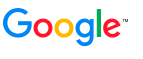
| Back to Home | Admin Console Help | Log Out |
| Admin Console Help |
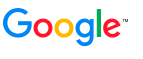 |
|
| Admin Console Help
Home |
Administration > Change PasswordUse the Administration > Change Password page to change the password for the current Admin Console account. Before Starting this TaskBefore changing the password for the current Admin Console account, ensure that you are using an administrator account. Changing PasswordsTo change a password:
Related TaskTo add another administrator or manager account, see Administration > User Accounts. For More InformationFor more information on Admin Console user passwords, see the following document sections:
|
||
|
© Google Inc.
|