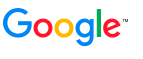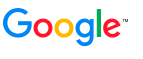| Admin Console Help
Home
Content Sources
Index
Search
Reports
GSA Unification
GSAn
Administration
System Settings
Network Settings
User Accounts
Login Terms
Change Password
SNMP Configuration
Certificate Authorities
DNS Override
SSL Settings
LDAP Setup
License
Import/Export
Event Log
System Status
Shutdown
 Remote Support Remote Support
Support Scripts
More Information
|
![]() |
![]() |
Administration >
Remote Support
Use the Administration > Remote Support page to enable Enterprise Technical Support to log in to the search appliance.
This page contains information on the following topics:
Before Starting these Tasks
Before you enable SSH access to the search appliance, ensure that your firewall allows inbound connections on TCP port 22 from the Google IP address 216.239.45.4 to the IP address of your search appliance. If your search appliance is not on a public network, you can optionally set up NAT port forwarding to map the private IP address of your search appliance to an external IP address.
Before you enable the Support Call feature, ensure the following:
- Your firewall permits connections on outbound TCP port 443 to supportcall.google.com.
- The DNS server for the search appliance can successfully resolve supportcall.google.com. If the search appliance is unable to resolve supportcall.google.com, you can override the DNS entry and specify the IP address of supportcall.google.com by using the DNS Override page in the Admin Console (Administration > DNS Override).
- A route is available from the search appliance to supportcall.google.com, either directly or through a proxy.
Enabling SSH Access
If you experience difficulties with the search appliance, Google Enterprise Technical Support might need direct access to the appliance to collect relevant information or perform diagnostic tests. Using the SSH port on the search appliance opens a secure shell (SSH) connection over the Internet and provides access to the search appliance for Google Enterprise Technical Support. For security reasons, the SSH port on the search appliance is not enabled by default. To use SSH for remote support, ensure that your firewall allows inbound connections on TCP port 22 from the Google IP address 216.239.45.4 to the IP address of your search appliance.
To enable SSH access for remote support:
- Click Administration > Remote Support.
- Check the Enable SSH for Remote
Support checkbox.
- Click Update.
To test that SSH access is available:
- On a computer that routes across the public Internet to the search appliance, open an SSH connection to the search appliance.
- If you see a login prompt, the connection succeeded.
- If you do not see a login prompt, run the following command to determine where the connection is blocked or dropped:
tracepath appliance_public_IP/22
The last host whose response you see is the last host to let the connection through.
After SSH access is enabled, provide the IP address of the
search appliance to Google Support. If you are using NAT to map to a non-default SSH port, provide Google Enterprise Support with this information as well.
When a remote support session is completed, disable the SSH access by unchecking the check box and clicking Update.
Enabling a Support Call Connection
The Support Call feature is a process on the search appliance that opens an SSH connection to a Google support call server.
To enable the Support Call feature:
- Click Administration >Remote Support.
- Click Test to test the connectivity between the search appliance and the support call server.
If there is a connectivity issue, an error message appears in the Call Status area. Otherwise, you see the following message:
Test successful, Support Call ready.
If you cannot use Support Call directly because it must go through a proxy, use the following instructions to provide the proxy information:
- Click Administration >Remote Support.
- Click Change Settings.
- Type in the proxy server host name.
- Type in the port number associated with the proxy server.
- Optionally, to prevent the connection from being broken, click Enable Connection KeepAlive. This causes a keepAlive signal to be sent every 60 seconds.
- Type in a user name for the proxy server.
- Type in the password associated with the user name.
- Click Save Settings.
- Click Test.
To initiate a Support Call connection:
- Click Administration >Remote Support.
- Click Initiate Call.
The Call Status area shows the ports that were forwarded, along with the following message: All connections have been started successfully. A Google Enterprise Support engineer can now connect to your search appliance.
- Inform the Google Enterprise Technical Support team that SupportCall has been enabled and provide the Appliance ID to Technical Support.
- After the support request is resolved, click Stop Call to disconnect the support call.
|