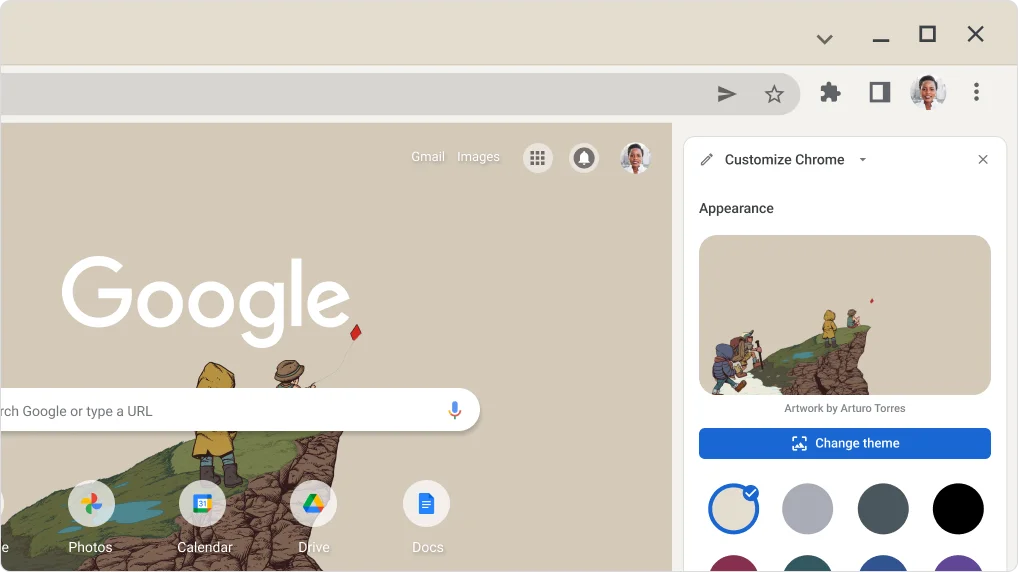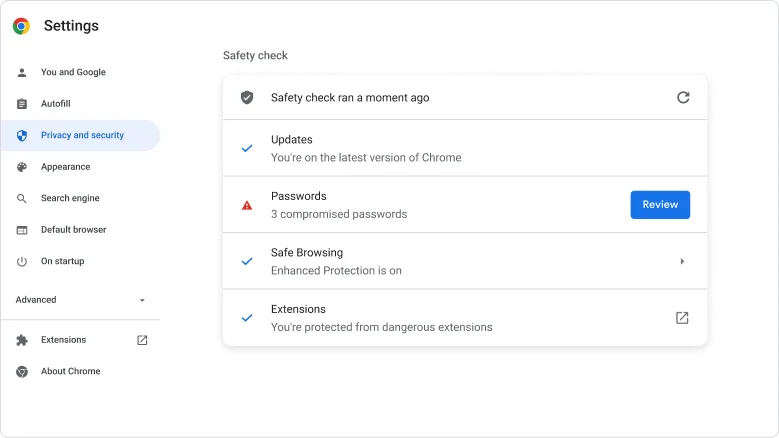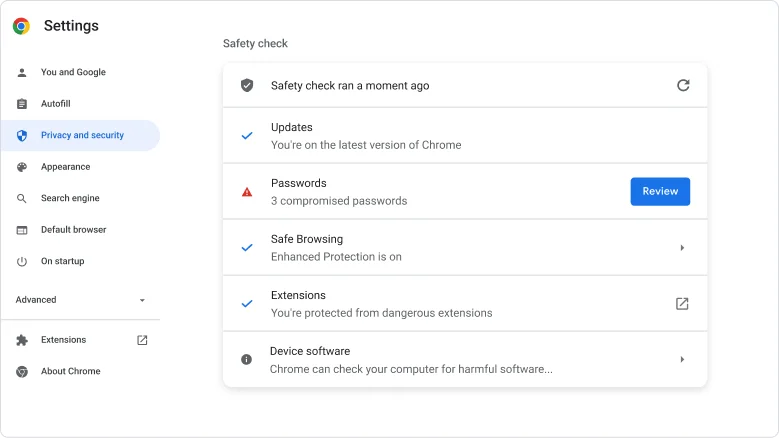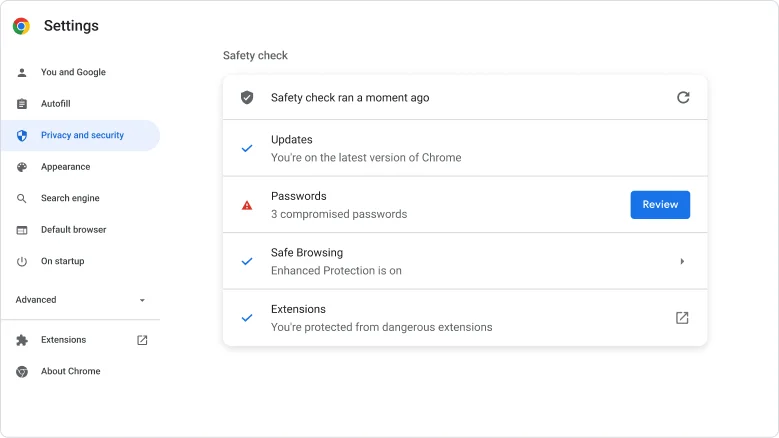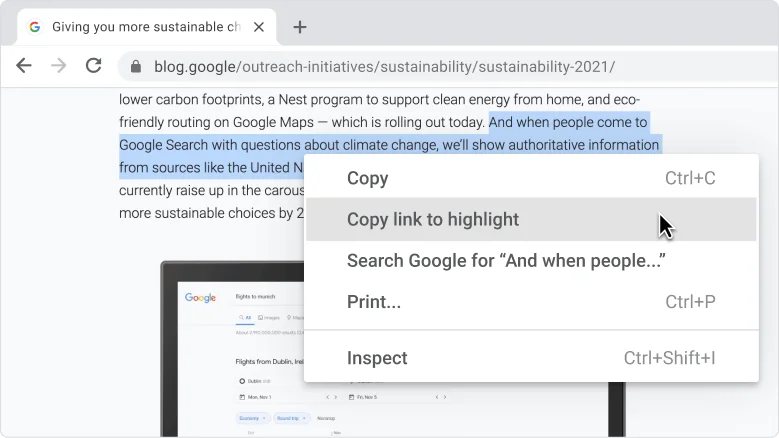What’s new in Chrome
Chrome is always getting faster and easier to use. New to try: tools that make research and privacy choices easier.
Search
Jump back into your past research and find what’s next
Journeys automatically organizes and makes sense of all the searches you’ve done and pages you’ve visited, and suggests next steps.
- Type a topic you want to continue researching in the address bar.
- Click Resume your journey.



Privacy
Take a quick tour of your Chrome privacy settings
Privacy Guide helps you easily make and understand privacy choices like cookies, history, and sync, all from one spot.
- At the top right, click More Settings.
- Click Privacy and Security .
- Click Privacy Guide
Privacy Guide is not available for accounts managed by an organization or parental controls.

Chrome Web Store
Power up your browser with extensions
Check out the Extensions Starter Kit to save money online, manage everyday tasks, stay connected with friends, and so much more.
- Visit the Extensions Starter Kit
- Find and select the extension you want.
- Click Add to Chrome.

Chrome Tip
Find any word - fast
Give up endlessly scrolling a page. Quickly find the word or phrase you’re looking for with this shortcut.
- At the top right, click More Find.
- Type a word or phrase into the find bar.
- Press Enter and watch your matches get highlighted.
You can also use a keyboard shortcut: Ctrl + F
Chrome Tip
Find any word - fast
Give up endlessly scrolling a page. Quickly find the word or phrase you’re looking for with this shortcut.
- At the top right, click More Find.
- Type a word or phrase into the find bar.
- Press Enter and watch your matches get highlighted.
You can also use a keyboard shortcut: ⌘ + F