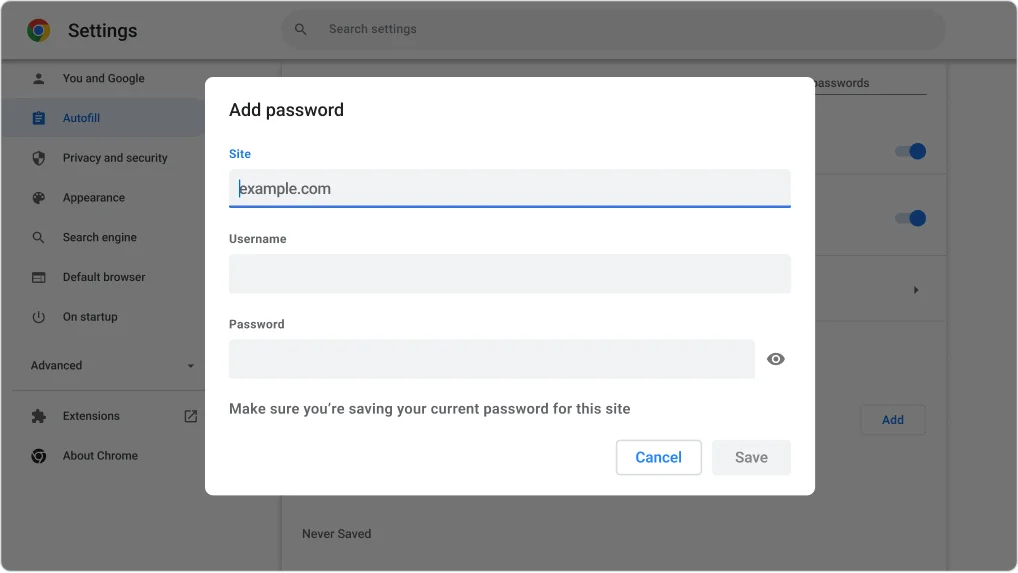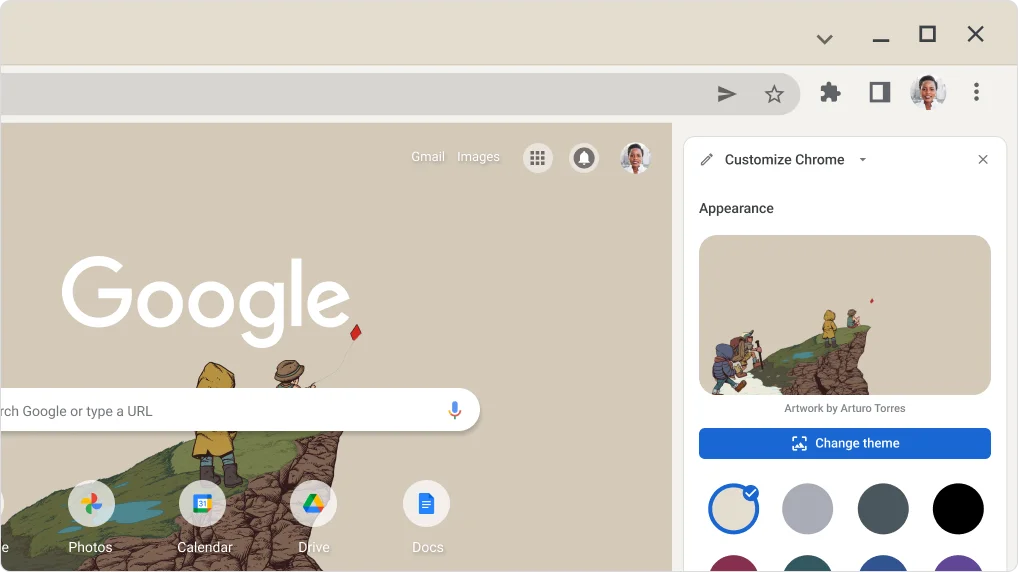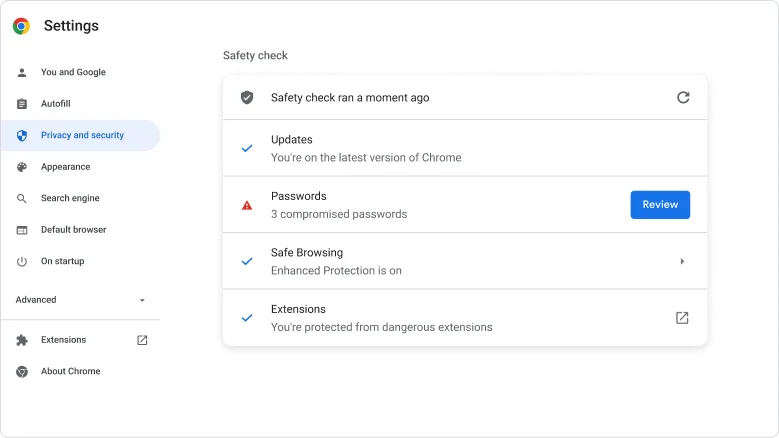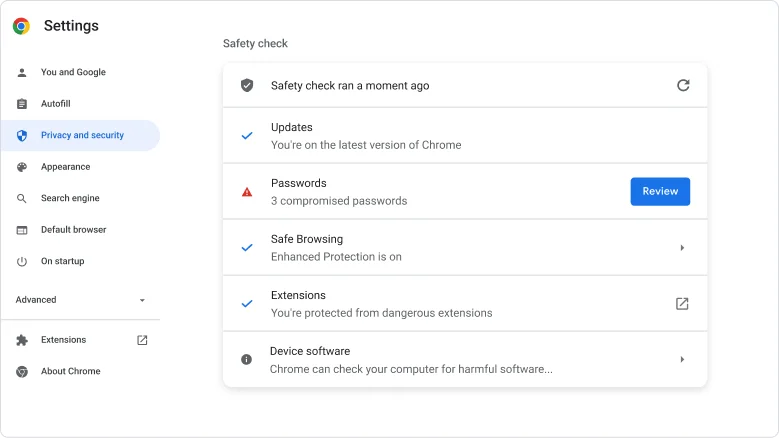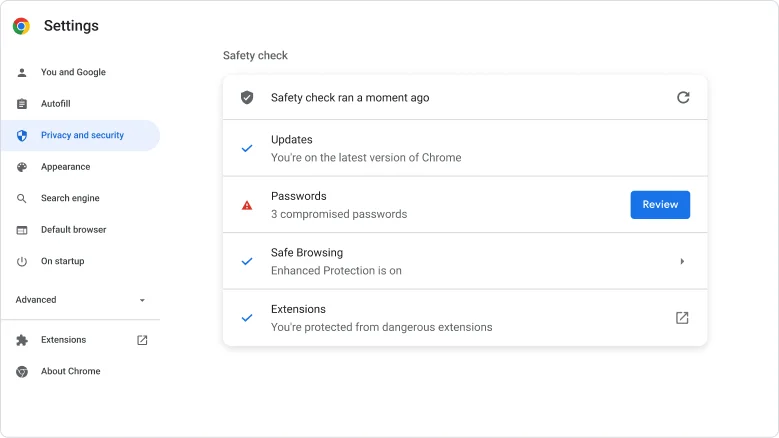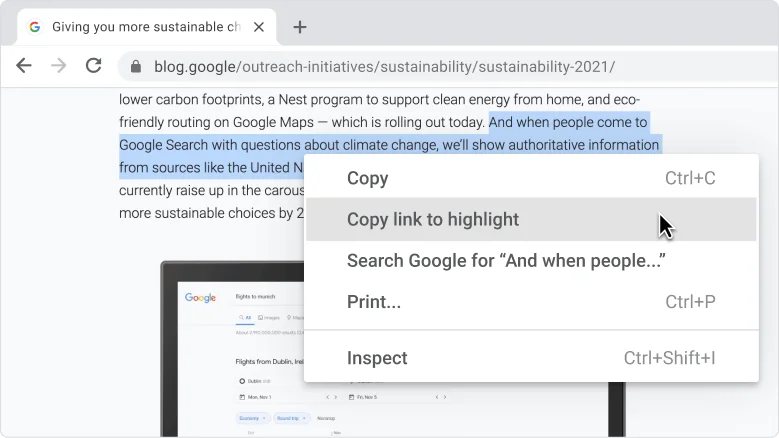What’s new in Chrome
Chrome is always getting faster and easier to use. New to try: New ways to search and organize tabs and manually save passwords
Productivity
Get a productivity boost from organized tabs
Create tab groups to help you get organized and stay focused. You can put related pages in a group, name and color code the group, then collapse it for a streamlined view.
- Right-click a tab, then click Add tab to new group.
- Name your group, pick a color, and press Enter.
- Drag as many tabs into the group as you like.
- Click on the group name to collapse or expand the view.



Productivity
Need to find your video chat tab? Find it with Tab Search.
Easily find a tab playing audio and video among all your open tabs.
- Click the Tab search icon at the top of the browser.
- Your open video tabs are listed under Audio & Video.
- Select the tab you want from the choices.
You can also use keyboard shortcut: Ctrl + Shift + A
Productivity
Need to find your video chat tab? Find it with Tab Search.
Easily find a tab playing audio and video among all your open tabs.
- Click the Tab search icon at the top of the browser.
- Your open video tabs are listed under Audio & Video.
- Select the tab you want from the choices.
You can also use keyboard shortcut: ⇧ + ⌘ + A



Security
Add passwords to Google Password Manager any time you want
You don’t have to be on a site to save a password. You can manually add a site, username, and password for Chrome to autofill in the future.
- Click Chrome menu > Settings > Autofill >
- Next to Saved Passwords, click Add.
- Add the site, username, and password then click Save.