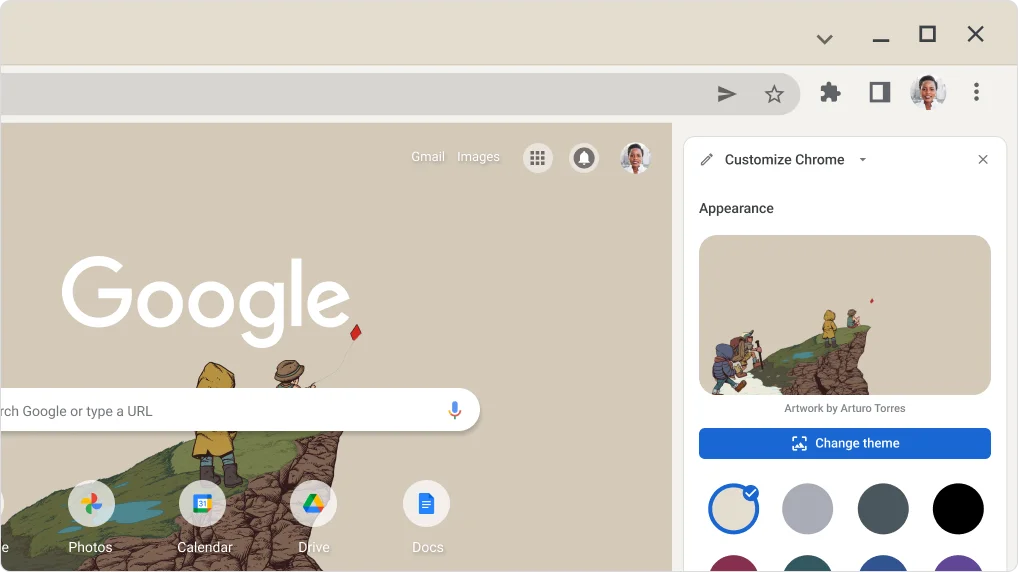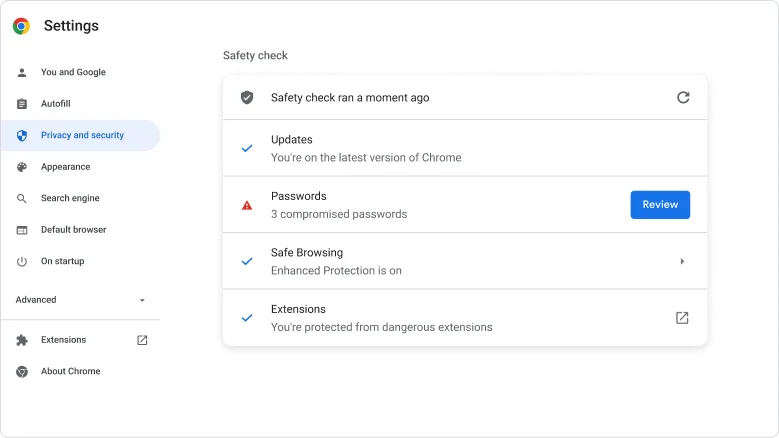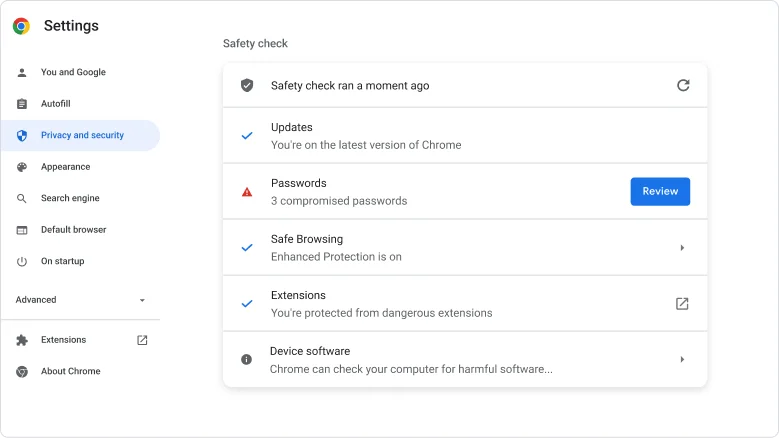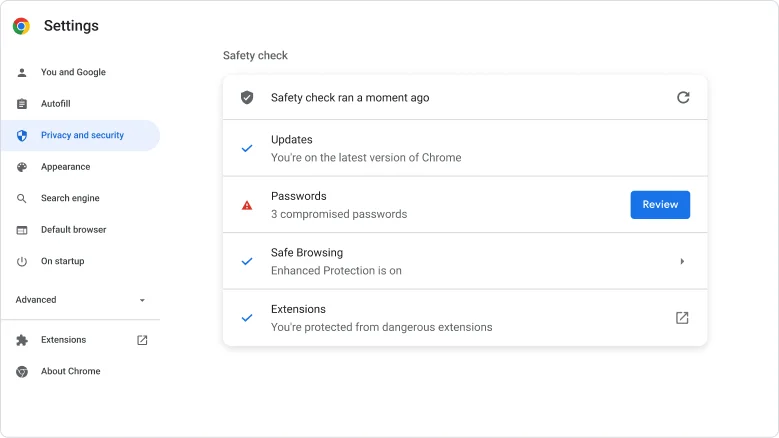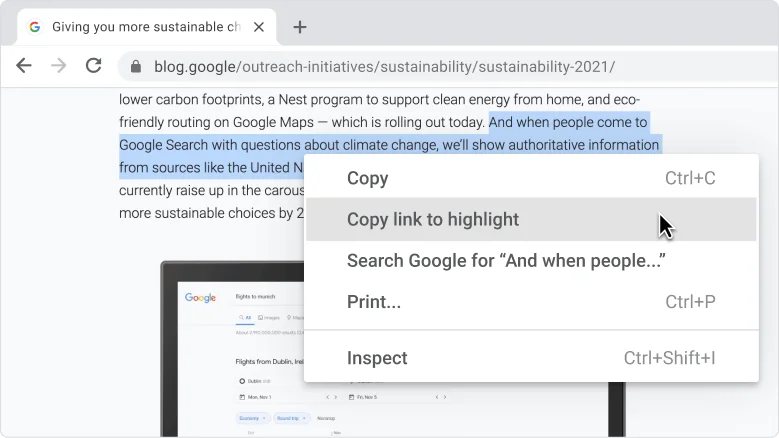What’s new in Chrome
Chrome is always getting faster and easier to use. New to try: search using images and view PDFs in full screen.
Search
Find out more about an image with Google Lens
Google Lens uses images instead of words to help you search. You can find similar items to shop, identify plants and animals, search for the image source, and so much more.
- Right-click on an image.
- Click Search Image with Google Lens.
- See results in the side panel of your browser.
- Search the full image or part of the image.
Search
Find out more about an image with Google Lens
Google Lens uses images instead of words to help you search. You can find similar items to shop, identify plants and animals, search for the image source, and so much more.
- Right-click on an image.
- Click Search image with Google Lens.
- See results in the side panel of your browser.
- Search the full image or part of the image.



Productivity
Get a better view of the details in online PDFs
Present mode gives you a full-screen view of PDFs in your browser, making it easier to focus on details, read books and manuals, and present to others.
- Open a PDF in your browser.
- Go to the PDF viewer menu .
- Click Present.



Chrome tip
Take the worry out of accidentally closing all your open tabs at once
Customize “On startup” to automatically reopen all the same tabs you had open when you quit.
- At the top right, click More Settings.
- Click On startup to display options.
- Click Continue where you left off.