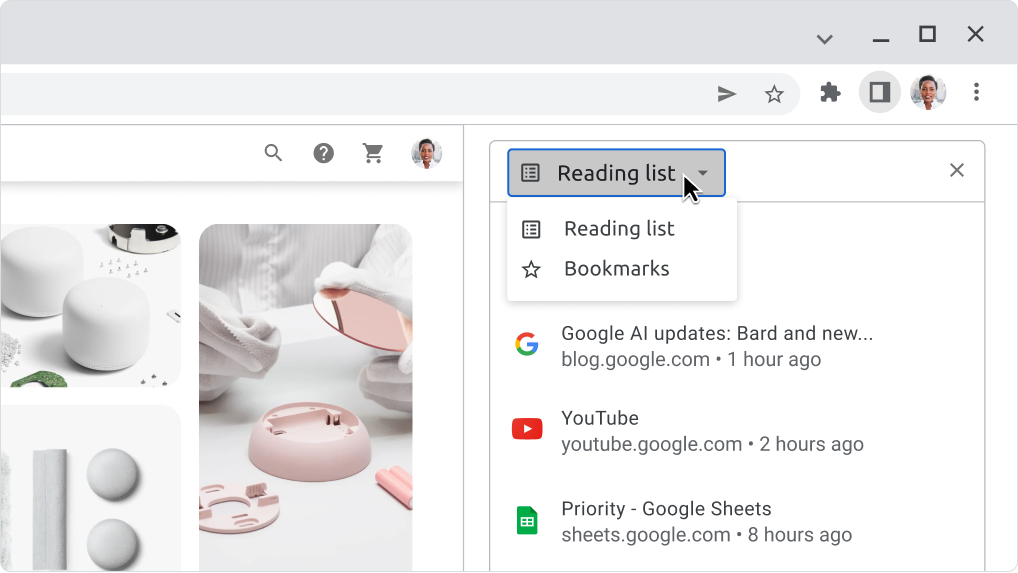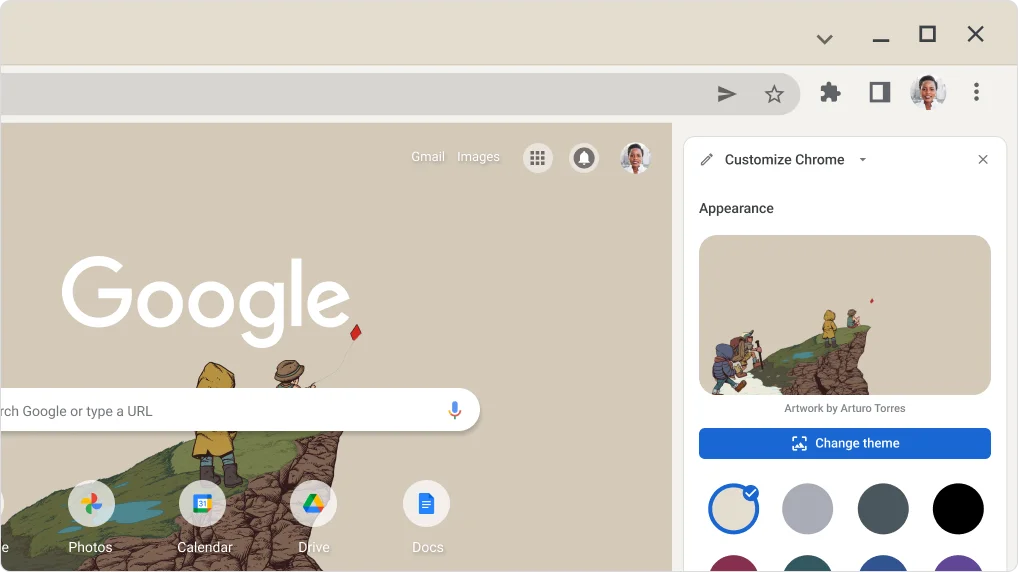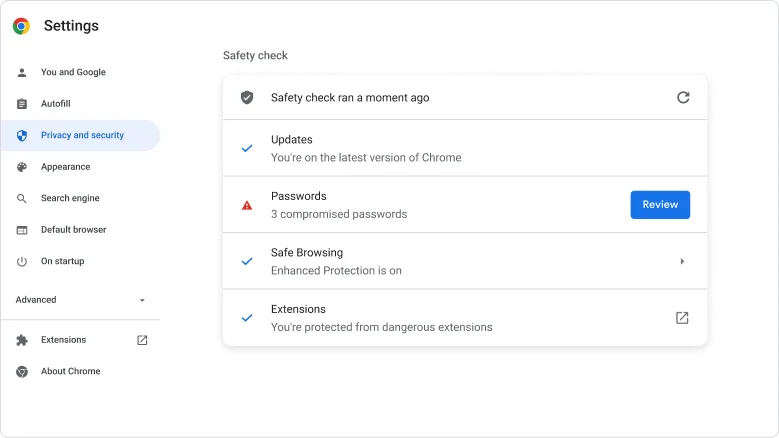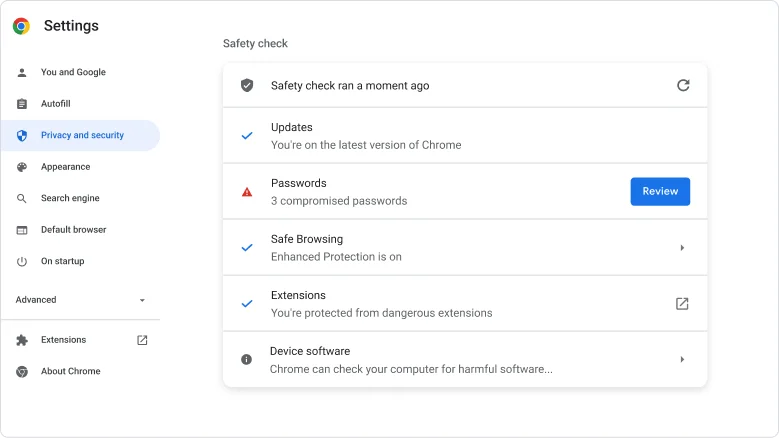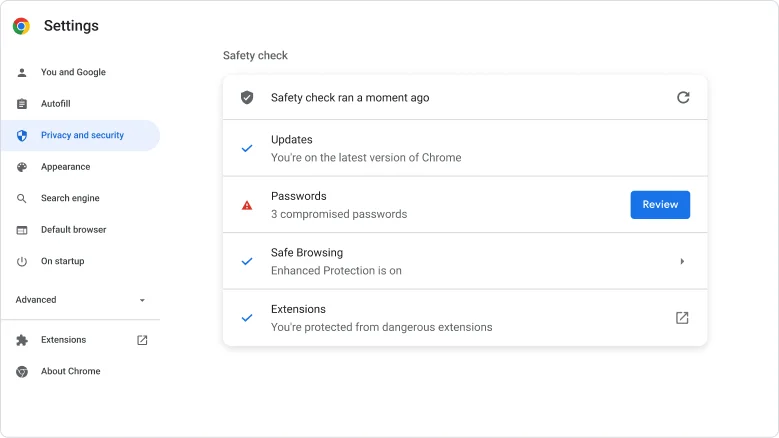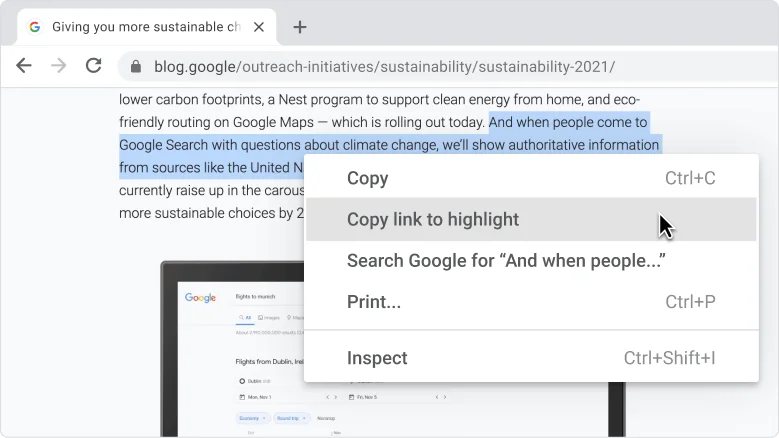What’s new in Chrome
Boost your memory and battery performance
Performance
Chrome frees up memory to make browsing smoother
Memory Saver automatically frees up memory from tabs you haven’t used in a while. This gives active tabs and other apps more computer resources and keeps Chrome speedy. You can manage Memory Saver and which sites it frees up memory from in settings.
- If you want to manage Memory Saver, open and click Performance.
- Open your tabs and browse as usual.
- Let Memory Saver do the rest.


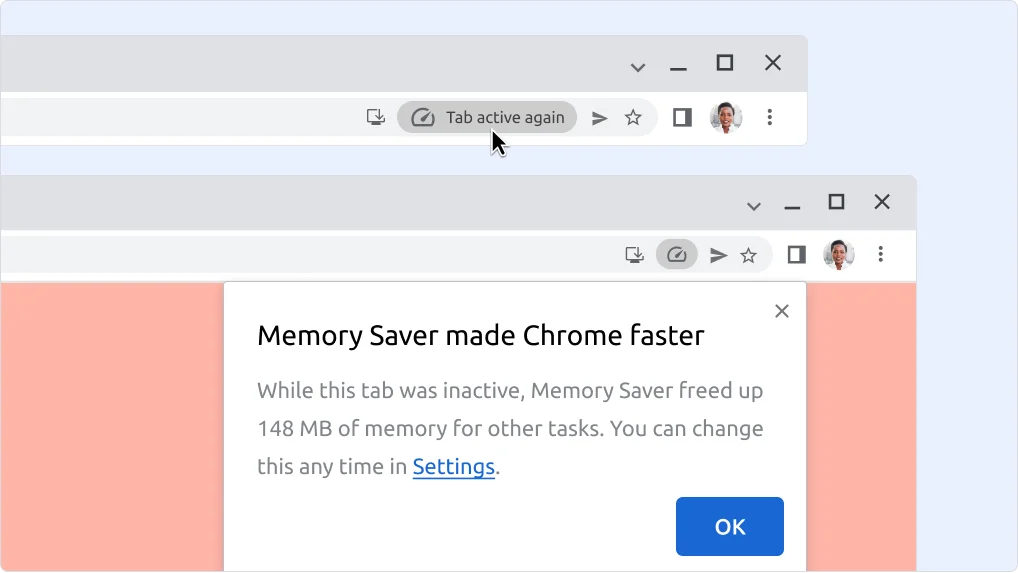
Performance
Conserve battery power when you’re unplugged
Running low on battery and don’t have a charger nearby? Energy Saver helps your battery last longer when you’re on the go.
- While your laptop is unplugged, browse as usual.
- When you have 20% battery left, Energy Saver automatically turns on to earn you some extra time.
- If you want to manage Energy Saver, open and click Performance.



Chrome Tip
Read it later to save computer memory now
The Reading List is a bonus way to save computer memory. Add open tabs you want to come back to later to your reading list, then close the tab to get a memory boost.
- When you’re on a site you want to read later, like news, open the side panel and select Reading list.
- Click Add current tab to add the website to your list.
- Then close the tab to free up memory.