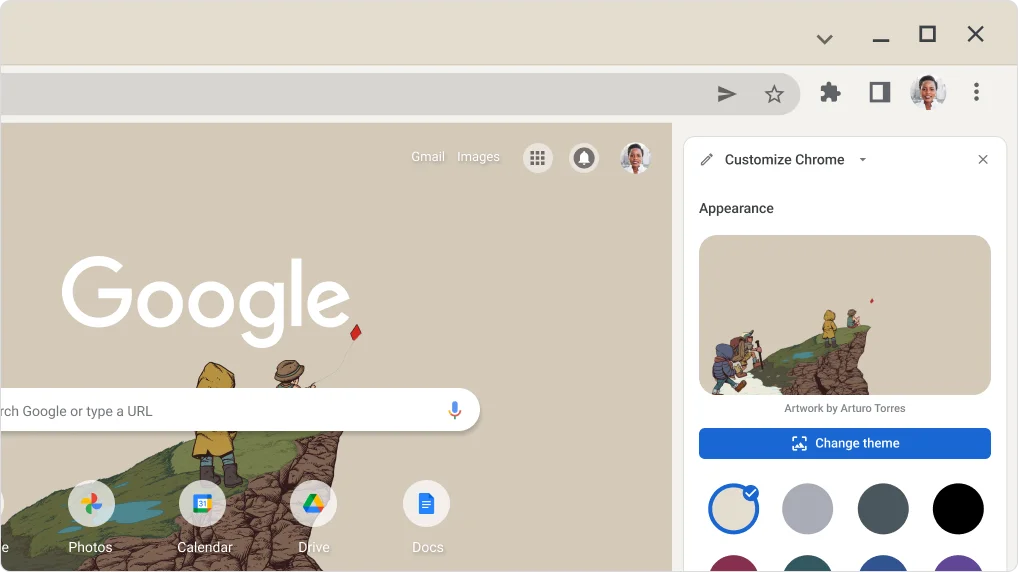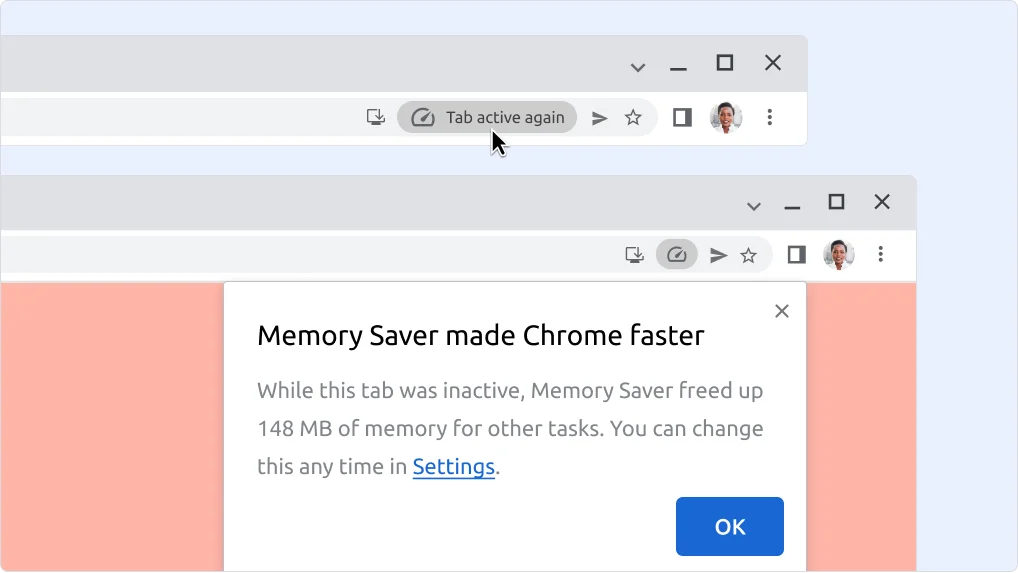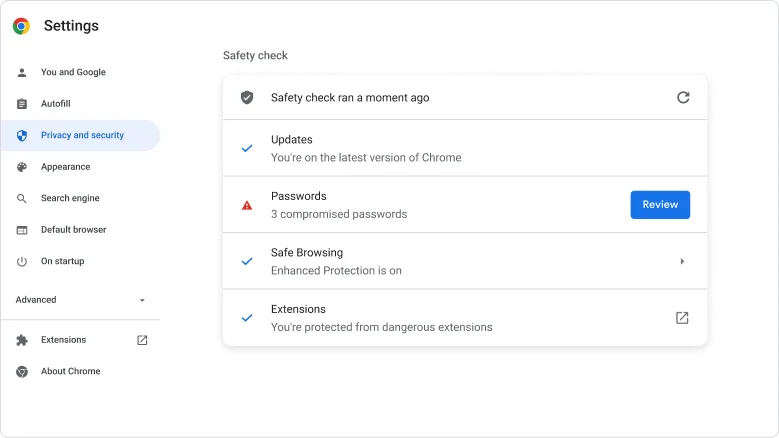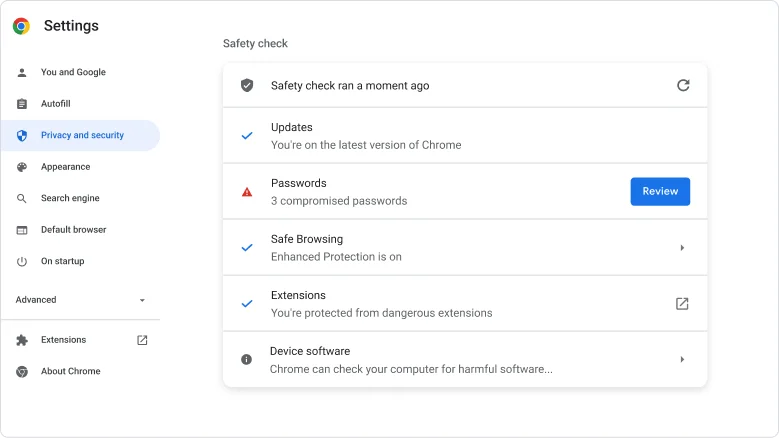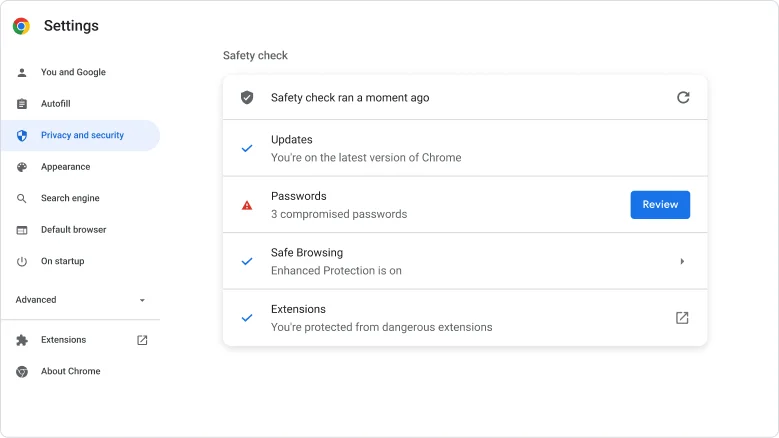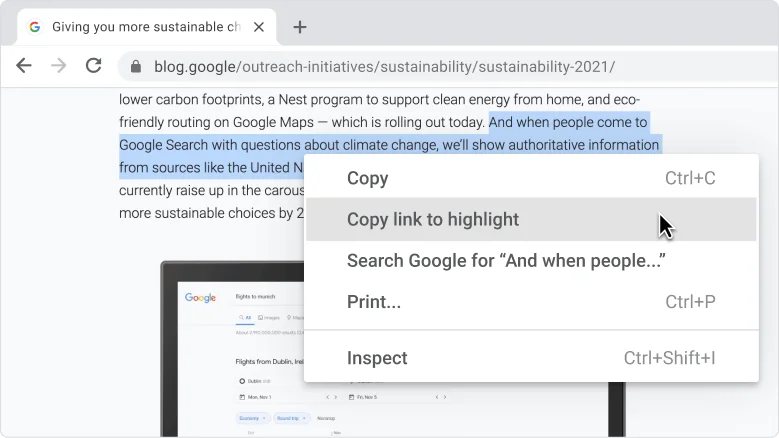What’s new in Chrome
Google Password Manager has been updated with a fresh new look. Try out new ways to securely save and fill your passwords everywhere you use Chrome.
Security
Get your passwords when you need them
Your saved passwords are available whenever you visit a sign-in form. You can easily manage them with a desktop shortcut.
To add a shortcut to Google Password Manager:
- Go to .
- Click Settings > Add shortcut.
- Tip: Move your shortcut to your computer's home screen or app launcher.

Productivity
Use saved passwords across apps on your phone
If you save your passwords in your Google Account, you can use them across sites and apps on any device where you're signed in.
- To get Chrome for your phone, use your phone's camera to scan this QR code. Install from the App or Play Store.
- Open your phone's Settings app and go to Passwords settings.
- Depending on your phone, tap Password Options or Autofill. Choose Google or Chrome.

Safety
Check if your passwords are safe
Google Password Manager checks your saved passwords and warns you of any online breaches.
To start a password check:
- Go to .
- Click Checkup. You'll see a summary of compromised, reused, or weak passwords.
- Click a category to see details and take action.

Chrome tip
Join the millions who saved passwords with Google last month
You can easily bring your current passwords with you.
To import your passwords from another manager:
- Go to your old password manager and export your passwords as a CSV file.
- Go to .
- Click Settings > Import passwords.
- Follow the instructions.
Tip: Delete your CSV file, so others who use your computer can't see your passwords.